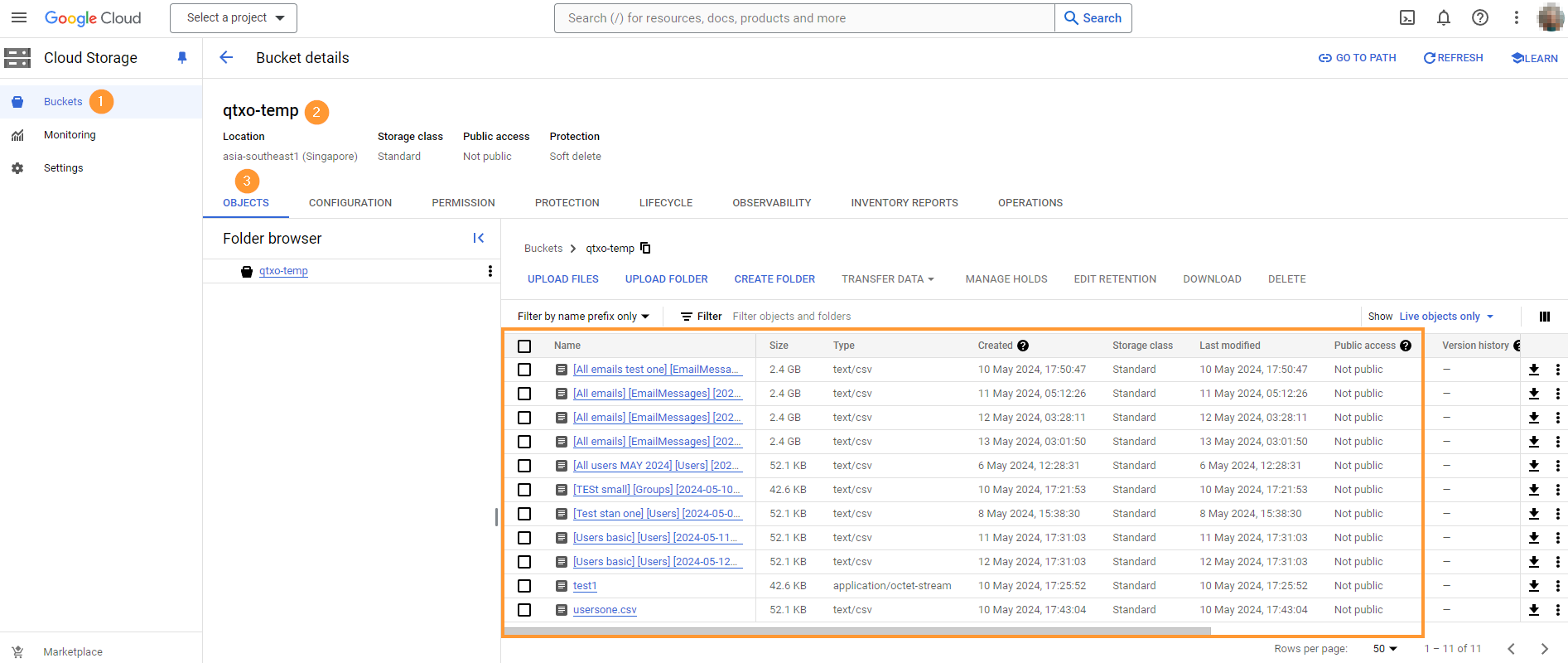GAT+ allows you to automate reporting for all aspects of your Google Workspace domain. These scheduled reports can be set to run automatically at specific times.
Key features and benefits:
- Comprehensive Coverage: Schedule reports for any audit section within your domain, giving you complete visibility and control.
- Automation: Save time and effort by eliminating the need to manually generate reports.
- Timely Insights: Receive up-to-date reports on a regular basis to make informed decisions quickly.
With GAT+ scheduled reports, you gain valuable insights into your Google Workspace activity, enabling you to proactively manage and secure your domain.
The result of the reports can be extracted into:
- Spreadsheet – Google Drive
- CSV – Google Drive
- CSV – Google Cloud Storage
Bucket #
For the Google Cloud Storage – the Admins must create a Cloud Storage Bucket in their environment.
Once this is done, permission for GAT+ must be added.
Principal #
In the custom Bucket for GAT+ reports add permission for the GAT+ app.
In the Permissions > Grant access to GAT+ by > Adding principal of GAT+ > enter the app ID: 199329000796-770mchl4a472cdofib0fqe7ojb70euvg@developer.gserviceaccount.com
Assign the role: Storage Legacy Bucket Writer
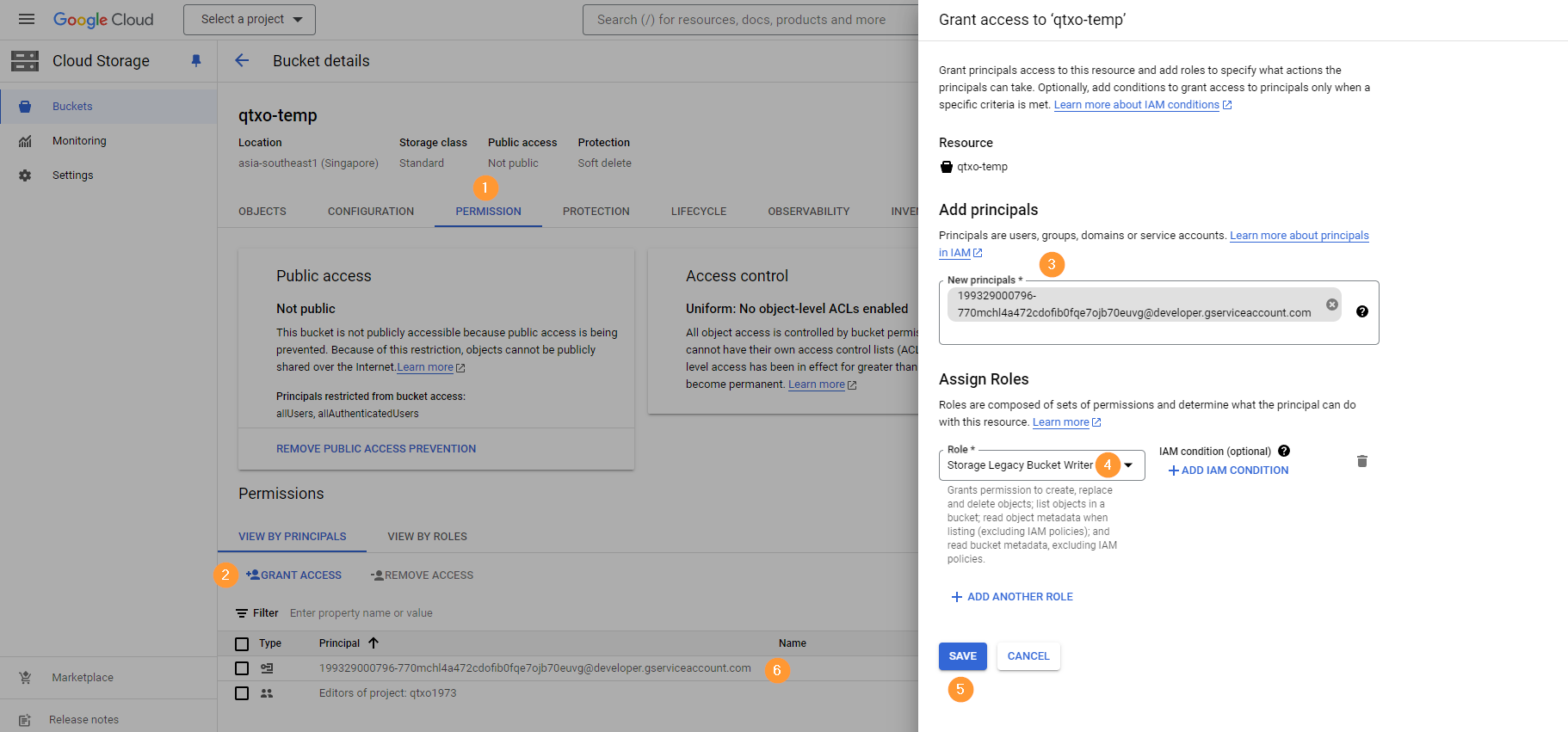
Schedule report #
When the principal permission is added to the bucket, the reports can be added automatically.
Navigate to GAT+ > Apply any filter for any audit section in GAT+ > In the filter itself select Scheduled
In the Filter:
- Select Scheduled
- Output type – select CSV – Google Cloud Storage
- Custom path and filename – enter the bucket name
- Enter a custom path/file with the format gs://BUCKET/… or leave it empty and the file will be encrypted and stored in some internal bucket. A link to the file will be sent by email in any case.
- If using a custom bucket make sure it has permission with the role ‘Storage Legacy Bucket Writer‘ for the account:
- 199329000796-770mchl4a472cdofib0fqe7ojb70euvg@developer.gserviceaccount.com in your bucket
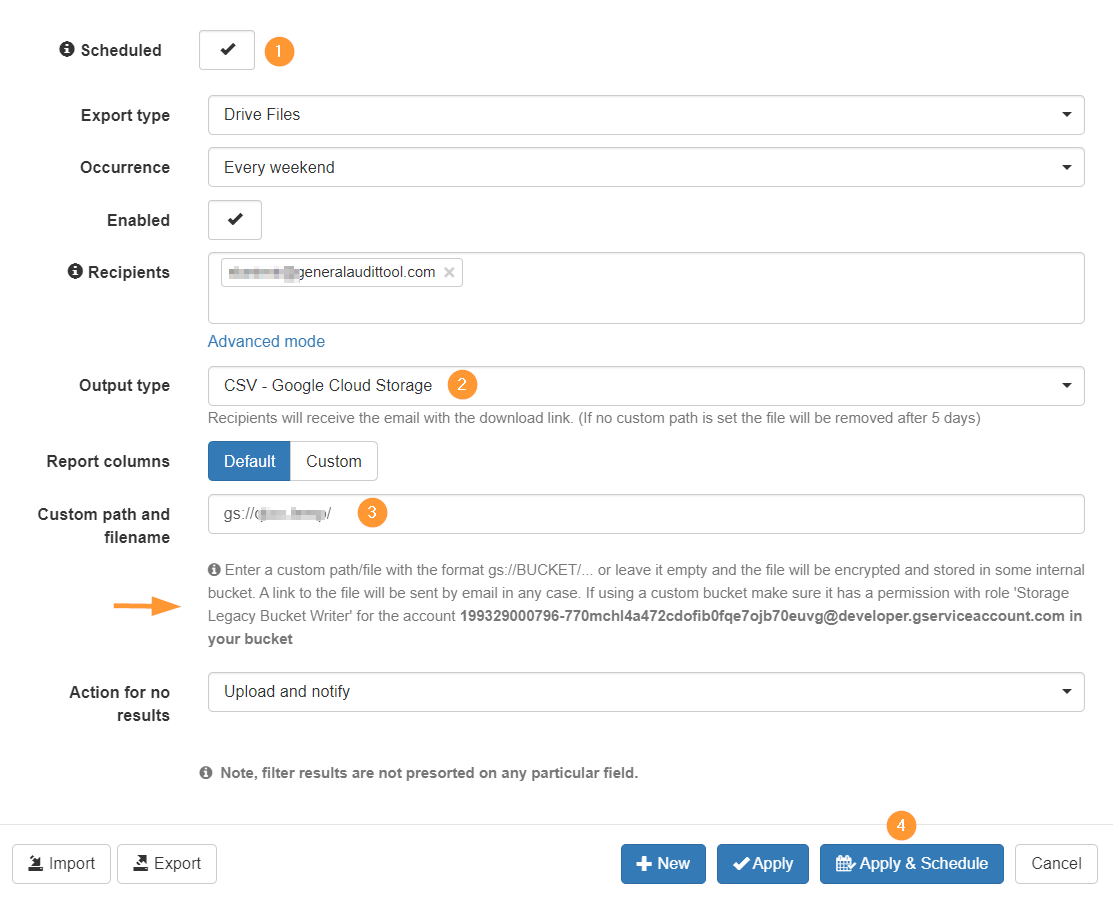
Result #
The report will be scheduled to run on the selected time occurrence.
When executed the result will be saved as a CSV file in the domain Google Cloud Storage.