Is GAT+ failing to run? Check these options in your Admin Console #
How to make sure GAT+ is running correctly and showing correct information from your domain?
Navigate to the Google Admin console
Click the Google Apps menu button on the top right corner of your Chrome session and click on the Admin button

In the Google Admin console navigate to Apps > Google Workspace Marketplace apps > Apps list

Click on the GAT+ app
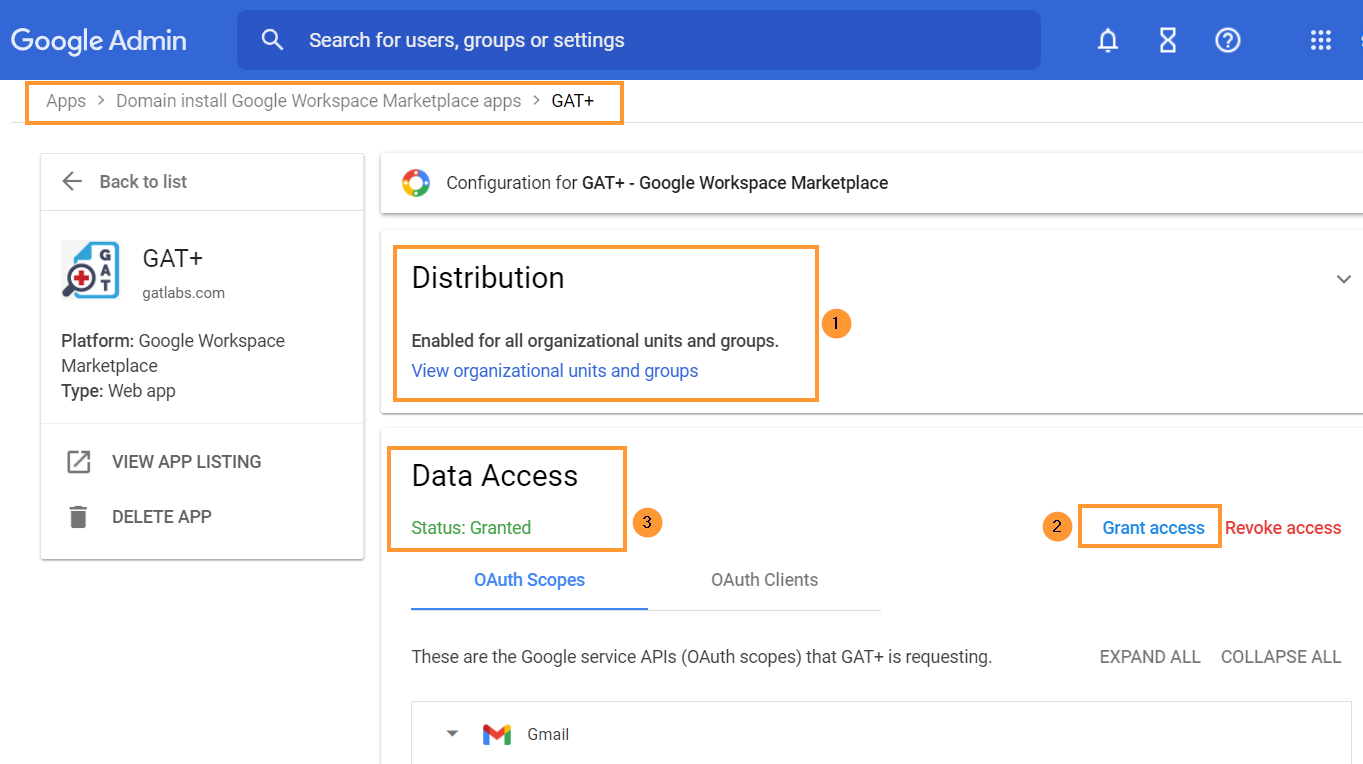
You will need to click and grant access to GAT+
- Distribution – it has to be Enabled for all organizational units and groups
- Data Access – status Granted
- Grant access – click to grant access to GAT+
IMPORTANT NOTE: As Google has deprecated their ‘Google Sites’ product, GAT cannot be granted access to that. You may see that the status is only ‘Partially Granted’ during this step. However, once you have clicked the ‘Grant access’ button you can consider this step finished.
Access by Super Admin Only #
By default, the tool can be accessed ONLY by the domain’s super admins. Non-admin accounts cannot log in.
Context-Aware Access #
If your domain has Context-Aware Access consider enabling and allowlisting GAT+.
Navigate to Security > Context-Aware Access > Assign access levels and enable the allowlist

Follow the steps required and explained by Google: https://support.google.com/a/

Navigate to Admin console > Security > Access and data control > API control > Manage third-party app access to Google services and then expand “configure new app”.
.
To enable Classroom auditing #
Navigate to Apps > Google Workspace > Classroom > Data Access
Make sure that Classroom API – is turned on: ‘Users can authorize apps to access their Google Classroom data’




