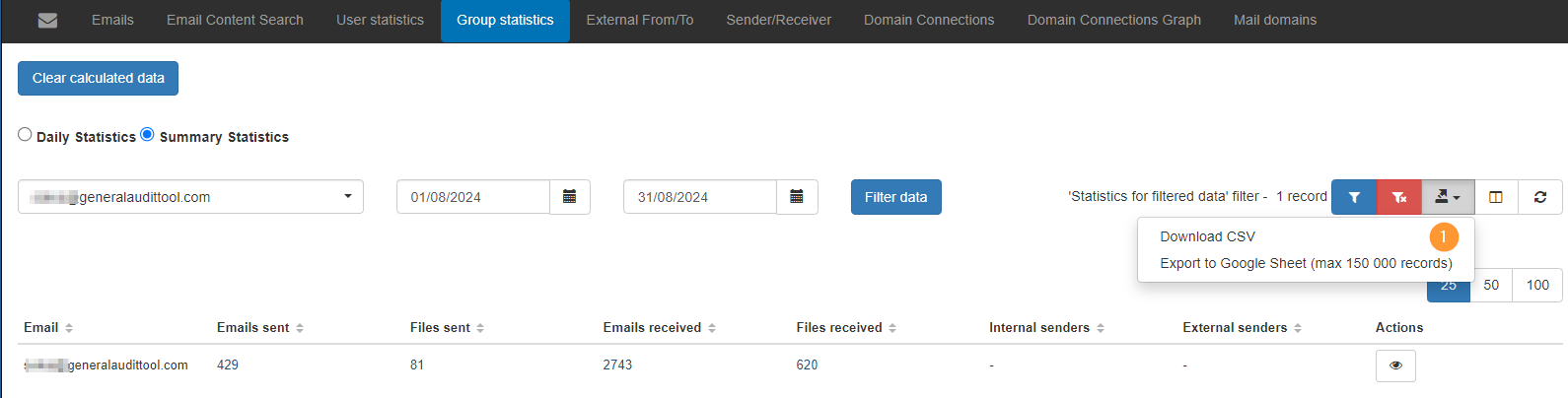GAT+ is an Audit tool for Google Workspace domains. It allows an extensive and detailed audit of the domain’s drive and email.
In an Email audit, the Admin can view User and Group email statistics.
Group statistics #
The Group Statistic tab will show all the daily or summary statistics in the group emails.
An Admin will be able to view:
- Group Email address
- Date of the stats
- Email sent – by the group email
- File sent – by the group email
- Emails received – by the group email
- Files received – by the group email
Navigate to GAT+ > Email Audit > Group statistics
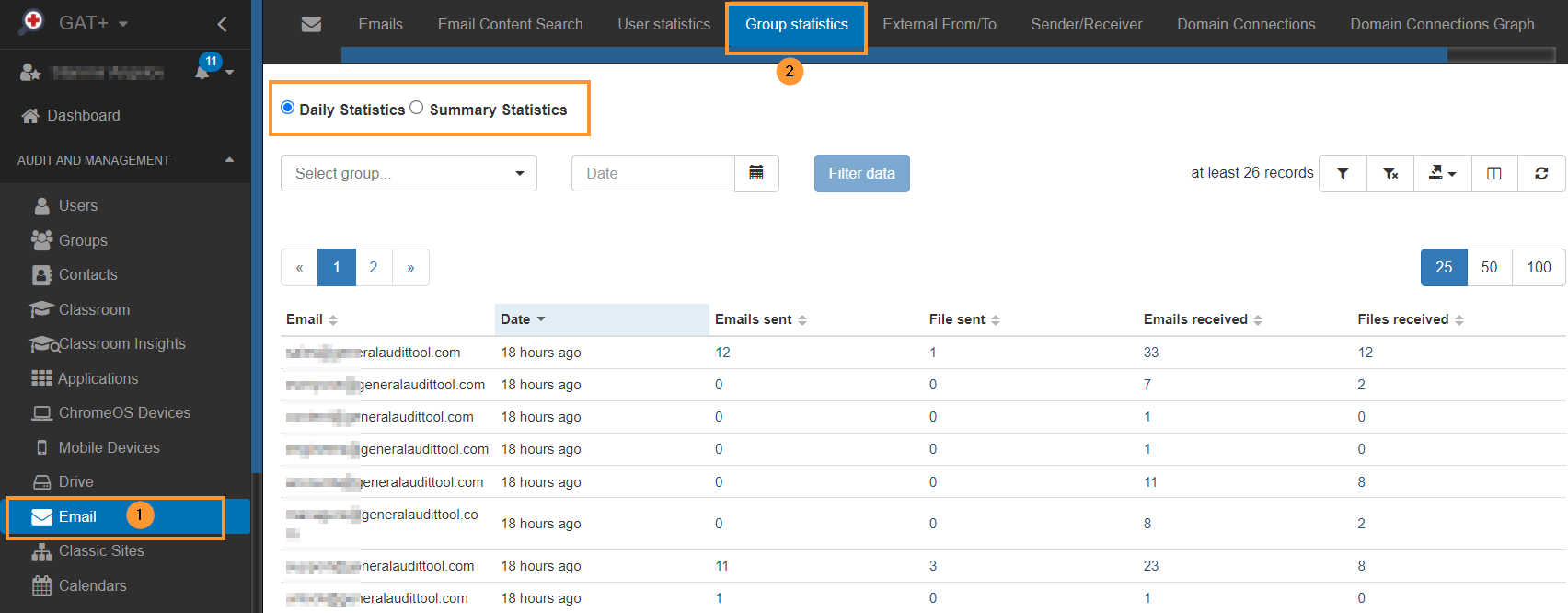
Daily Statistics #
View the Daily statistics for Group Email. Apply the filter to see the stats for any group needed.
- Daily statistics – Select this option for daily stats
- Select group – Pick any of your groups that are needed
- Date – Select the date required
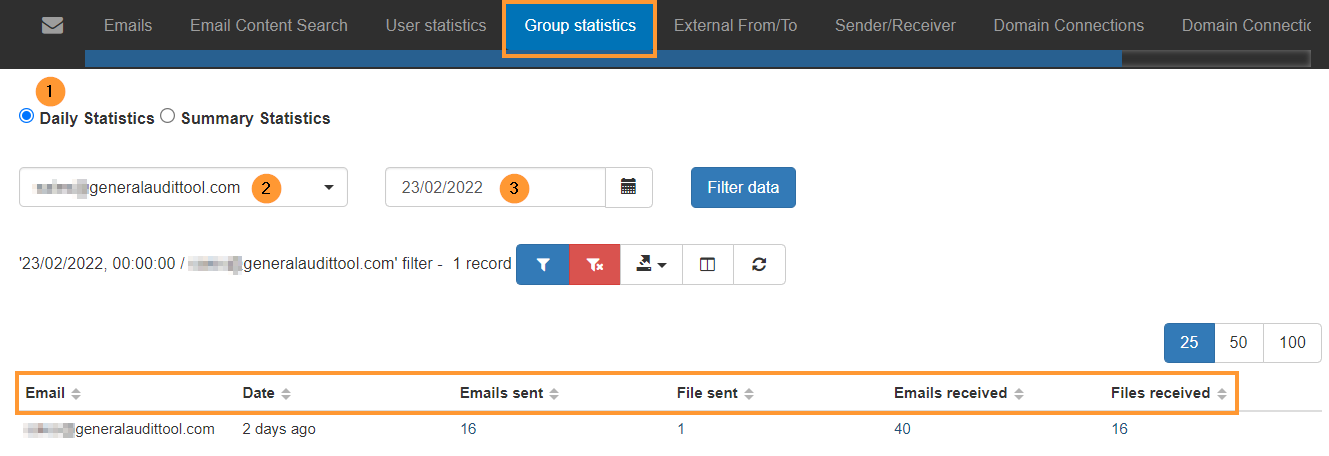
View the result of the stats
- Email – the group email
- Date – the selected date
- Emails sent – number of emails sent on the given day by the selected Group email
- File sent – number of files sent in the emails
- Emails received – emails received by the selected group on the selected date
- Files received – number of files received by the selected group on the given day
Summary Statistics #
View the Summary Statistics for Group Email. Apply the filter to see the stats for any group needed.
- Summary statistics – Select this option for daily stats
- Select group – Pick any of your groups that are needed
- Date – Select the start “date” for the filter (start date)
- Date to – Select the “date to” for the filter (finish date)

View the result of the stats
- Email – the group email
- Emails sent – number of emails sent on the given day by the selected Group email
- File sent – number of files sent in the emails
- Emails received – emails received by the selected group on the selected date
- Files received – number of files received by the selected group on the given day
- Internal senders – list of internal senders
- External senders – list of external senders
- Actions – view the group stats details
View details #
Clicking on any of the values (1) will lead you to the Emails tab where you can see the emails in more detail.
This can also be exported (2) into Google Sheet.
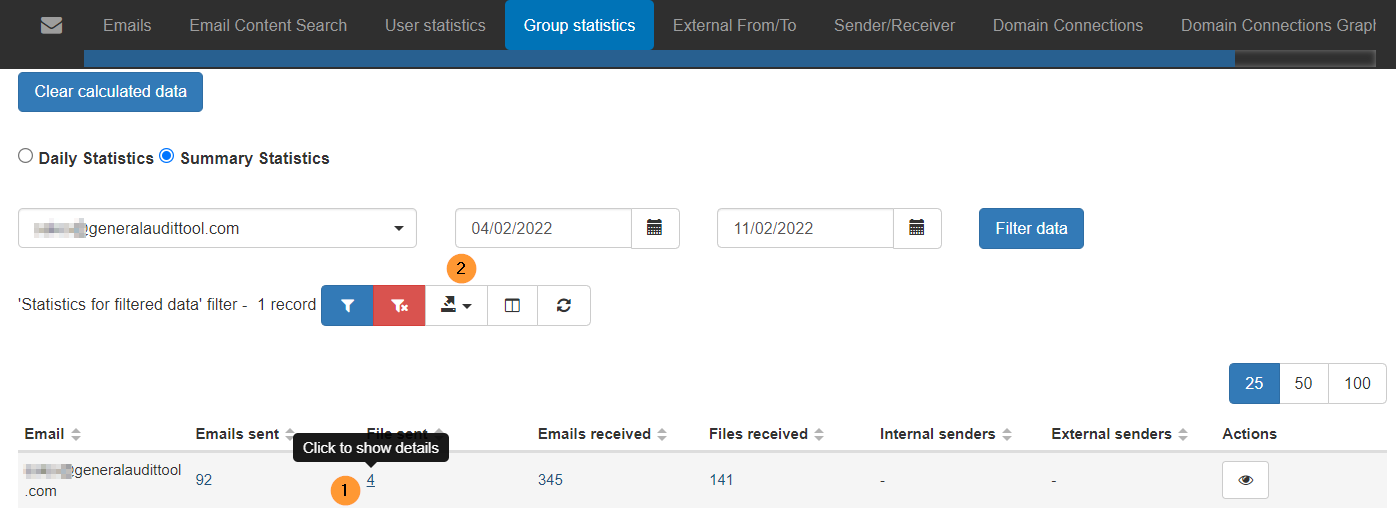
Export data #
The data found by the filters applied can be exported into Google spreadsheet and CSV.