With GAT Shield you can monitor who your users are chatting to on Google Chat, you can gather information about how long the conversation lasts and see the chat participants.
NOTE: The chat contents themselves are not shown for security reasons.
Google Chat audit #
Navigate to GAT Shield (1)→ Audit (2)→ Chats (3)
The table with all the records will be displayed (4). Each record can be reviewed in detail by hovering the cursor over to its right side so the Detail button (5) appears and can be used.
NOTE: Default Data set for the filter is “Last 24 Hours” (6) and this can be adjusted accordingly.
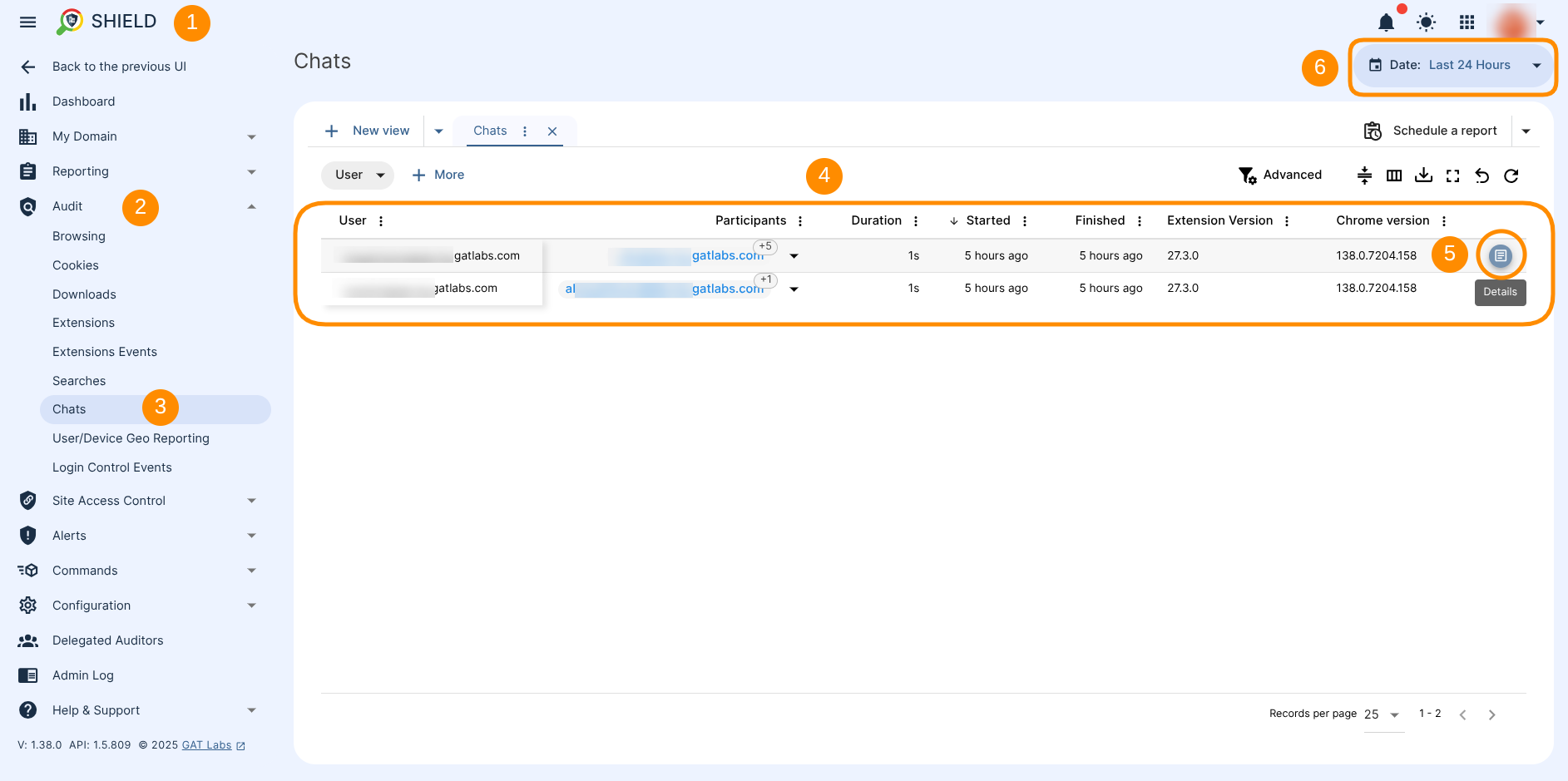
Chat Details window showing chat metadata such as: Participants (1), Start and Finished time (2), Duration (3), User’s info (4), user’s Device details (5), user’s Shield Extension details (6):
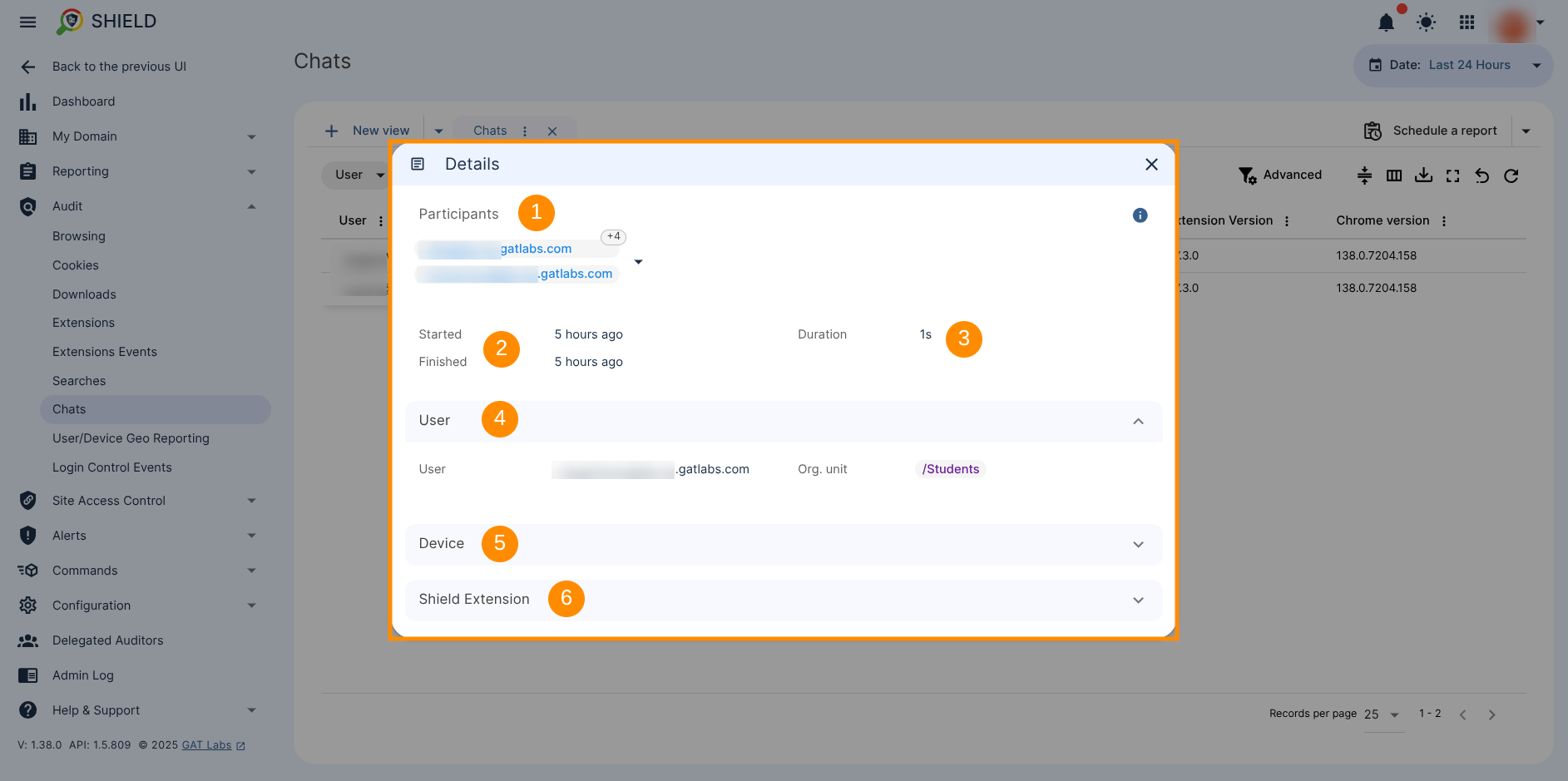
Apply filter #
Utilizing the filtering feature, you can quickly analyze whether your users are chatting with external (users) domains.
To do so, apply a filter and search for:
- Select – “Scope” equal to External
Chats metadata is returned that shows all the conversations logs with external users.
NOTE: Since Google Chat allows users to communicate with people outside the organization, provided both organizations have enabled the feature and the external user has a Google account, monitoring chat logs with external domains can be crucial. This functionality allows for collaboration with customers, suppliers, and other external contacts, and while it’s not always a red flag, it’s always good practice to monitor these activities.
The relevant Google settings are shown below:
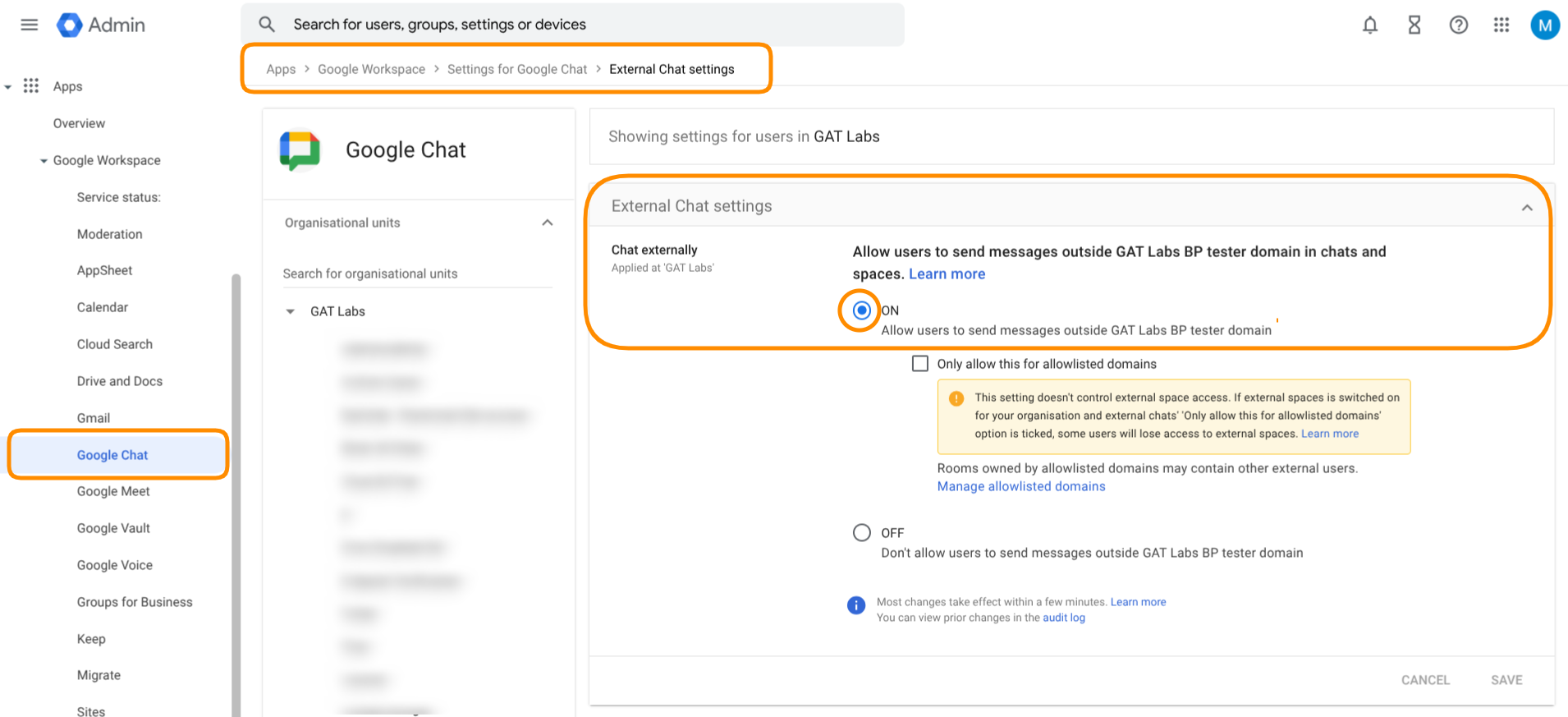
Additional filters can be added to find more in-depth audits.
Result #
The result will show all the Chats that happen with External users from your domain.
Additionally, a filter can be applied to search for Unknown users.
- Blue text – Internal users
- Red text – External users
- Yellow text – unknown users
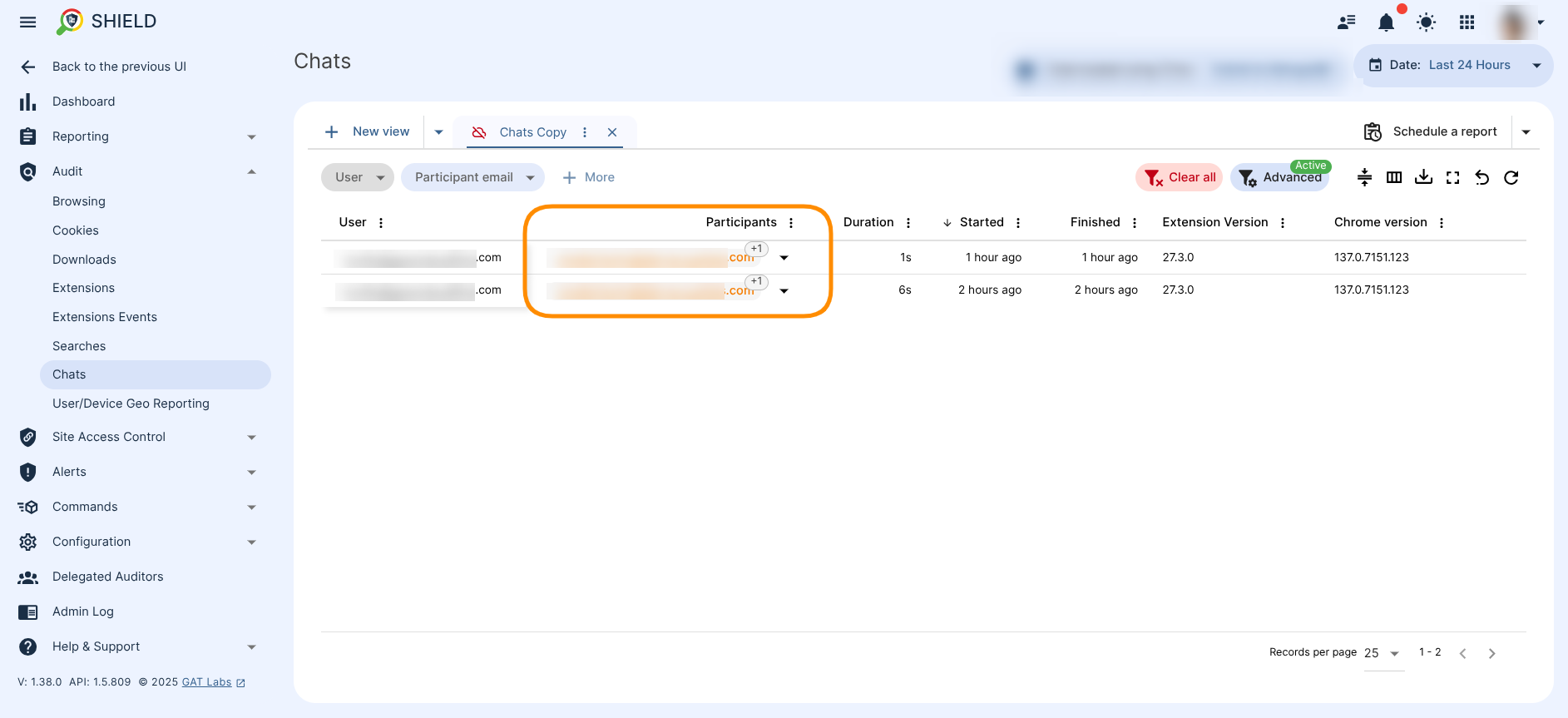
GAT Shield does not track the contents of conversations in Google Chat but its metadata can be audited.



