How to Set Up Alerts for G Suite Users’ Activity #
In GAT+, the Super Admins of the Google Workspace domains can create multiple alert rules for different activities done by the users.
There are many types of alerts
- For Applications
- For Emails
- For Drive
- For YouTube
- For Mobile Devices
- For Users
- For Users Security
- For User logins
Below we will add Alert rule for Users
Set up user alerts #
Open GAT+, navigate to Alert rules under the Configuration tab

Click on the + sign and a new window will be displayed, fill in the details and click on the save.

Fill in the details #
- Set up a Name for the rule
- Set the checkmark to Enabled
- Set the Type to Users
- Choose the scope that will be affected by this alert rule
- It can be a user, group, or org unit
- Pick and select the Recipient, this can be a user or group email.
Below, we will showcase and explain the Alert rules for Users. Each alert is for user activity.
- Notify on 2FA backup code used
- Notify on 2FA disabled
- Notify when account not used for a period of time
- Notify when account is used again after X days of inactivity
- Notify when storage exceeded
- Storage in MB
- % of the total quota, only useful for non-pooled storage
- Notify user: Set up a message that the end-user will receive when the storage quota is reached
By selecting Notify user a window will open where the admin can leave a message to the affected users.
Click on save to activate the rule.
View and edit the alerts #
When the rule is created, it can be found in the Alert rules under the configuration.
An admin can quickly see the name of the rule, the type of the rule if it is enabled, what scope and the recipients.
Under the summary tab, an admin can see exactly the alerts enabled for this rule.
Under the actions tab, the rule can be viewed (eye icon), it can be edited from the pen icon, or deleted from the x button.
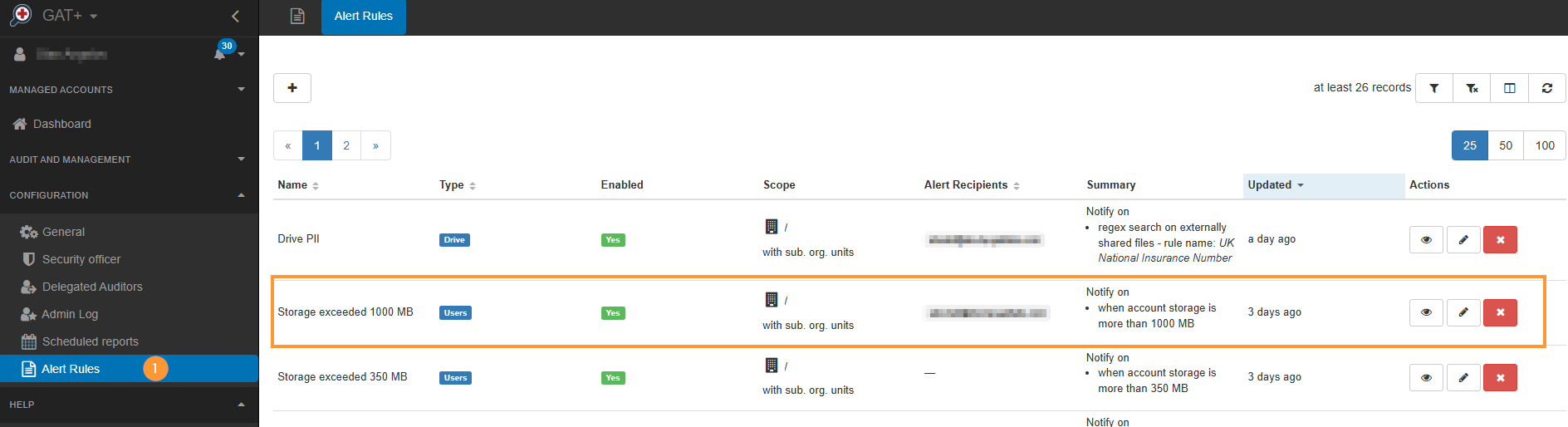
Result of the alert #
When an alert is triggered by an action done by the end-users, it will be shown in Alerts.





