To manage Google Group members via spreadsheets, we need an export to any group.
This allows managing group members in bulk for multiple groups and multiple members
Navigate to Groups > Group members
To do so click on the export button and export it into a spreadsheet.

There are three options to manage groups via spreadsheet: #
- Edit existing groups
- Add members to existing groups
- Delete members from a group
Edit an existing group #
Edit members of the existing group.
Find the group you want to edit and export into a spreadsheet.
Edit the green fields, Owner or Manager – change the values to Yes or No
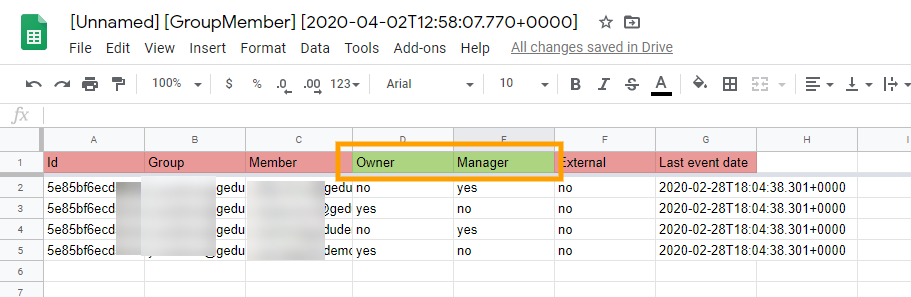
Close the spreadsheet ( this will auto-save the changes)
Click on the Import button and add the changes back

Click on the checkmark and view the changes

Note Value equal Update – as we are updating the values for Manager and Owner.
Click on Accept and the changes will be applied.
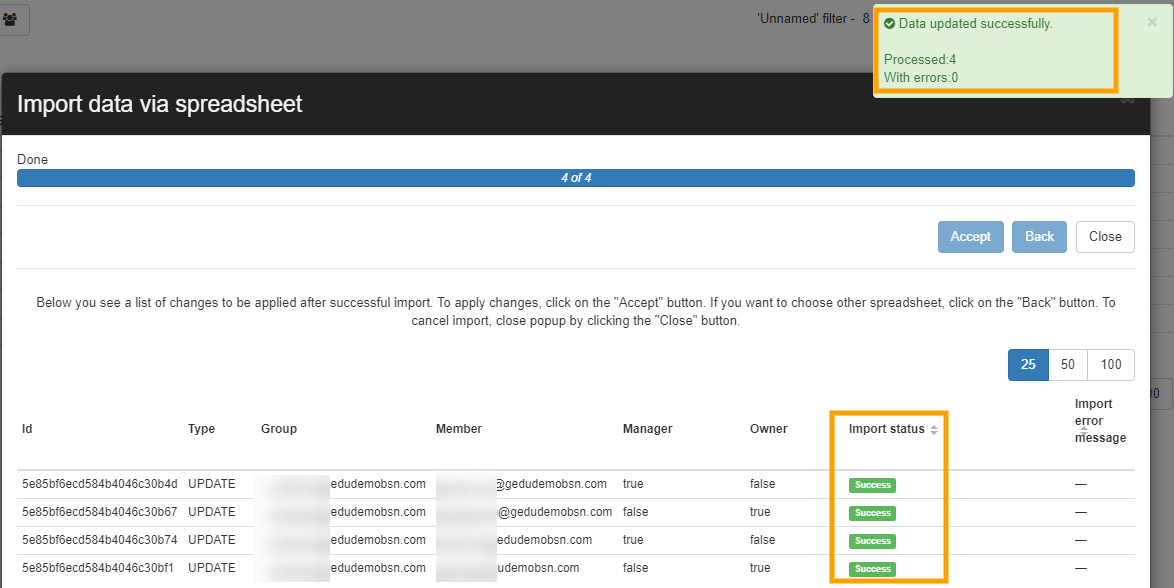
The members will be updated accordingly
They will be edited and updated as stated, either as Manager or Owner
Add a member to an existing group #
Export Group members (any search)
At the bottom of the sheet
- Group – Enter the name of the group
- Member – Add the email of members
- Owner – Manager – enter Yes or No – to select that permission the user to have as part of the group
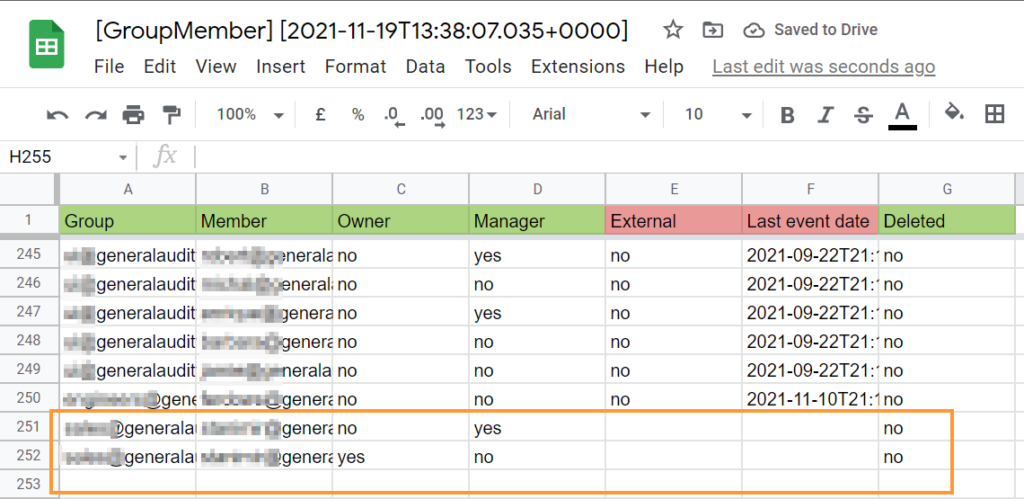
Close the spreadsheet ( this will auto-save the changes)
Click on the import button again

View the changes that will occur.
Note: Type will be set to Create – as we are adding new members to the groups
Click on Accept to import the changes
When we search for the group we added additional members to, we can see the new members added accordingly.

Delete and remove a member of a group #
- Find the groups from where you want to remove members OR
- Search for the member and choose from which group to remove them from
Once you find the result click and export it into a spreadsheet.
Find the user you want to remove from a group.
SET deleted – to Yes
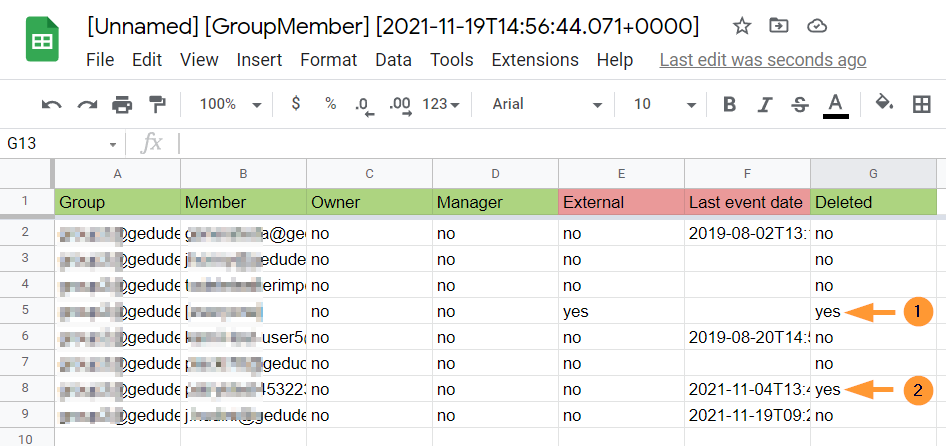
Set “deleted” to yes
Close the spreadsheet ( this will auto-save the changes)

Click on the import button again
View the changes that will occur.
Note: Type will be equal to DELETE as we remove members from the groups
Click on Accept to import the changes
Result #
As a result of all imports – Update/Create/Delete the members will be Updated Created (added) or Removed
The changes can be seen in Google Admin Console – Groups
The progress of those actions can also be checked:
GAT+ > Configuration > Admin log



