Manage the Mobile Devices of the Organization #
GAT+ provides a simple interface to view and audit the mobile devices which are synced with your Google Workspace domain.
You can easily find a device by using the custom filter options and you can take action if a device is missing or lost.

Admins can take the following actions if Mobile Management features are enabled in the Google Workspace Admin console
Navigate to Google Admin console > Devices > Mobile & endpoints > Settings > Universal settings > General > Mobile management > Advanced

The Management option Advanced will allow to Enforce password requirements, manage apps, and remote device wipe. Includes compromised device protection.
Note: Advanced (Requires the Device Policy app)
Actions on Mobile devices #
There are few actions the Admin can take on the Mobile devices
Blocking device #
To stop a device from synchronizing Workspace data with a user account, you can block it. Google Workspace data that was already synced to the device is still available on it.
In GAT+ > Mobile devices > (select the device/user needed) > Actions > Block

End-User Behaviour:
The user’s device will receive the following message on their Device Policy app.

They will no longer be able to sync with Google Workspace apps such as Gmail, Drive, etc.
If they attempt to use these services they will be redirected to the above message informing them their device has been blocked.
Wipe Account #
To remove all Google Workspace data from a device, you wipe the account from the device.
In GAT+ > Mobile devices > (select the device/user needed) > Actions > Wipe account

The user will no longer be able to view data relating to your Google Workspace services on their device.
Deletes all of your organization’s data from the device upon the next sync and changes the device’s status to Account Wiped.
Remote Wipe Device #
Removes all data from the device and changes the device’s status to Device Wiped.
Note: Recommended for company-owned devices only.
In GAT+ > Mobile devices > (select the device/user needed) > Actions > Remote wipe
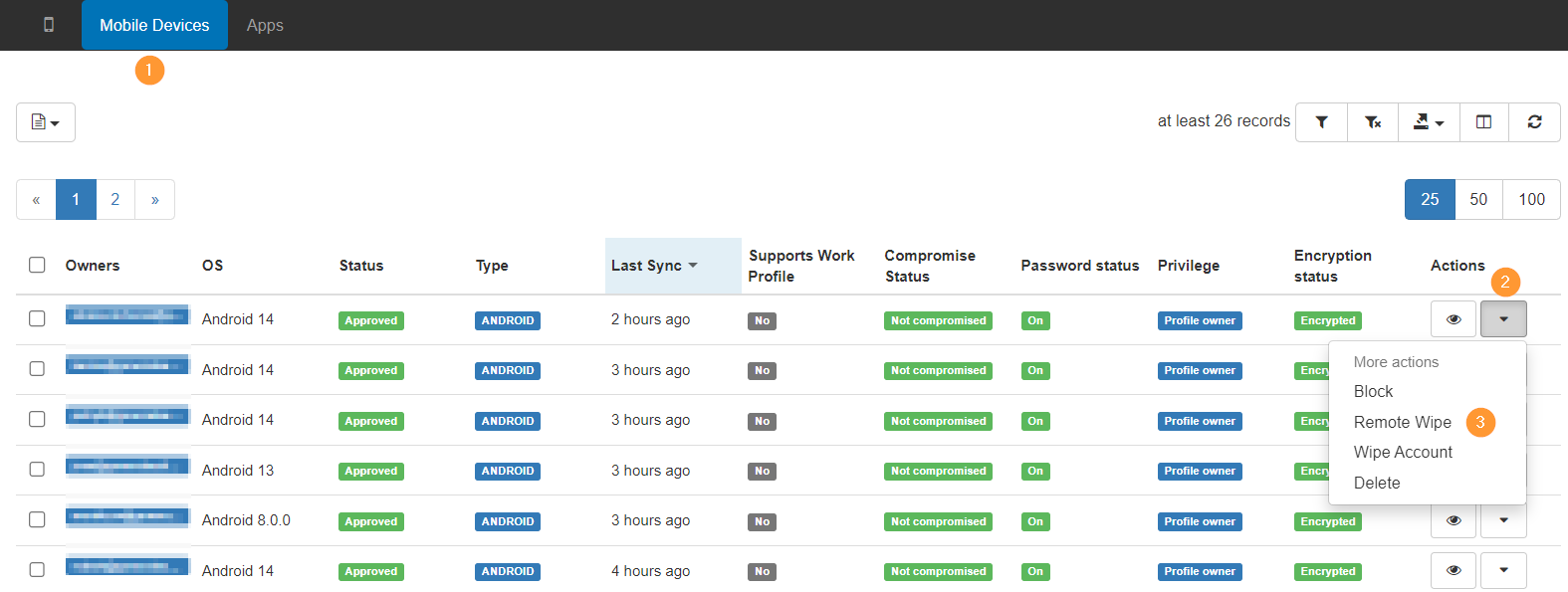
Personal Android device without a work profile – All corporate and personal apps and data are removed. The device is reset to its factory settings.
If the device has an SD card*, data is removed from that, too.
If the device has a work profile that is provided by a Google Workspace EMM (Enterprise Mobility Management) supplier/partner then the device will not reset to its factory settings when the device is wiped.
Delete Device #
Removes the device from the list
It doesn’t remove your organization’s data from the device. To remove this data, wipe the account or device instead.
In GAT+ > Mobile devices > (select the device/user needed) > Actions > Delete
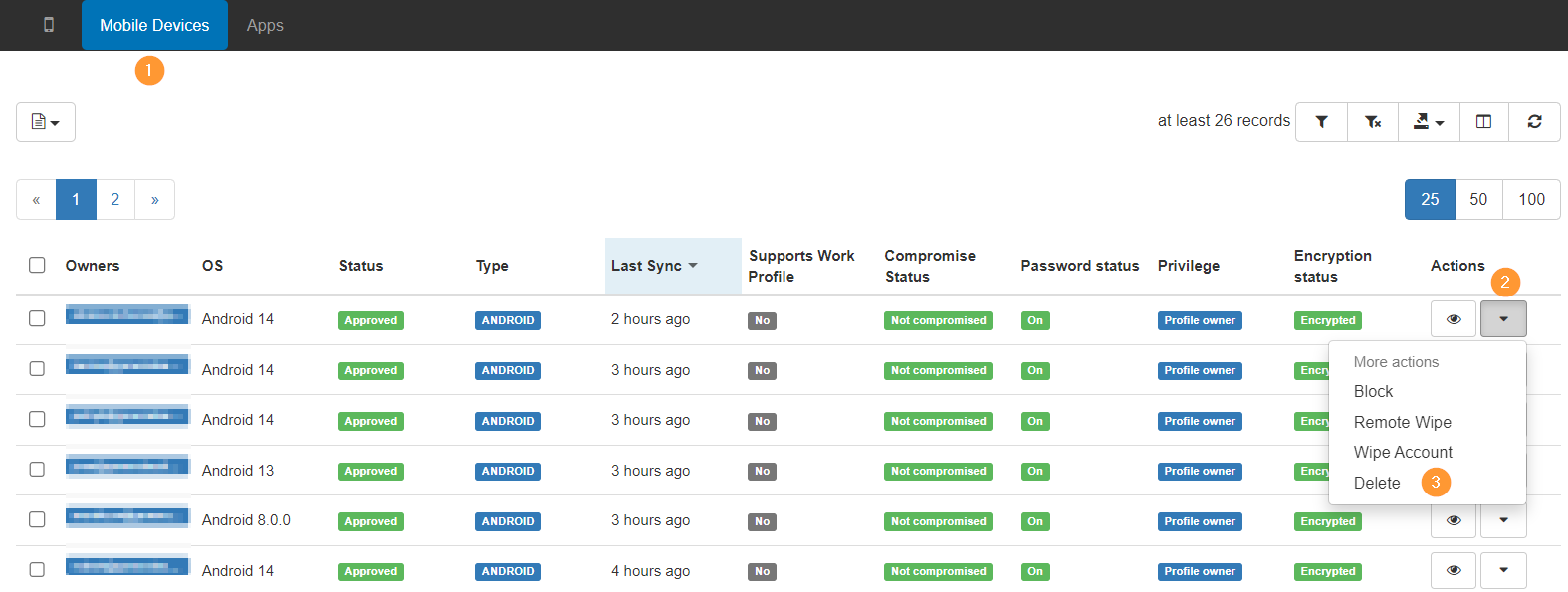
Bulk actions #
You can also take bulk action on many devices at once. Find the devices you want to delete/wipe.
We suggest using a filter search to find the mobile devices, for example, the device which last synced two months ago, or any other filter to find the devices you need to deprovision (take action upon).
Select the devices in Bulk.
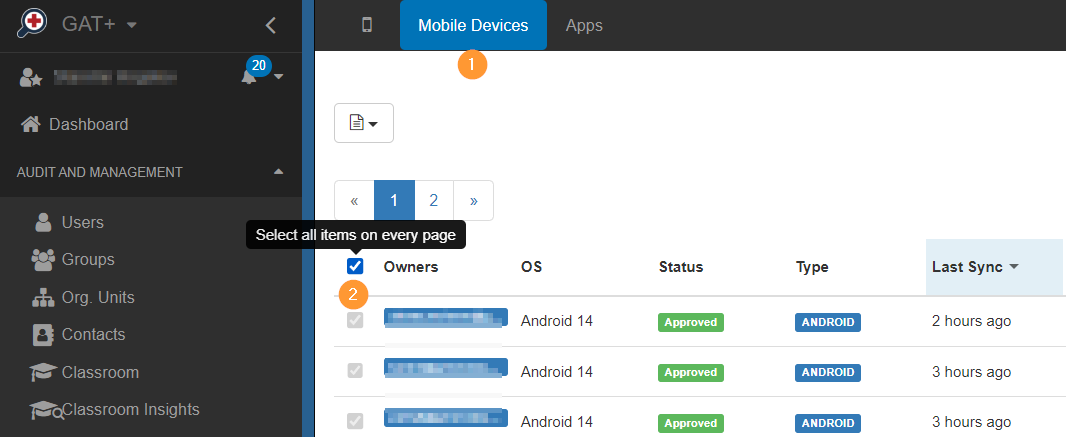
Then click on the button Perform action for many devices
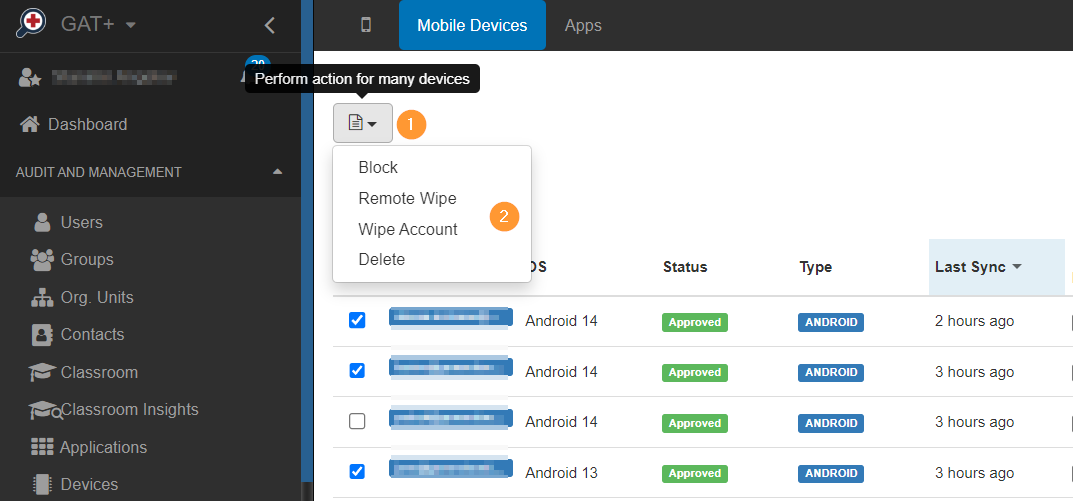
Choose and select the action you want to take, and the effect on the action will be applied to all selected devices.



