As an educator, ensuring compliance with digital rules and URL policies during class is essential. Teacher Assist’s Site Access Control History feature provides a simple yet powerful way to monitor and review website access during your sessions.
This feature helps to determine if any teachers in the class were not breaking school/organizational rules or policies.
When the teacher adds or removes a URL rule in the Site Control section of Teacher Assist during the session (allow or block rule), these historical logs are displayed in the Site Access Control History section and kept for 30 days.
When the session is running, the teacher can apply the rule directly through the Site Control option (2) found under Session tools (1):
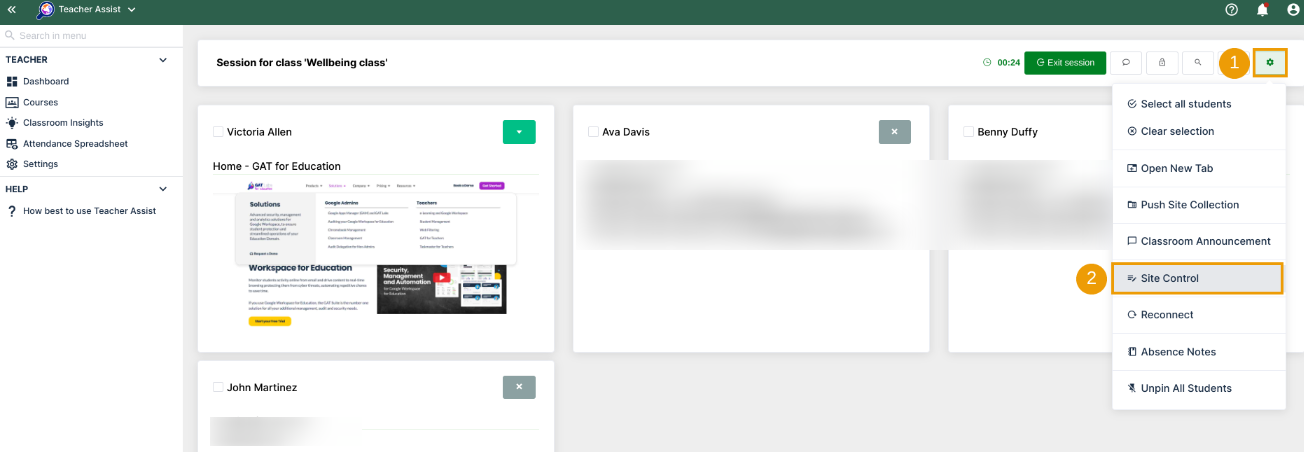
Required URL can be added and Allowed OR Blocked by the teacher (1-2):

The historical log of those rules applied during the session is presented in Classroom Insights.
Site Access Control History access via the Course card #
Once the session is over, the teacher or educational administrator can review those rules that are presented under the Site Access Control History tab.
To do so, the tutor of the class or administrator of the educational domain can navigate to the Classroom Insights section by clicking the adequate button on the Classroom card:

The tab redirects to the Classroom Insights (1) section of Teacher Assist. To review the history of the rules applied during the classroom, navigate to the Site Access Control History tab (2) to see all the rules applied (3):

Site Access Control History access via the Dashboard #
To view the Site Access Control History logs, navigate to Dashboard > find the particular class in the Last Session List section (2) > click on the arrow down to display the menu (3) > select the very last option Site Access Control History (4)
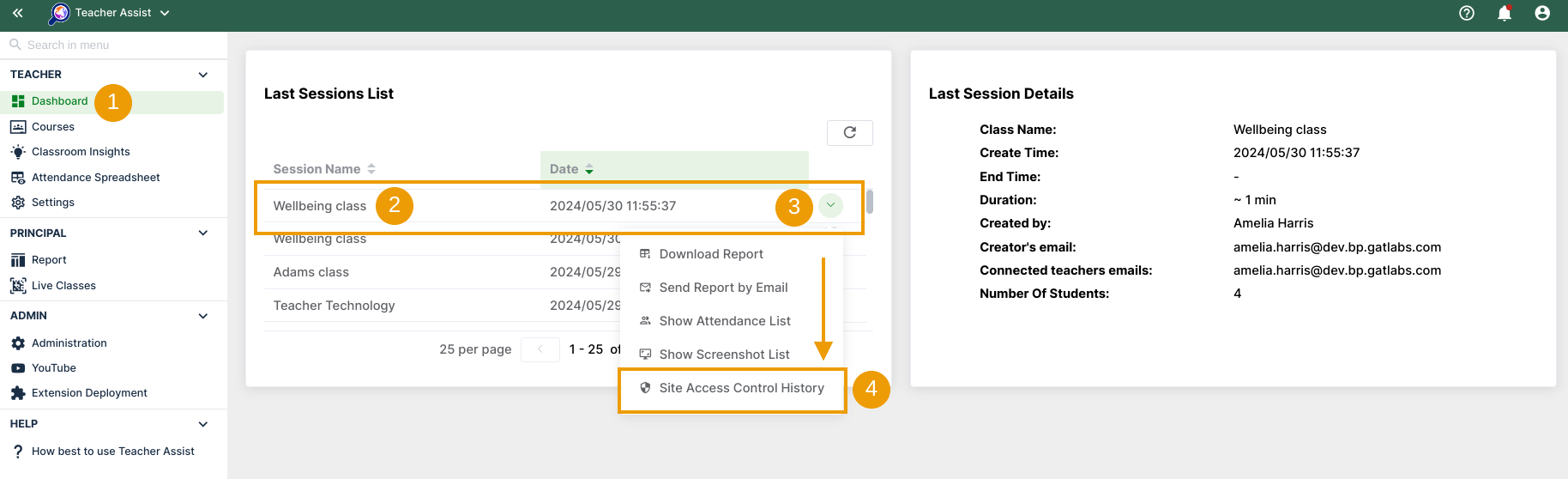
Site Access Control History logs allow review of the following columns:
- Date – The date and time when the change was triggered;
- URL – The Sites in question;
- Rule Type – Allow or Block;
- User Actions – Determine whether the site was removed or added;
- User – Shows the account that triggered the change




