Need to reset student tabs in Teacher Assist during a classroom session?
As a teacher, you can easily reset all browsing tabs for your students during the classroom session in Teacher Assist and leave the default search page such as google.com or another default page, configured in Chrome.
Reset all students’ tabs globally #
To reset all open student tabs and windows, go to the Session Tools button and select Close All Browsing Tabs from the pop-up menu.
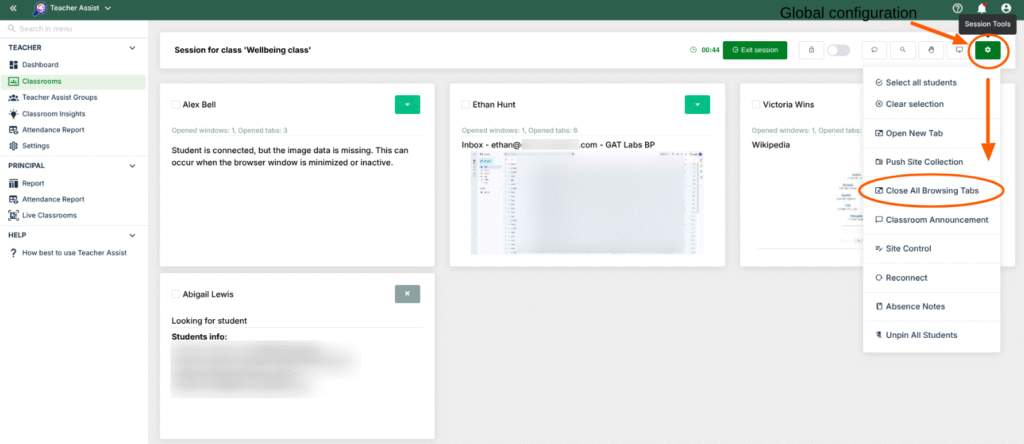
Before resetting tabs, students have multiple tabs open, and some may even have multiple windows (desktop) open:
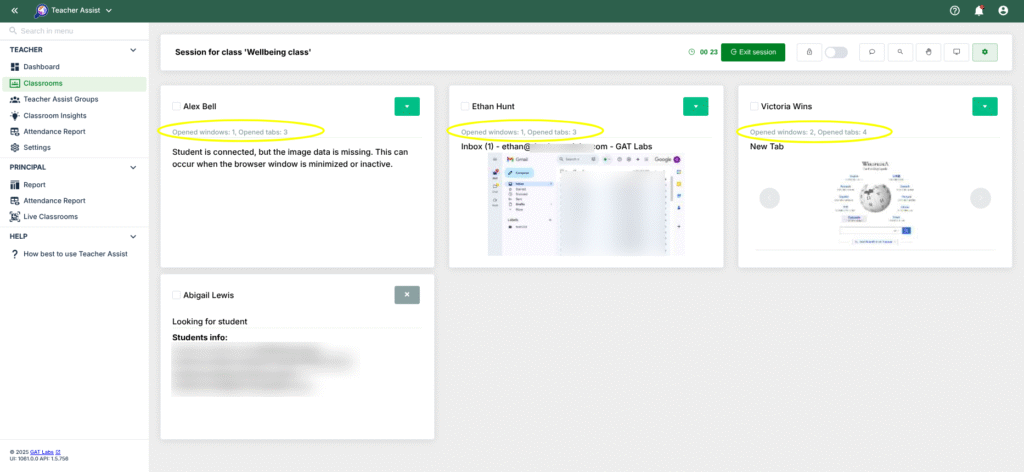
When selecting the Close All Browsing Tabs option globally, the following message will appear: “Do you want to close all browsing tabs for all students?”.
Confirmation is required so the setting will take effect on all students’ Chrome browsers.
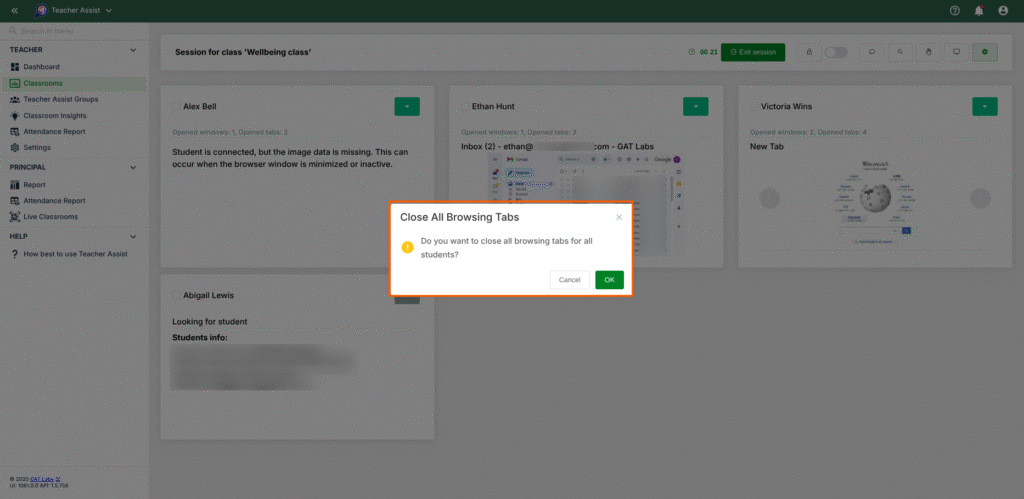
After resetting the tabs, all students opened tabs and windows will be closed leaving just one open tab with the default Chrome search engine, such as google.com.
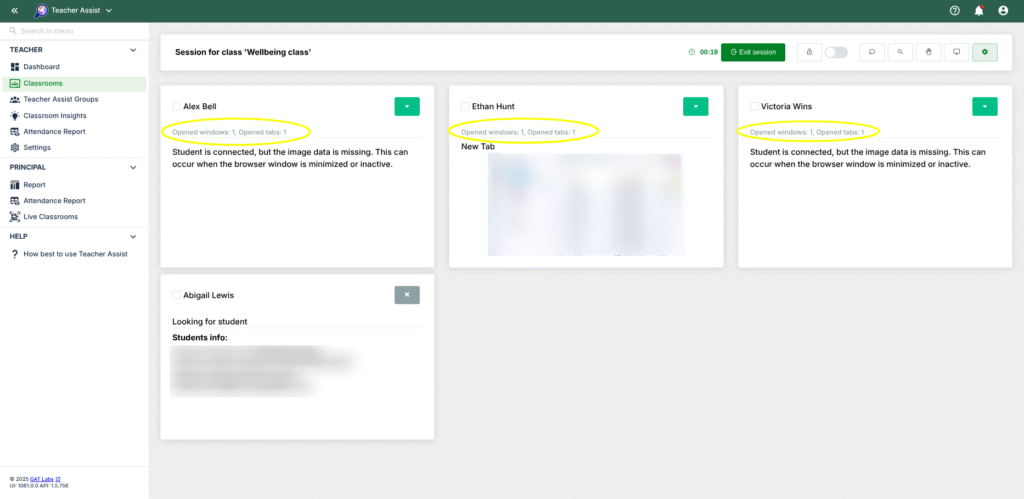
Reset all tabs for a single student #
To reset all open tabs and windows for an individual student, go to the toolbox button for that student. Then, select Close All Browsing Tabs from the menu that appears.
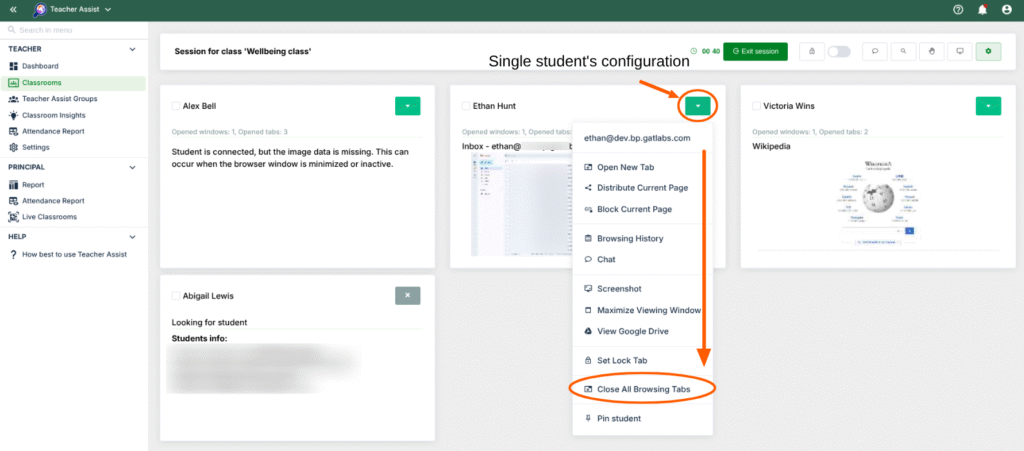
When selecting the Close All Browsing Tabs option globally, the following message will appear: “Do you want to close all browsing tabs for a student?”.
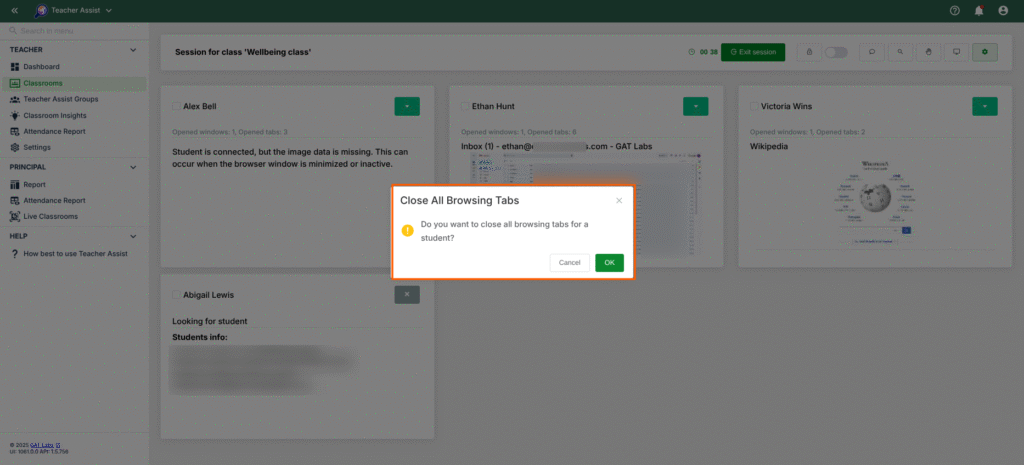
Before resetting tabs, the student has multiple tabs open:
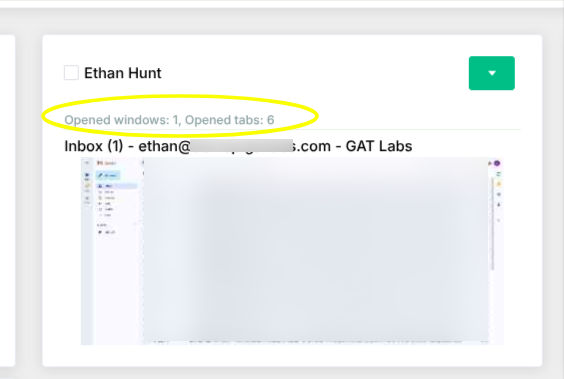
The system closes all of the students’ open tabs and leaves only one tab open with the default Chrome search engine, such as google.com.




