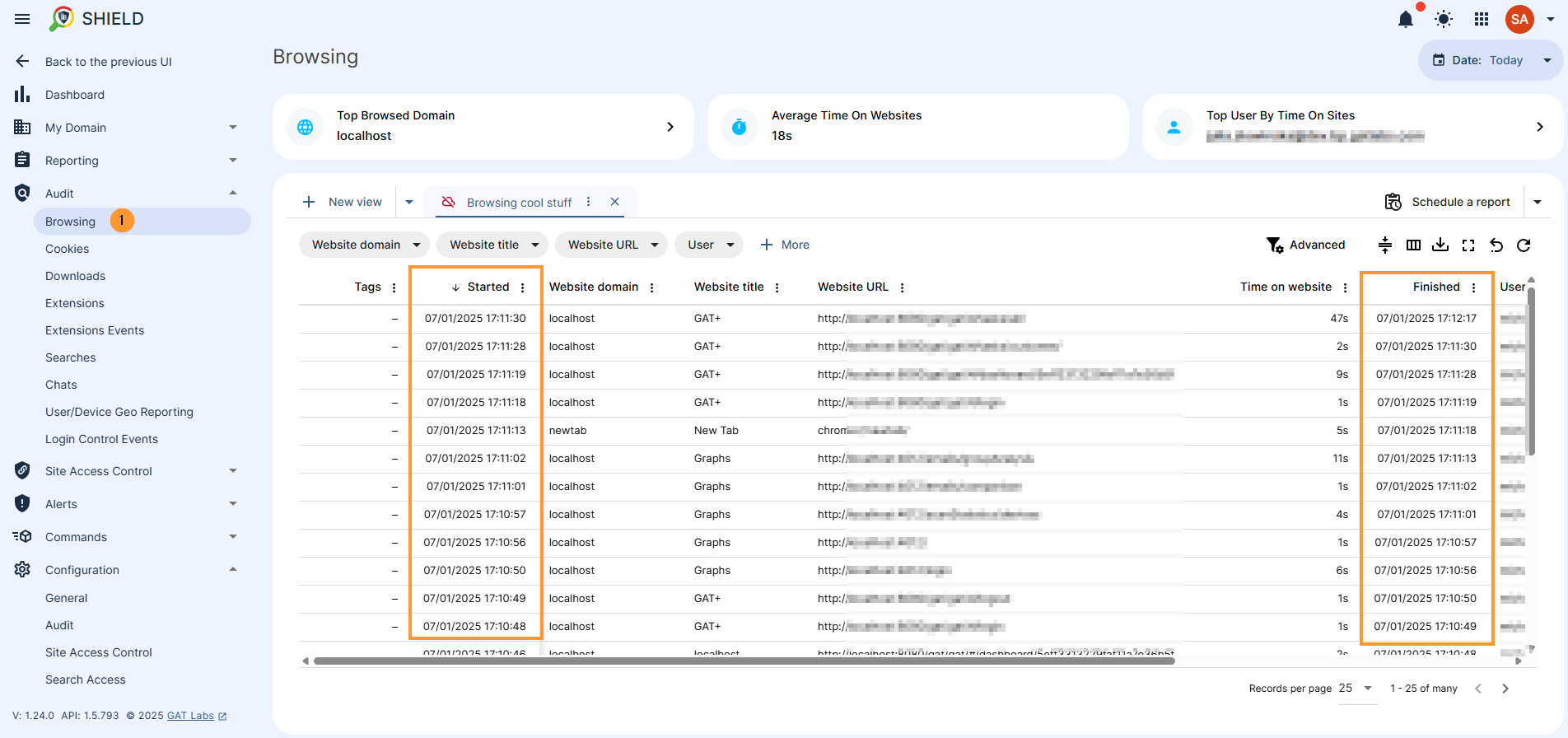Setting Date and Time Formats in GAT+ or GAT Shield Console #
In GAT+ and GAT Shield, we can set the Date and Time Formats visible in the UI level, as well as the Import/Export date format
Each admin can adjust the date and time format.
Change settings in GAT+ #
In GAT+, click on your account name and Settings
A new window will be displayed, in the “Common” section, showing all the time and date settings.
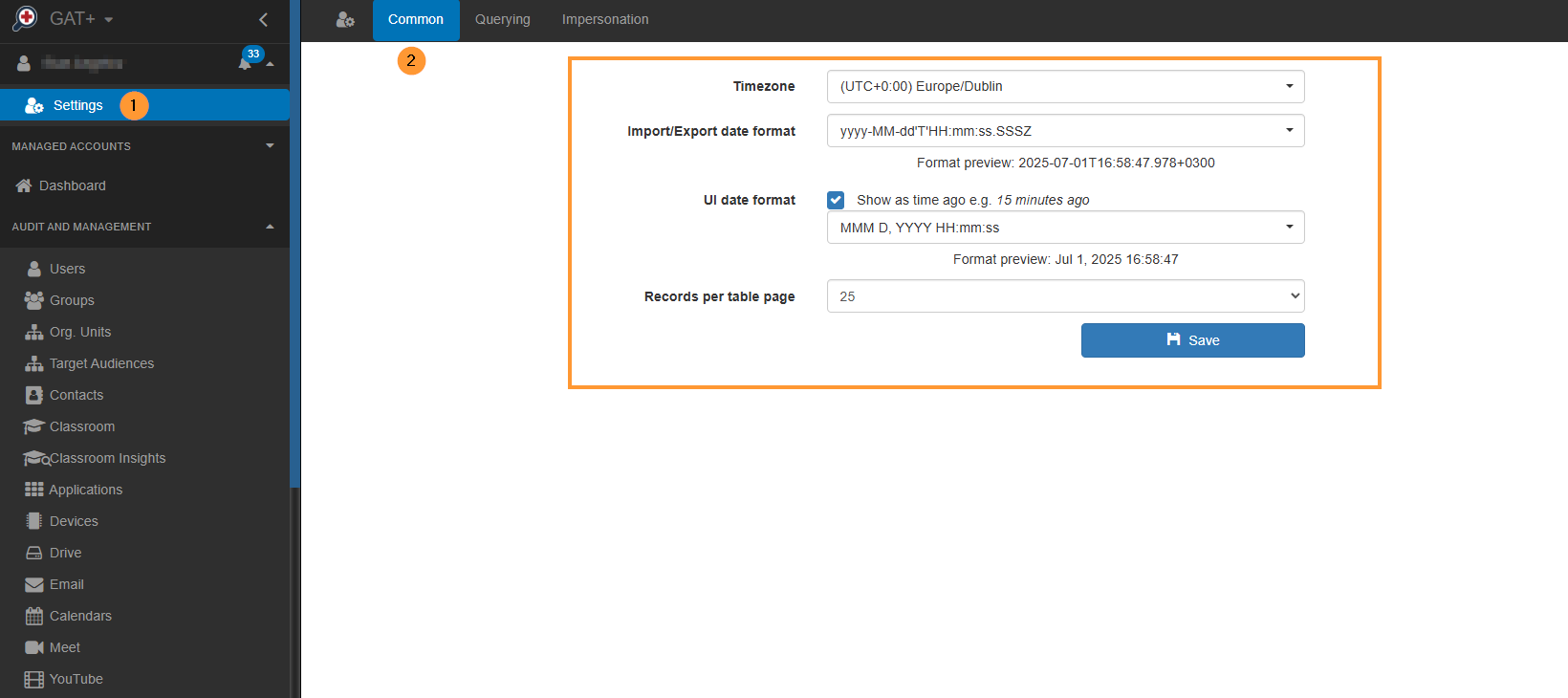
Set up the view according to your preferences and click on the Save button.
The Date and Time format will be changed for different audit sections where the date and time format is presented.
The date format for all data of “date and time” will be changed according to the settings applied.
As an example, in Drive, the updated data is presented in date and time format
The UI will be presented according to the saved settings.
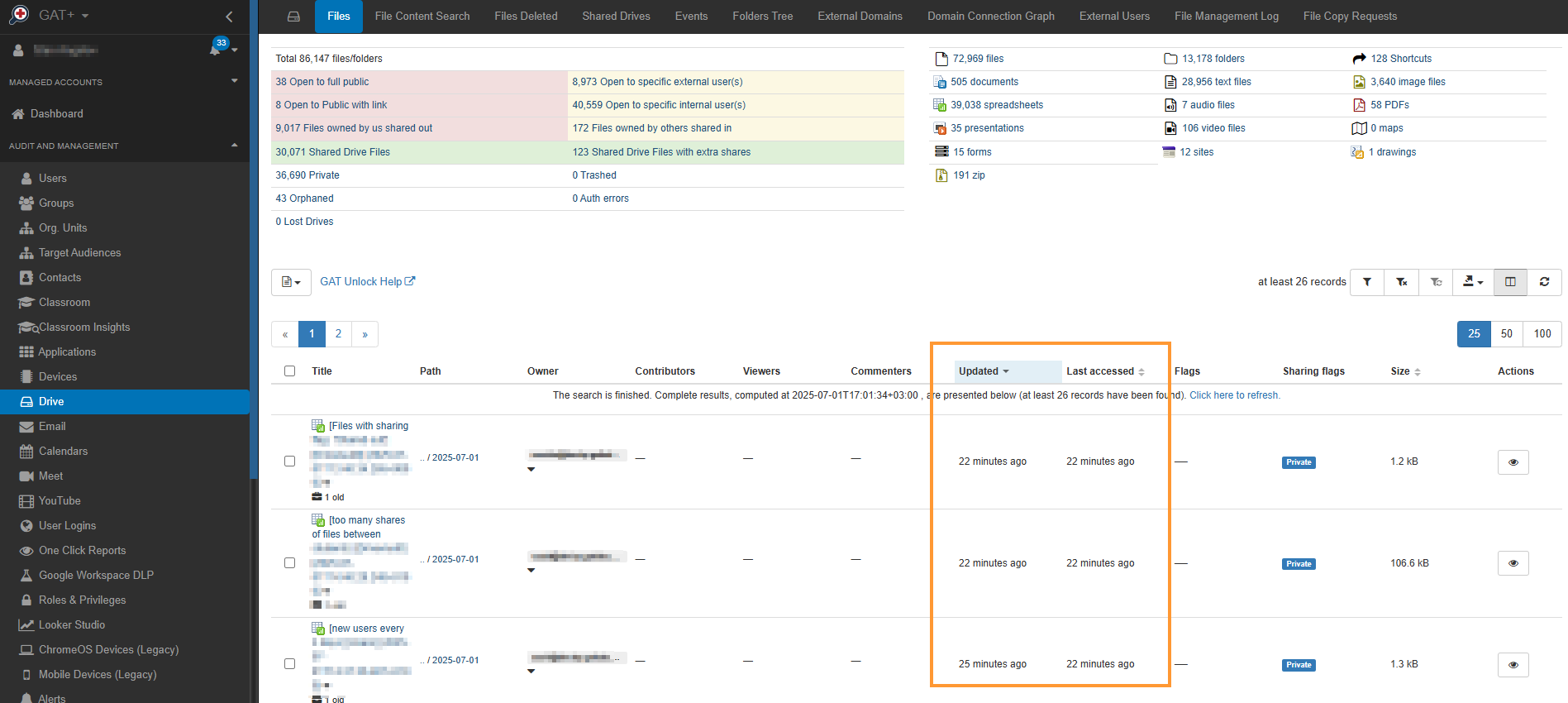
Change settings in GAT Shield #
Navigate to GAT Shield > Configuration > General
View and audit the Date & Time settings.
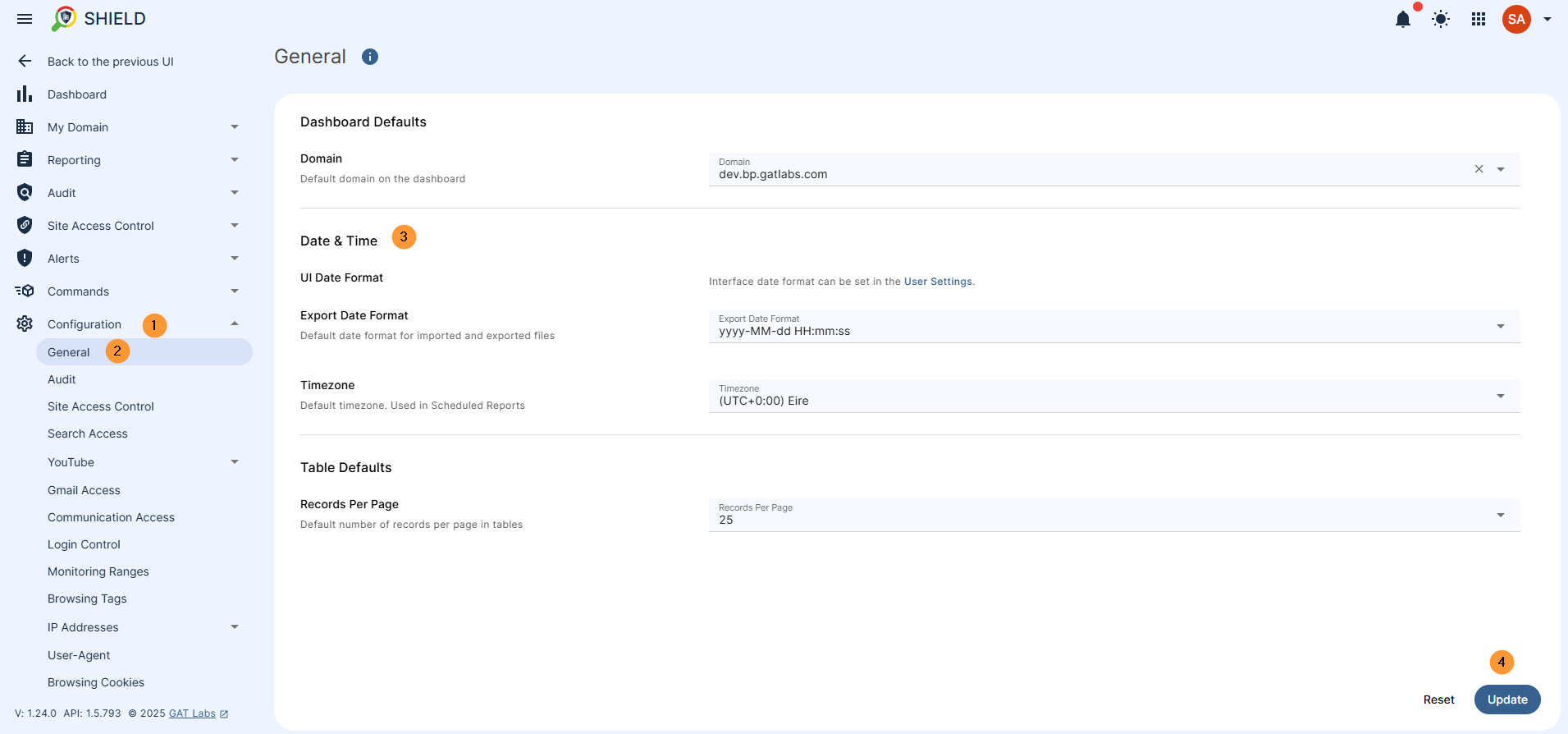
Under the Date format, select any of the options available and change accordingly.
When ready, click on the Update button
Navigating through different sections of the tool
For every tab where the Date and Time are presented, it will be displayed in the selected date format