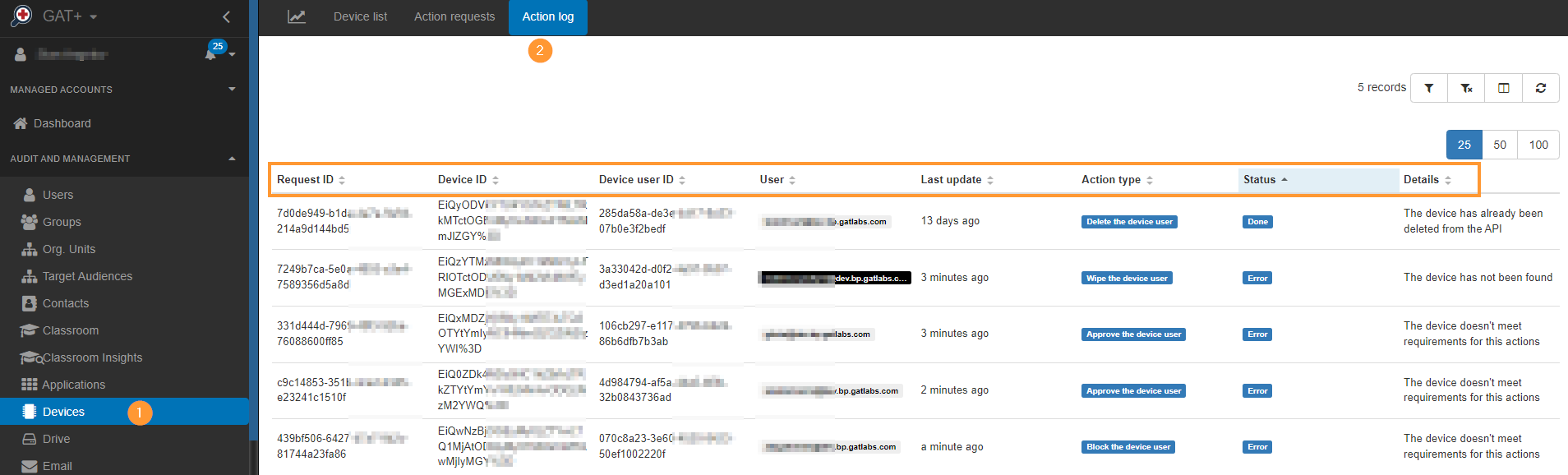Device Audit in GAT+ #
GAT+ empowers administrators to perform various actions on devices within the Google Workspace domain, enhancing security and control. These actions are available to both Admins and Delegated Auditors. They can access actions via the Google API.
Device Actions: #
- Delete the device: Remove the device from the Google Admin Console.
- Wipe the device: Erases all data on the specified device.
- Cancel the device wipe: Halts an ongoing device wipe process, applicable if the device is in a “pending wipe” state.
- The device enters the “pending wipe” state when you issue a wipe device command but haven’t sent it yet to the device. The cancel wipe will fail if the wipe command has already been issued to the device.
Device User Actions: #
- Approve the device user: Grants a blocked Google Workspace account access to the device.
- Block the device user: Revokes a Google Workspace account’s access to the device.
- Cancel the device user wipe: Cancels an unfinished user account wipe. You can use this operation to cancel the device wipe in the gap between the wipe operation returning success and the wiping of the device.
- Delete the device user: Schedules the removal of the Google Workspace account from the device.
- Wipe the device user: Erases the user’s work account data on the device, leaving personal data unaffected.
- For example, if a Gmail app is installed on a device used for personal and work purposes, and the user is logged in to the Gmail app with their personal account as well as their work account, wiping the “device user” by their work administrator will not affect their personal account within Gmail or other apps such as Photos.
Important Note: It’s crucial to exercise caution when using these actions, as they can have significant impacts on user data and access.
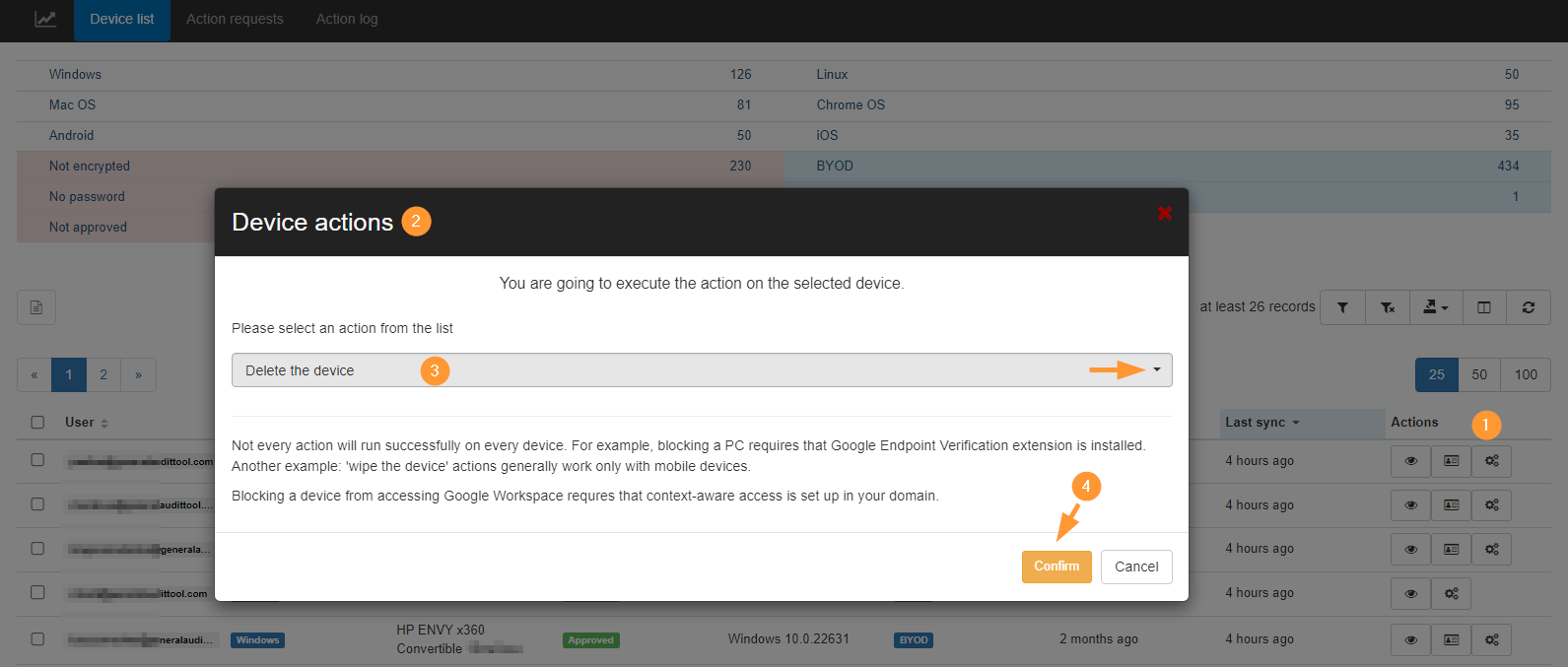
Important Note: Not every action will run successfully on every device.
- For example, blocking a PC requires installing a Google Endpoint Verification extension.
- Another example: ‘wipe the device’ actions generally work only with mobile devices.
- Blocking a device from accessing Google Workspace requires setting context-aware access in your domain.
When selecting the action, click “Confirm” (4) to proceed.
Result #
Action Requests #
The Action Requests section will show all the actions the Admin requested and executed.
First, you can view the number of devices, the action type, the date of request, the last update, and the job’s status.
Under the Actions section, you can see the job that has been executed.
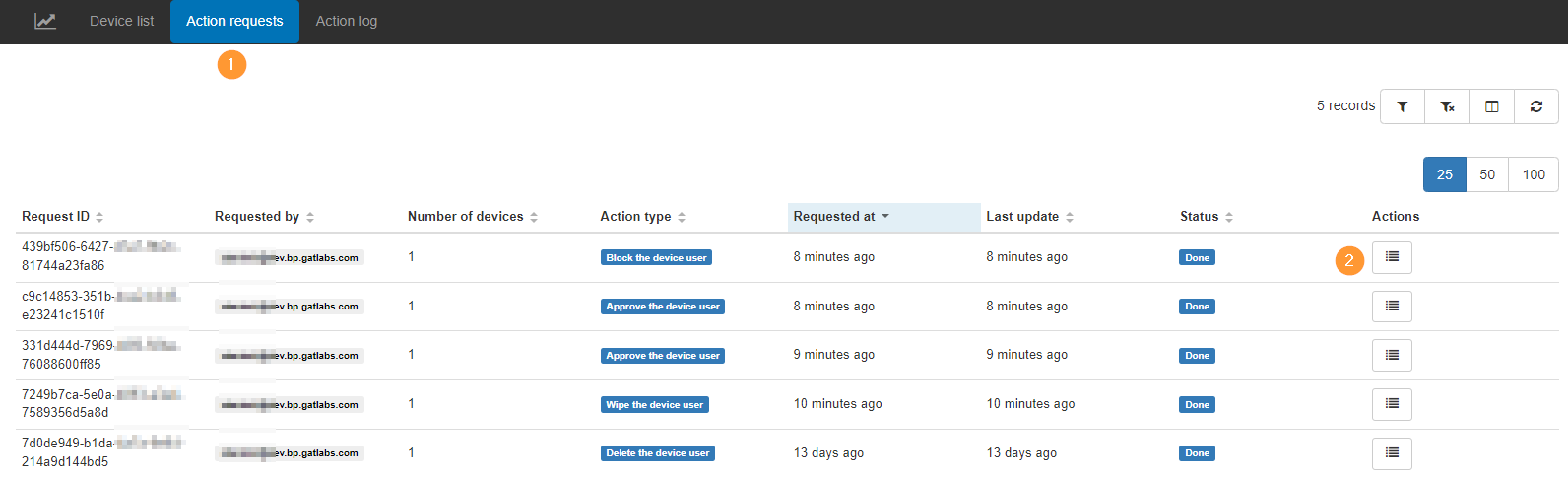
Action Log #
After taking the action, the result will take effect, and you can see it in the Action log.
It could be a case where action cannot be taken, and you will see an error; the Details log will show why it failed.