Teacher Assist Students Chat #
During a Teacher Assist live virtual classroom, teachers are able to interact with the students on a personal level.
This allows the teacher to focus on students who need extra help or to notify individual students about their studies etc.
This can be initiated and happen via Teacher Assist – Chat
The chat can be initiated by the teacher during a live virtual classroom as seen below.
Important: The Student cannot start a chat with the Teacher. Only the Teacher can start a Chat interaction with student and the Student can reply only.
Individual chat with student #
The Teacher can chat with each student indidually.
Simply select student while on Classroom session and click on Chat.

This will open a pop-up window where the Teacher can send a message to the chosen student.
When the Teacher initiates a chat with a studnet, a pop up window will be displayed for the Teacher.
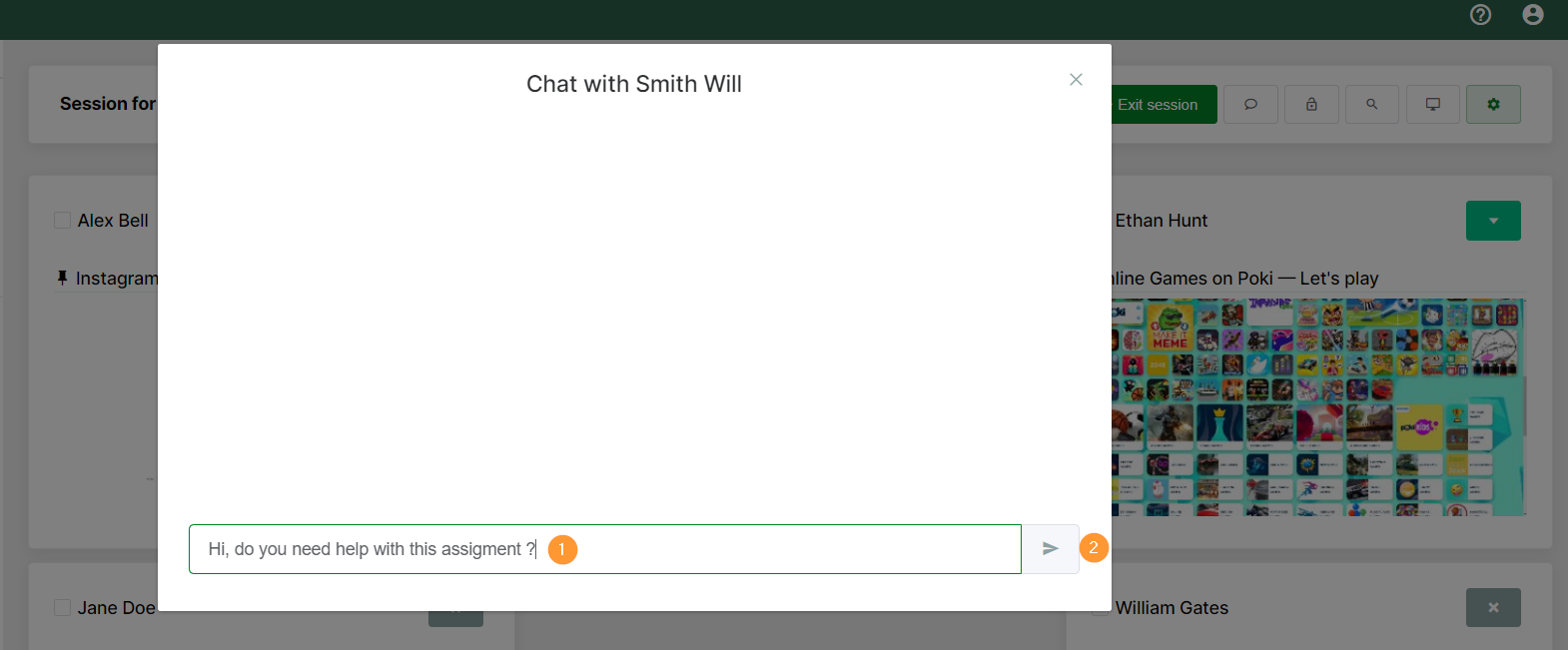
For the student a pop-up chat message will be displayed on whichever tab/page they are currently on.

The student on whatever page they are on and they will have the option to reply to the message:
- Click on Reply – pop-up will be displayed, the message can be entered and clicked “ok” to send.
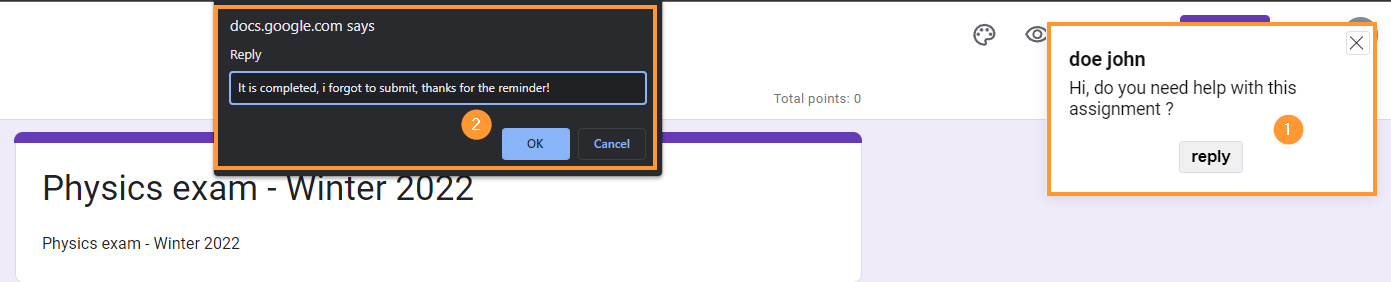
The Teacher will see the messages as below.

Access to chat #
The chat window will always be accessible for the teacher to re-engage or re-visit for any reason during the live virtual class.

Teachers can chat within Teacher Assist with a secondary teacher connected to the classroom.
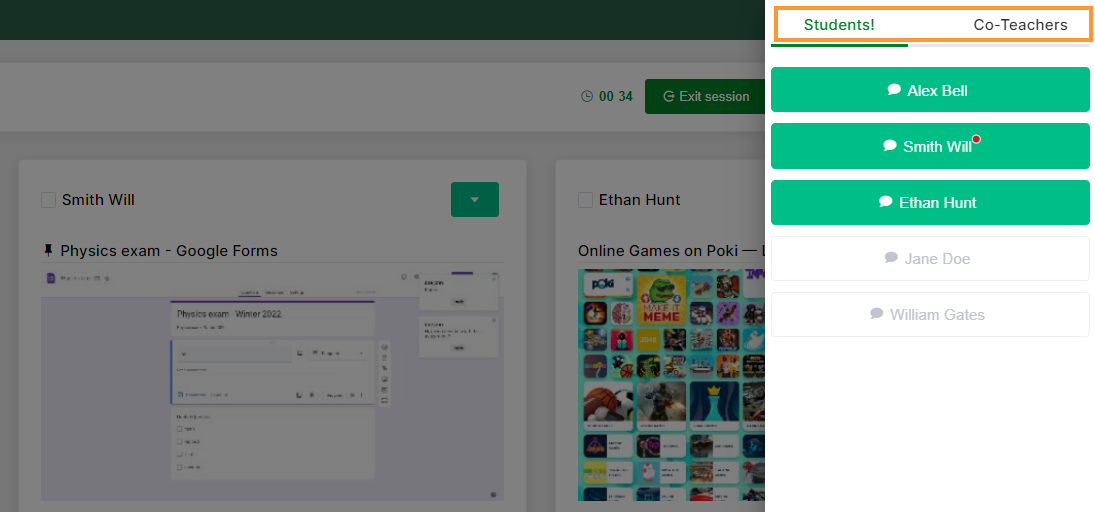
Class announcment – Message to all studnets at once #
The Teacher can sent a message to all studnents at once.
Click on the Session tools (wheel button – top right) and select Classroom announcment
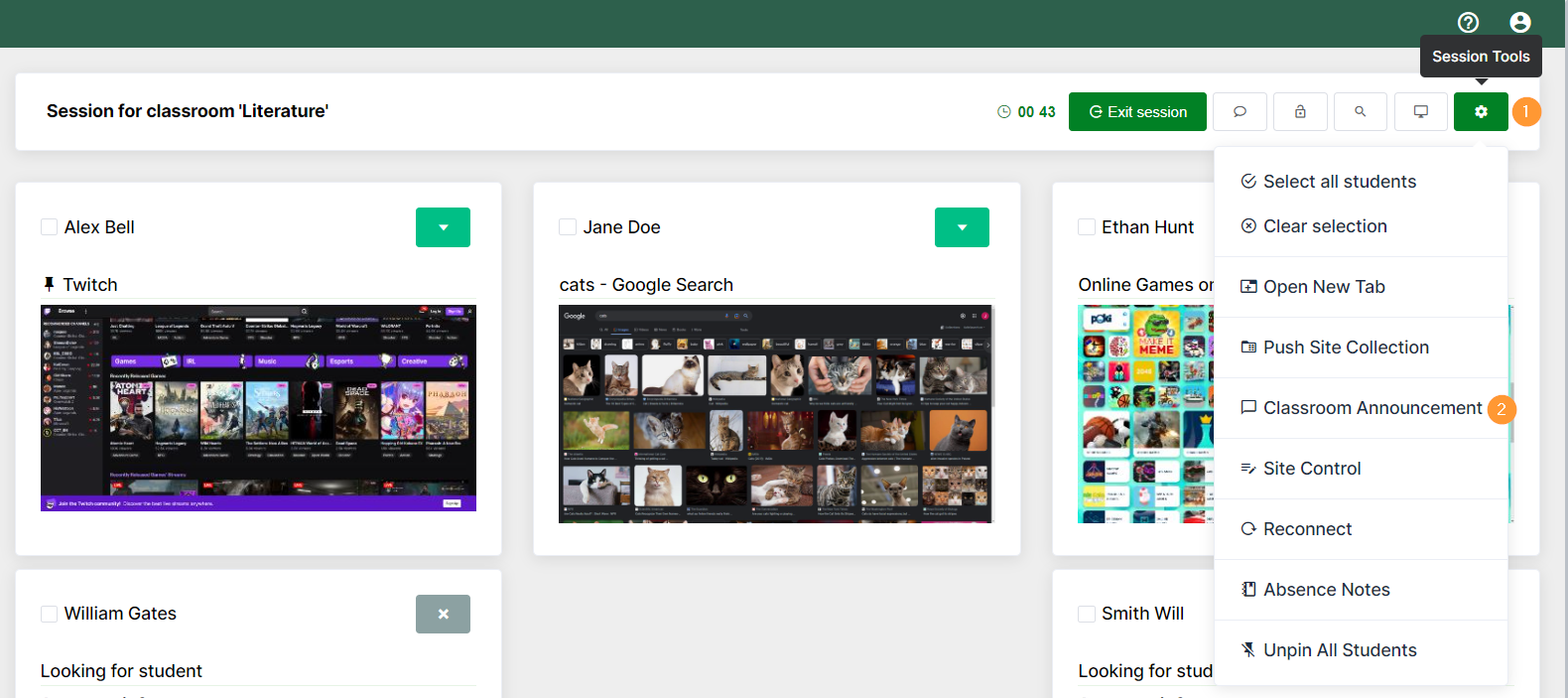
This will sent message to all students in bulk.
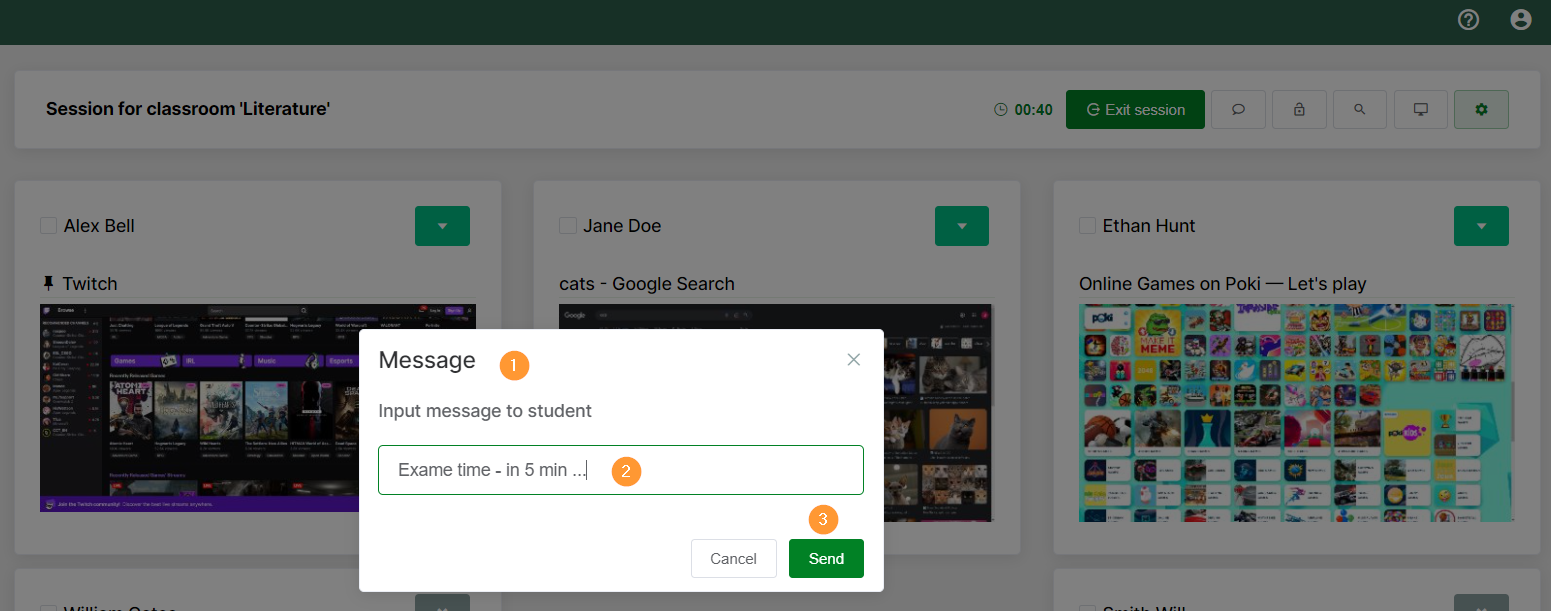
A message will pop-up and shown for each active student.
They will not be able to reply to the Announcement.




