Understanding User Quota Usage in Google Workspace with GAT+ #
How to find a user’s storage quota usage in Google Workspace using GAT+
GAT+ lets you quickly see how much storage space each user in your domain is consuming.
Navigate to GAT+ > Users > Quota.
You will see each user of your domain and the Quota available.
- Quota used – overall quota used by the user
- Quota used for Drive – overall quota used by the user for Google Drive only
- Quota used for Gmail – overall quota used for Gmail only
- Quota used for Photos – overall quota used for Google Photos only (not part of Google Drive)

GAT+ and Google Drive comparison #
Below is the comparison of GAT records vs. what the Admin can see in the Admin console for the specific user.
GAT returns account-specific metadata that reflects the storage capacity visible in the user’s Google account:

The user’s Google Storage:

Shared Drive size accessible by the user #
To identify the size of the Shared Drive folders available to a particular user, navigate to GAT+ (1) > Drive (2), and apply the filter (3) shown below:
- Type: User/Group/OU Search (4)
- Local user’s email/ Group’s email (5)
- Ownership: Any (6)
- Filter Definitions (7):
- Flags – contains – Shared Drive
- Flags – contains – Root folder
When ready, click on Apply (8).

GAT returns the records (1) based on the filter applied. To activate the Size column (not displayed by default), navigate to the Columns visibility icon (2).

Once clicked, the new window with the Columns selection (1) opens and displays all available metadata that can be shown.
Enable the Size option (2) and Apply the change (3).
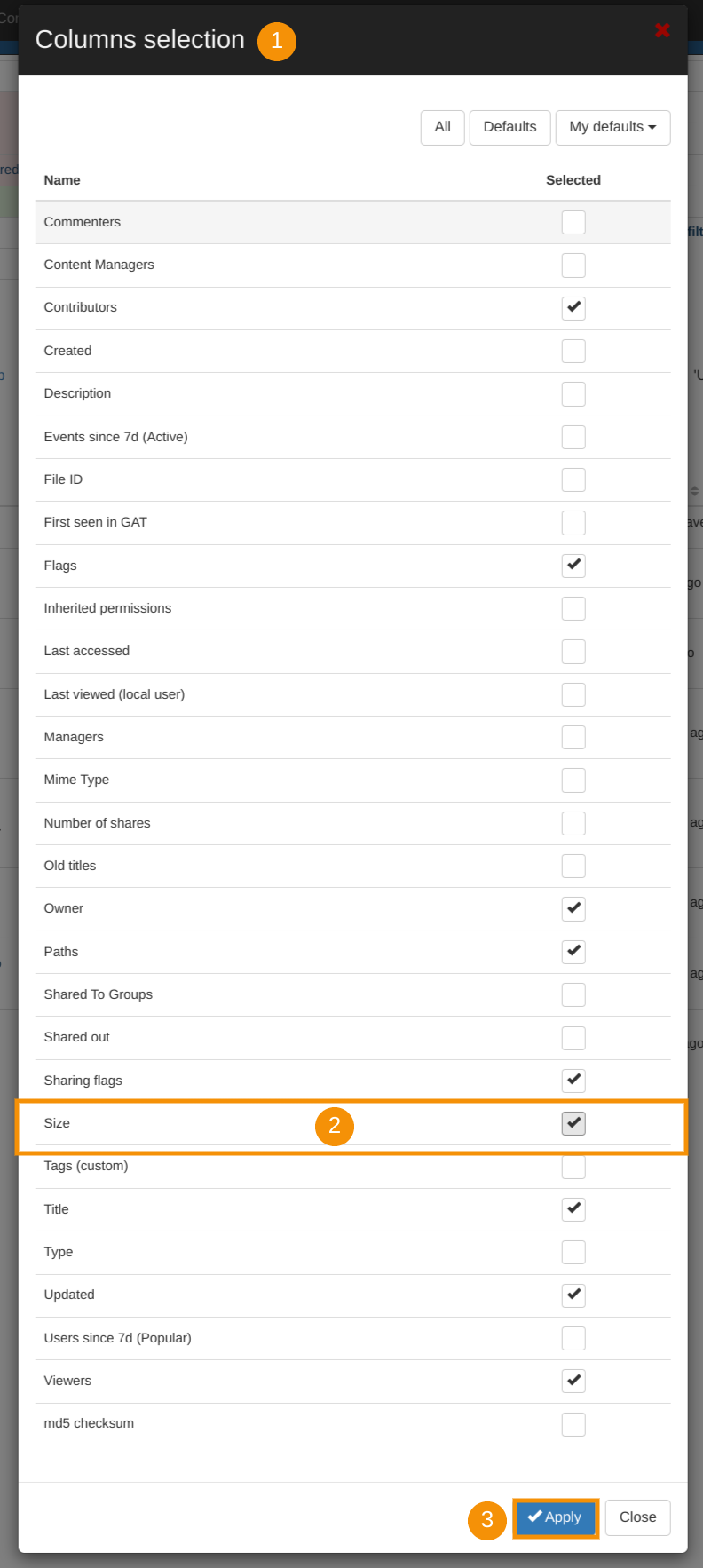
GAT+ returns an additional selection (Size (1)) for auditing purposes.
The metadata can be exported for further analysis (2).

The result that is provided reflects the user’s Shared Drive view:
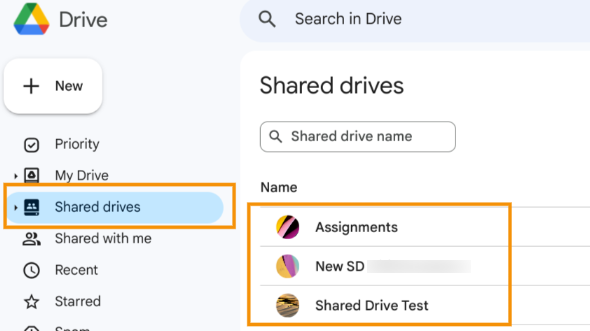
Conclusion #
GAT+ serves as a powerful and granular auditing tool, providing Google Workspace Administrators with complete visibility over their domain’s storage use.
You can instantly audit individual user quota across Drive, Gmail, and Photos by navigating to GAT+ > Users > Quota.
Furthermore, for a deeper look into shared resources, GAT+ is essential for accurately identifying the total size of Shared Drives a user can access by filtering the GAT+ > Drive section and enabling the Size column.
By combining these two audit areas, GAT+ equips administrators with all the necessary metadata for effective storage management, reporting, and capacity planning.



