Overview #
You can find files that contain specific texts in the content of the Files. You can also find text inside images and videos, this is done through Google’s Optical Character Recognition (OCR) technology.
When using Content Text Search the terms you type will be searched for in the title, description, comments, and content of the files.
When searching the case sensitivity of the words is not important. Regardless of whether I’m searching for SECURITY or seCURITY any file that contains security would be returned.
Full Content Search #
Navigate to GAT+ > Drive > Files
Click on the Apply custom filter button.
- Type – Full Content Search
- Query – enter the query
- Users – select specific users you want to search through – this will allow to speed up the search result
- Local user/group – enter user of your domain
- Org. – enter the organizational unit of users you want to search from
- Include sub. org – enable or disable to search through the users of the sub. org units
- (Optional) In the search Definition area, you can specify additional parameters to make the search even faster.
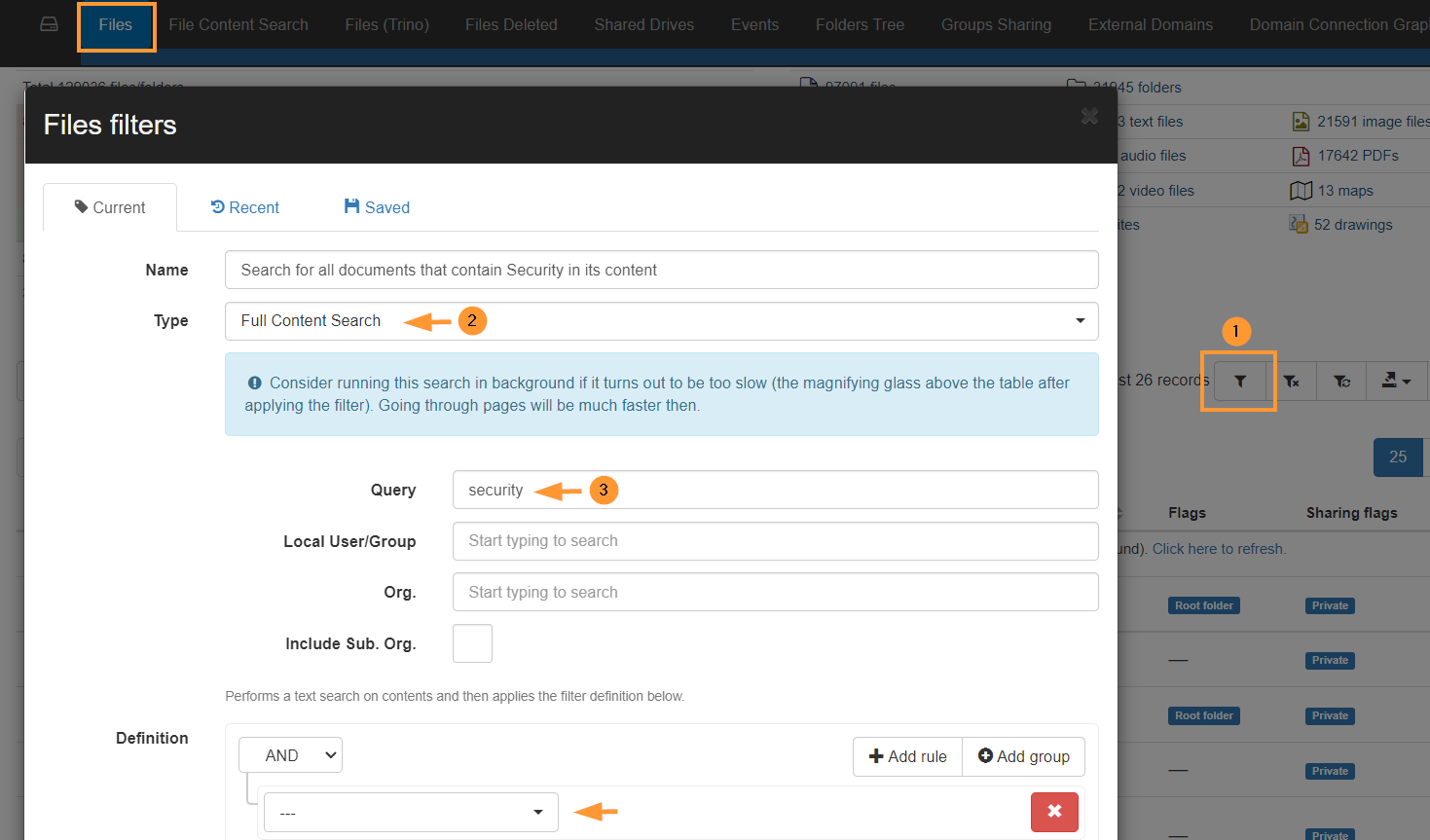
Click on Apply to start the search
Full Content Search tab #
In GAT+ we have a tab called Full Content Search.
This allows the Admins to use a custom query that can be applied to all users of the domain.
Navigate to GAT+ > Drive > Full Content Search
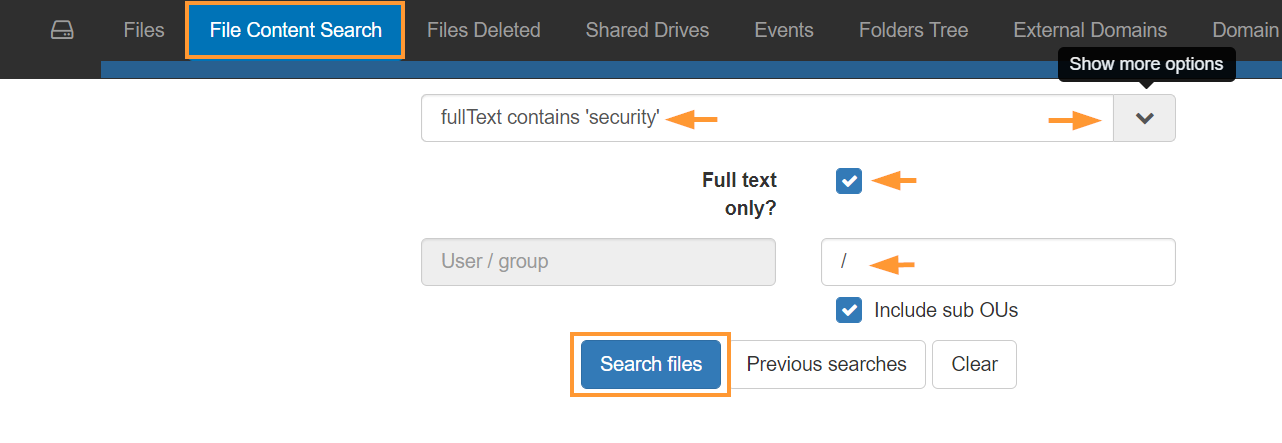
Query #
In the query box, enter the text you want to search. Examples of queries that can be applied
Full text only - means we query the API like: fullText='input text contents' instead of title= "something" and full text is searching like the Google Drive User interface.
- If you type more than one word, the files that are returned must contain both words
- When typing words into the Query box, you can use a hyphen ( – ) to ignore files that contain certain words.
- One contains the text “Complacency”
- One contains the texts “Complacency – Fungible”
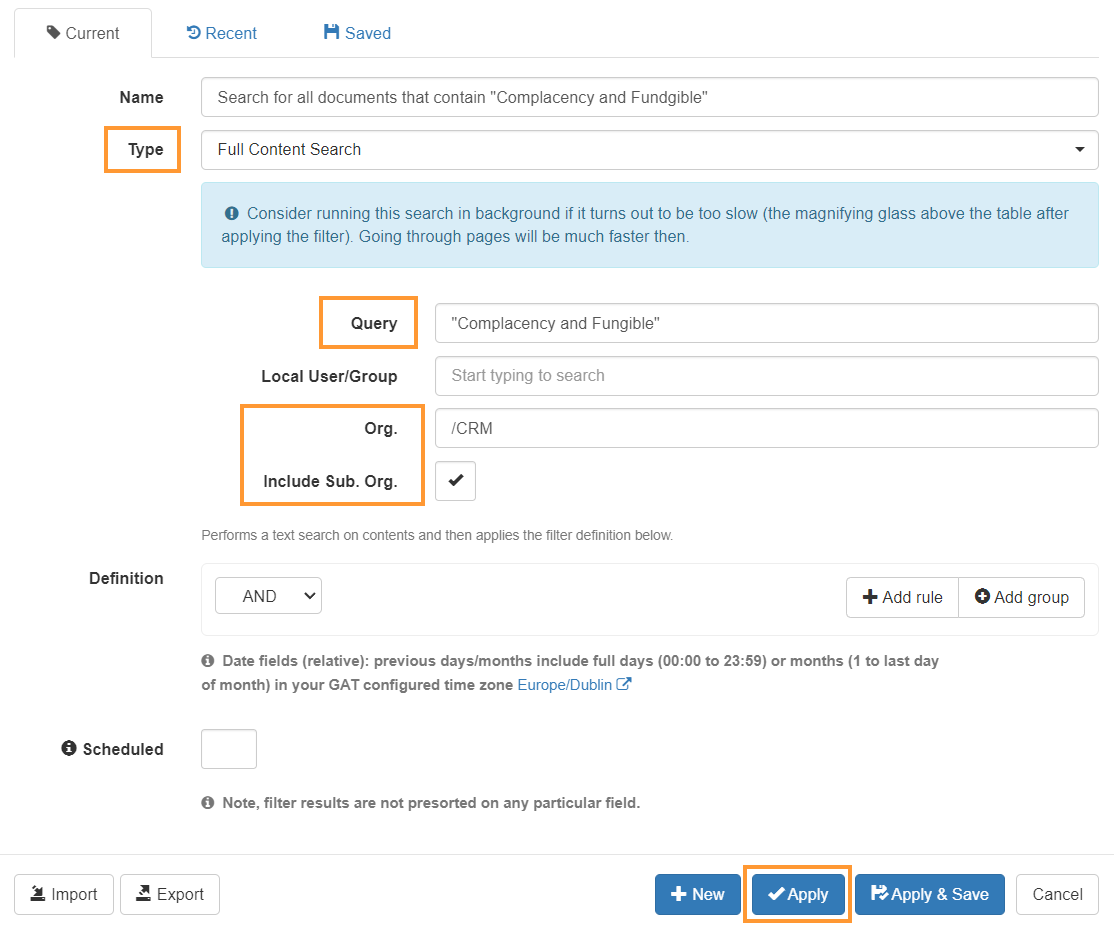
Result #
All files that contain the text (query) will be returned.
In Conclusion, the Full Content Search is a very powerful feature to help G Suite Super Admins search through files using specific word queries

Schedule report #
Drive > Files > Full content search – the above examples can be set up and run scheduled reports 



