GAT+ provides a super detailed overview of a domain’s Google Drive.
Admins can view all files shared out to external users outside the domain and shared in from outside users into your domain.
Find externally owned Google Drive files #
In GAT+ navigate to Drive > Files
From the Drive sharing table click on Files owned by others shared in
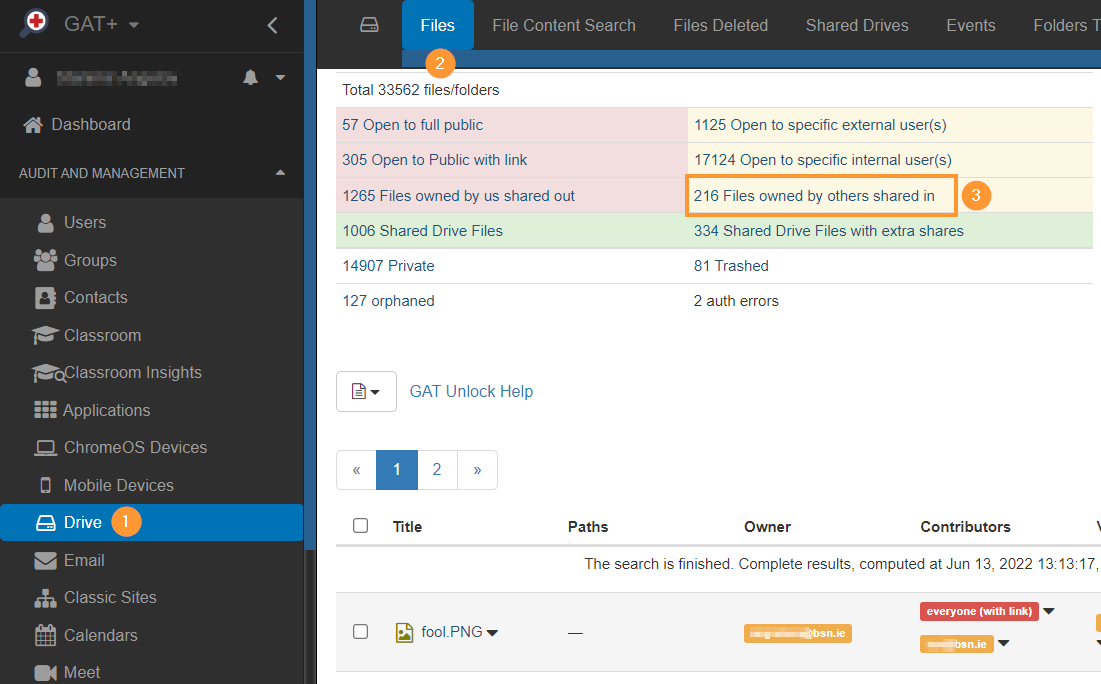
This will apply a filter
- Sharing flags contains Shared in
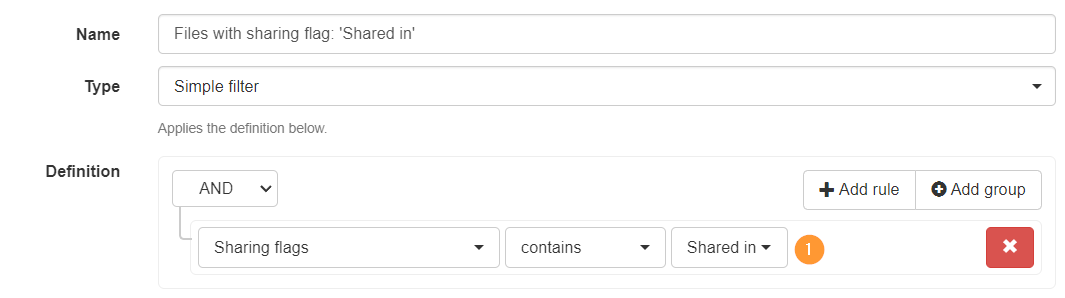
This will show all the files shared into your domain from outside your domain.
Google Drive files owned by external users #
The resulting view will show all files where the owners are external (orange label, see screenshot below)
These are files your users are working on, or can work on, if the local users have Contributor (editor) permissions.
GAT is the only tool that will report these.
Additional filters can be applied to view
- Contributors
- Viewers
- Updated date
- Last access date
- Last viewed (local user) (relative)
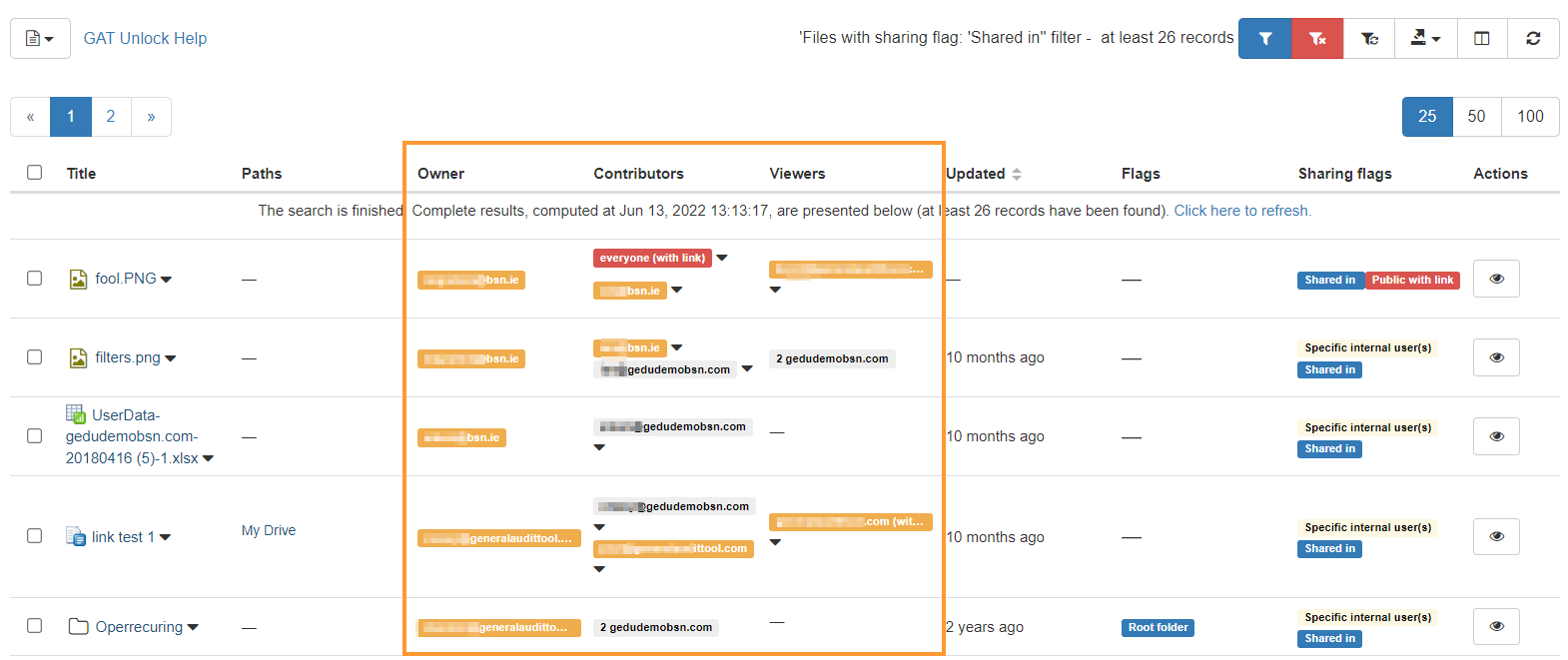
Actions on Externally owned files #
When the files are owned by an external entity, there is a limit to the action that can be taken.
You can remove your domain access to those files, only if you (user from your domain) have contributor/editor rights to the files.
GAT+ will take the local user’s access to the file and try to remove the permissions. Like with Google Drive files, the editors can add/remove users from the files.
The contributor/editor must have a live account, and not be suspended. This could have further limitations from Google’s end.
NOTE: Removing your domain from those files, just removes your own access to them, the files still exist and are active in the external users Google Drive.
Copy Externally owned files #
You can also create a copy of the externally owned files if you have a local user as Contributor/Editor to the file.
More details can be found here



