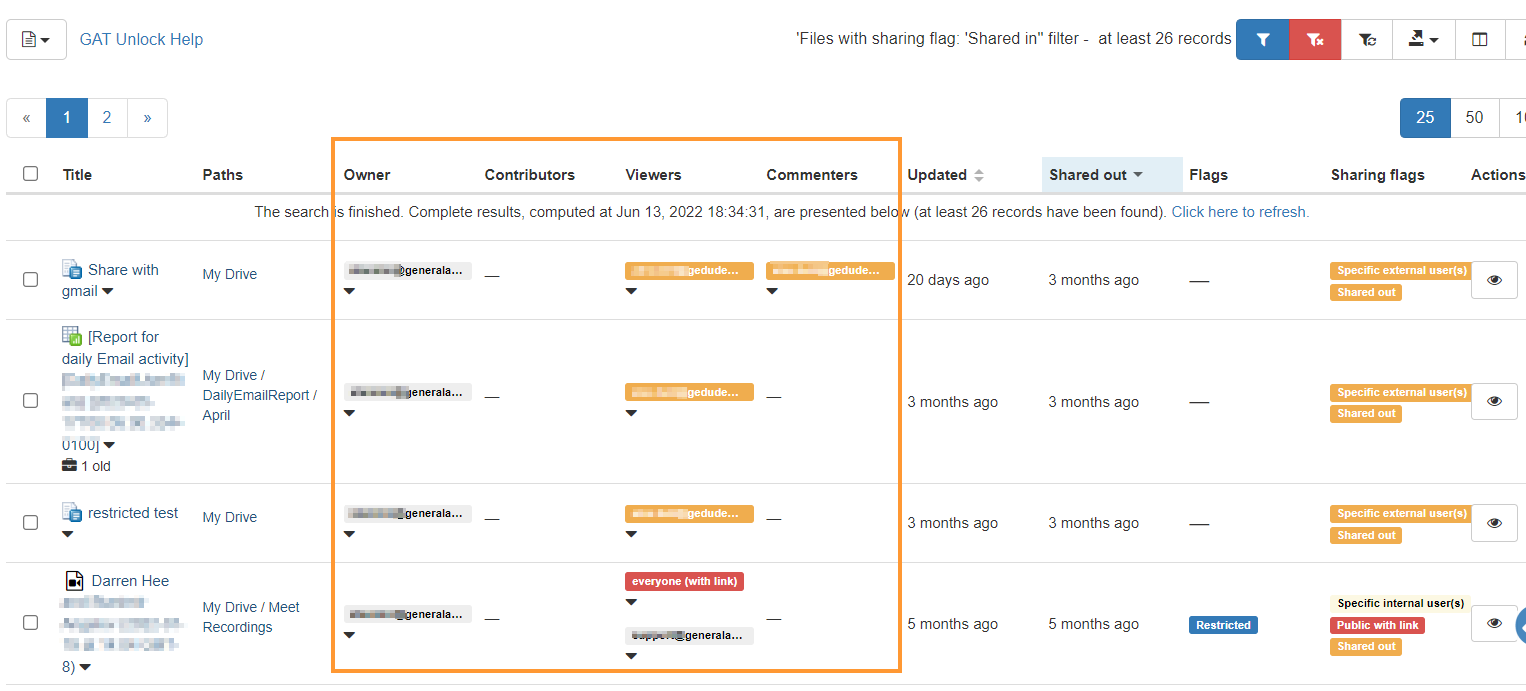Identify access by an external user to any Google Drive file on our domain #
GAT+ offers full comprehensive Google Drive auditing for Google Workspace domains.
An admin can search and view Drive shares for the entire domain.
Find external users on your Google Drive files #
Navigate to GAT+ > Drive > External users
Apply filter to search for the external users – when the result is displayed, you can see the user and what access they have to what files of your domain.

The External users will show a table of each individual external user who has access to any file of your domain.
- Owns (not ours) – Where ‘owner’ matches the user’s email
- Can edit (any doc) – Where contributors contain the user’s email
- Can edit (our docs only) – Where contributors contain the user email AND owner matches our domain(s).
- Can view (any doc) – Where viewers contain the user’s email
- Can view (our docs only) – Where viewers contain the user email AND owner matches our domain(s).
Note: Shared drive contents are not counted in ‘can edit (our docs only)‘ and ‘can view (our docs only)‘
Hovering over the “?” in the table will show what each heading means.
Search by owner or users #
Admin can apply a filter and search for how many files the user owns. Maybe by users – where the user has any access to any file/folder of your domain and so on.
- Owner equal ‘user’s email address‘
- OR
- Users matches (partial string or reg. ex) or list element equal to gmail.com

Find externally accessed Google Drive files on the domain level #
Navigate to GAT+ > Drive > External domains
Admins can apply filters and search
- Owner domain – enter the external domain needed
- Shared with – enter the external domain a file is ‘shared with’

Result #
The result of the above will show.
External users on an (individual level – external users ) and external domains – all the files Shared In and From external users
- Grey background – local user
- Orange background – external user