With our latest Approve workflow action in GAT Flow, Google Workspace Admin or Delegated Auditor can ensure that additional security measures have been added to a workflow for a sensitive or strategic case when needed.
By adding extra security measures to any type of workflow, you can ensure that nothing gets overlooked or slips through the system unnoticed.
NOTE: This will also work even if pre-approved privilege is already configured for the workflow requester
The workflow approval action stops the workflow at the stage where it is added to the workflow and resumes only when the remaining actions have been reviewed and approved by the Security Officer.

Create workflow and add the second approval stage #
Navigate to Flow > Create workflow
Under Workflow type, fill in the fields required.
- Workflow name – enter the name of the workflow
- Workflow description – explanation of what the workflow will do (optional)
- Workflow Type – select workflow type – Onboarding, Modify or Offboarding (Note: This action is also available in Event triggered and Recurring workflow types)
- Next – click to proceed
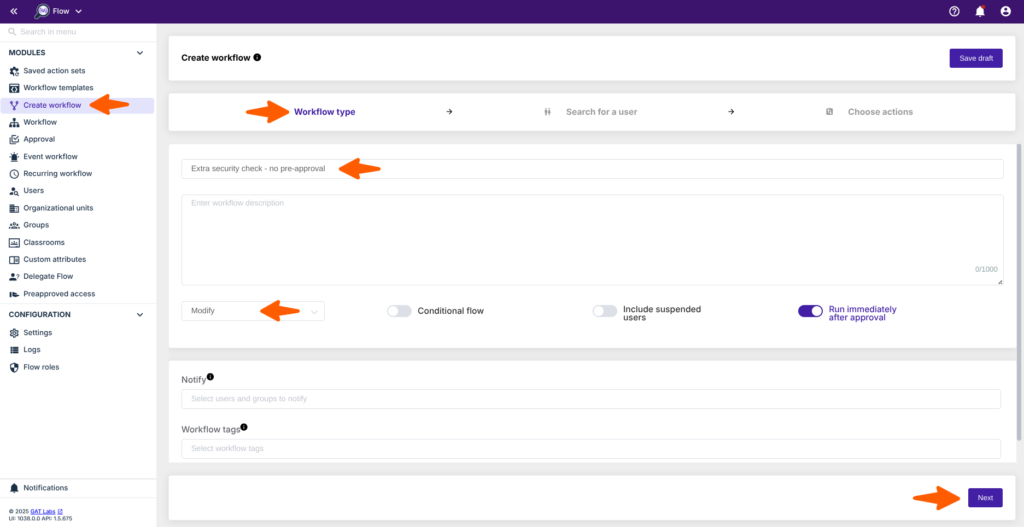
Select the Users #
In Search for a user pick the user(s) you want to set up the Auto-reply message for.
Select one user or multiple user accounts you wish to set up their auto-reply. Search and add the users via Search for a user, group, org. unit, or classroom or import the users.
The chosen users will appear in the list below.

Choose Actions #
Then, under the Choose Actions section (1), click on the (+) button and search for the actions required to build up your workflow (2).
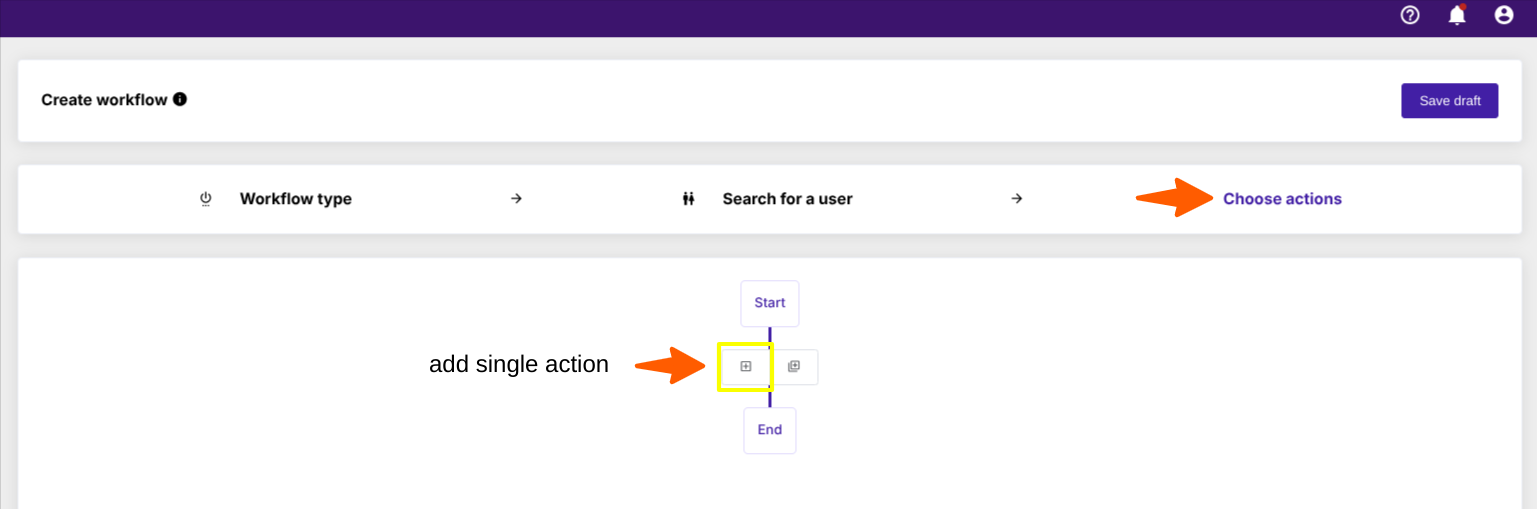
In between activities/actions, where an additional layer of security is required, add a Workflow approval action to pause the workflow and force a second approval so that the workflow can resume and complete successfully.

When ready, click on Send approval request to proceed.
Result #
Initial approval #
The initial workflow approval request will be sent to the Security officer for Approval – default initial Approval.
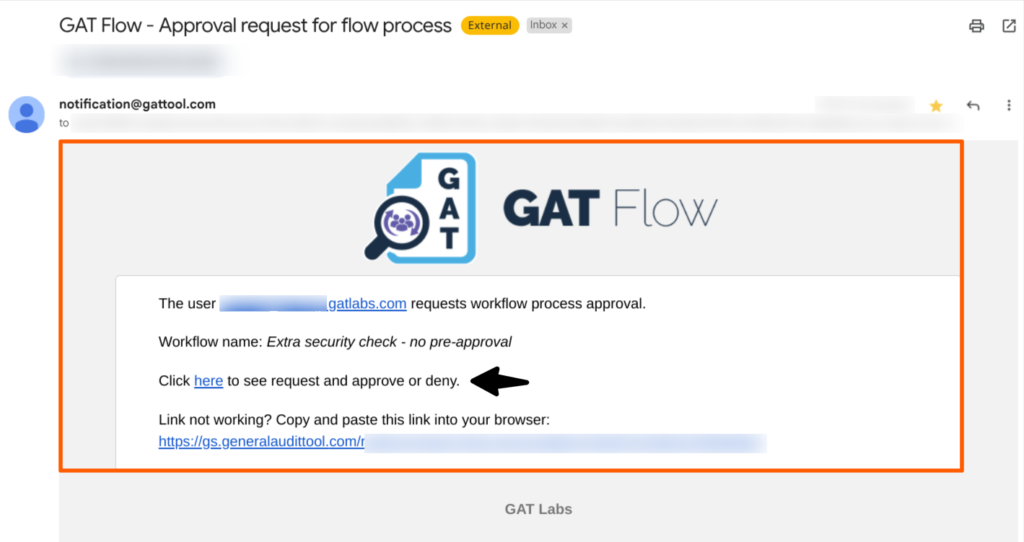
When the request is Approved, the workflow will run, and stop in the stage where the extra approval action was added. The workflow will only execute up to that point and will only remain active after a second approval by the Security Officer.
The workflow status that was paused due to the extra layer of approval will be displayed to the Admin/ requester with the Action need Job status:

Clicking on the “eye” icon allows you to see to what point and what actions have been performed:

Second approval – extra layer of security #
At this stage new email notification is generated for that purpose and sent to Security Officers.
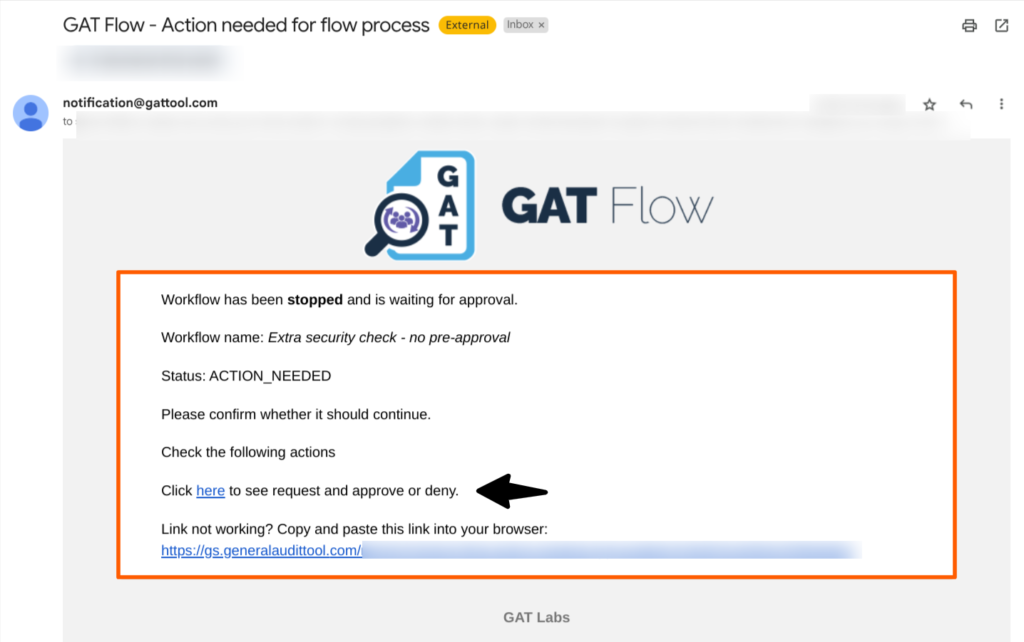
The Security Officer clicks on the link from the email, and is redirected to the Flow panel. The workflow status that was paused due to the extra layer of approval can be recognised by it’s Action need Job status:
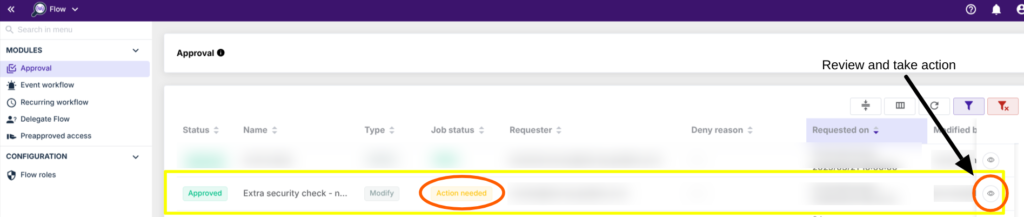
Clicking on the “eye” icon allows the Security Officer to review the remaining steps and approve or reject their execution:

Once approved for a second time, the workflow will resume and be fully complete.
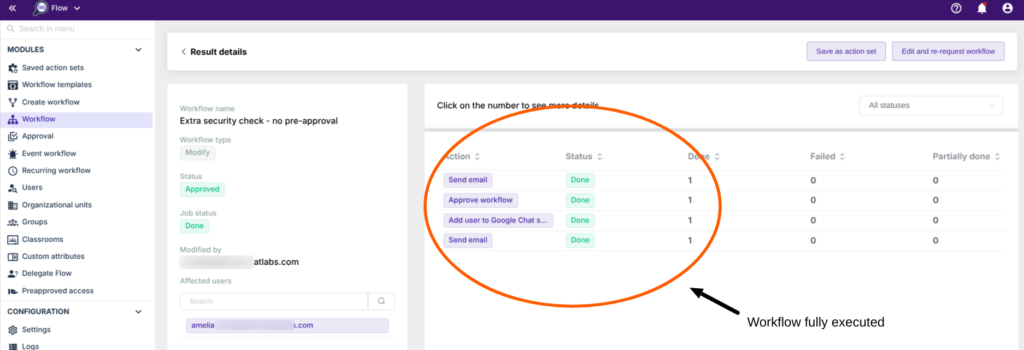
Second layer of approval with pre-approval privilege granted #
This additional layer of security will work even if pre-approval is already configured for the workflow requester. This way, you can still force a second verification of that specific workflow at some point while maintaining the initial pre-approval privilege for its requester.



