GAT+ provides full audit visibility across your Google Workspace domain, including Google Drive, Gmail, users, groups, and sharing activity. It allows Google Admins to understand who owns data, how it is shared, and where access risks exist.
Within GAT+, Unlock is a Multi-Party Approval feature designed to provide secure, auditable access to Google Drive files and folders when standard ownership or permission changes are not possible. Unlock requires approval from multiple authorised users before access is granted, reducing the risk of unauthorised data exposure.
Using Unlock in GAT+, an admin can request access for a user to a specific folder anywhere in the domain. Access is only granted once the required approvals are completed, and the entire process is fully logged for audit and compliance purposes.
This article explains how to use Unlock’s Multi-Party Approval workflow in GAT+ to grant access to a Google Drive folder.
Find the Folder #
Navigate to GAT+ > Drive > Files > Apply custom filter

In the Filter, enter the search parameters to find the Folder needed.
For example:
- Type – Simple filter
- Definition
- Owner equal – enter the user email
- Type equal Folder
- Title contains “Marketing”
- Click on Apply to see the result.
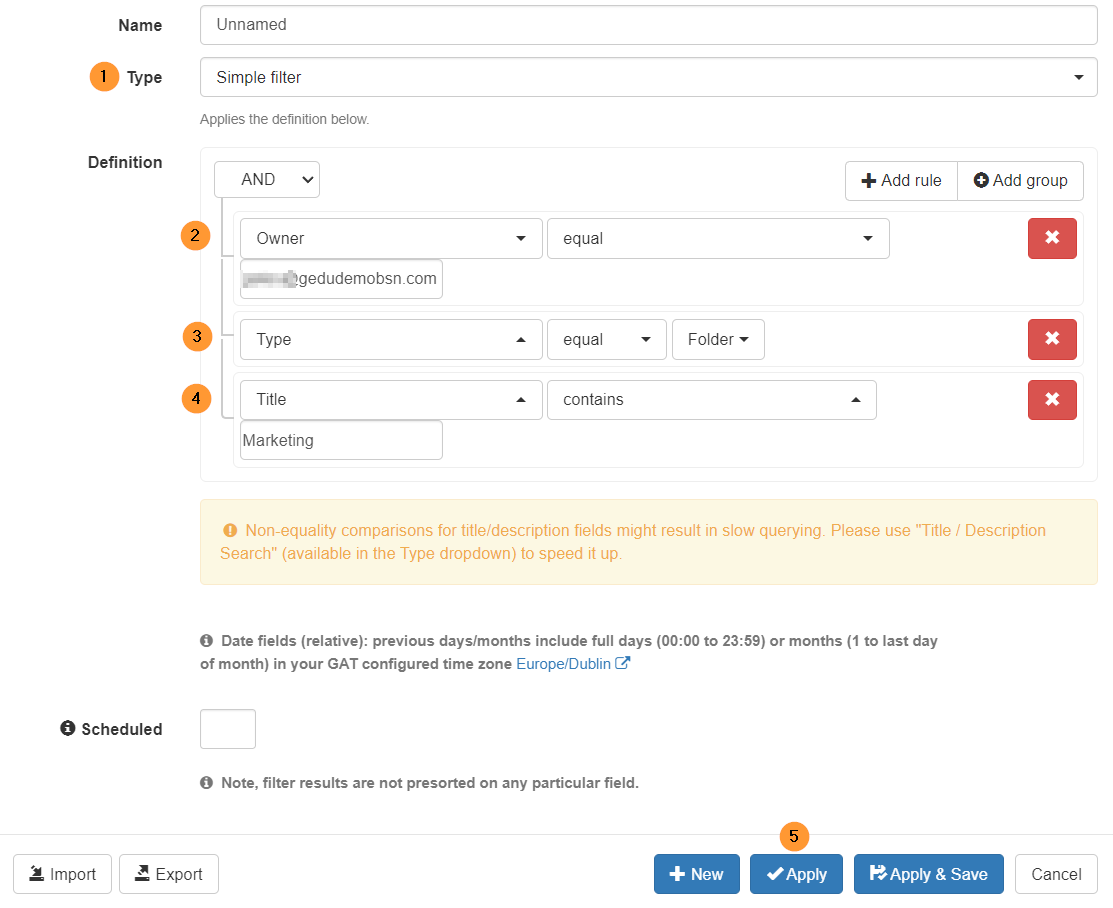
The above filter will give us the result.
When the Folder in question is found, we can apply the change to it and Add the user to have access to the Folder and its content.
Apply change on Folder #
On the Title of the Folder click on the “arrow button” to open a submenu.
Click on Apply permission change to this folder (recursive)
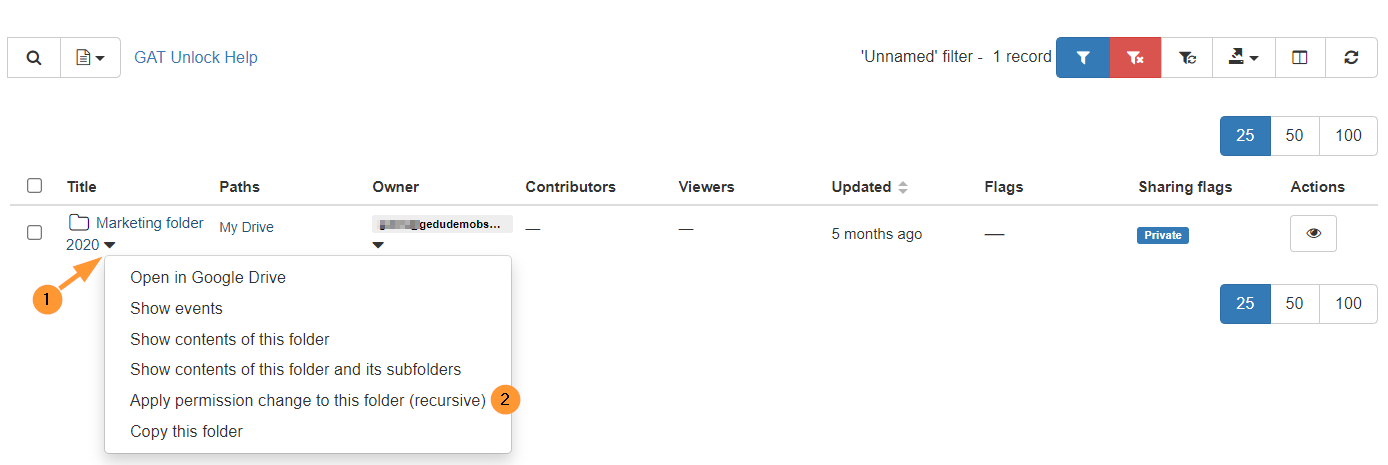
A pop-up window File management will be displayed.
Fill in the required details to add an additional users to the Folder itself.
Request actions for selected 1 file(s) Note: changes will be applied to all files inside the folder and its subfolders (including parent folder)
Select what permission to grant the new User who will be added to the Folder itself.
- Add – click on the Add field
- Files and Folders
- Add following users as Viewers:
- Remove other permissions
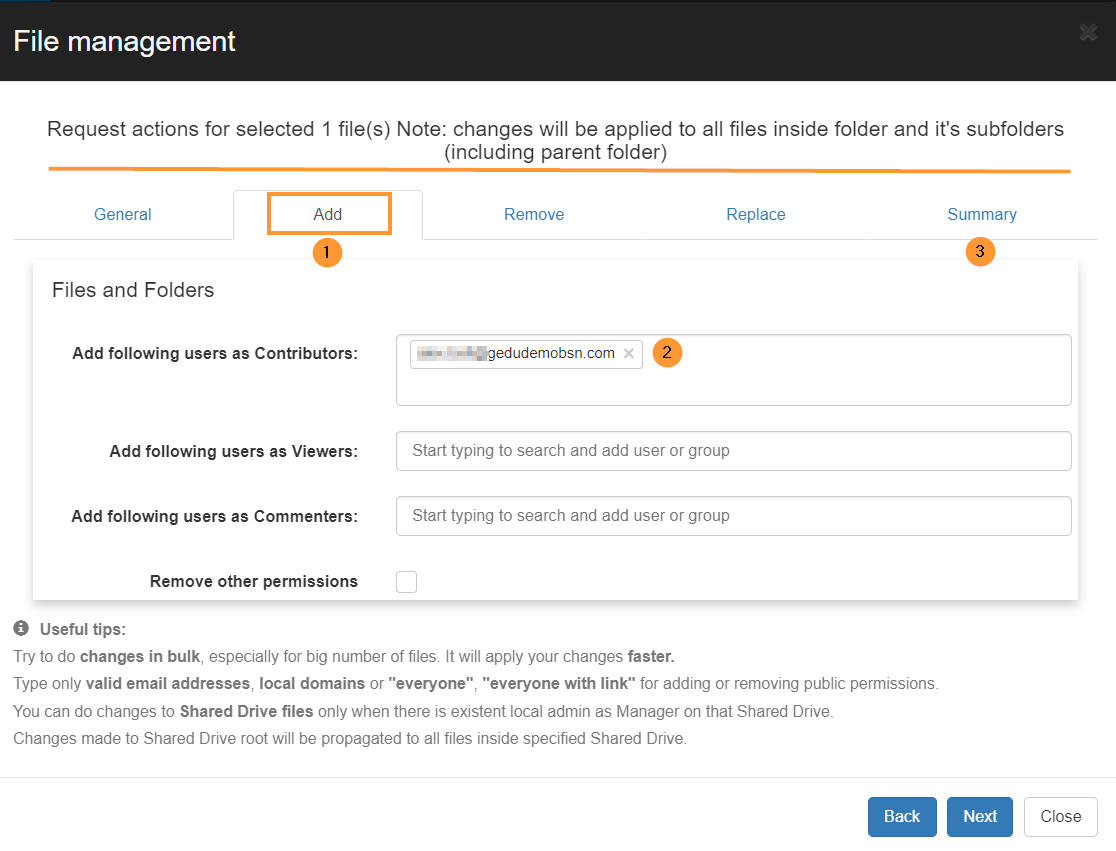
Click on the “Next” button or click on “Summary“.
In summary – view the result of what actions to be taken.

When ready click on the Send Request button.
Approval #
A request email will be sent to the Security officer for Approval.
It will lead them to GAT+ > Configuration > Security Officer > File management > Approve request
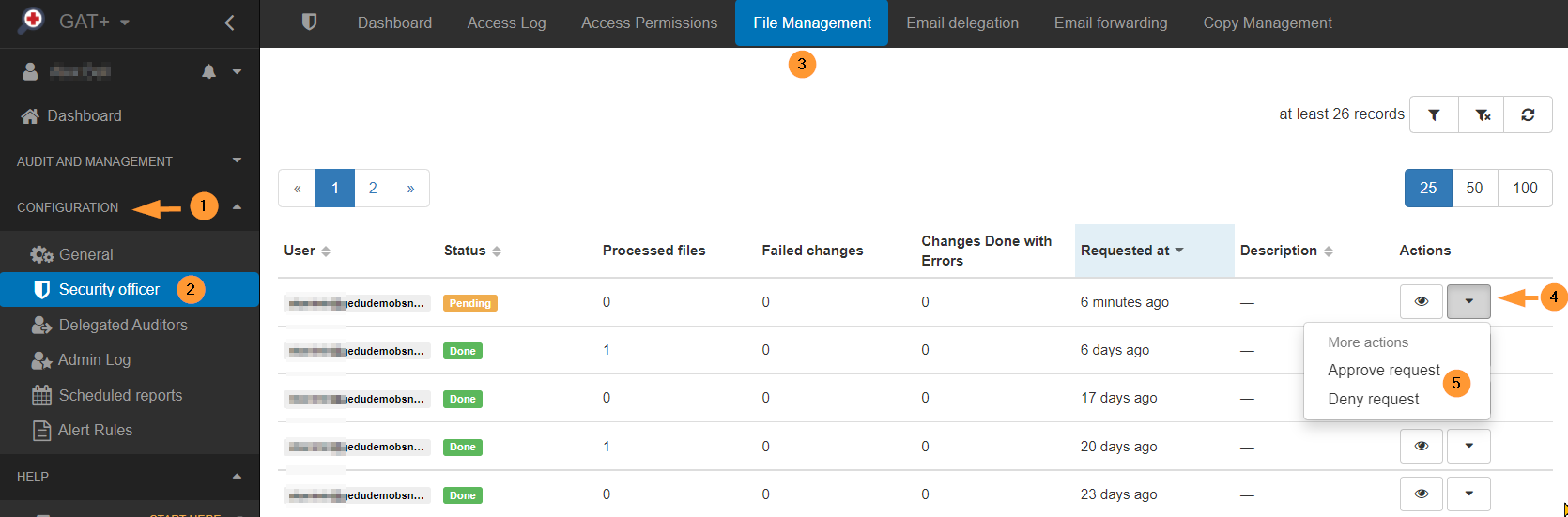
Result #
When the request is approved the new user will be added to the Folder and its subfolders as Editor (option selected above).
View in GAT+ #
When the GAT+ scan completes, you can see the result on the Folder and see that the new Contributor (access) has been added.
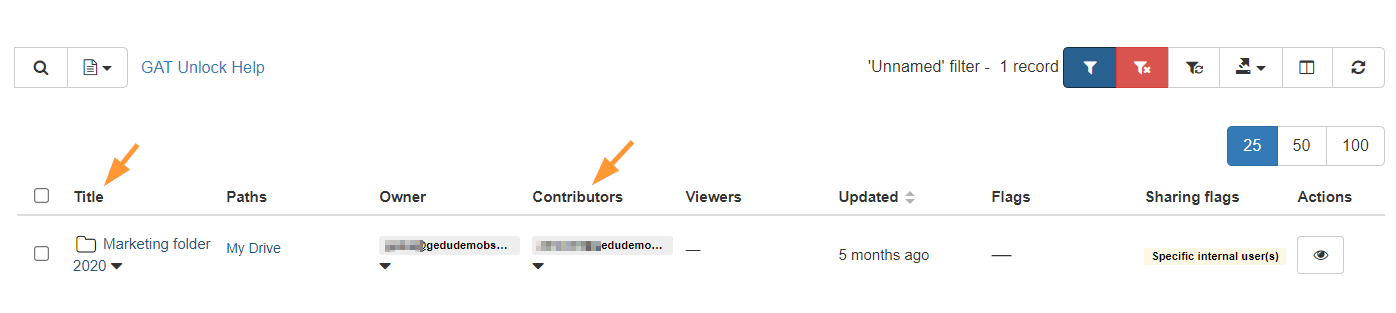
View in Drive #
The new Added user will see the Folder under “Shared with me” in their Drive.

Revert changes #
The details of the change can be seen in the Admin Log.
The Admin (security officer) can also revert the changes by clicking on the “Revert changes” button.




