GAT Shield: Inactive Devices #
GAT Shield is a Chrome extension that allows the Admins to view and audit inactive devices of the users within the organization.
Video #
View the how-to video below.
Alert rules #
The Alert rules within GAT Shield give the Admins of the domain the power to create multiple different alerts for different types of user behavior.
One of the alerts is for device activity.
Create an alert for inactive devices #
Navigate to GAT Shield > Alerts > Rules from the left menu.
Click on the New Alert Rule button on the left side. A pop-up window will be displayed. Fill in the required information.
Name & Type #
- Name & Type – fill in details
- Name – enter the name for the alert
- Type – click and from the drop-down menu shown
- Select Inactive device – Receive a notification when a Chrome Device stays inactive for a specified number of days.
- Default severity – When the Alert Rule is triggered, a notification is created. The severity of the notification indicates its level of importance. “Default Severity” is the value assigned to all notifications generated by this rule.
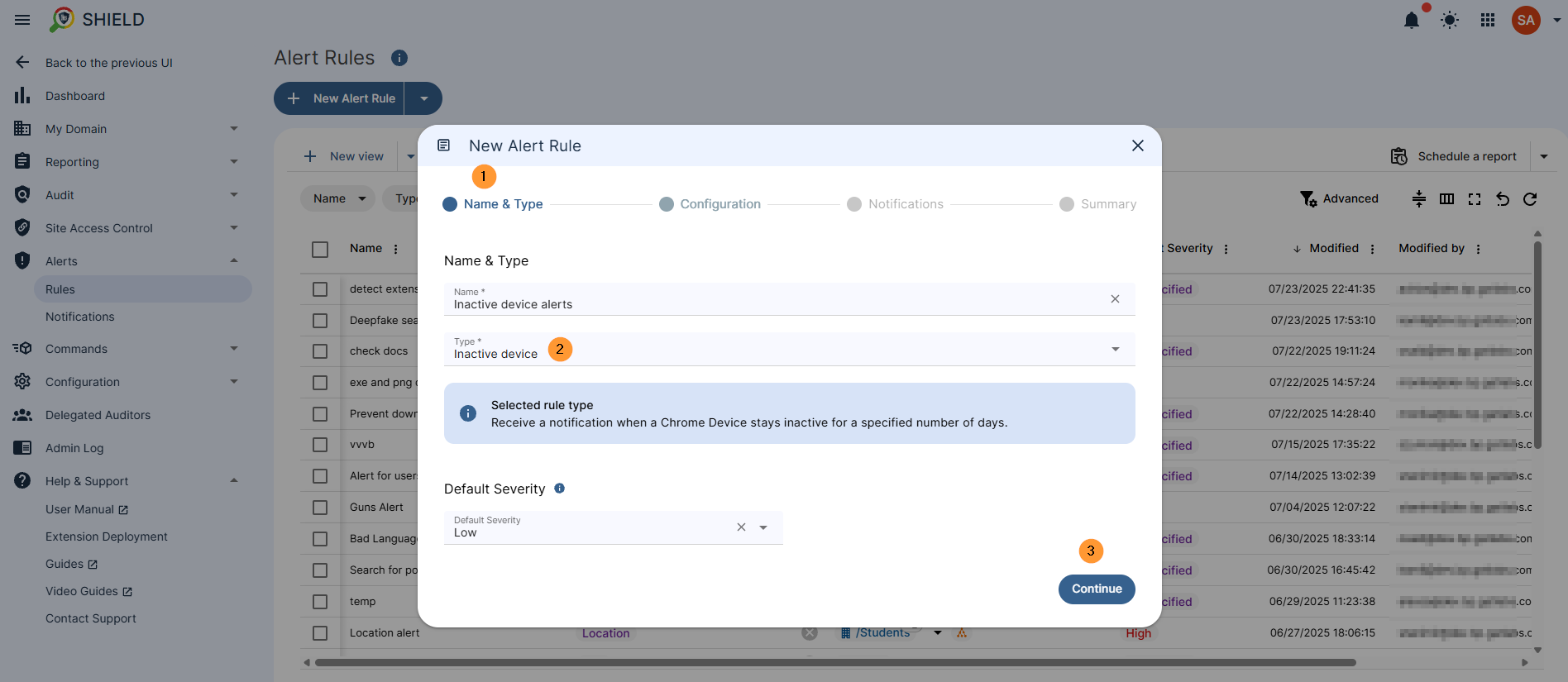
Click on the Continue button below.
Configuration #
In the configuration, select the days of inactivity – The number of days after which the alert will be triggered. You can specify up to three values.
For example:
- One alert to be triggered after 30 days of inactivity
- Second alert to be triggered after 60 days of inactivity
- Third alert to be triggered after 90 days of inactivity
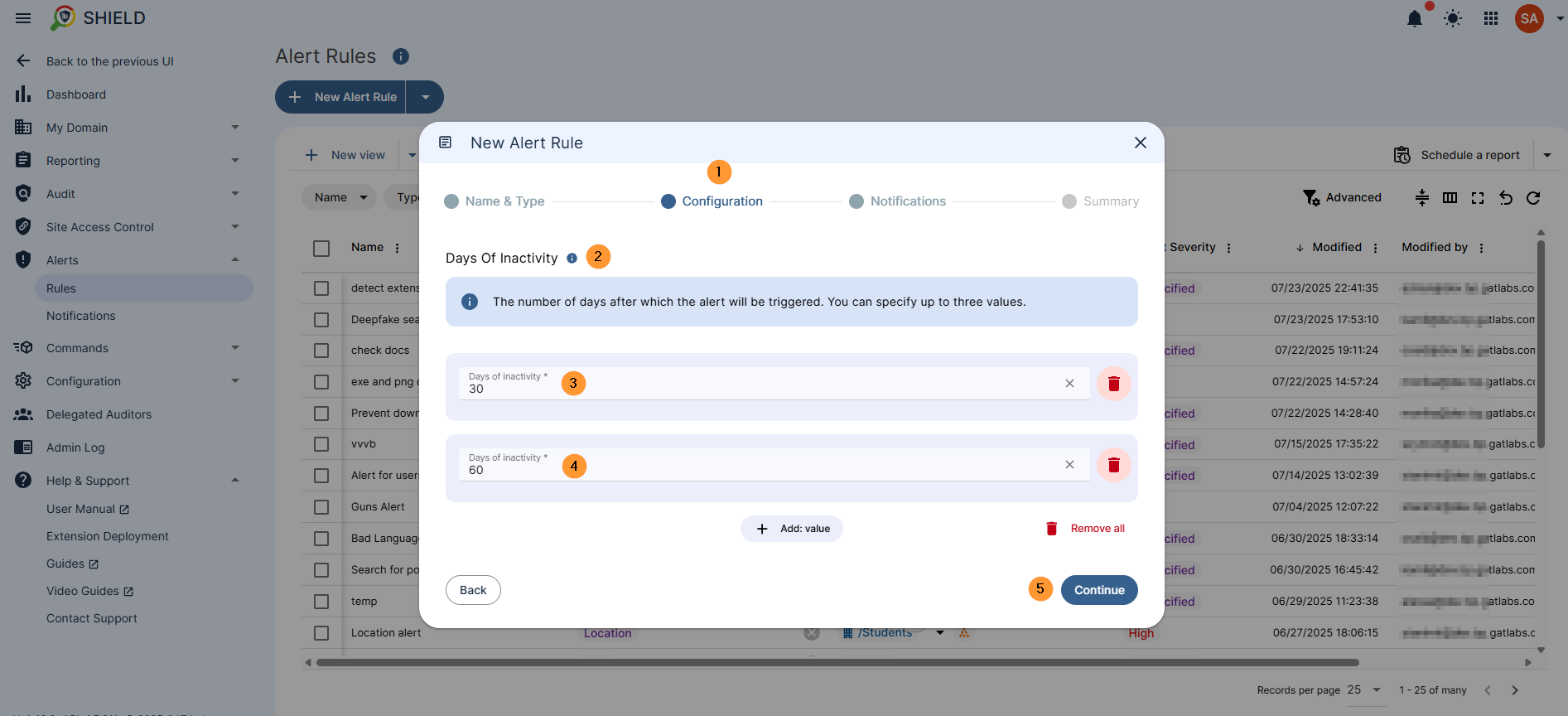
Click on the Continue button to proceed.
Notificaitions #
In the notifications window, fill in the alert recipients. It can be left empty if you do not want an email to be sent; however, when an alert is triggered by default will be shown in Alerts > Notifications
Notification interval – the time at which alerts will be triggered.
Summary #
In the summary, you can view all the steps that are set up for the Alert rule for Search.
Click on the Create button at the bottom right.
Result #
The alert will be set and triggered after a device has not been used for more than the selected time.
Trigger after 30 days, 60 days, etc.
An alert notification will be sent and displayed in the Notifications center in Alerts > Notifications
In the details, you can see the user who “broke” the rule as well as when it happened and more.
FAQ #
Q: What kind of alert can I set up for device activity in GAT Shield?
A: You can set up an “Inactive device” alert. This type of alert notifies administrators when a Chrome device remains inactive for a specific number of days that you define.
Q: Can I set up multiple inactivity thresholds for a single alert rule?
A: Yes, you can. In the “Configuration” section of the alert rule, you can specify up to three different values for the number of days of inactivity. For example, you could set an alert to trigger after 30 days, then again after 60 days, and a third time after 90 days, all within the same alert rule.



