Audit Users Calendars #
GAT Flow Calendars module allows for creating new domain users Calendars and auditing and editing all existing Calendars.
To do so, navigate to GAT Flow (1) > Domain (2) > Calendars (3).
Under the Calendars (4) section > click on “+ New Calendar” (5) to create a new Calendar.
All existing Calendars can be audited, Edited or Wiped directly in a table (6).
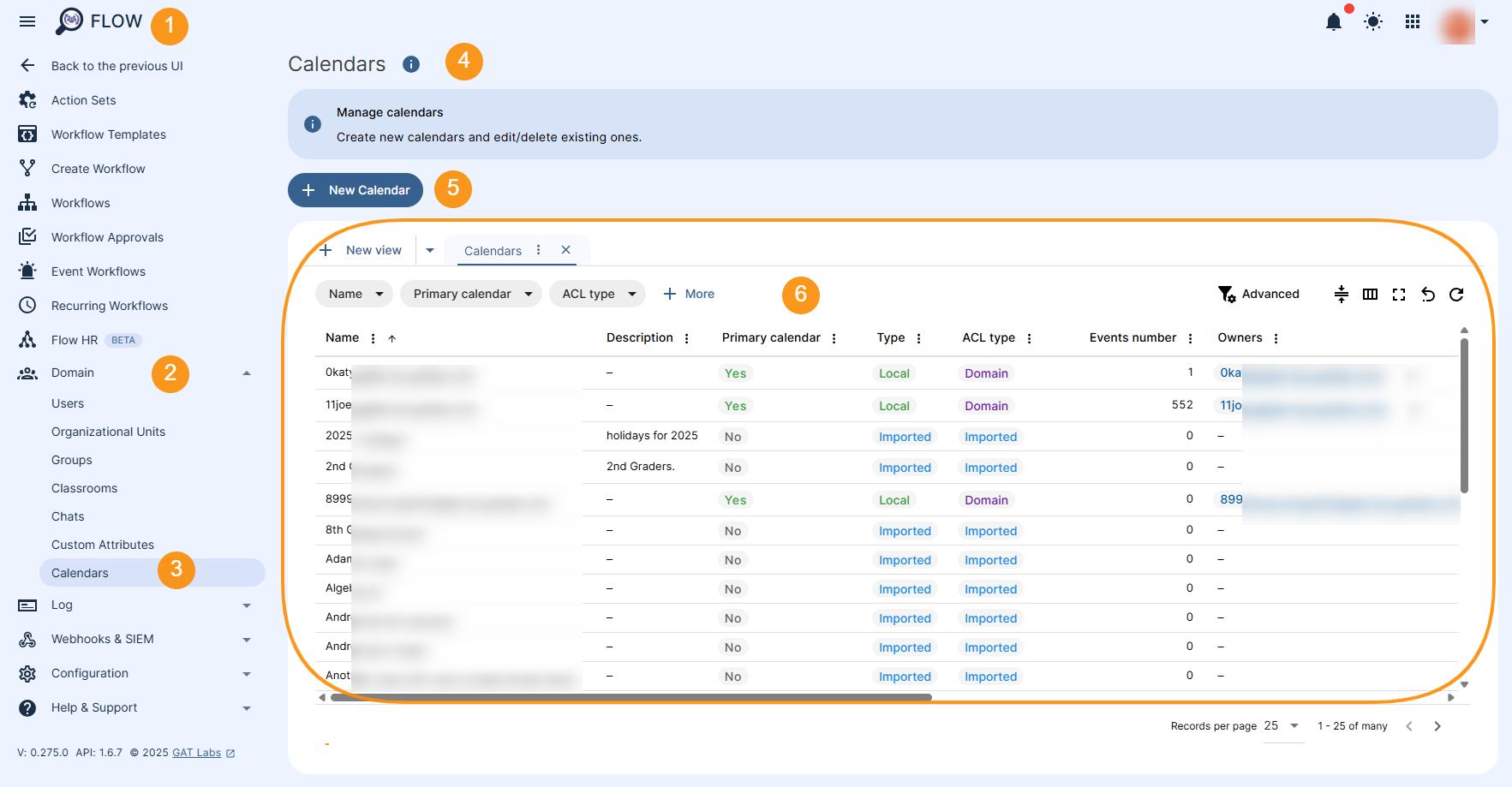
Edit or Wipe calendar #
To edit the Calendar, hover your cursor over the right side of the Calendar record, and the action icons will be displayed. These are as follows:
- “pencil” icon – allows editing the records
- “eraser” icon – allows to wipe the users calendar
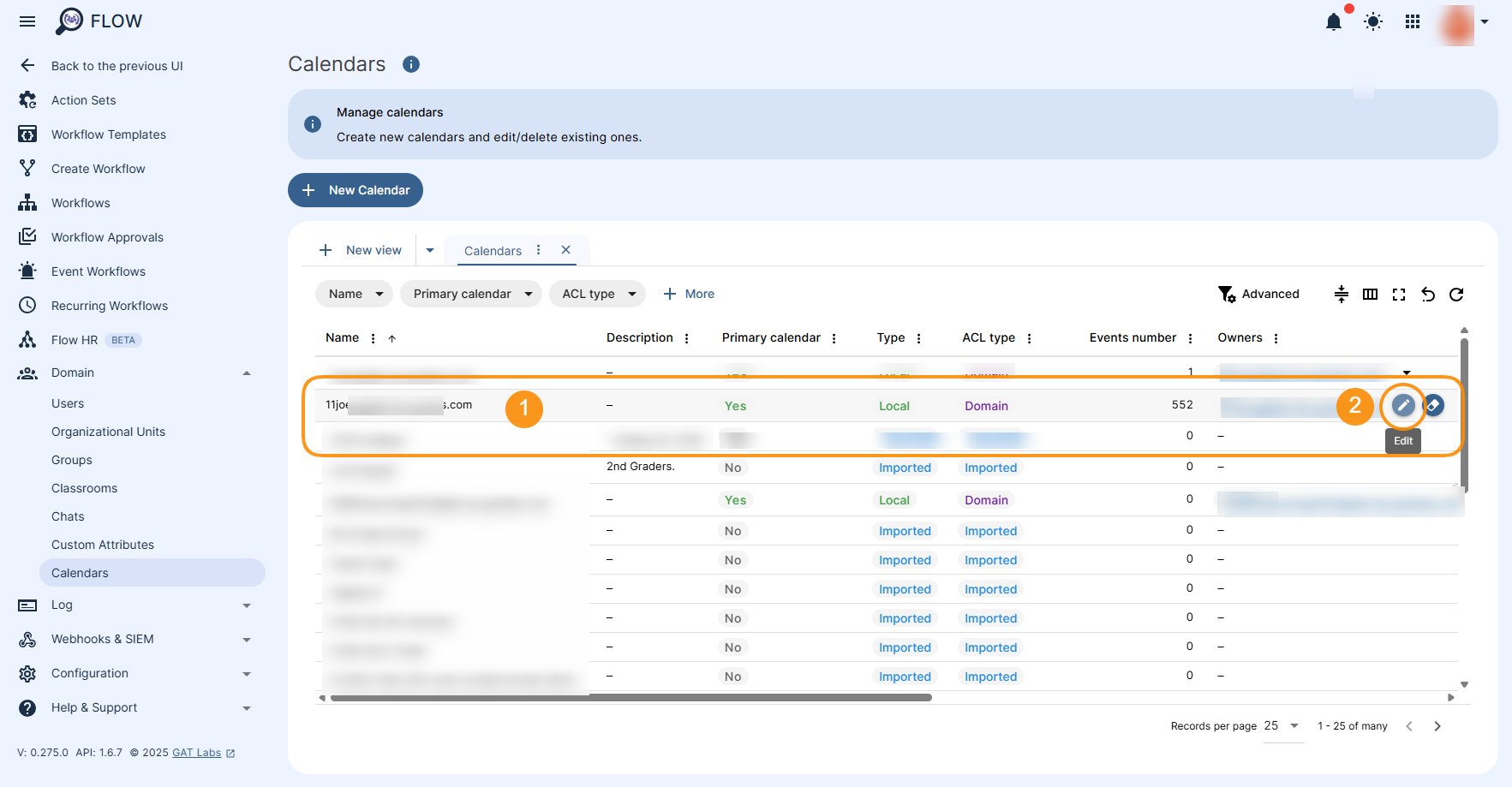
The Calendar Edit option allows to edit the following information:
- General – allows for amending information such as:
- Basic information:
- Name
- Additional information:
- Description
- Time zone
- Location
- Basic information:
- Members – access to the calendar (ACL)
- Events management section
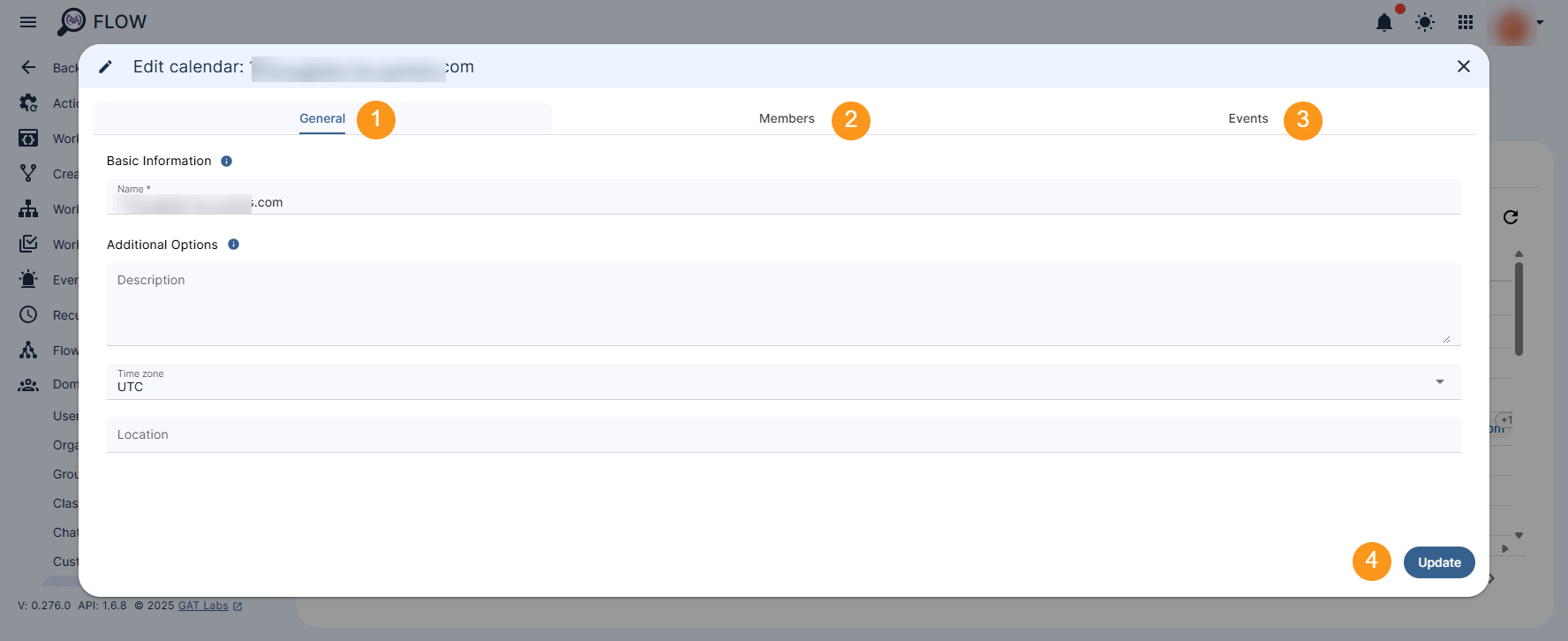
After updating the calendar data, click the Update button (4) to ensure that the changes are saved.
Manage Calendar Access Control (ACL) #
This section allows you to manage calendar permissions (ACL).
“Access” to a calendar can be divided into two separate aspects:
- subscribing to a calendar (visibility in Google Calendar)
- having permissions to the calendar (ACL)
Note: Currently, GAT Flow does not support subscribing or unsubscribing directly. Calendar subscriptions are initiated through invitations sent by Google.
Add new access permissions to Calendar #
To give a particular user access to the Calendar Members list (1), click on + Add Member button (2) to assign a new access permission to this calendar (3). To save the changes, click on Update button (4).
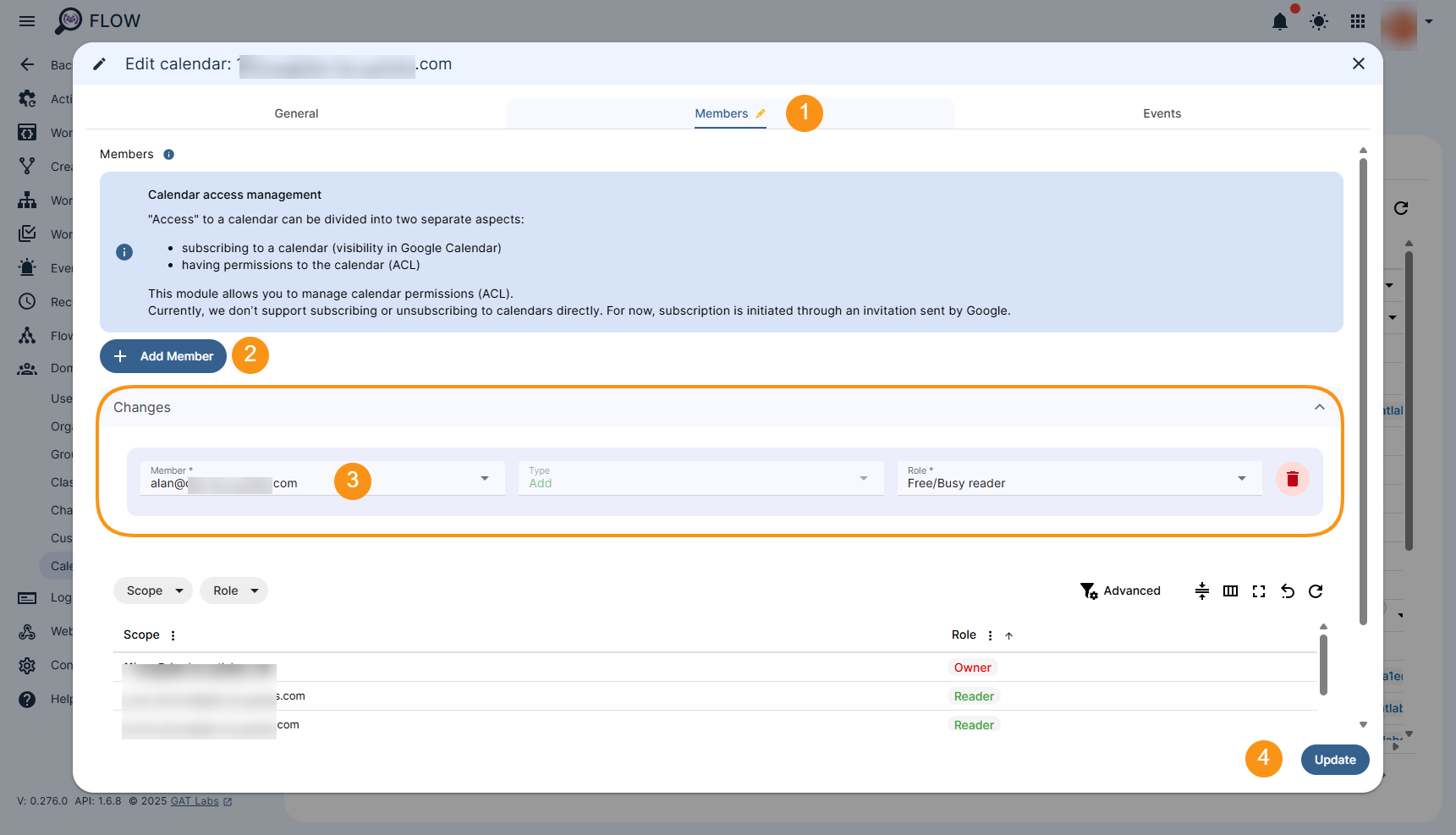
Edit or Remove existing access permissions from Calendar #
To edit or remove existing access permissions, move to the table and hover the cursor over the scope that you wish to edit or remove. The two icons will appear as follows (1):
- “pencil” icon – allows to edit the scope access rights to the Calendar
- “bin” icon – allows to remove the scope from the Calendar ACL
The selected record will be displayed under the Changes section (2) from where can be edited or removed entirely.
All changes must be saved by clicking on Update button (3).
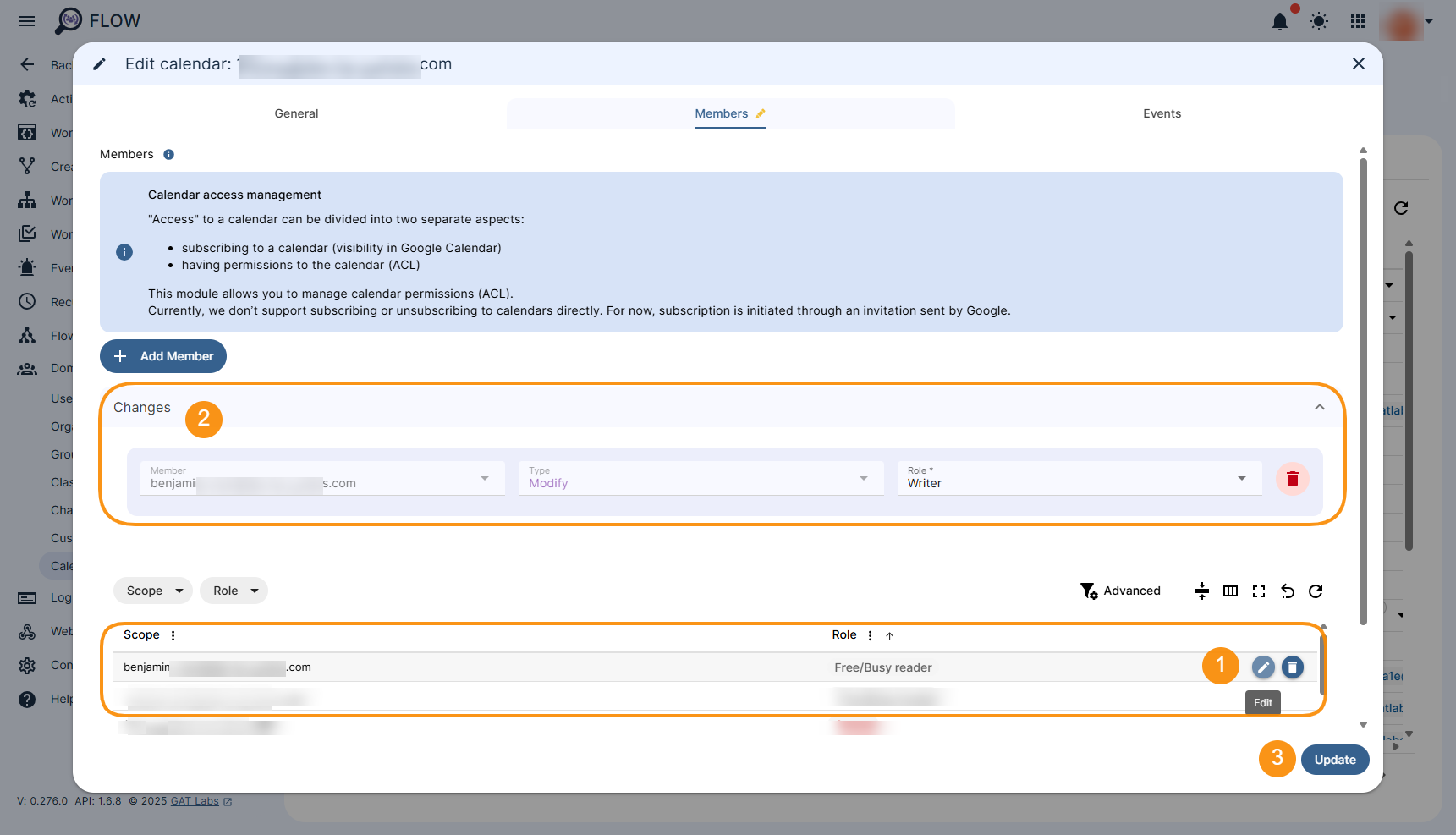
Manage Calendar Events #
This section allows for editing the Event Attendees list or remove the Event entirely from the Calendar.
To edit Event Attendees list or remove Event from the Calendar, move to the table and hover the cursor over the Event record that you wish to edit or remove. The two icons will appear as follows:
- “pencil” icon – allows to edit or remove the Event Attendees list
- “bin” icon – allows to delete the event from the Calendar
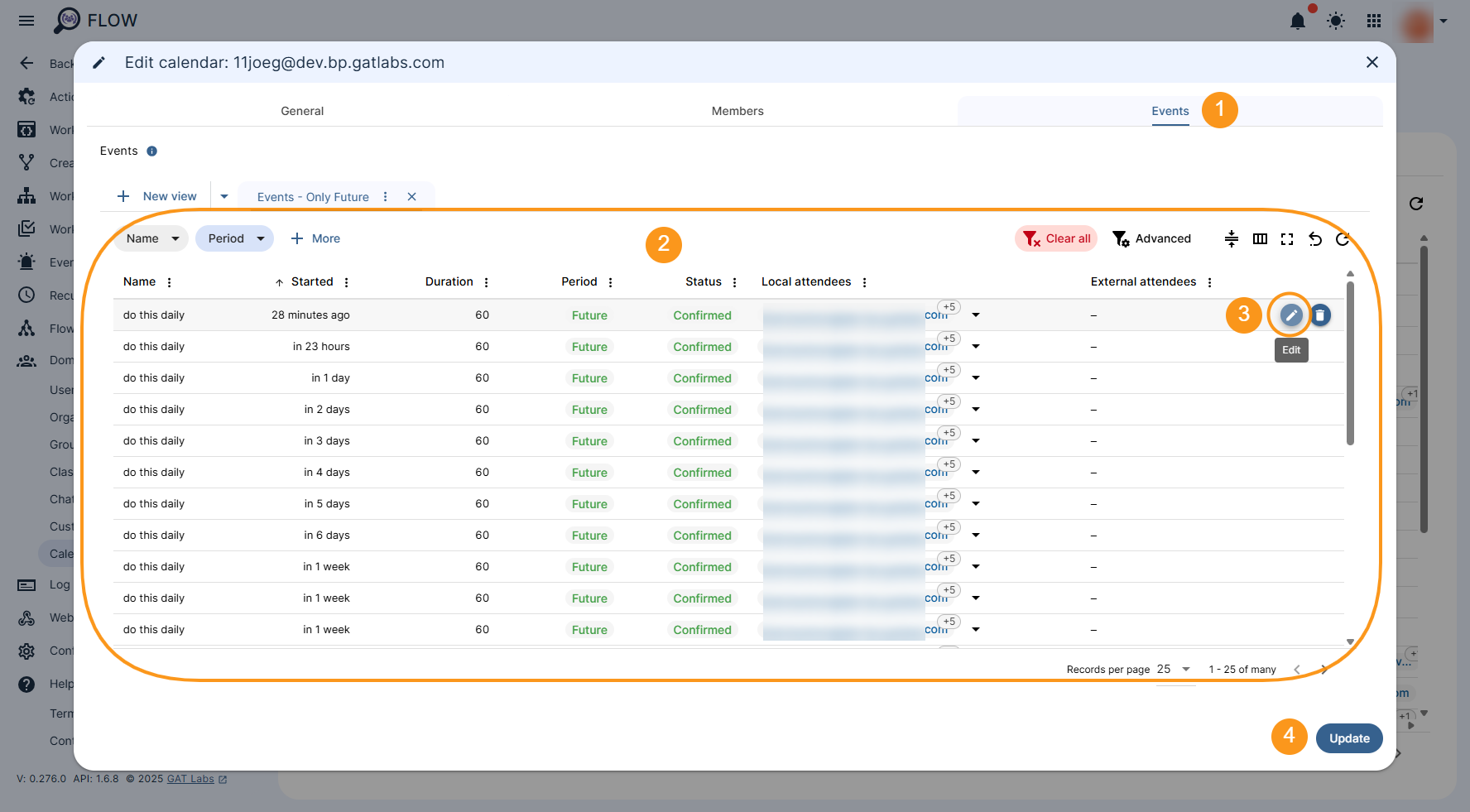
Edit or Remove Calendar Event Attendees #
To add a new Event Attendee, click on + New attendee button (1). Once ready, save the changes by clicking on Update button (2).
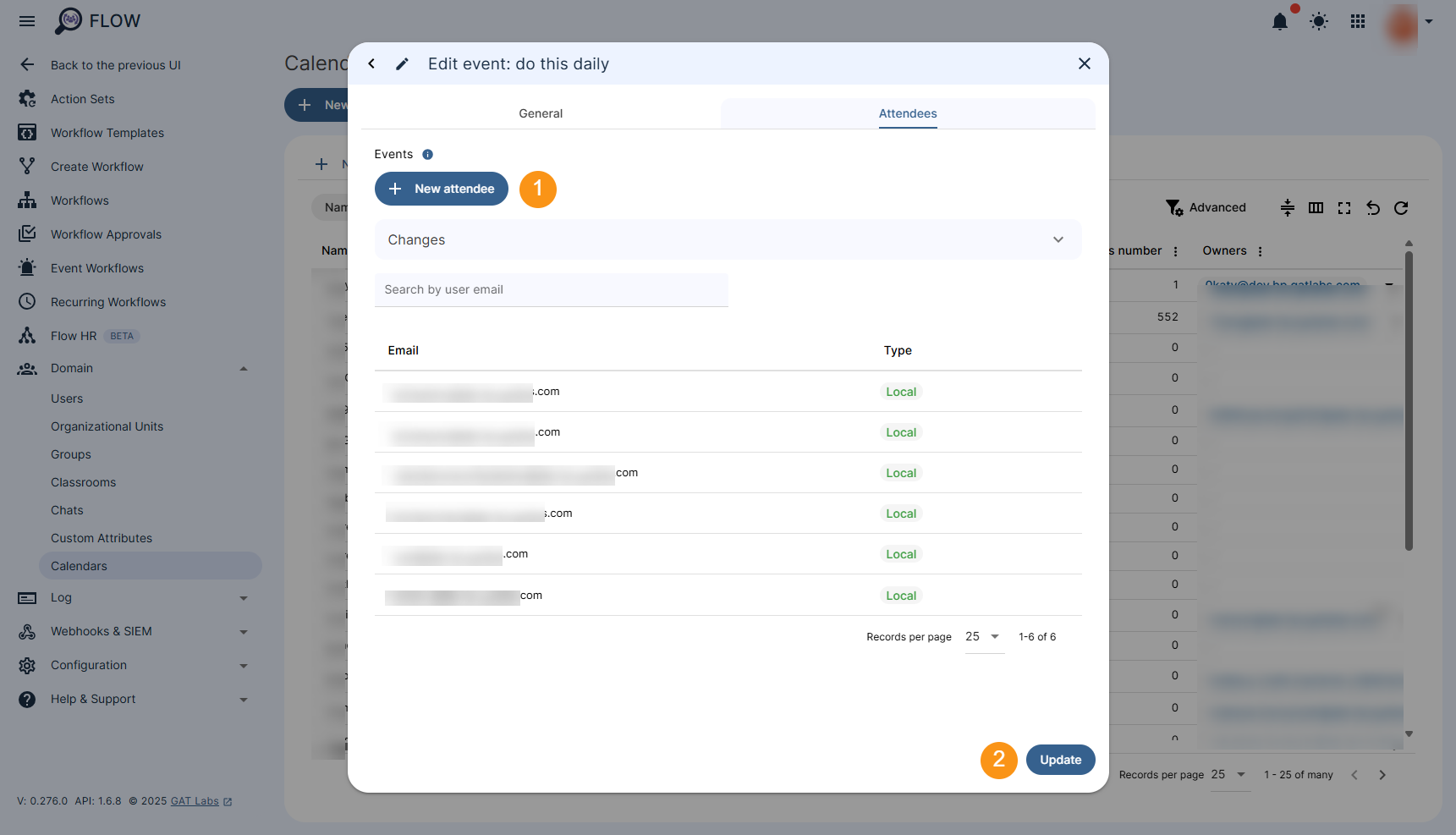
Remove Calendar Event #
Finally, to remove the Event entirely from the Calendar, move the cursor over the Event in question, go to its right side to display more actions. Click on the “bin” icon to be able to delete the Event.
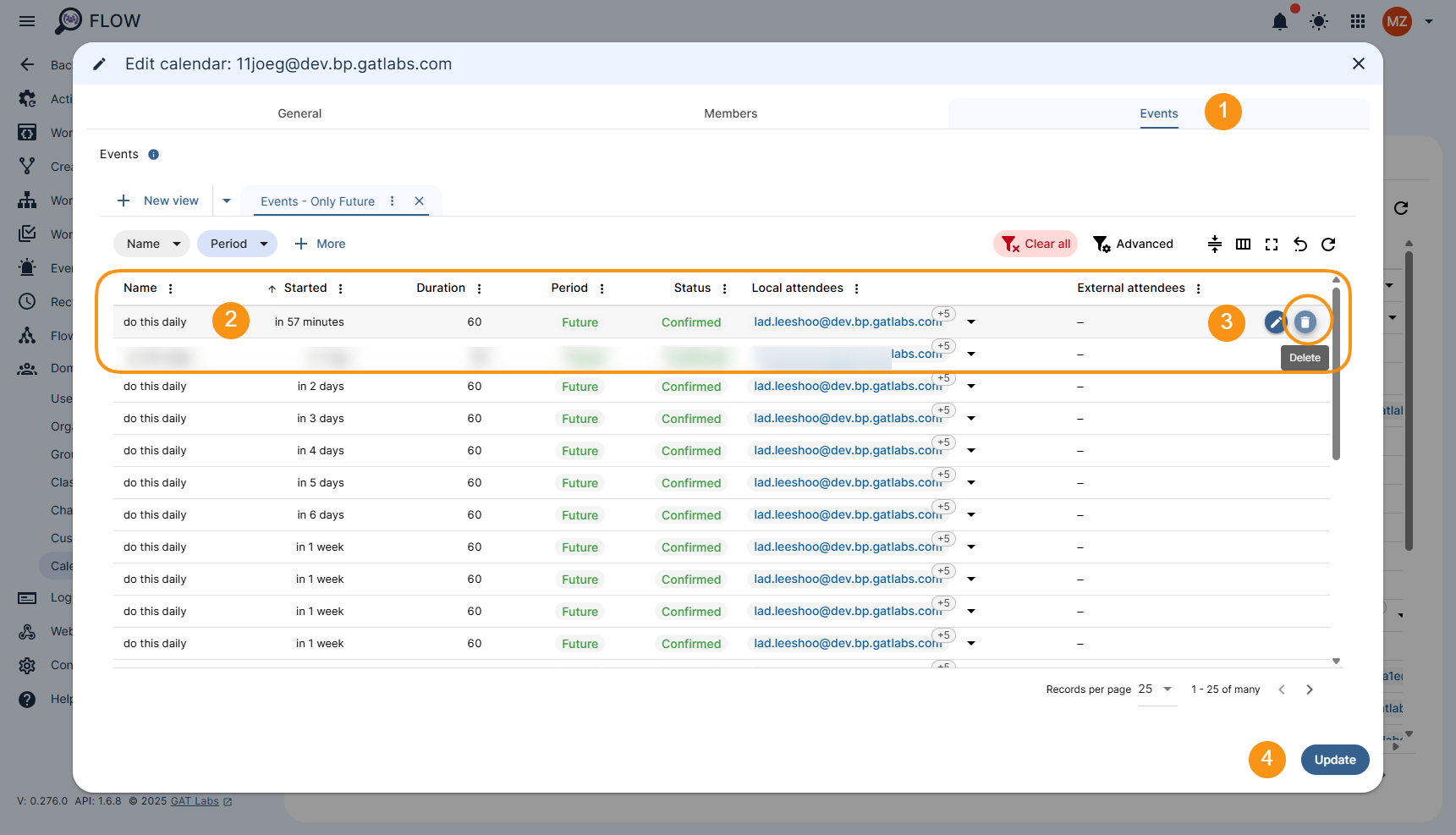
FAQ #
Q: What makes the Calendar module in GAT Flow unique?
A: It gives administrators direct visibility and control over all domain calendars, allowing instant changes without switching between user accounts.
Q: Can I perform bulk calendar edits in GAT Flow?
A: Not yet. The Calendar module supports individual updates, but you can use GAT Flow Workflows for bulk or automated calendar changes.
Q: Can I update a single calendar event?
A: Yes. You can edit or update any event’s attendee list directly within the GAT Flow Calendar module.



