Audit Domain Chat Spaces #
The GAT Flow Chat module allows administrators to create new Google Chat Spaces, as well as audit and edit all existing Chat Spaces across the domain. This gives Google Workspace Admins central visibility and control over chat environments in their organisation.
Access the Chat Module #
Navigate to GAT Flow (1) > Domain (2) > Chats (3).
Under the Chats (4) section > click on “+ New Chat” (5) to create a new Chat Space.
All existing Chats can be audited, Edited or Deleted directly in a table (6).
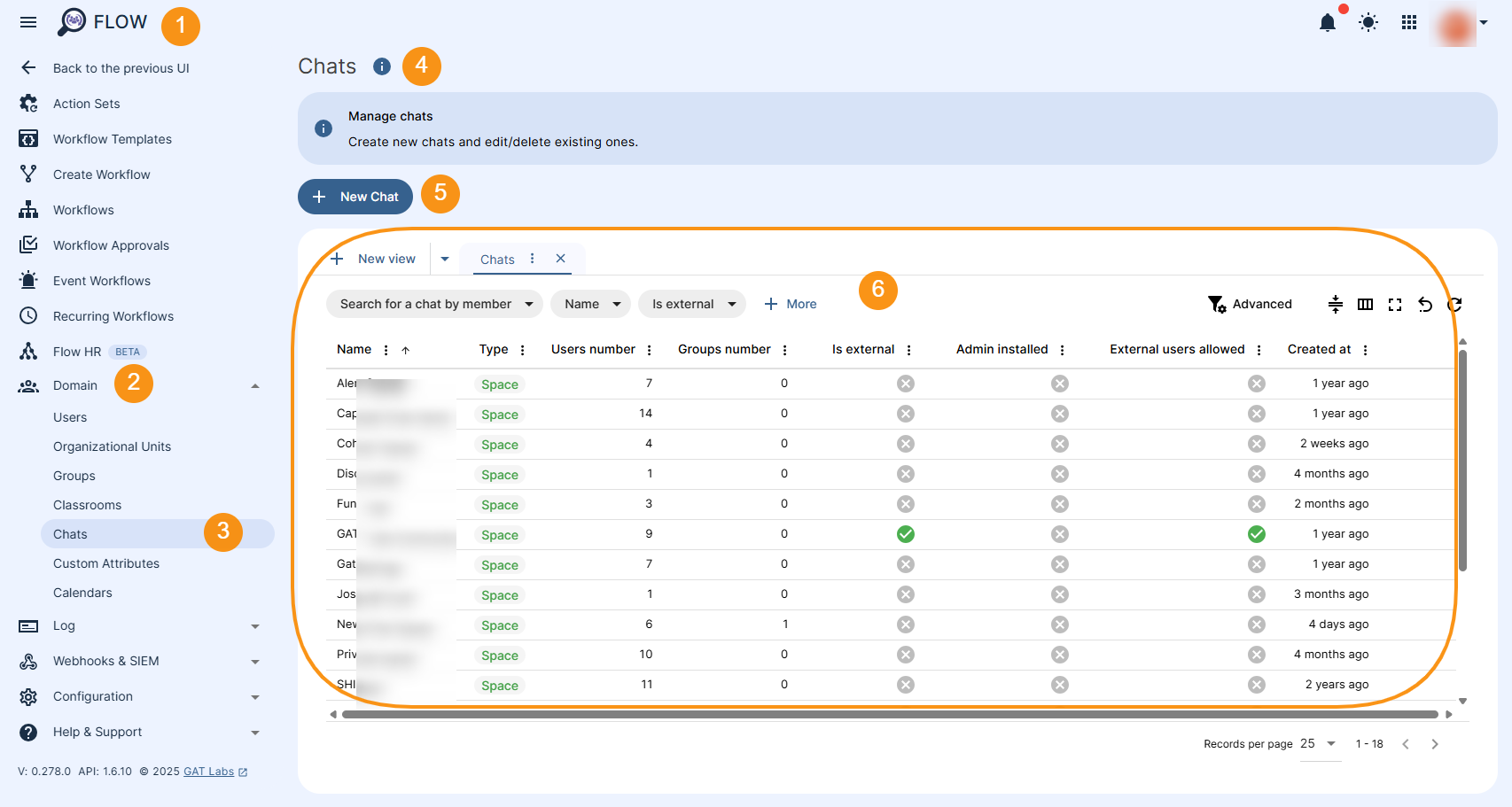
Update Member in multiple Chat Spaces #
To update the members of multiple Chat Spaces, select the records of the Chat Spaces that you wish to make changes to (1), and an additional “Add/remove members” option (2) will be displayed above the table.
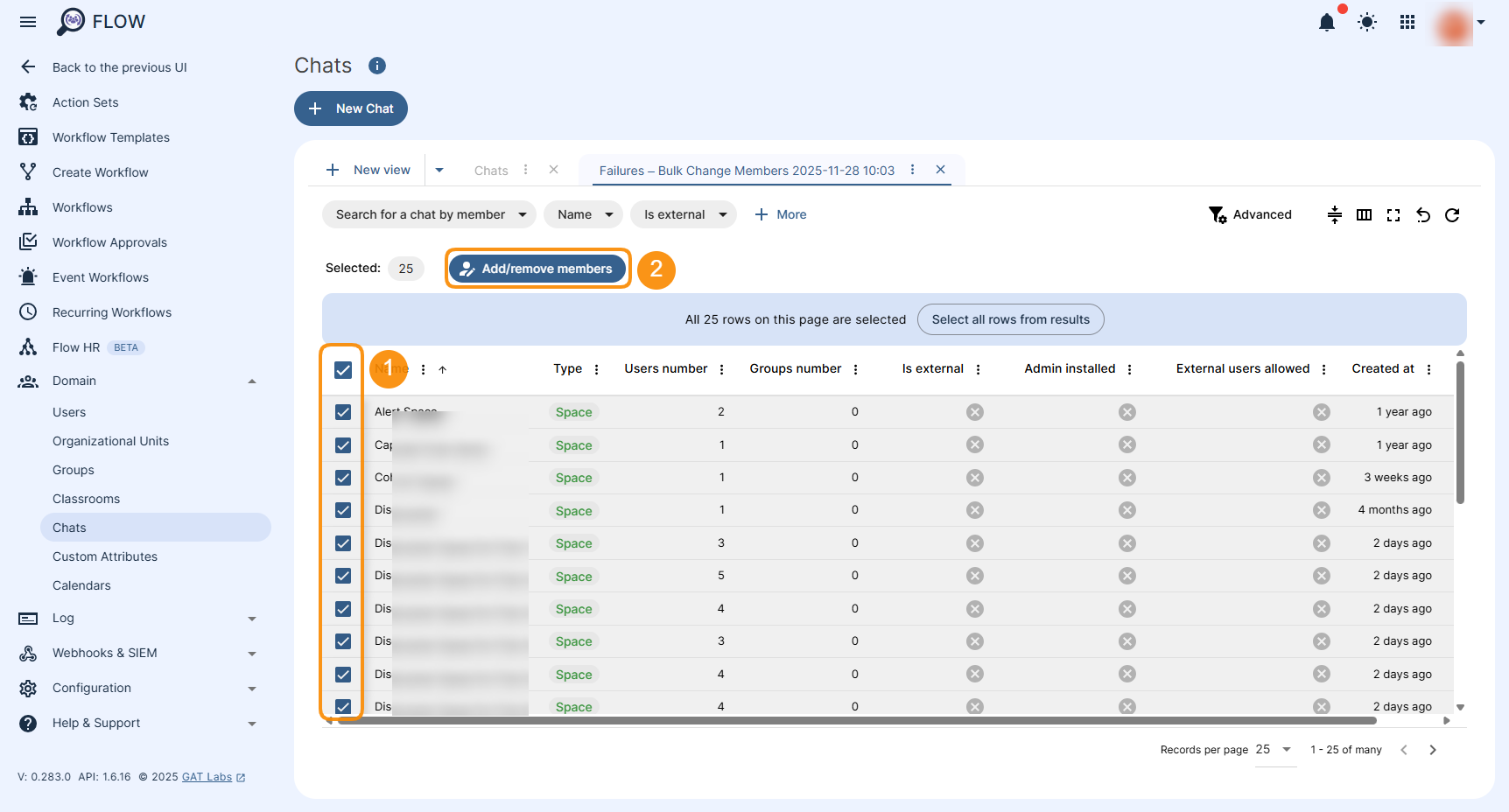
The new window will appear where you can review and proceed with the changes.
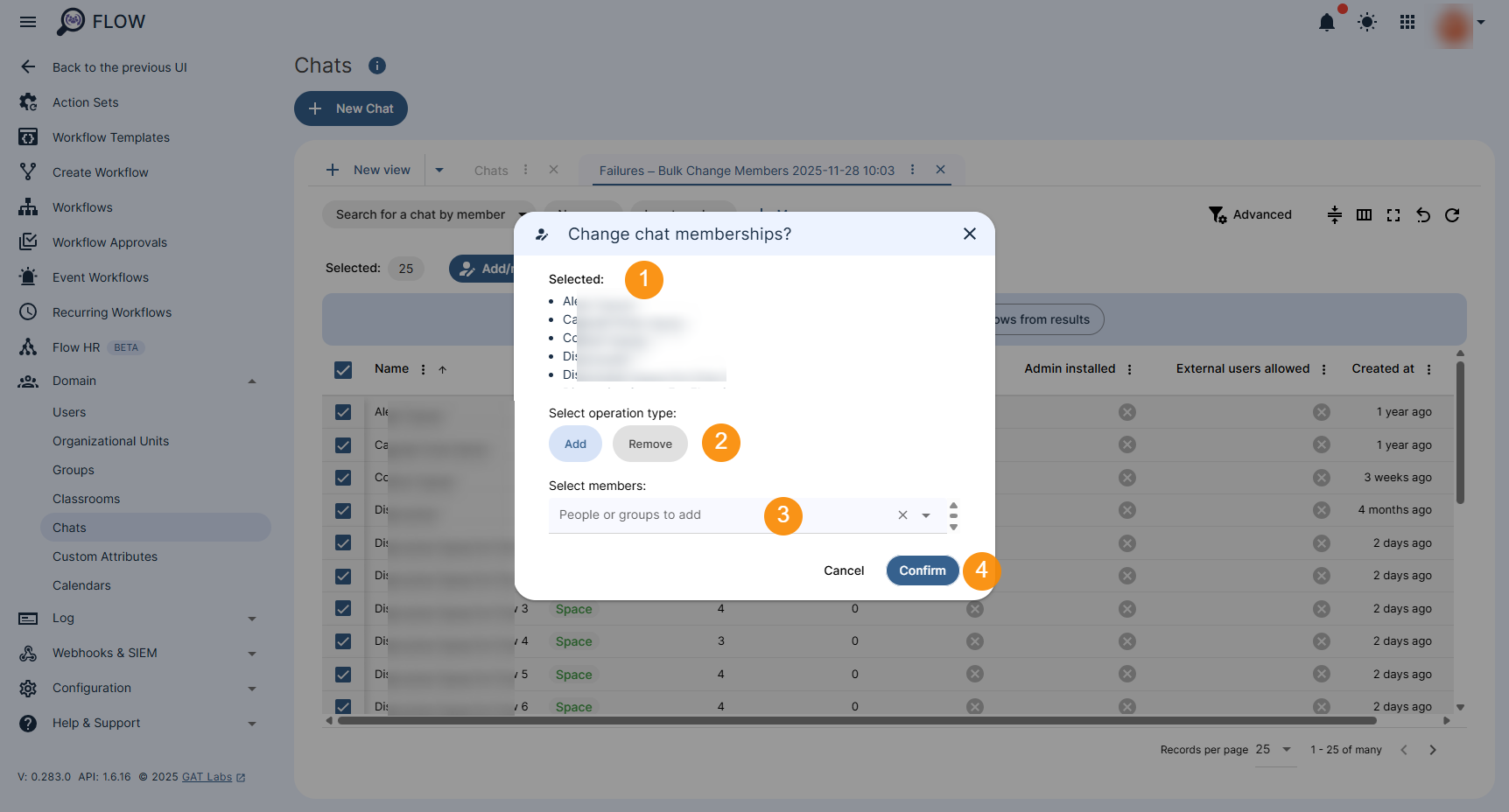
First, you can review the Chat selected for the change to be applied to (1). Next, select the action Add or Remove (2) member(s) from selected Chat Spaces in bulk. Select member(s) you wish to add or remove (3). Once ready, Confirm the changes (4).
Add, Edit or Delete Spaces #
To edit existing Chat Spaces, hover your cursor over the right side of the Chat record, and the action icons will be displayed. These are as follows:
- “pencil” icon – allows editing the records
- “bin” icon – allows to delete the Chat Space entirely
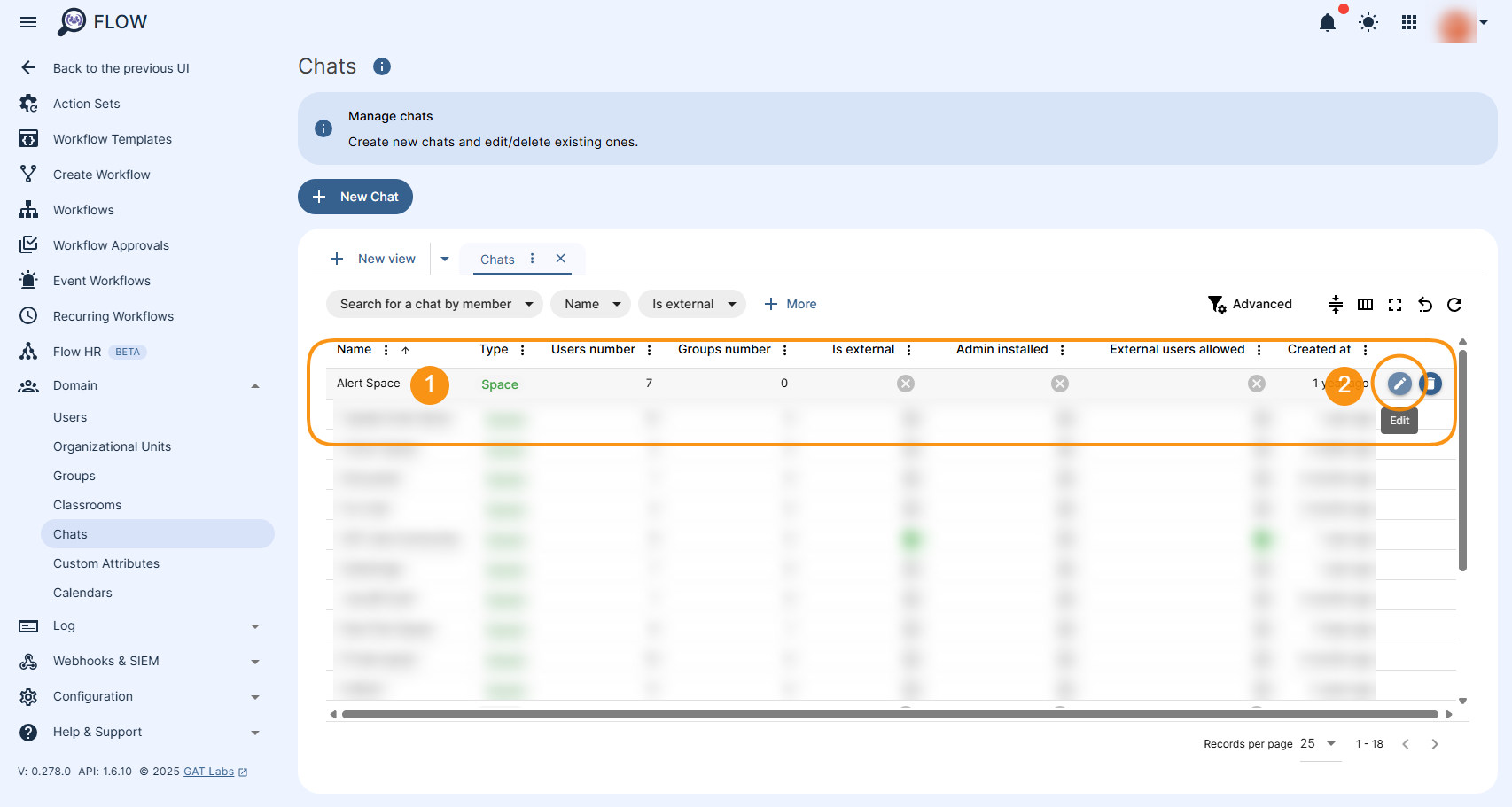
The Chat Edit option allows to edit the following information:
- General – allows for amending information such as:
- Basic information:
- Name – display name for the space, unique in your organization. Up to 128 characters.
- Description – description of the space, e.g. discussion topic, purpose, or participants. Up to 150 characters.
- Type – Type of space (required when creating or updating). Currently, only the “Space” type is available here.
- Guidelines – The space’s rules, expectations, and etiquette. Up to 5000 characters.
- Basic information:
- Members – access to the Chat Space – add or remove members
- Settings management section:
- Predefined settings – Configured when creating the Chat. Cannot be edited here.
- Access level – Edit access settings such as who can manage members and whether the external users are allowed to be invited to the Chat, and more.
- Permissions – Edit permissions such as who can reply to messages, who can turn on and off history, and more.
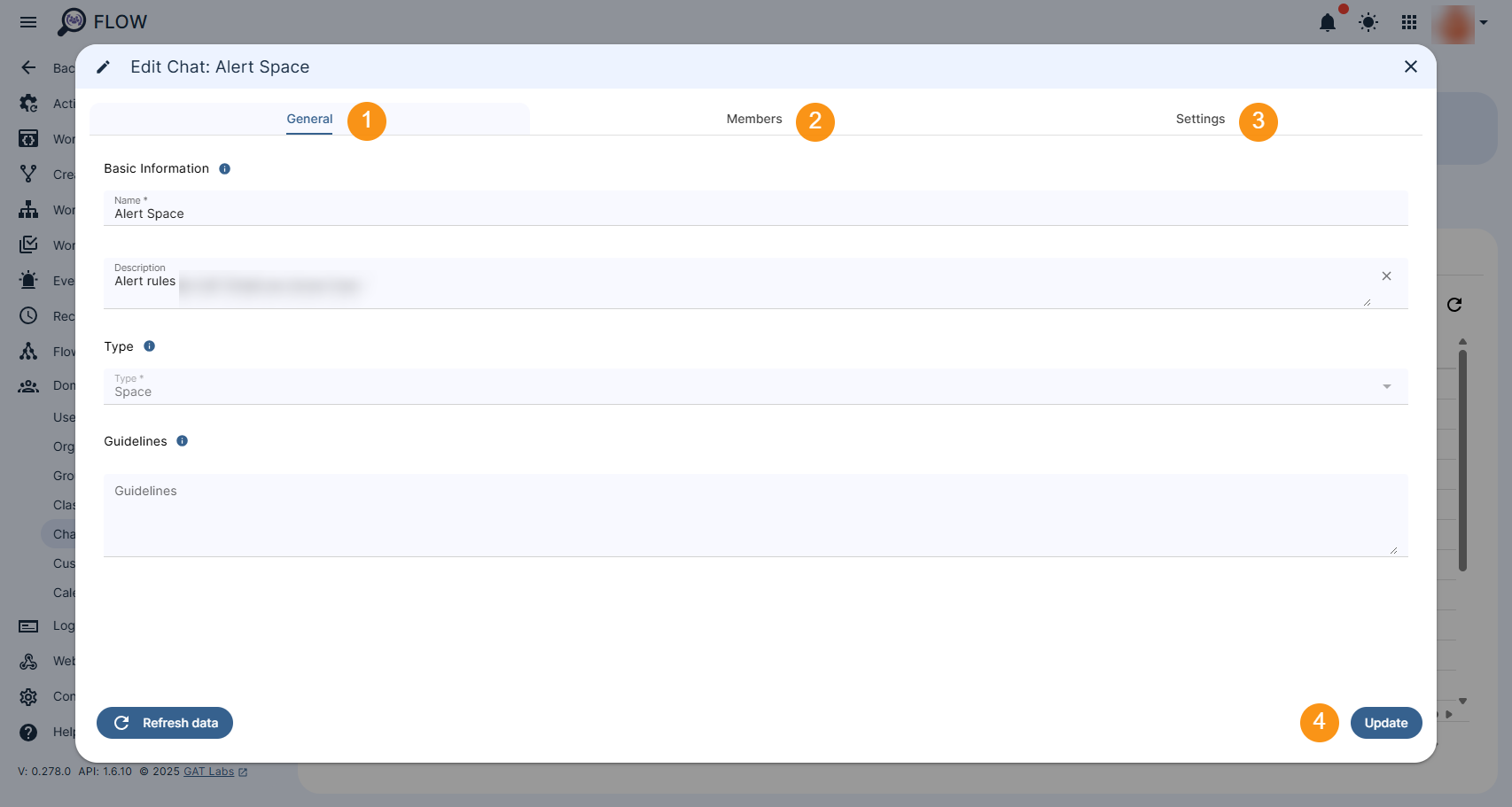
After updating the calendar data, click the Update button (4) to ensure that the changes are saved.
Manage Chat Spaces Members #
This section allows you to manage Spaces members list
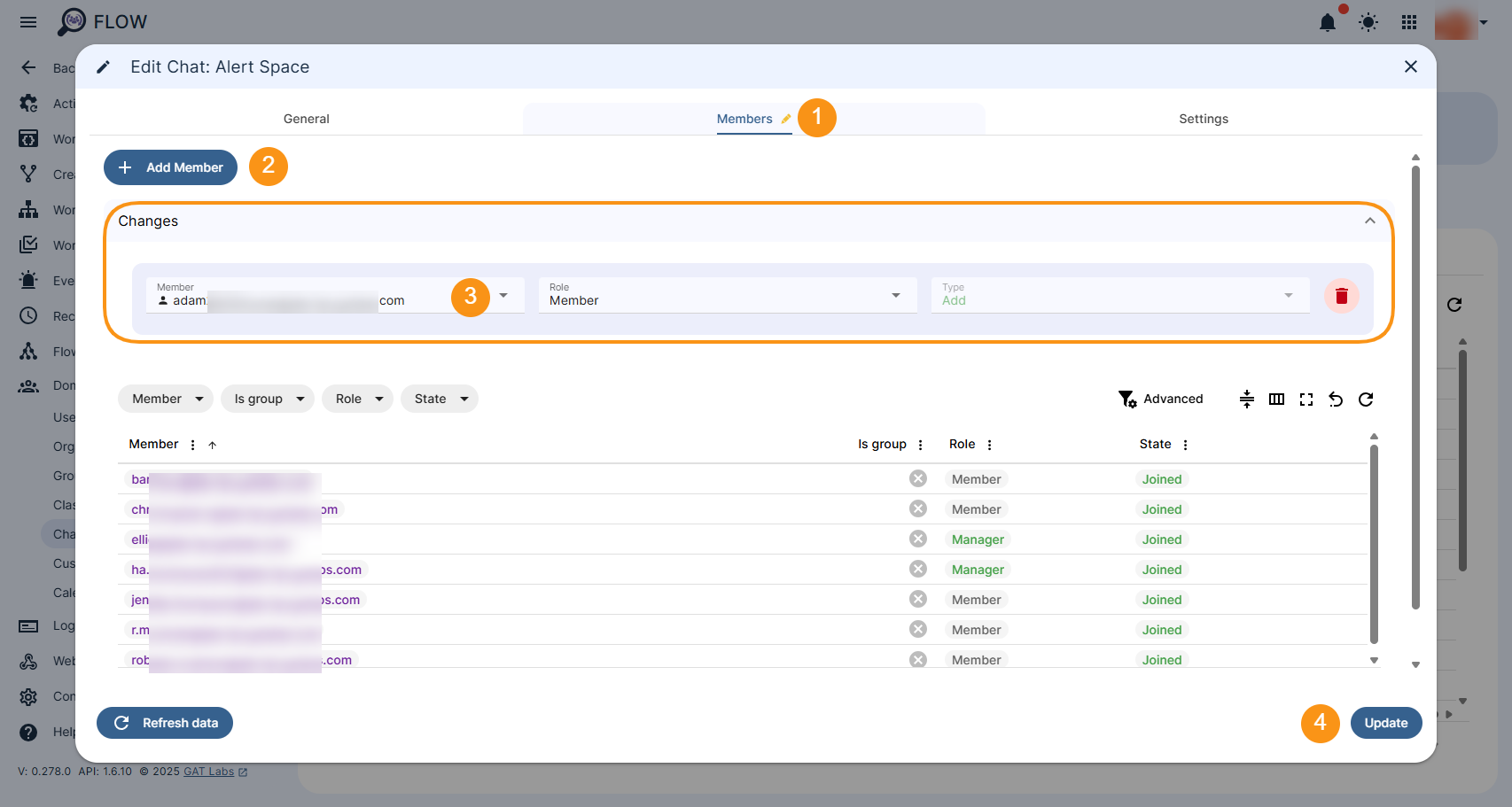
Add new member to Chat Spaces #
To add a particular user to the Chat Members list (1), click on + Add Member button (2) to invite a new user to this Chat room (3). To save the changes, click on Update button (4).
Edit or Remove existing members from Chat Space #
To edit or remove existing members of the Chat, move to the table and hover the cursor over the scope that you wish to edit or remove. The two icons will appear as follows (1):
- “pencil” icon – allows to edit the member role in the Space environment
- “bin” icon – allows to remove the member form the Space entirely
The selected record will be displayed under the Changes section (2) from where can be edited or removed entirely.
All changes must be saved by clicking on Update button (3).
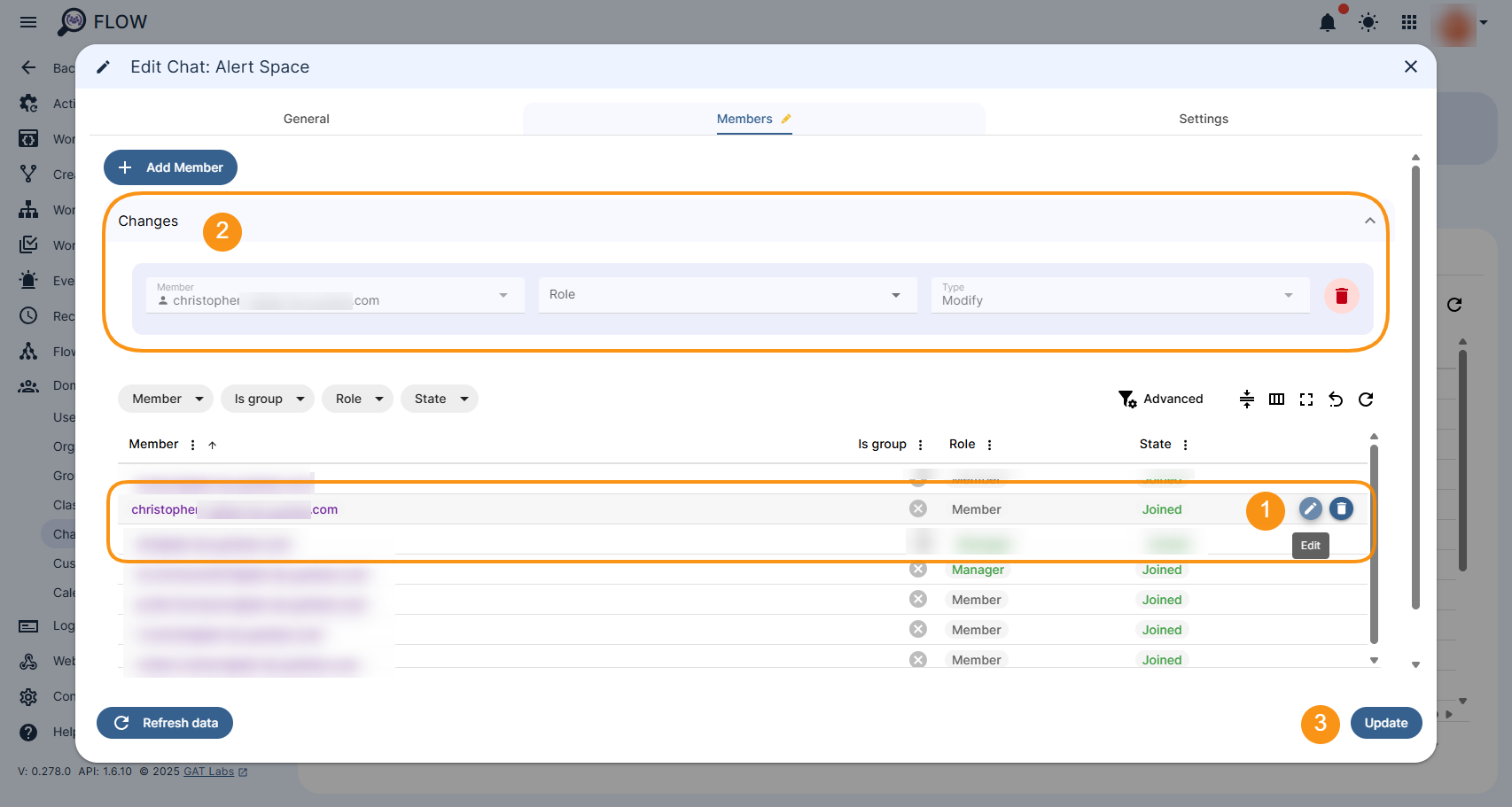
Manage Chat Spaces Settings #
- Settings management section allows to amend the following settings:
- Predefined settings:
- Collaboration – all members can post, or
- Announcement – only managers can post. Can be set only when creating a named space.
- Access level:
- Access settings:
- Private – Private spaces are only for invited users or groups.
- Discoverable – Discoverable spaces can be accessed by a target audience plus any invited users or groups.
- Who can manage members and groups – Setting for managing members and groups in a space:
- All members
- Space managers only
- External users allowed – Specifies if any Google Chat user can join the space. Set only when creating a space. Read-only for existing spaces.
- Access settings:
- Permissions:
- Who can reply to messages – Setting for replying to messages in a space. Currently, the API does not allow modifying this setting.
- All members
- Space manager only
- Who can modify space board and details – Setting for updating space name, avatar, description and guidelines.
- All members
- Space manager only
- Who can turn history on and off – Setting for toggling space history on and off.
- All members
- Space manager only
- Who can use @all – Setting for using @all in a space. This field can’t be changed for spaces of the “announcement” type.
- All members
- Space manager only
- Who can manage apps – Setting for managing apps in a space. This field can’t be changed for spaces of the “announcement” type.
- All members
- Space manager only
- Who can manage webhooks – Setting for managing webhooks in a space. This field can’t be changed for spaces of the “announcement” type.
- All members
- Space manager only
- Who can reply to messages – Setting for replying to messages in a space. Currently, the API does not allow modifying this setting.
- Predefined settings:
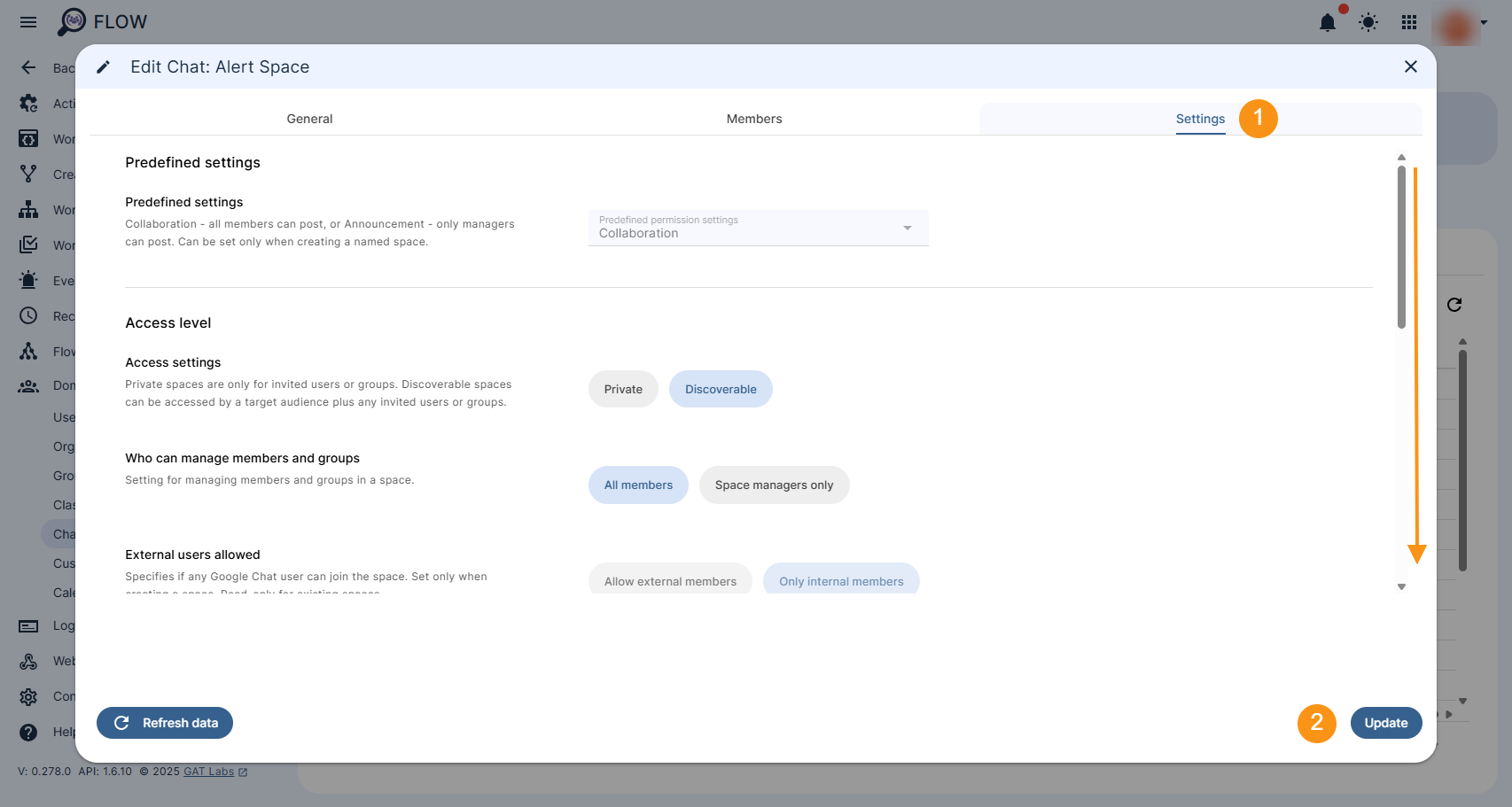
FAQs #
Q: What makes the Chat module in GAT Flow unique?
A: It complement GAT+ tool that doesn’t currently audit Chat Spaces.
Q: Can I perform bulk Chat edits in GAT Flow?
A: Not yet. The Chat module supports individual updates, but you can use GAT Flow Workflows for bulk or automated update of Chat Spaces members.
Q: Can I manage individual users Chats?
A: No, at the moment managing Chat Spaces is available, but more is to come in the future when possible.



