Change Ownership of an Entire Folder Tree on Google Drive #
NOTE: To perform such actions you require GAT Unlock, this product is not part of the free trial for security reasons.
In the Google Drive audit in GAT+, you can use the features of File Management to change ownership of an entire folder tree using the recursive option.
You may want to change ownership of a root folder such as a drive or other folders within a user’s account.
Important: The transfer will work on both Active and Suspended accounts.
Follow These Steps in Drive Audit #
Navigate to the GAT+ → Drive → Files tab
Click on the Apply custom filter button

Apply filters #
Now select the following parameters. Apply any filter to find the Folder needed.
For example by Folder Title or FolderID or any filter where you can find the Folder needed
This filter is as follows
- Owner = user X
- Title = Sales
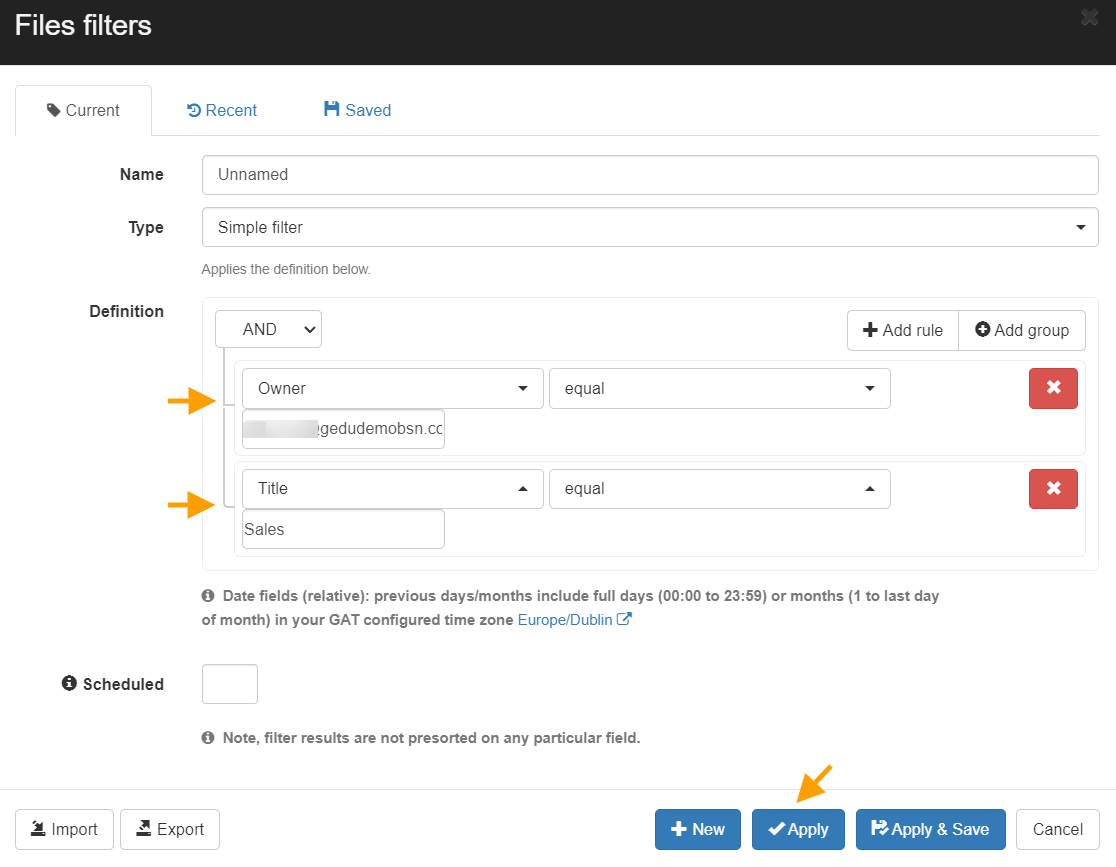
Note: There are multiple ways to find the folder needed, the above is just one way
Action on the file #
When the filter is applied the result will be displayed.
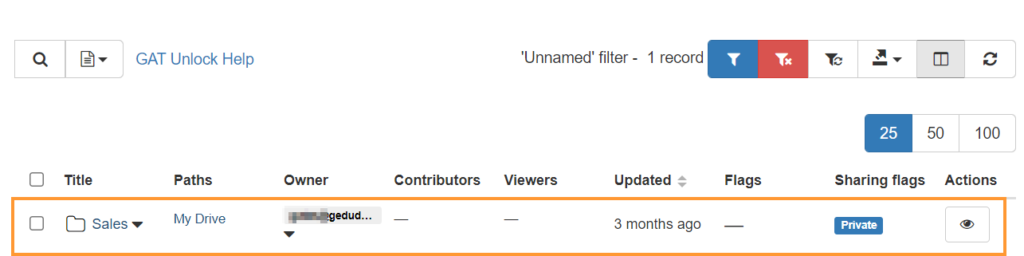
When the Folder is found click on the (arrow-button) beside the Title.
A pop-up menu will be displayed.
Select the option “Apply permission change to this folder (recursive)“.
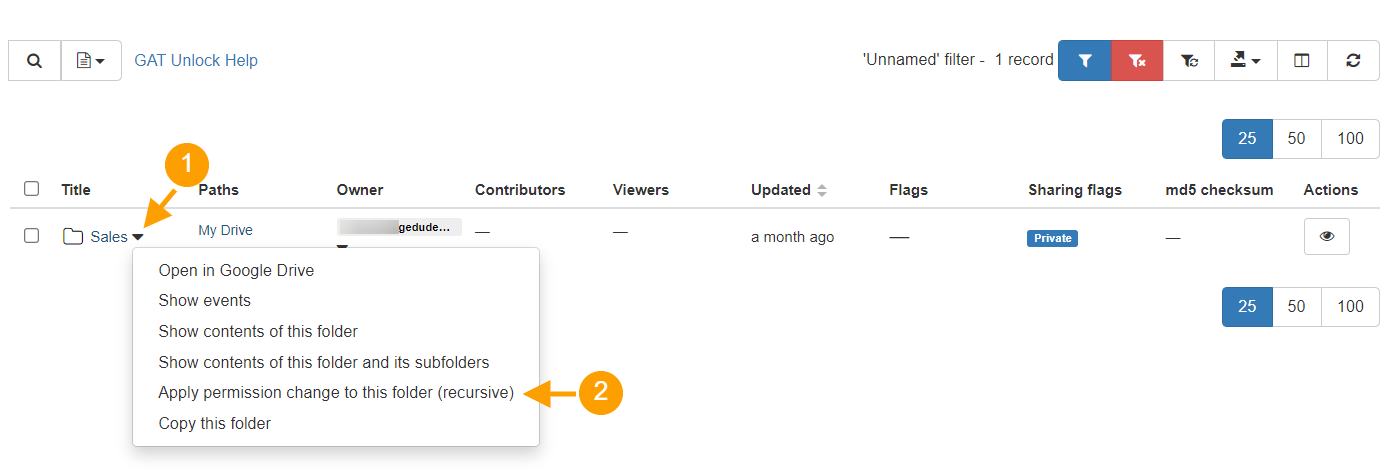
Apply Permission Change #
A new pop-up window called File management will be displayed.
In the window, there are a few tabs available.
- General – change ownership
- Add – add users (permissions to the Folder)
- Remove – remove users (permissions from the Folder)
- Replace – replace users (permissions to the Folder)
- Summary – view all the actions selected
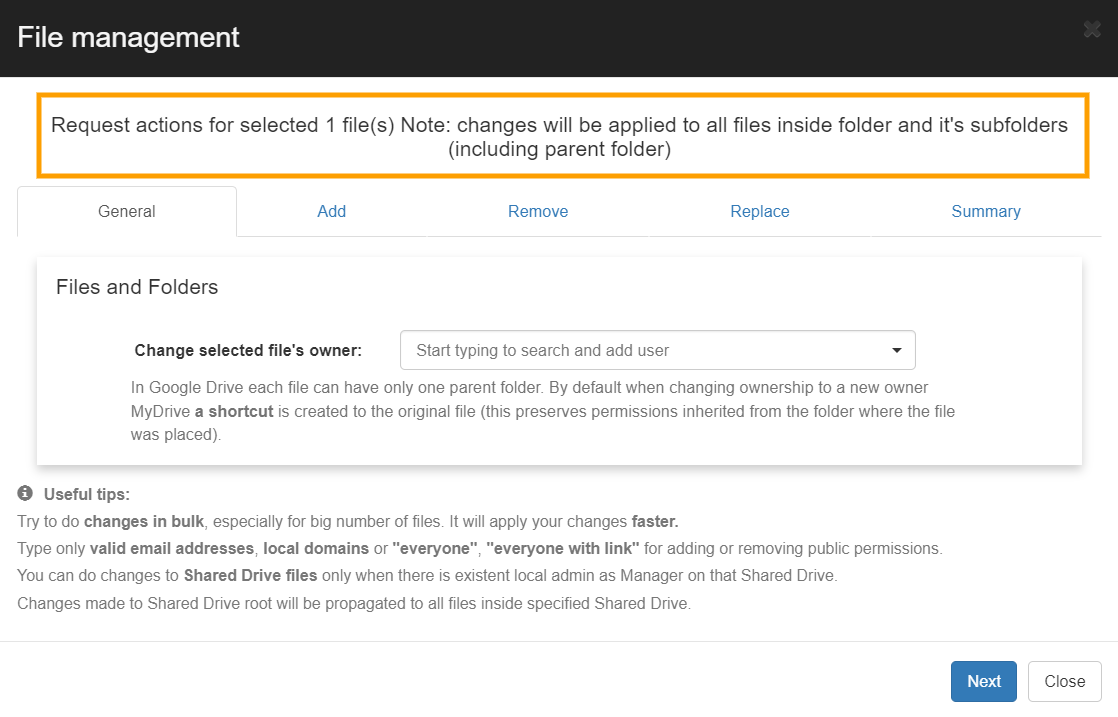
Note: Request actions for selected 1 File(s): Change will be applied to all files inside the folder and its subfolders (including parent folder)
This means the top folder and its subfolders and files will be affected by the change, a recursive change down the Folder tree
General – select the User to whom you want to change ownership to
- Change selected file’s owner to – enter the new owner
- In Google Drive, each file can have only one parent folder. By default when changing ownership to a new owner MyDrive a shortcut is created to the original file (this preserves permissions inherited from the folder where the file was placed).
- Move file – By choosing this option you are requesting to move files directly to the new owner MyDrive (note: inherited permissions can be lost in the process).
- Warning: If the file has multiple parents they will be reduced to one. This change cannot be reverted.
- Deny access to the old owner – By default when ownership is changed, the previous owner is added as an additional contributor
- Untrash file – If any files are in the Bin folder, they will be restored and taken out of the trash during the ownership transfer
- Custom path – (enable or disable) enter the custom path where the Folder will be located in the new owners’ Drive.
- Without ancestry path (FM_requestId/From email@domain.ltd/…)
- The custom folder path for the files to be placed in, enter the folder name followed by the forward-slash (/), for example, folderX/
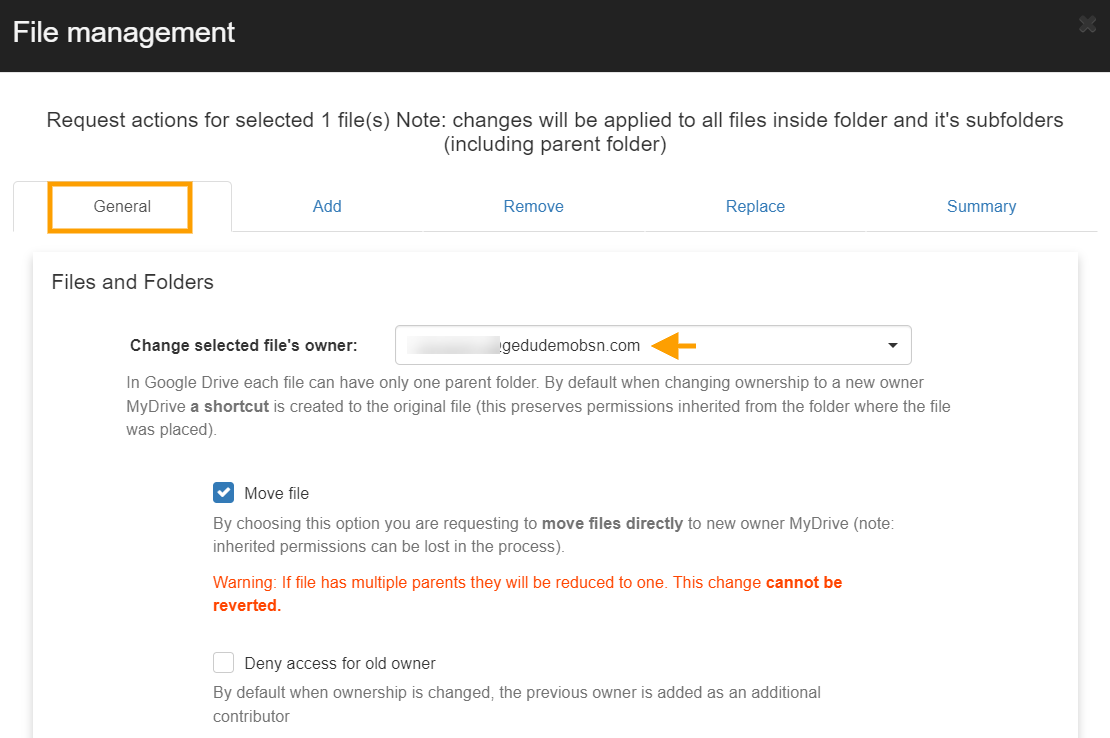
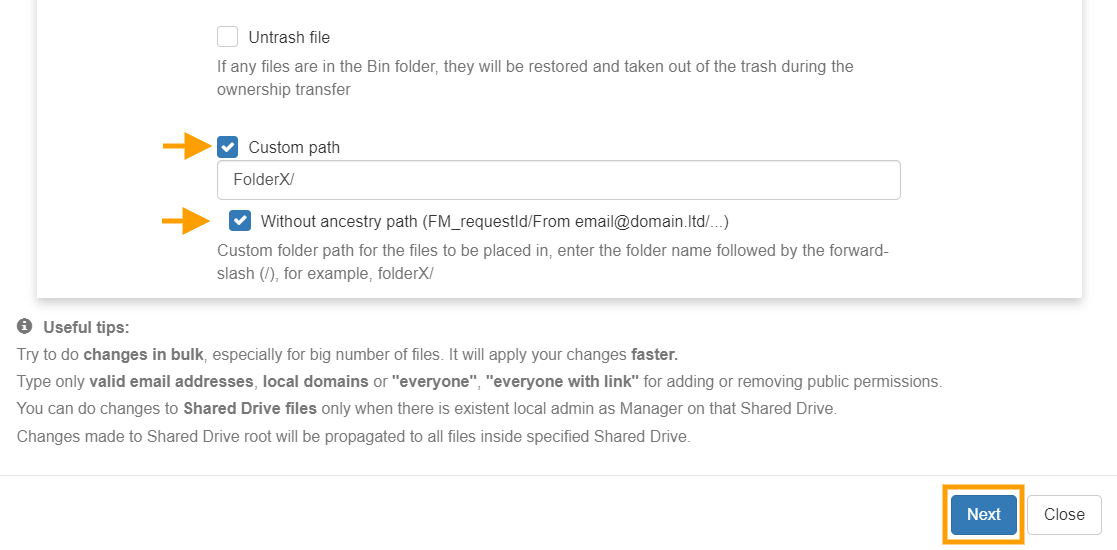
Security Officer #
Click on the “Next” button for the approval of the Security Officer.
The Security Officer will receive an email for approval of the request.

This will lead the Security officer to Security Officer → File management where the Officer can approve or deny the change.

Result #
When the Change ownership is approved, the change will happen.
- Change ownership – of the Folder and its subfolders to another user of the domain
- Move file – moving the file directly to MyDrive of the new owner
- Custom path – place under FolderX folder within the MyDrive of the new owner
- Without ancestor path enabled
The Folder and its subfolders will be changed and have a new owner inside the domain.
The Folder is in MyDrive of the new owner, under the custom path (FolderX), and the folder itself is called “Sales“.
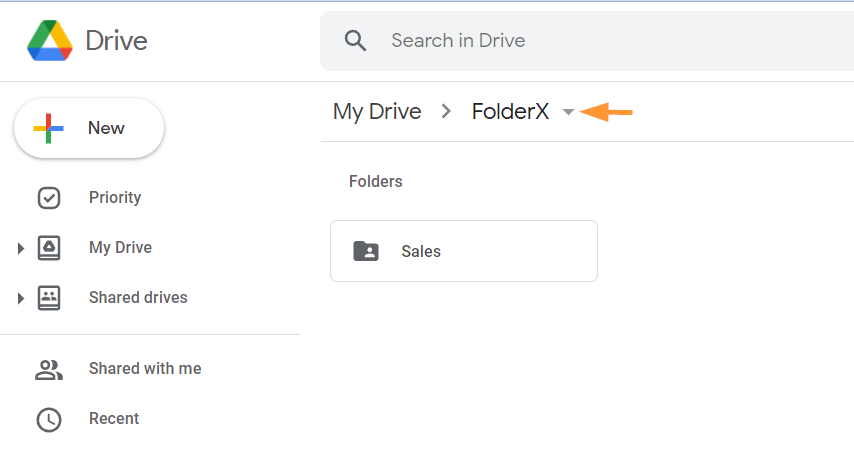
The content of the Folder and its sub-folders is changed to the new owner.
Admin log #
Every action done by the Admins is kept under the Admin Log. This is an immutable log where all actions are kept for audit.
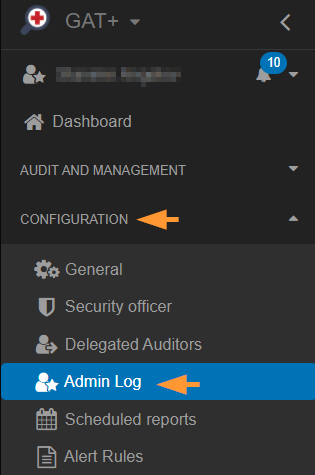
Revert changes #
The logs can be audited and see what changes have been applied. In the preview of the changes, you can also scroll down to the bottom and click on revert the changes by clicking on the “Revert changes” button.




