GAT Flow allows a Google Workspace Admin or/and Delegated Auditor to change users’ email addresses in bulk.
The Security Officer must approve the email rename request for the workflow to be complete. After the workflow is approved and started, the users’ emails are renamed accordingly.
You can achieve this with a few simple steps outlined below.
Note: Change user email action is only available during the Modify or Offboarding workflow.
Step 1. #
First, to create a workflow, navigate to Flow > Create workflow.
Next, fill in the details as follows:
- Name – enter a name for the workflow
- Type – select the type of workflow you want to use (Modify or Offboarding in this example)
- Next – click to proceed
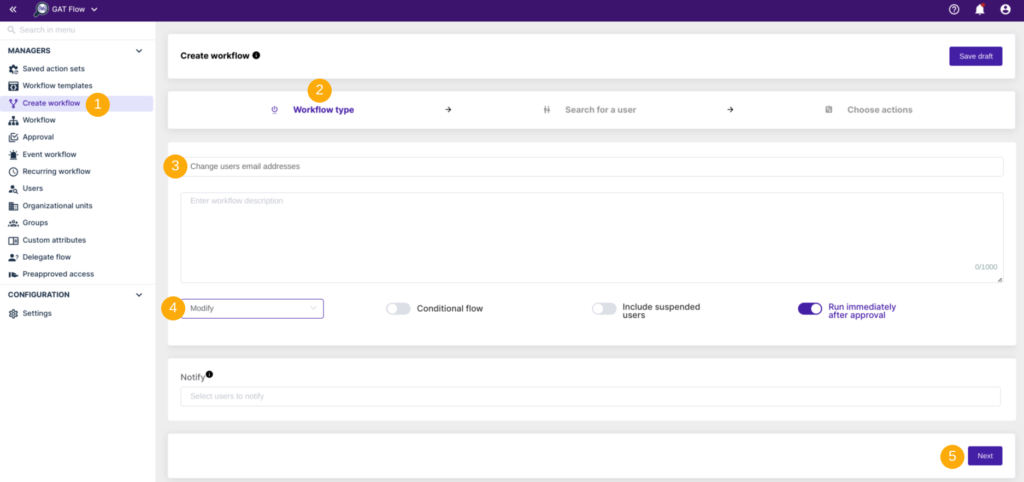
Step 2. #
In the next step, search for a user. Select a single user or multiple users’ accounts where the actions will be applied.
Search and add the users via Search for a user, group, org. unit, or classroom or import them.

Once users’ emails are selected, click on Proceed to actions.
Step 3. #
Then, to choose actions, click on the (+) button and search for the action.

Next, you will see all the options available, search and select the below action:

Select the domain first.
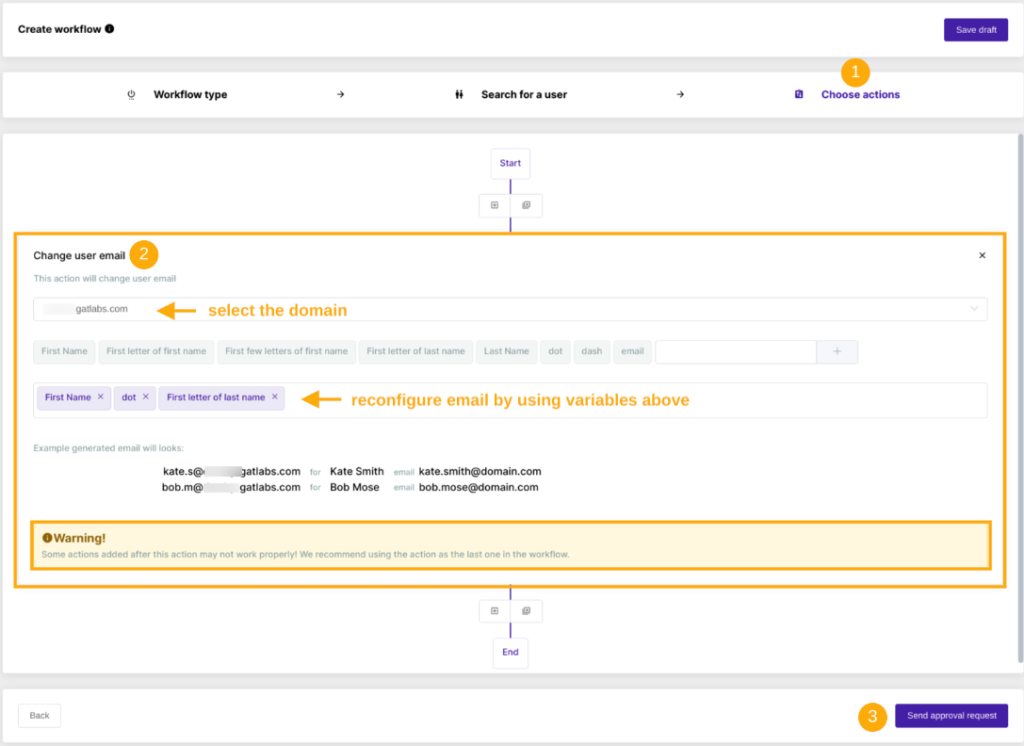
Next, rename the email by using pre-defined variables.
Additionally, you can manually add and use custom variables.

When ready, Send approval request.

Once confirmed, the request is now sent to Security Officer for verification, and once approved the job will run.
Step 4. #
The Security Officer has to approve the request. They will receive an email that will lead them to the approval page in GAT Flow.
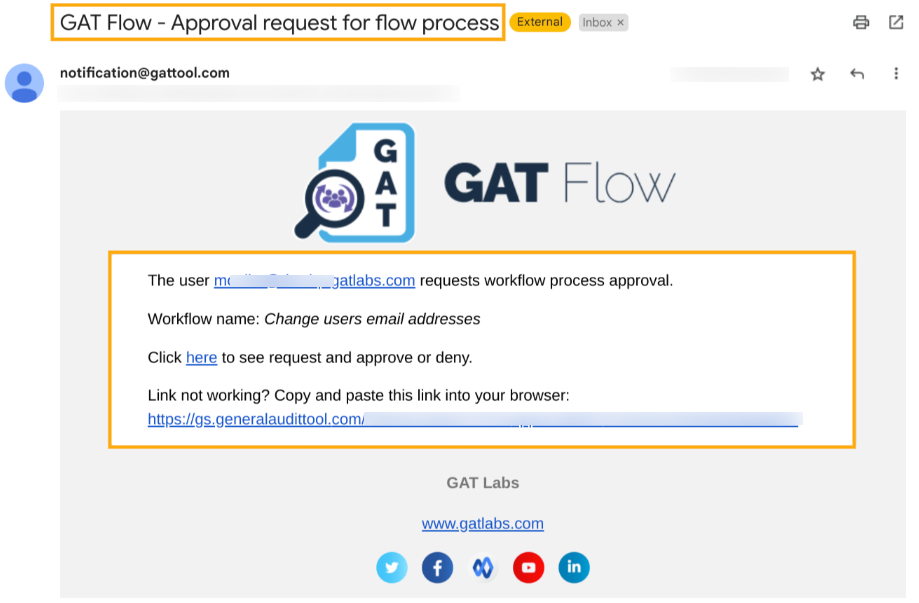
They can review the request by clicking on the link from the email that brings them to the GAT Flow Approval tab in GAT Flow.
Results #
The workflow requester receives a confirmation email upon completion of the process.

You can see the detailsby clicking on the link from the email.

Result details:

As a result of the workflow, the users’ emails are updated accordingly.



