Copy Files or Folders from Internal or External Users #
Using the GAT Unlock features within the GAT+ tool, a Super Admin or Delegated Auditor can make duplicates/copies of files or folders across any domain user’s Google Drive.
Copies can be created and added to the user’s Drive as well as placed in a Shared Drive location.
Why make a duplicate? #
- You may want a copy of a file with an external owner.
- Reviewing a file and its content without the owner becoming aware.
- You wish to archive files without transferring ownership.
Search for file(s) or a folder #
Apply a search query to locate the file or folder you wish to make a copy of.
Within the Drive audit of GAT+, use the Apply custom filter button.
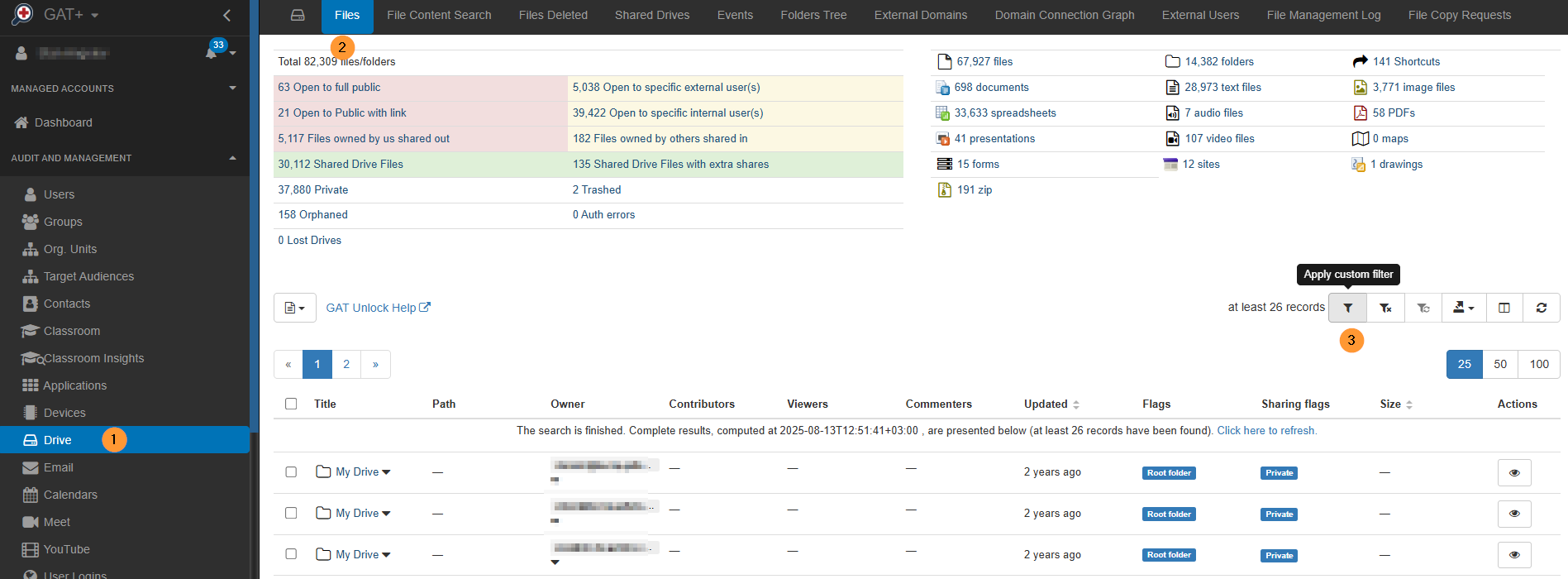
Use any filter to find the Files or Folders you need.
Example #
Search for a folder type with the title “Some folder”.
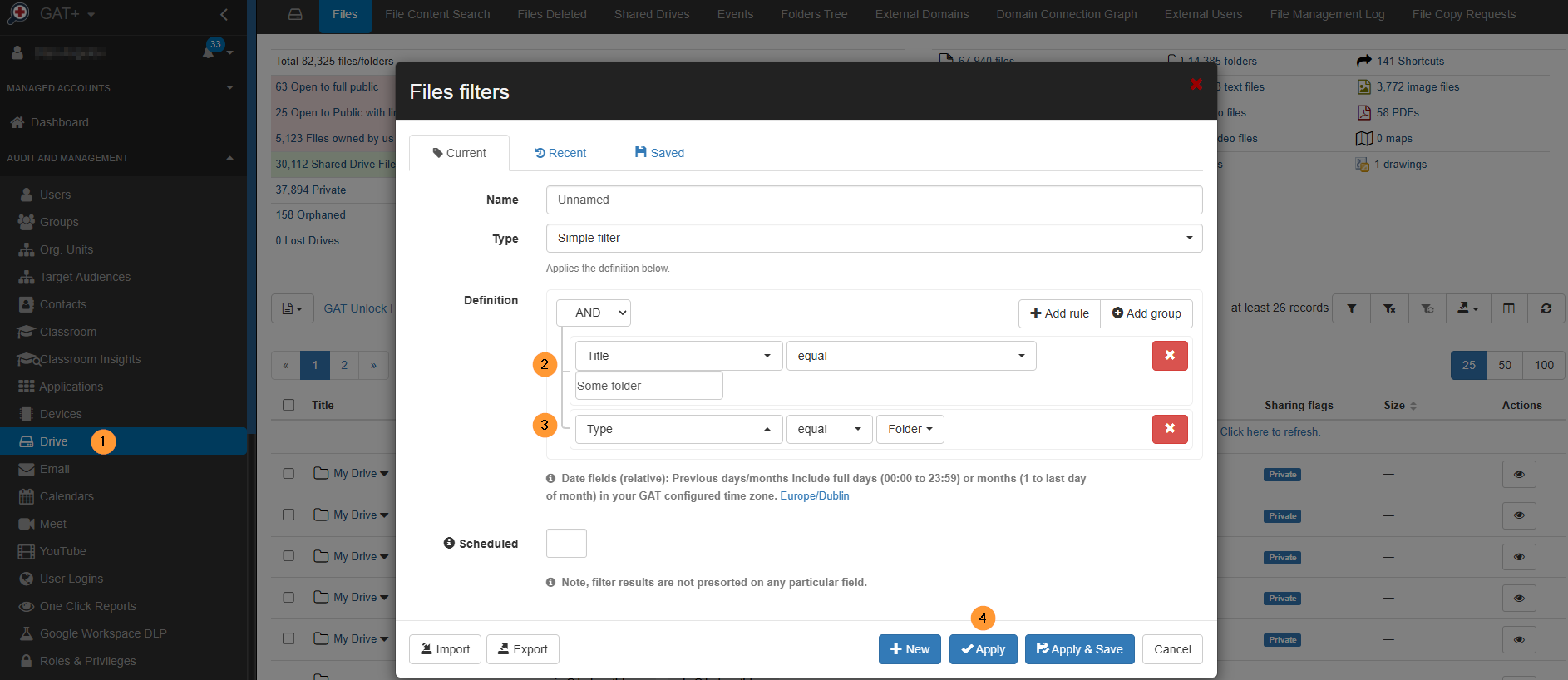
Copy Folder #
Click on the folder Title and from the drop-down select Copy this folder option.
This will copy the folder and its contents to the new user.
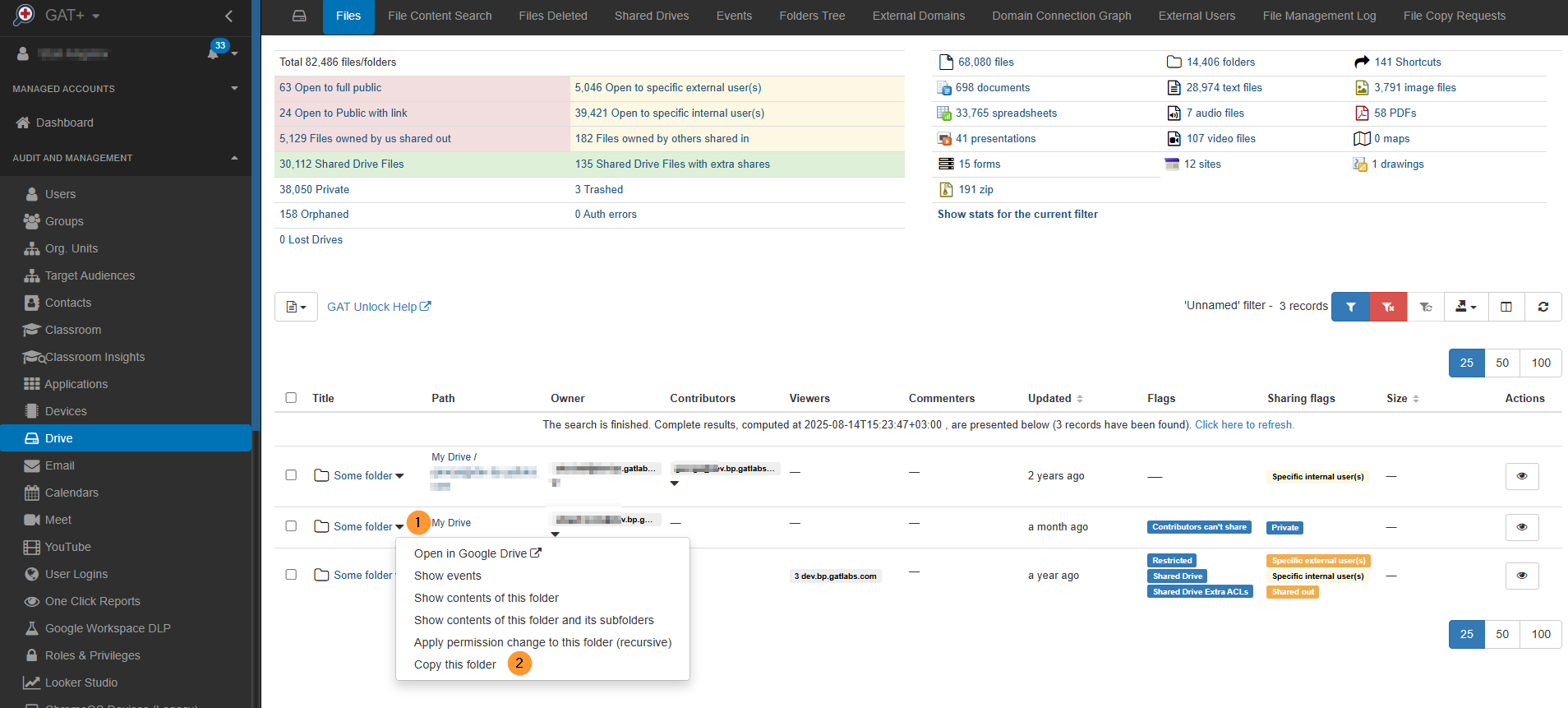
Copy selected files #
Selecting more than one folder, you can select multiple files or folders to be copied in one request.
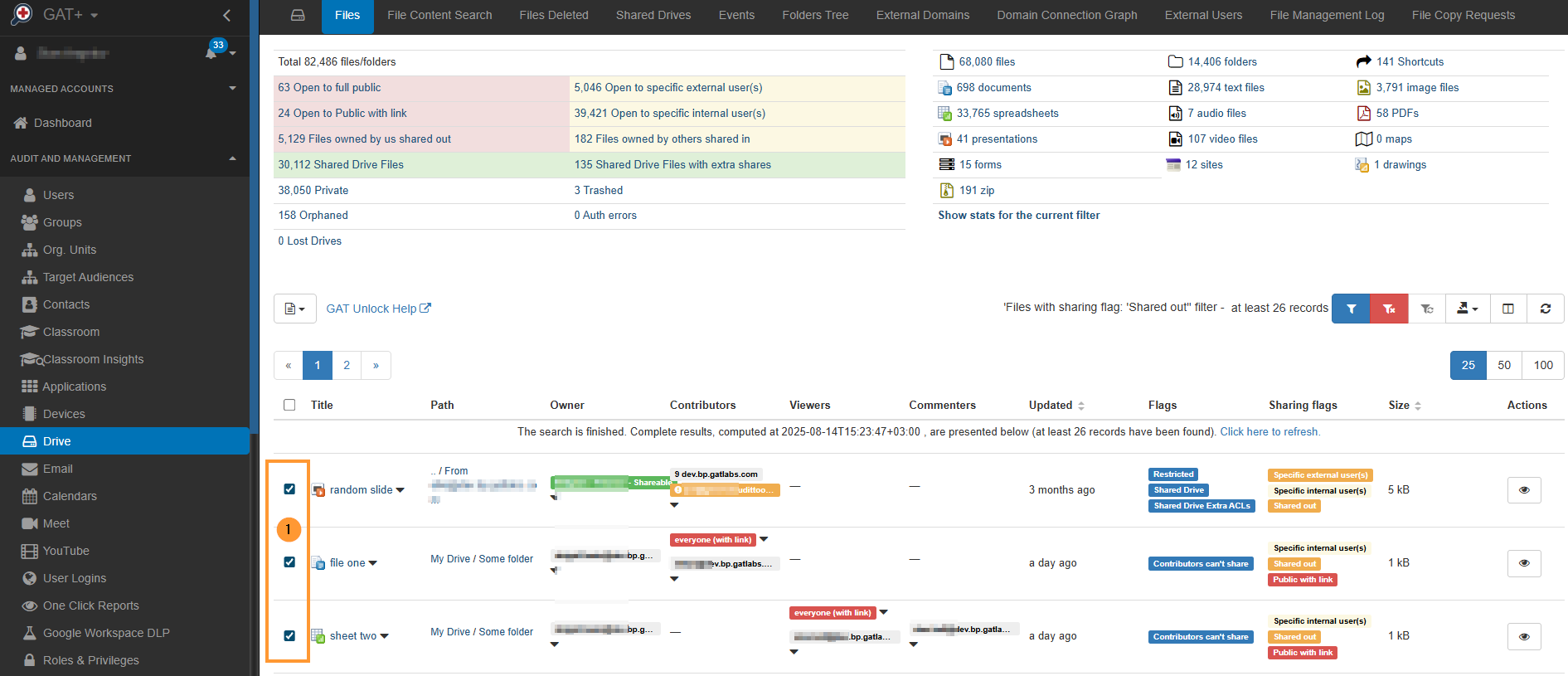
Select the files by clicking on the checkmark beside their titles.
Click on File operations, then pick the Selected file copy option
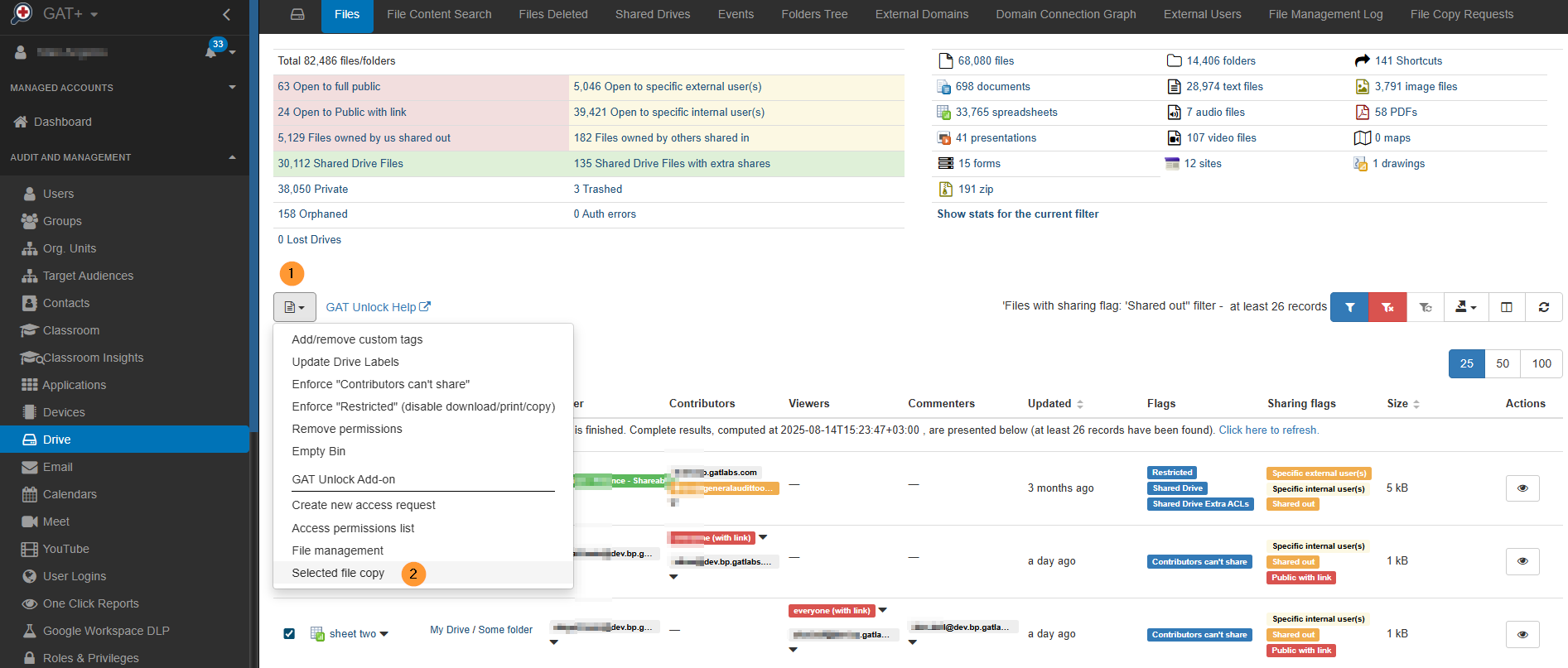
When Folder copy or Selected file copy is selected, the folder copy wizard will be displayed.
- Preserve original create date – click to enable or not the feature
- Next – click to go to the next window
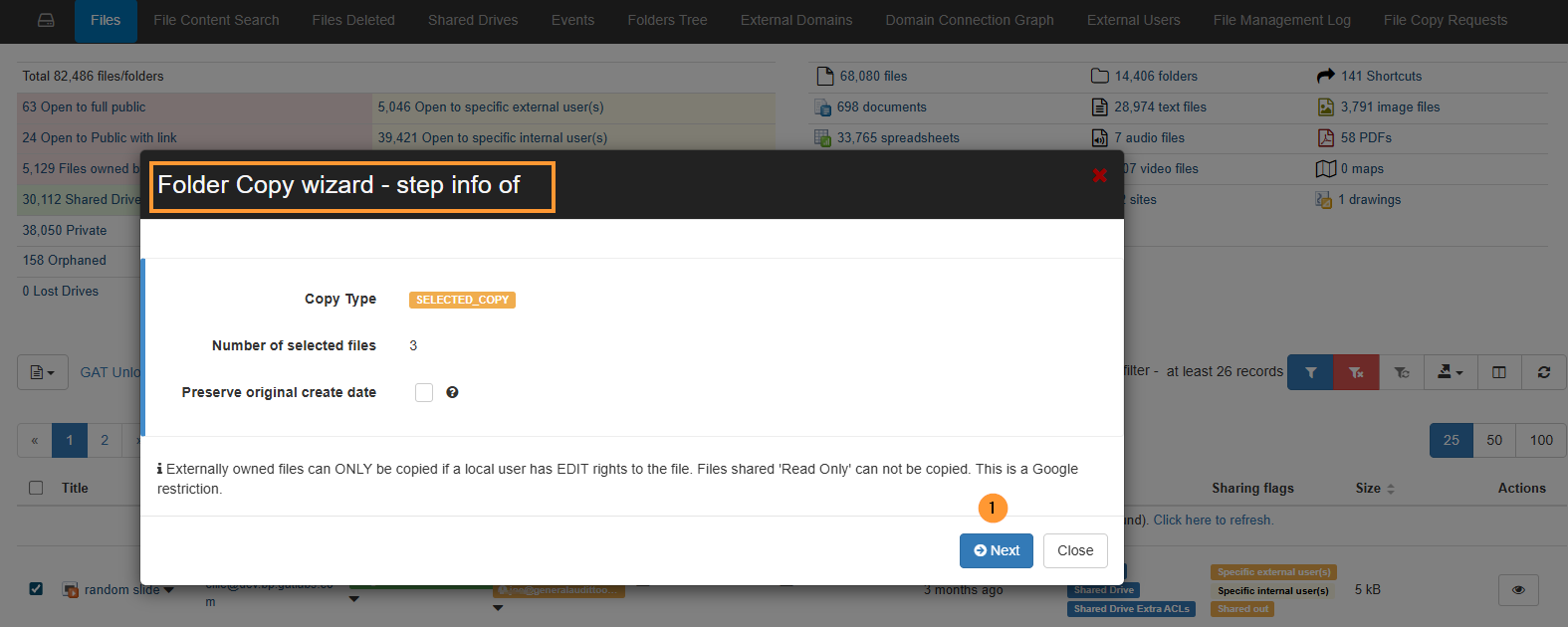
Fill in all the required details.
- Select user – enter the email of the user
- Advanced mode – click to select specific destination parent folder
- Selecting a specific folder will bring its ID into the advanced mode field
- Create new folder under parent – allowing you to create a new folder and place the copied files or folder there
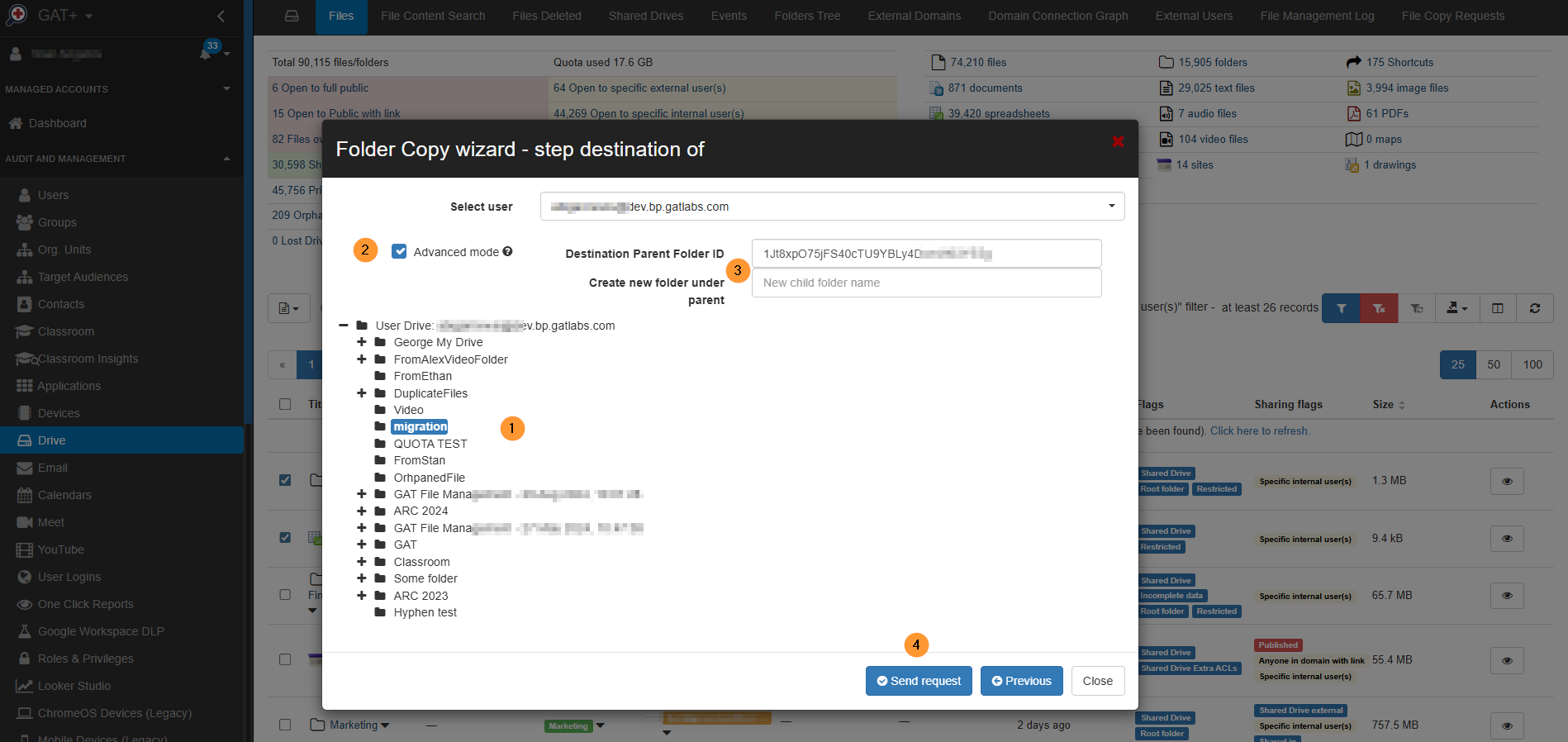
Copy multiple files and folders #
You must select the files and folders you want to copy.
Blank selection of all files found by the filter for security reasons is not allowed.
The files and folders you want to be copied must be selected.
External or Internal copy #
Externally owned files can ONLY be copied if a local user has EDIT rights to the file. Files shared ‘Read Only’ can not be copied. This is a Google restriction.
Approval of Security Officer Needed #
To be able to make duplicates or copies of files or folder content, you need the approval of your nominated security officer; one of them will have to approve.
Security Officers will get your request via email. The email will contain a URL to grant or deny a request.
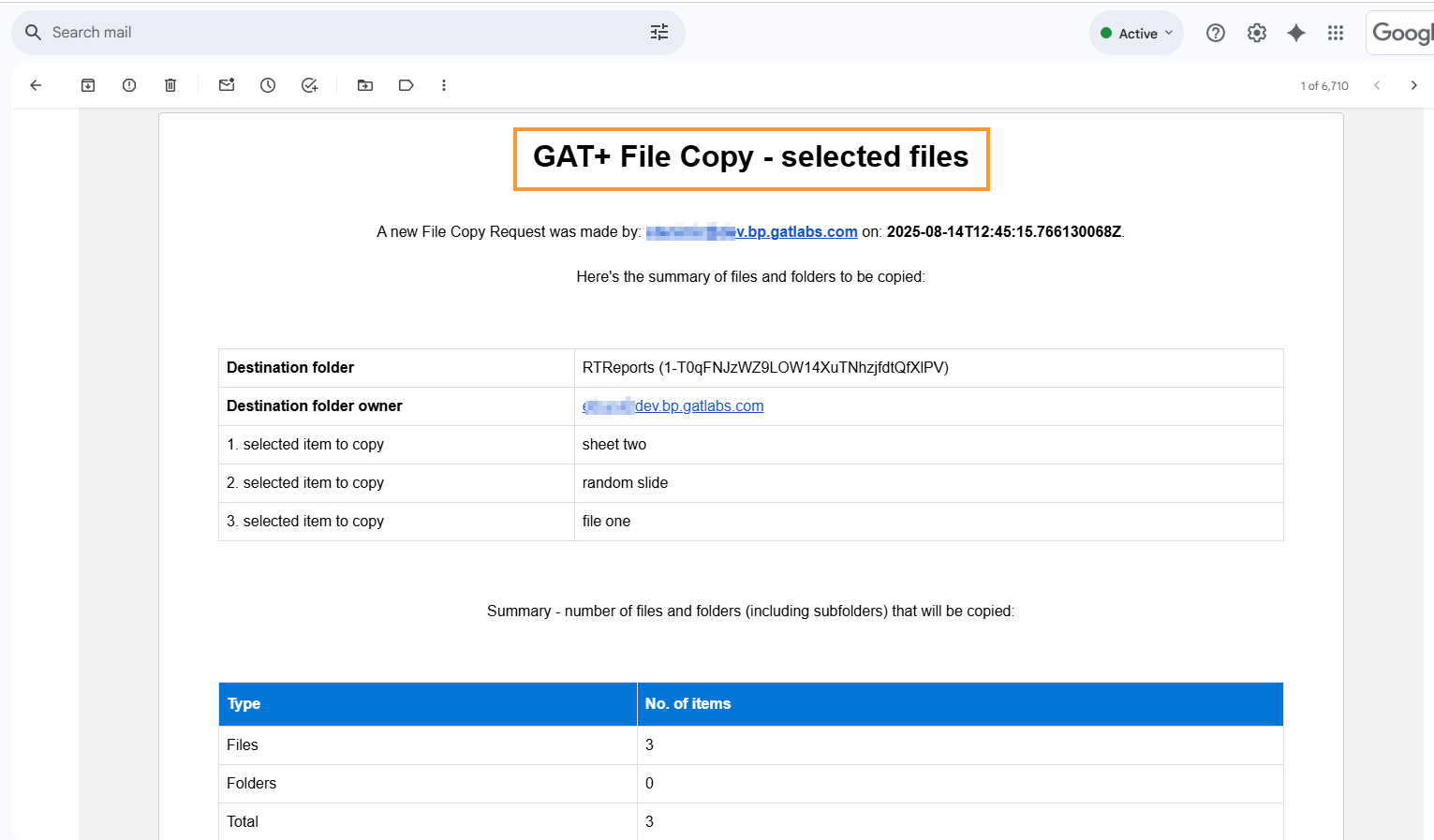
The Security Officer(s) will have to access the request and either grant or deny it.
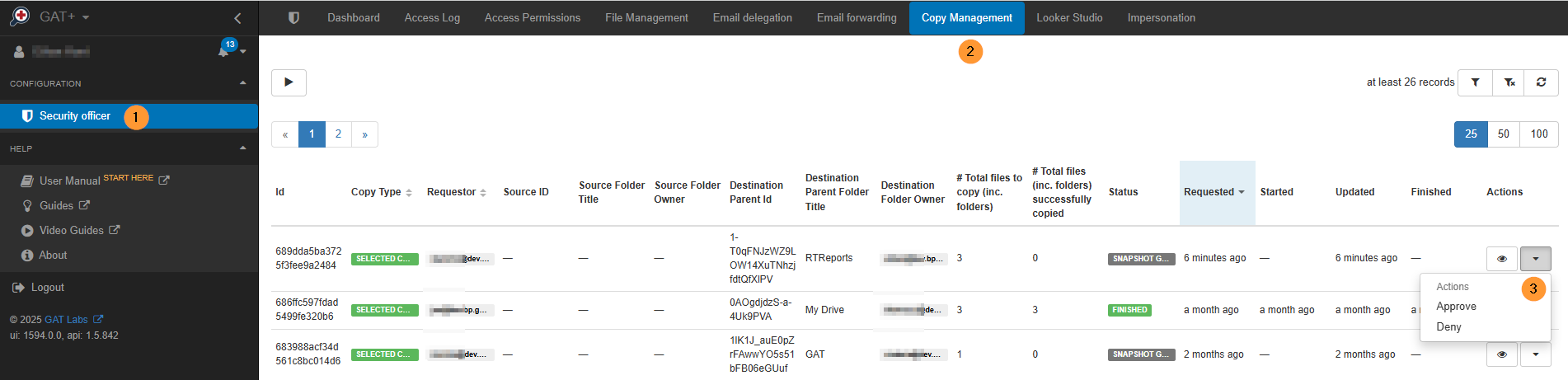
Result #
When the copy is completed, the result will be seen in the Copy Management section.
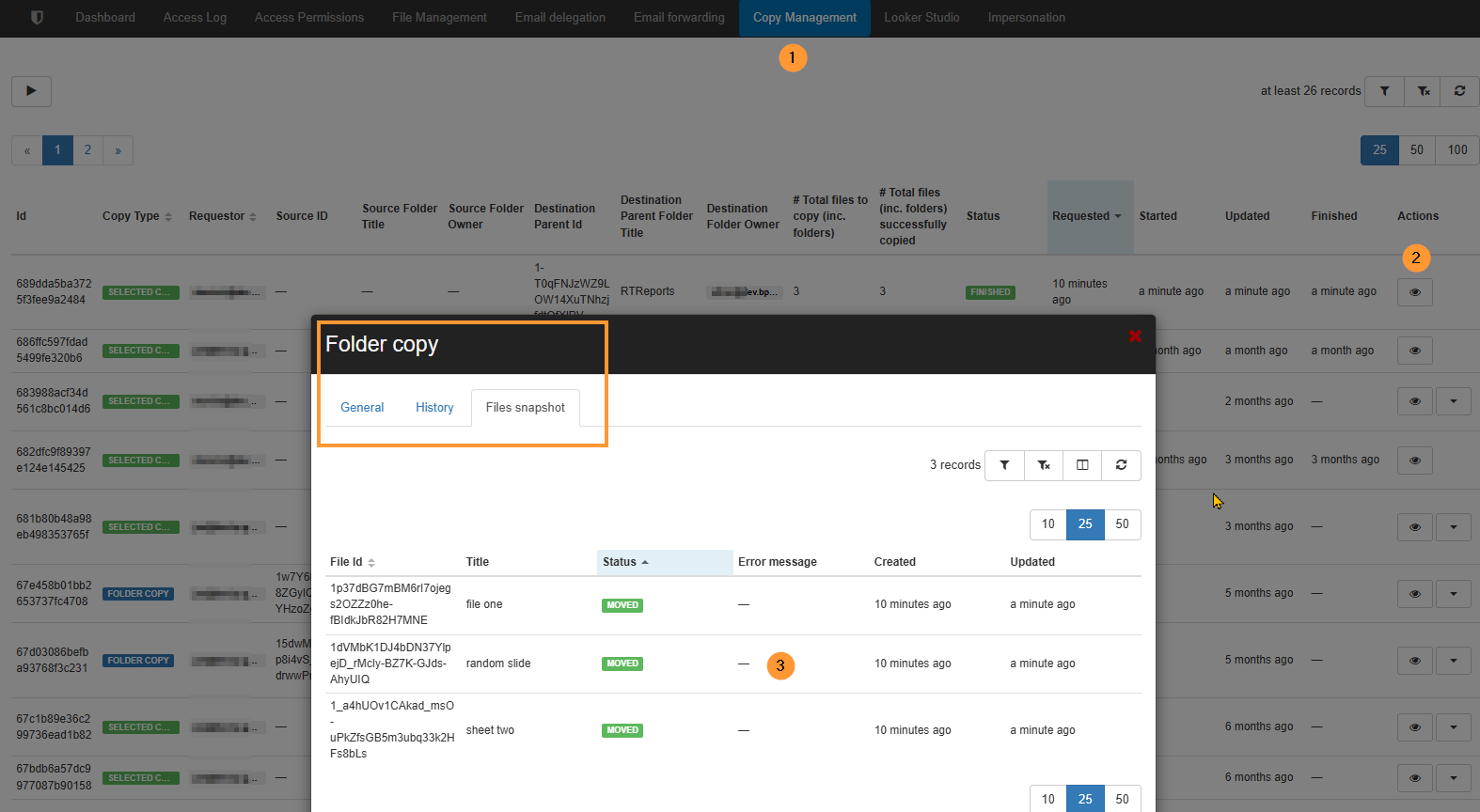
As a result, the copied files will be located as the Copy request in the “new user” under the selected folder we picked.
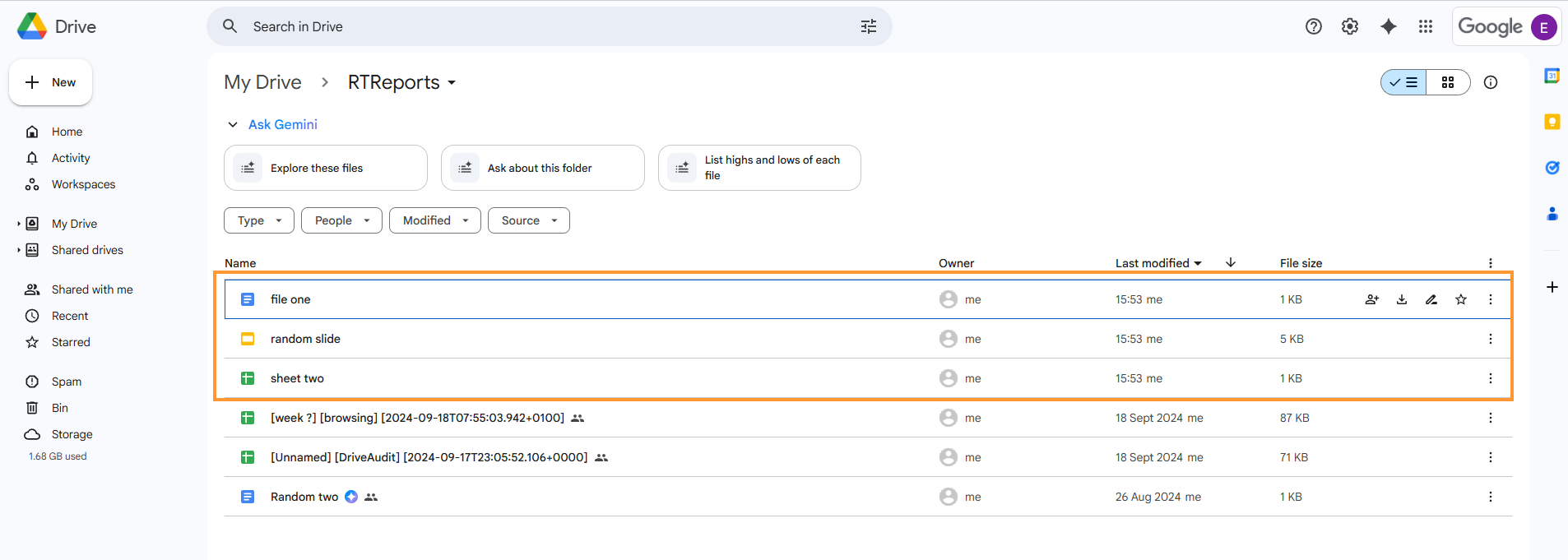
Result #
The above documentation details the process for using the GAT Unlock feature within the GAT+ tool to create duplicates of files and folders across your domain users’ Google Drives.
This powerful capability requires specific permissions and security officer approval.
FAQ #
-
Q: If a file is owned by someone outside my domain, what permission is required for me to copy it?
-
A: You (users from your domain) must have EDIT rights to the externally owned file; files shared only as ‘Read Only’ cannot be copied.
-
-
Q: What is required before a copy or duplication operation can be completed?
-
A: You need the approval of your nominated Security Officer(s), who will receive an email request with a URL to grant or deny the operation.
-



