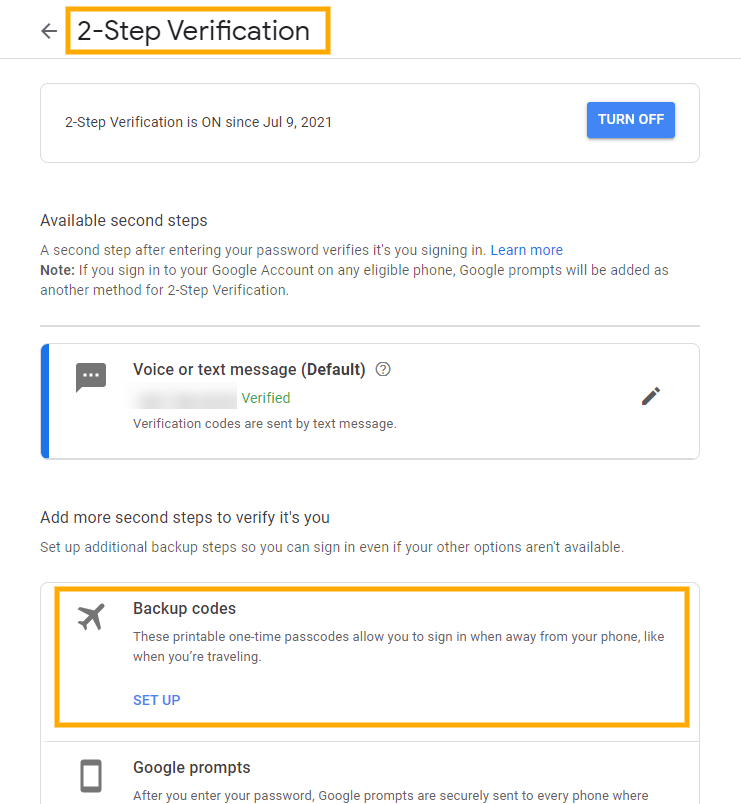Delete 2-step verification backup codes #
GAT Flow is a User management tool part of the GAT Suite of products. It allows Google Workspace Admins to Onboard, Offboard, and Modify users of the domain.
It allows taking bulk action on multiple users at the same time.
Delete 2-step verification backup codes is one of the actions that can be taken using Flow.
Note: To use verification backup codes users must have 2-Step Verification turned on.
This action can be applied in Offboarding and Modifying workflows including Event and Recurring workflows
Set up Flow #
Navigate to GAT Flow
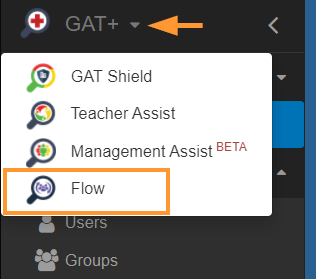
In Flow click on Create workflow button from the menu on the left.
In Workflow type.
- Enter the Workflow name
- Select the workflow type – Modify or Offboarding
- Click on the Next button to proceed
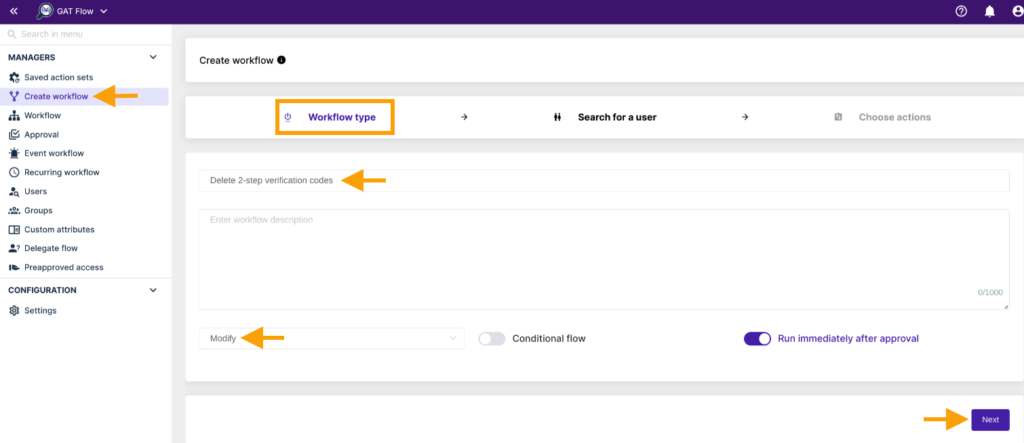
In Search for a user
- Enter the users needed by adding
- User
- Group of users
- Org. Unit of users
- Click on the Proceed to actions button
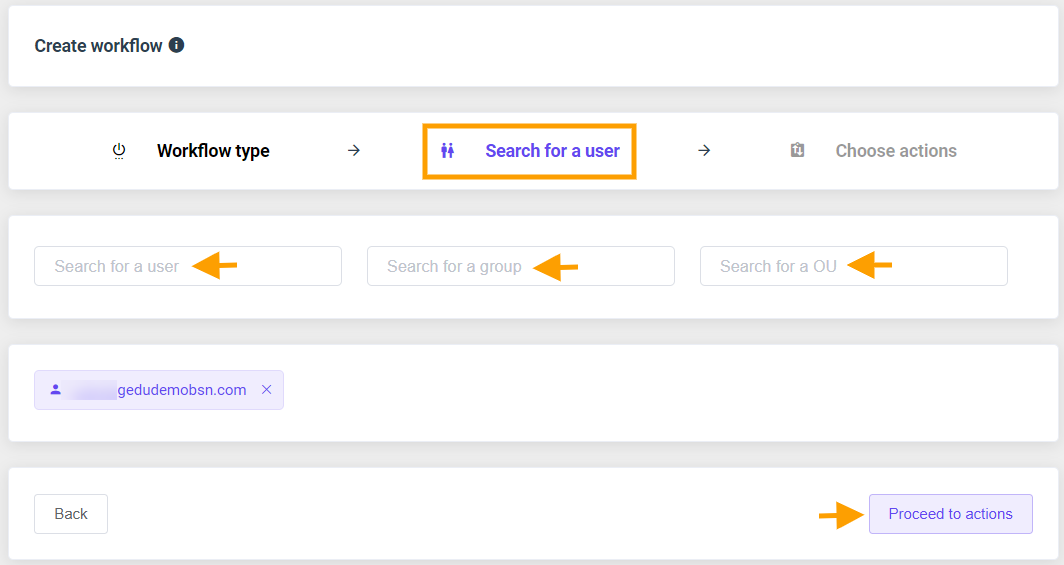
In Choose actions
To Add action or Add action set, please select the plus button shown in the screenshot below accordingly.
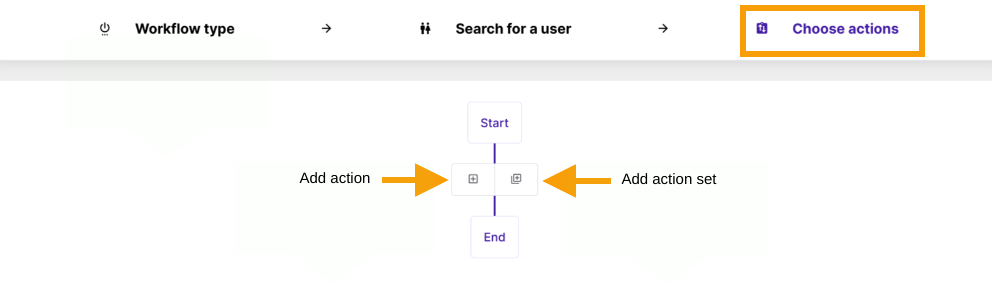
If the process hasn’t been set before, please use Add action button and create the node.
From the menu that appears, select the Delete 2-step verification backup codes option:
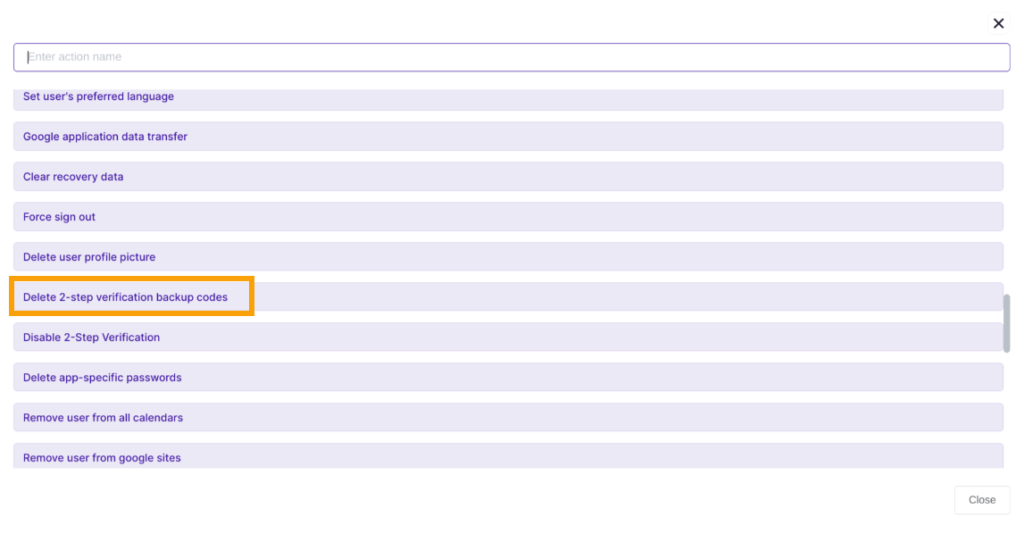
Once the action is selected, it will be added to the workflow.
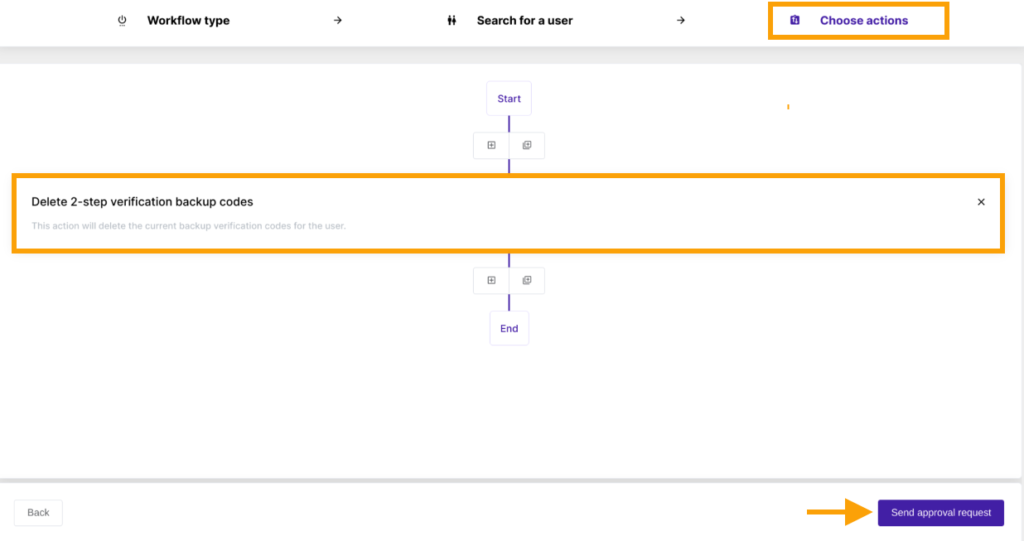
Click on the Send approval request button to submit the request.
Security officer approval #
The security officer will receive an email for approval unless pre-approval is used.
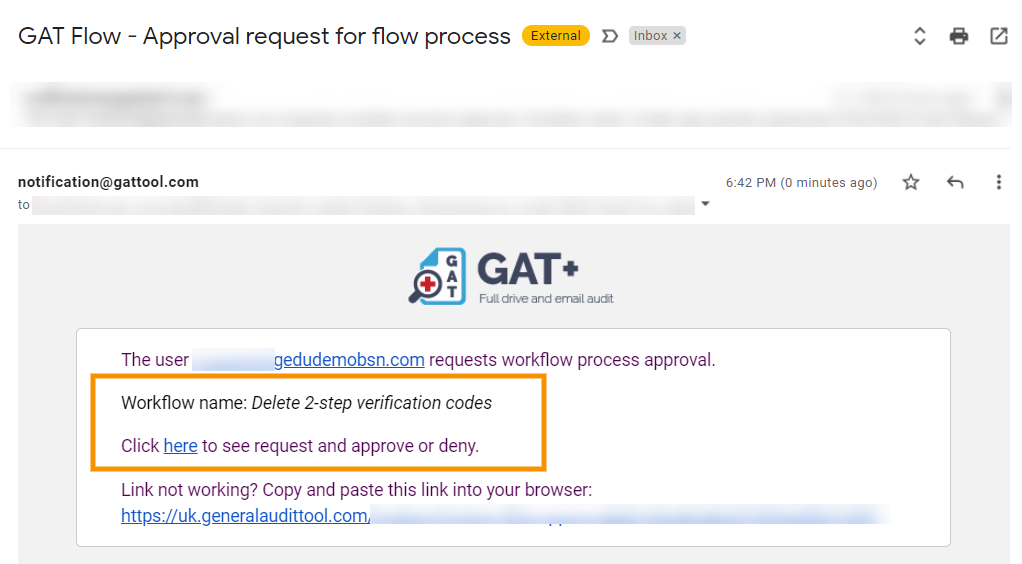
When approved the job will be set to run.
Result #
When the request is approved, the 2-step verification backup codes will be deleted. The result can be seen in Flow > Workflow
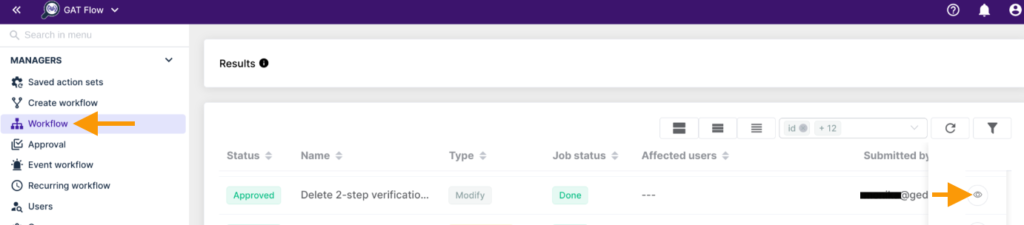
The 2-step verification backup codes can be found in Google Account settings
Navigate to Security > Signing in to Google > 2-step verification
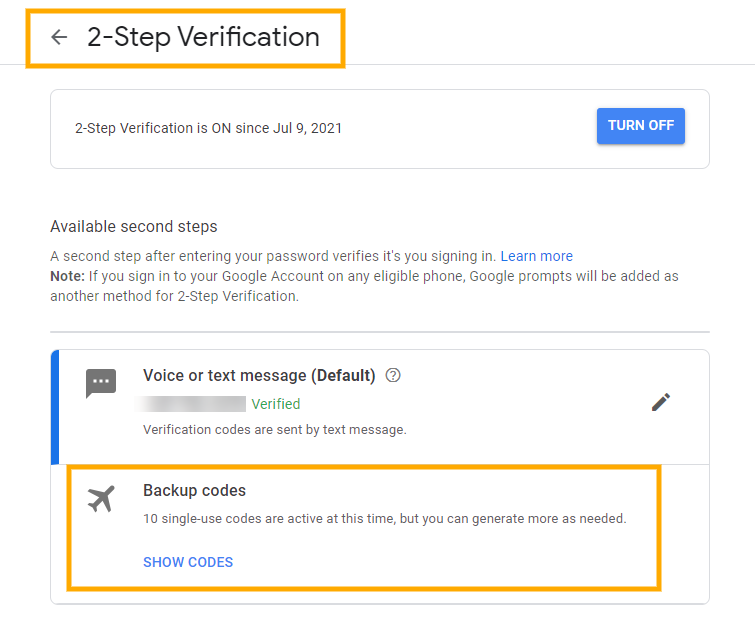
When the Flow job has run, all the 2-step verification backup codes will be deleted.