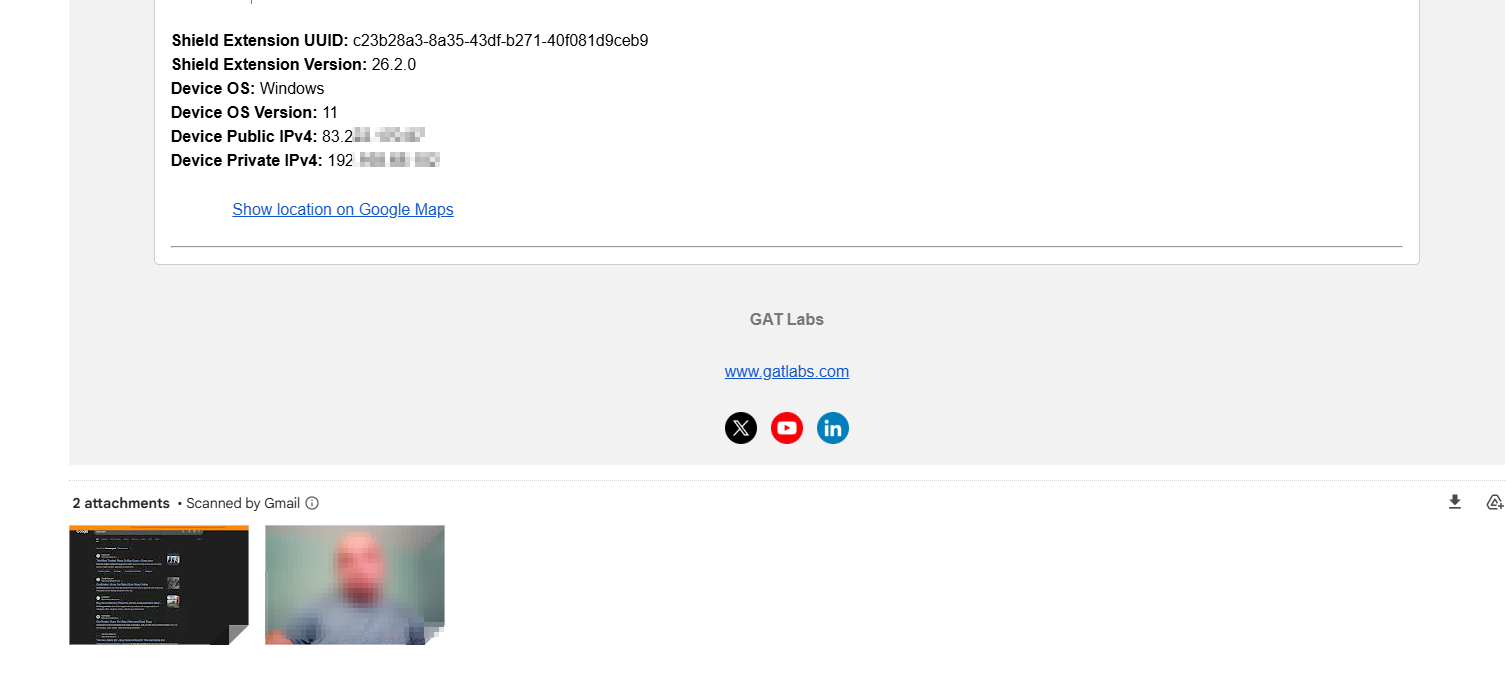GAT Shield Alerts overview #
GAT Shield allows Google Workspace admins to create different alert rules and get notified based on the actions of users.
Alert rules are a powerful way to stay on top of your Google Workspace security.
When the alert is triggered a notification is sent to the recipient set in the rules.
On each of the alerts at the bottom, there will be options for Screen capture and Webcam capture
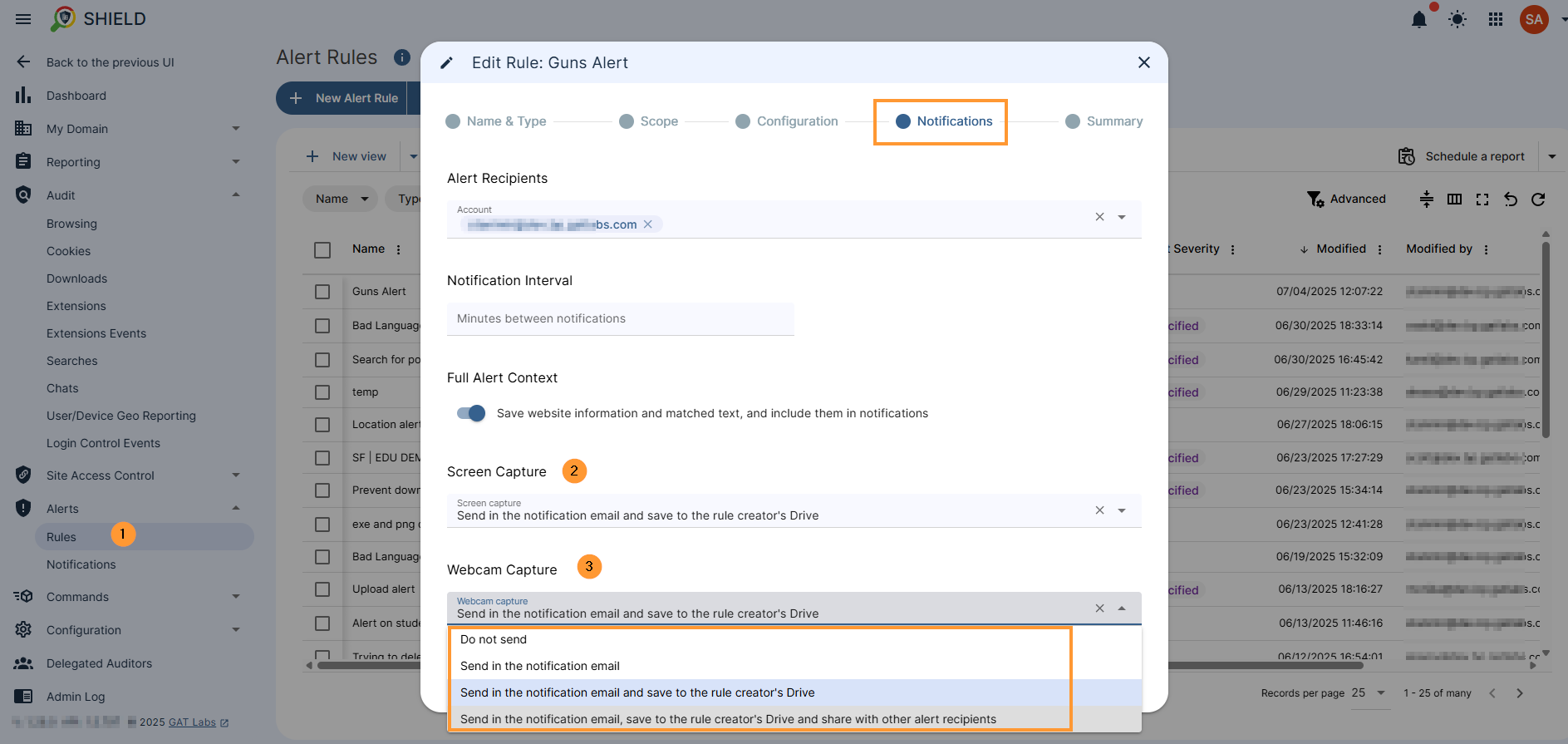
NOTE: The WebCam capture will ONLY work if enabled in the Google Admin Console and selected as an option in the Alert rule itself
As in this example:
Send in email, save in rule creator’s Drive and share with other alert recipients
Result of Alert in Shield console #
When the Alert is being triggered by the end-users, the Alerts are being sent via email (if option selected) and by default to Alerts > Notifications
Navigate to GAT Shield > Alerts > Notifications
You can view all the notifications that are triggered, along with all their details.
Hover over the Alert rule, and on the right side, 3 buttons will be displayed.
- Acknowledge the alert
- Increase severity
- Details
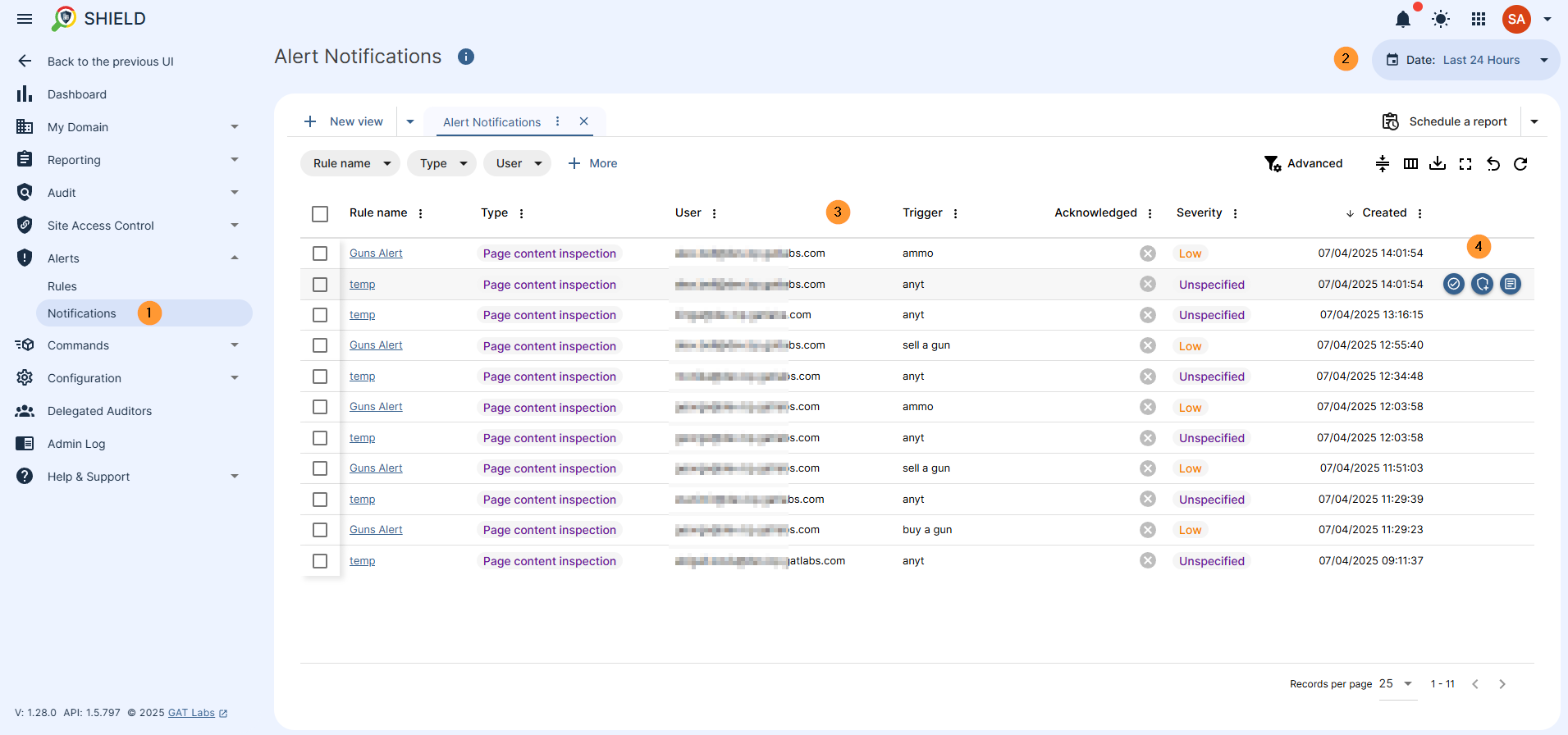
Result of Alert in Email #
The recipients of the alert will receive an email alert. The email will contain all the details for the alert rule triggered, such as the name of the user who triggered the alert, the rule where it happened, as well as the context for the alert.
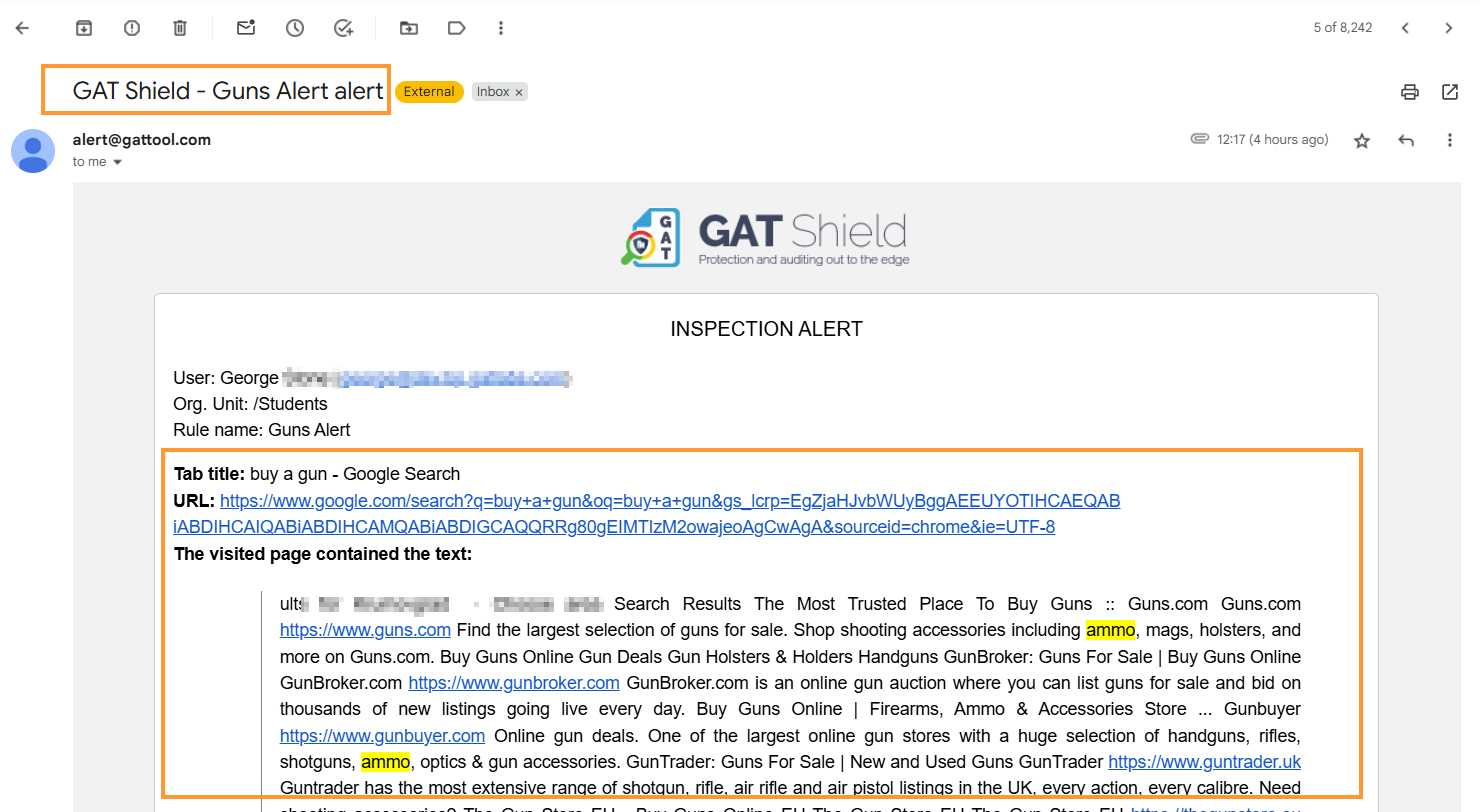
This will include screenshots and webcam capture shots from the account where the alert is triggered.