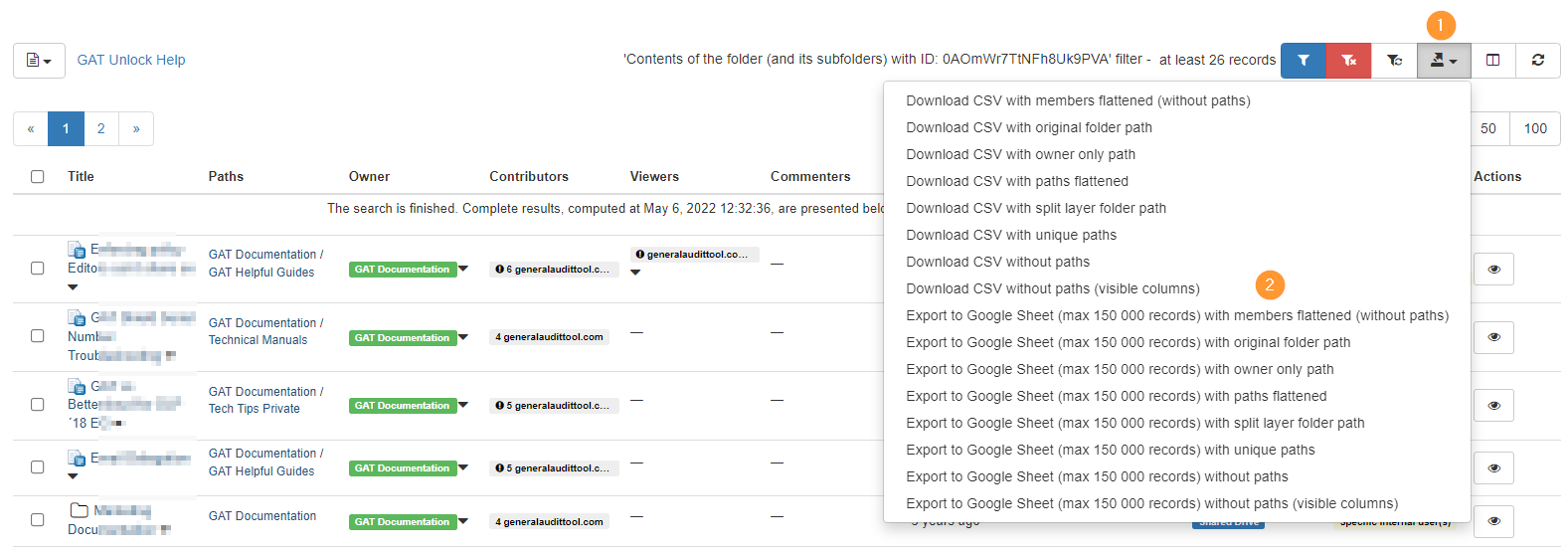Google Drive Folder tree #
GAT+ provides a detailed view of your domain’s Google Drive. A Google Workspace admin can use it to view the Folder tree of their entire domain.
- My Drives
- Shared Drives
- External Folders
Simply navigate down the tree and export individually for each Folder.
Navigate to GAT+ > Drive > Folder Tree
From the menu on the left select Shared Drives – this will show all the Root Shared Drives of the domain in the Folder tree view.
The Admin can see:
- Detailed view – metadata for the folder itself
- Files list – List of the files within
Export sheet #
The Files list can be exported into Google Sheet (6)
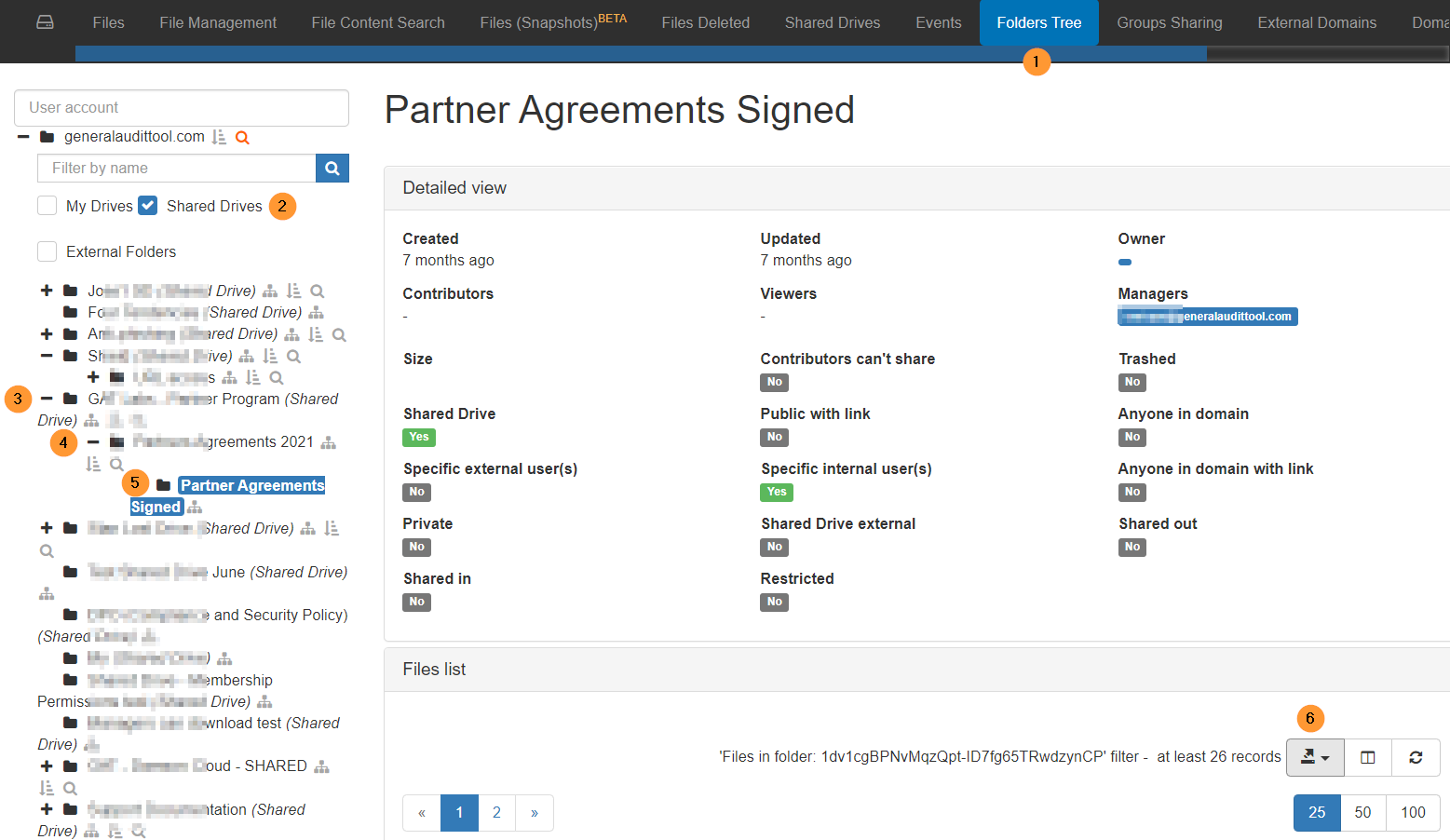
Shared Drive view #
Additionally, you can navigate to Drive > Shared Drives – where we show all the Root Shared Drives.
You can click on this root Shared Drive and export (Show content of this folder and its subfolders – then Export)
Apply filter and find the Shared Drives you need.
Click on the arrow beside the Title then Show the content of this folder and its subfolders
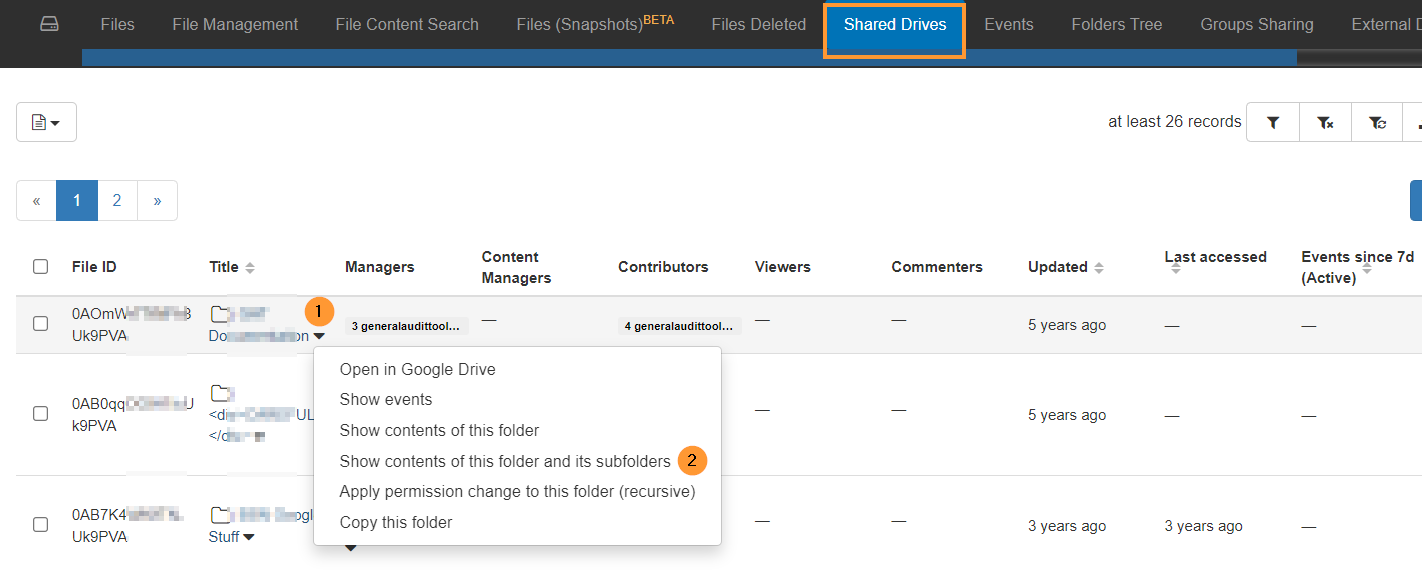
The result will show the content of the selected Shared Drive folder.
This can be then exported into CSV or Google Sheet file