Introduction #
A Super Admin or Delegated Auditor can review and audit all files and folders across the Google Workspace Google Drive.
These reports may highlight accidental shares or expired shares. Within the Remove Permission menu, which can be found in the Files tab of Drive audit, you will see an option to contact end-users of files.
These end-users can be owners of the file or members of the ACL.
Sending a Report to the File Owner #
You can notify or inform the owner of a file with a custom email notification. Perhaps you have found some files or folders exposed externally to the public, but before you take remediation actions you want to inform the owner to get his opinion or feedback.
Finding the Files #
Apply filter in Drive > Files
Search for the owners of the files you want to notify about the exposure.
You can apply any filter to find what you need.
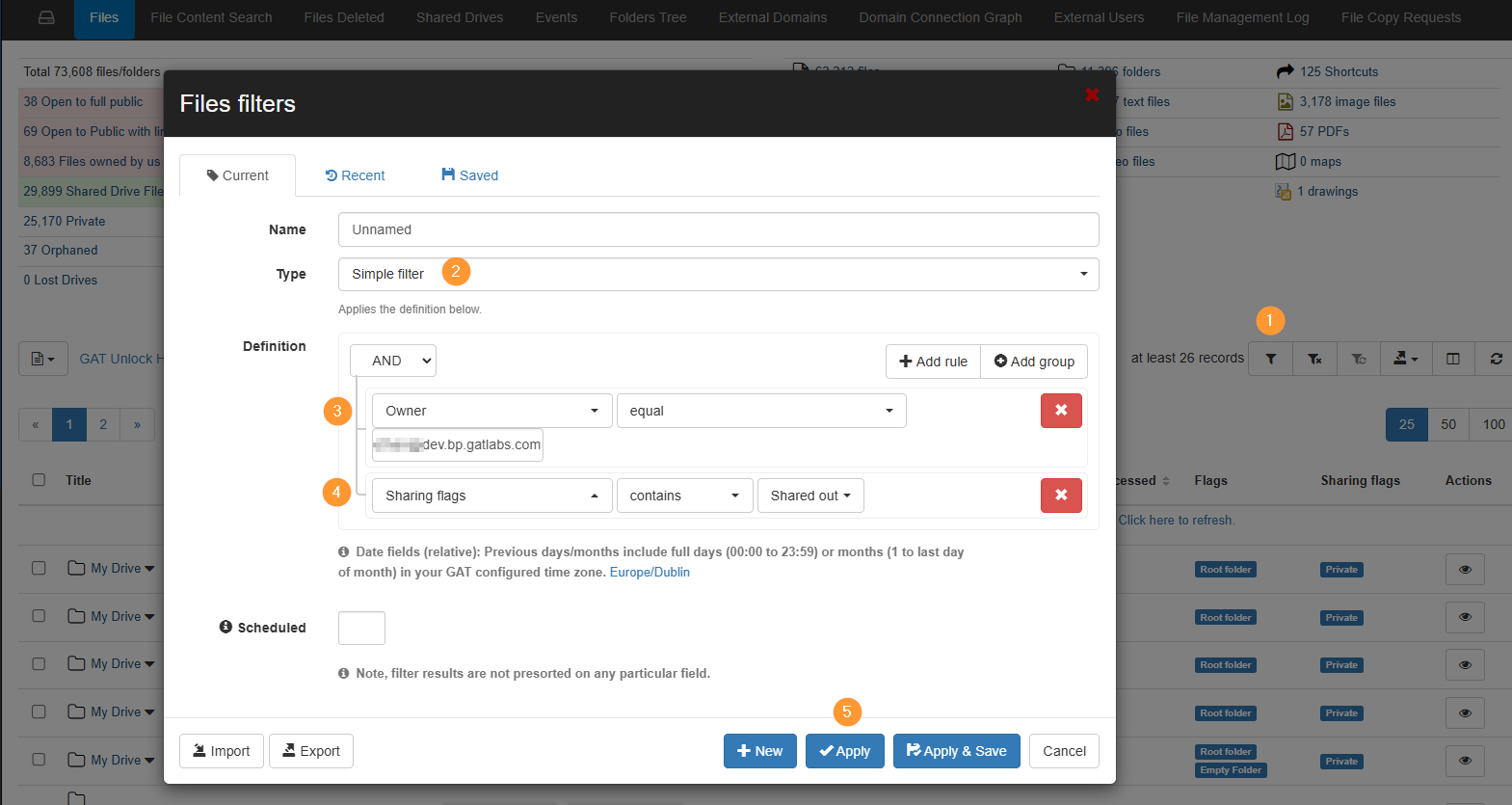
Selecting Files #
When the search is complete, the metadata appears in the table.
Select all or any files you want to notify the owner of the files they have “shared out”.
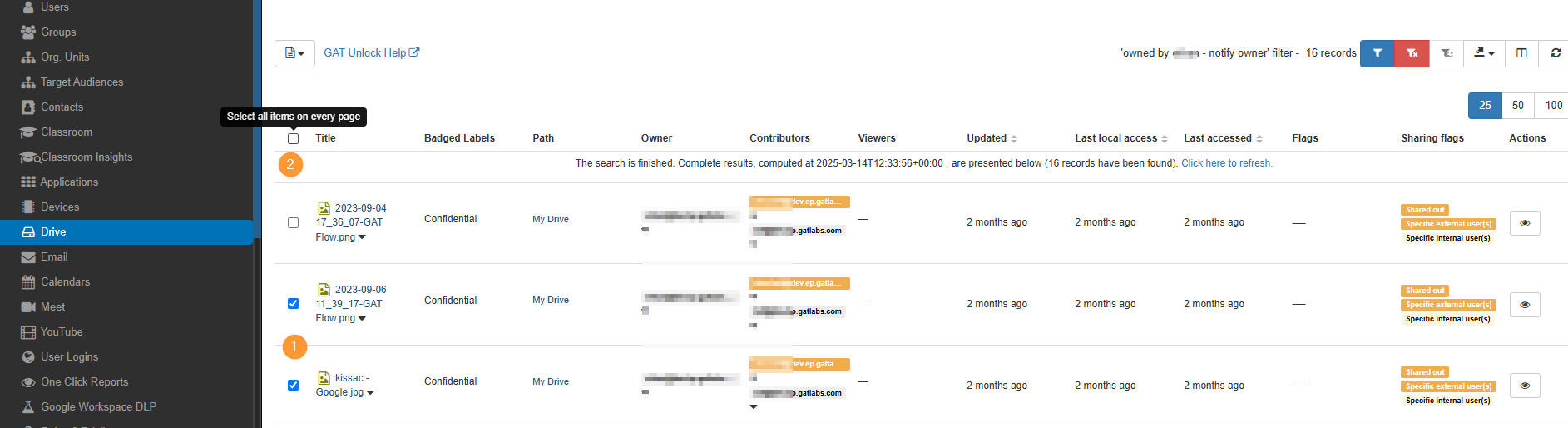
Set up the action required #
Next, select the “File Operations” drop-down menu and select Remove Permissions.
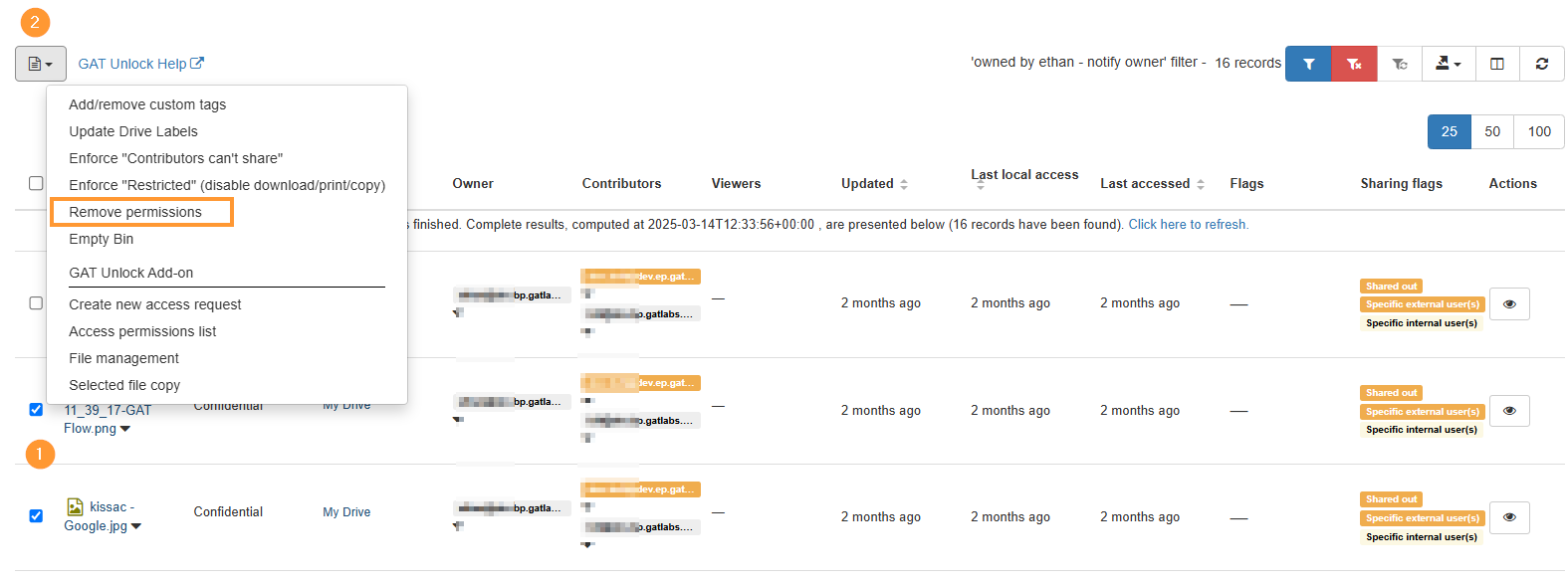
Take action #
Send the individual email to each user (owner) of the files found as a result and selected.
- External – select to remove shares
- Report only – select – this will prevent the taking of the action selected above (to actually remove the share)
- permission will not be changed. Only a report will be generated with the affected files. Select if you only want to notify users
- Notify local users – select “owners”.
- Email subject – enter subject or leave default
- Email message – enter a message that the end-user (owner) will receive.
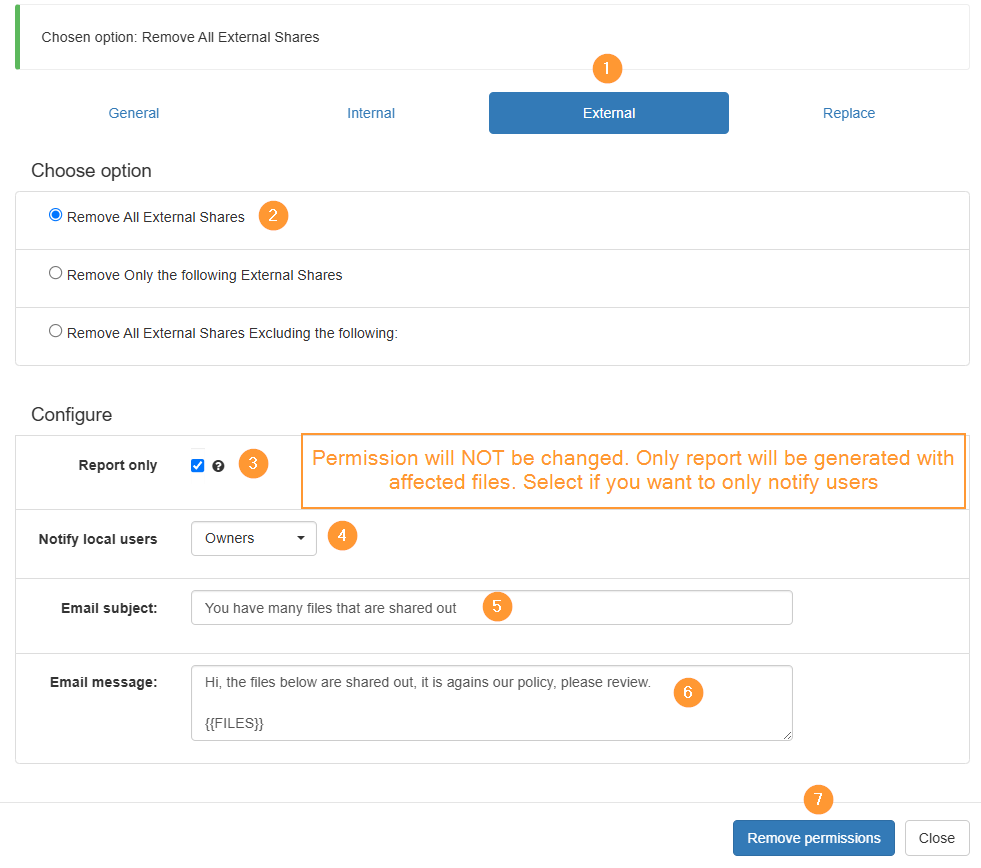
Remove permissions – select to execute the action (note if “report only” is selected – the permissions will not be removed
Variables available in custom messaging:
- {{RECIPIENT.FIRSTNAME}} – User/Owner’s first name.
- {{FILES}} – Lists out the URL and Name of each file.
Result #
The owner(s) of the file(s) will receive this email notification:
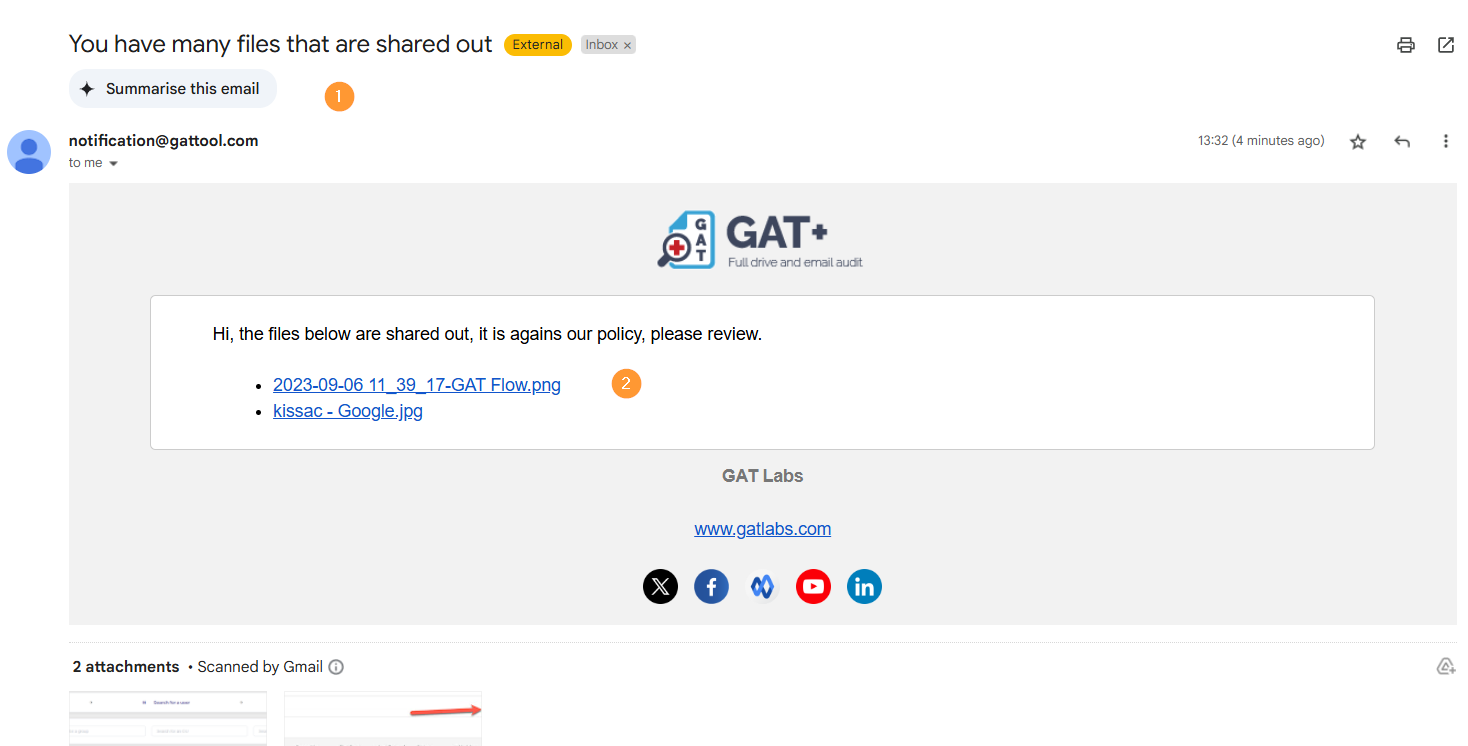
Result as scheduled report #
Note that this email to the end-user can also be sent via a scheduled report on a daily/weekly basis.



