Do you want to find large files in your Google Workspace domain and safely delete them? With GAT+, the Super Google workspace admins can audit the drive data on the entire domain in great detail. Allowing the Admins to view all the files of the domain and filter by their size.
As the storage of drive data becomes more expensive, GAT+ can allow you to filter and delete (after changing ownership) the files that use the most quota of your domain.
Find Large Files in Google Workspace #
Navigate to GAT+ > Drive > Files and apply a filter
In the filter search, by any filter you see appropriate for your use case.
In this example:
- Type – not equal to Folder
- Flags – doesn’t contain – Shared drive
- Size (in bytes) – greater – 500 MB
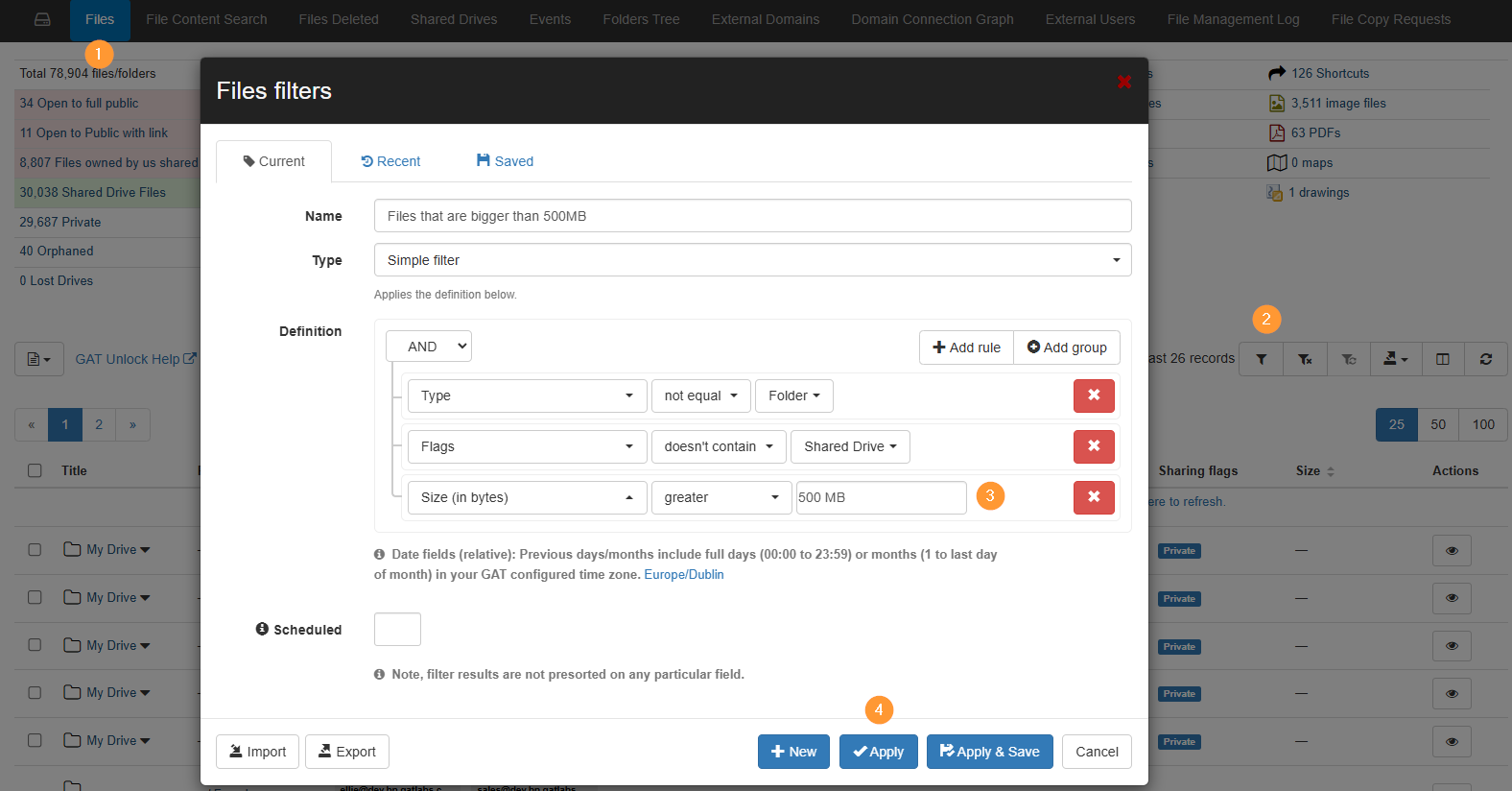
Result #
Apply to view the result.
Enable the Size in the UI using the Column visibility.

Take action on the files #
For Security reasons, GAT+ does not allow direct deletion of any files within the tool itself.
The Admin can change the ownership of the files and delete them from the Google Drive UI.
Select the files you want to change ownership.

Use File management and change the owner. Fill in the details for the change.
- General – change ownership
- Change the selected file’s owner – enter the email of the new owner (person who can delete the users)
- Move file – move the files directly to the new owner and not create shortcuts
- Custom path – enter the folder name where the files will be moved into
- without ancestor path (used to not show “from which user the ownership is done from – optional )
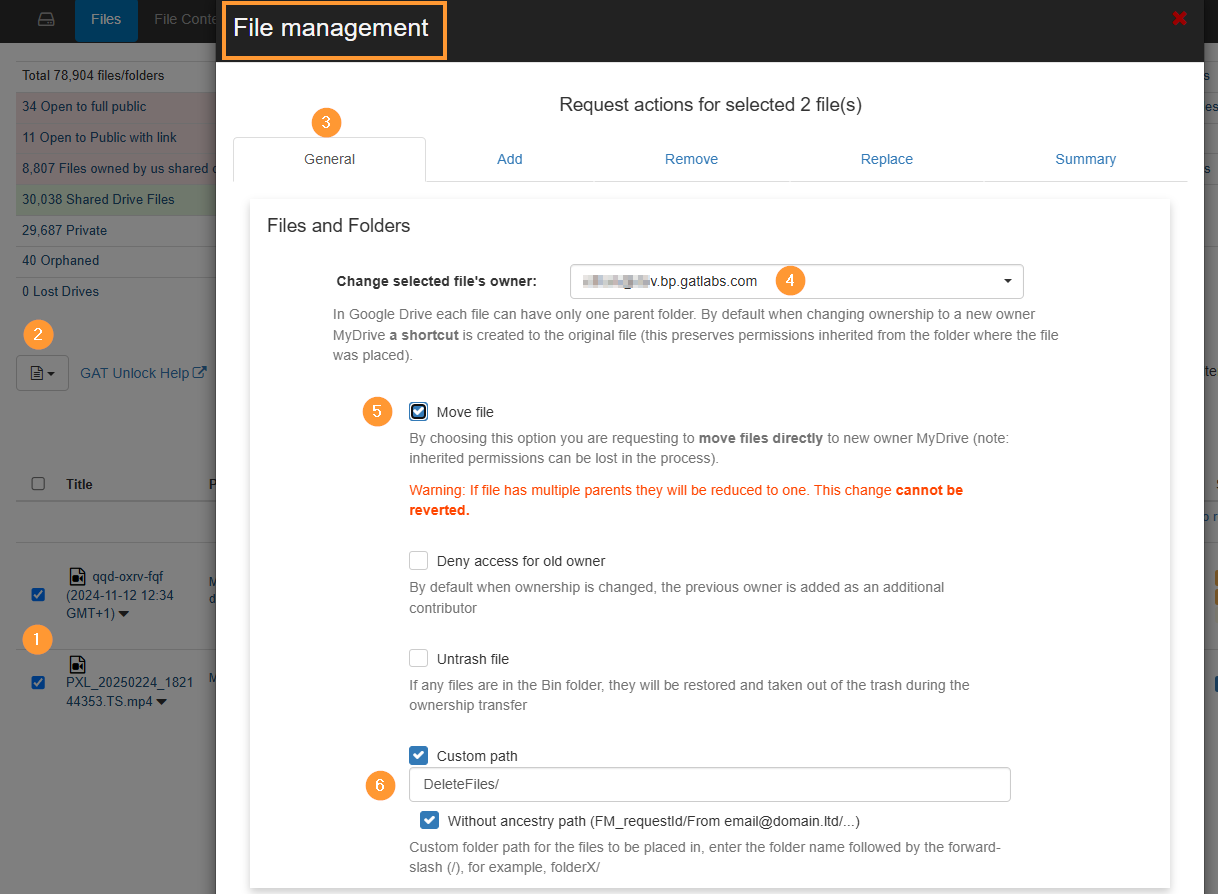
- Click on the “summary” to view the changes that will happen.
- Click on Send request when ready.
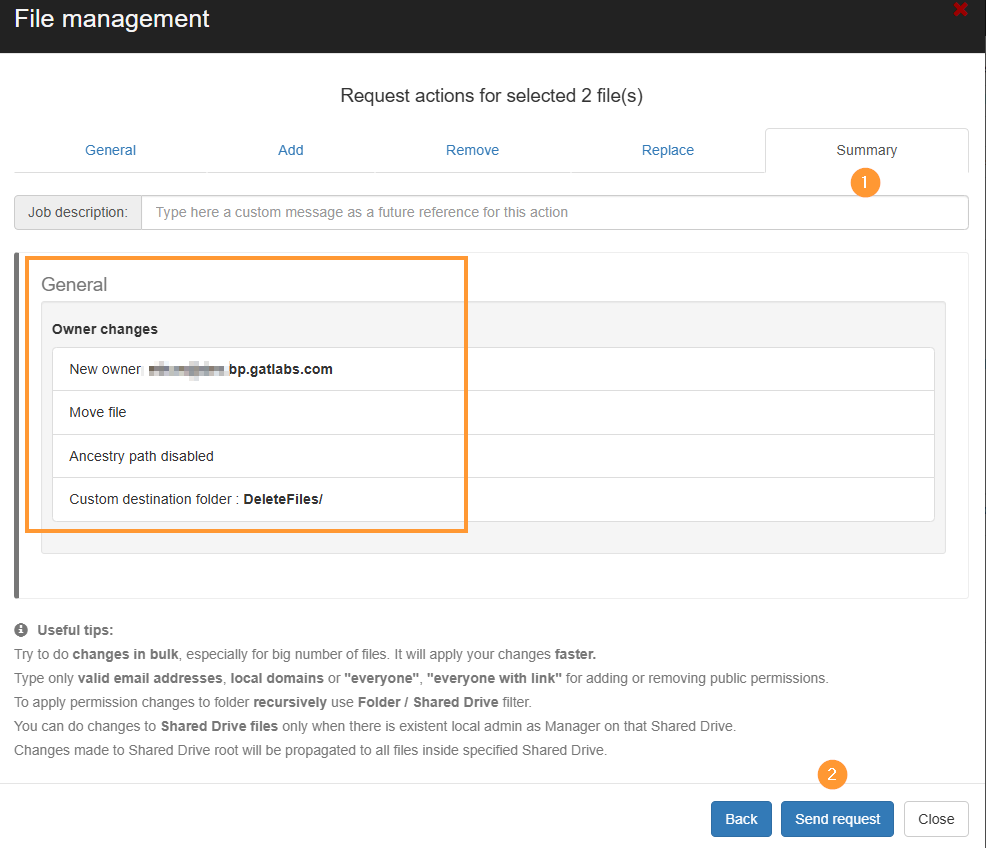
Note: You can also remove permissions on files using the “Remove” tab in the File management view
Security officer approval #
The security officer will receive an email to approve the request for the change.

The workflow must be approved.

Result of the ownership change #
As a result, the owners of the files will be changed.
View details of the change in the File Management log in GAT+ > Drive audit.
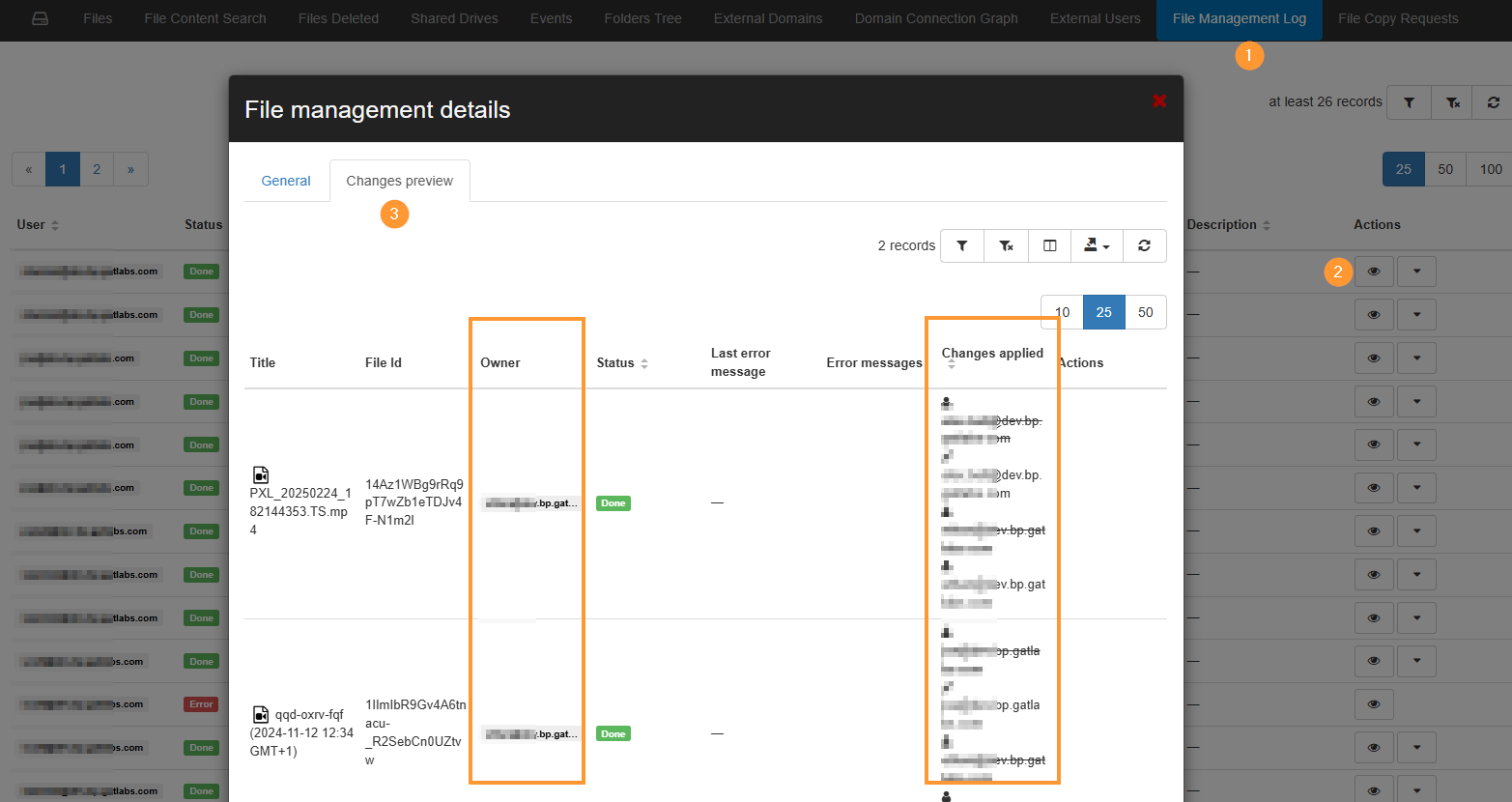
Delete files from Drive #
As a result of the ownership change, the new owner will have the big size files under My Drive > New folder created (DeleteFiles).

From there, the files can be deleted, and the Drive quota used by the users reduced.
Important – permanently deleted files #
⚠️ Important: If the files are permanently deleted, they cannot be restored. Be careful about when file ownership is changed and if the files can be deleted.



