What is the Admin Log in GAT+? #
All administrative actions taken within the GAT+ tool are logged within the Admin Log.
This log is constant and cannot be deleted. It records all the Admin actions triggered within the tool and allows one to view, filter, and export details for further audit or consideration.
GAT+ Admin log #
In the GAT+ admin console, navigate to Configuration > Admin log from the left side menu.
As everywhere within the tool, Admin Log also has a filtering option to allow Admins to find the specific log more easily. The filtered reports can also be exported to Google Sheets or downloaded as CSV files if needed for further auditing or investigation.
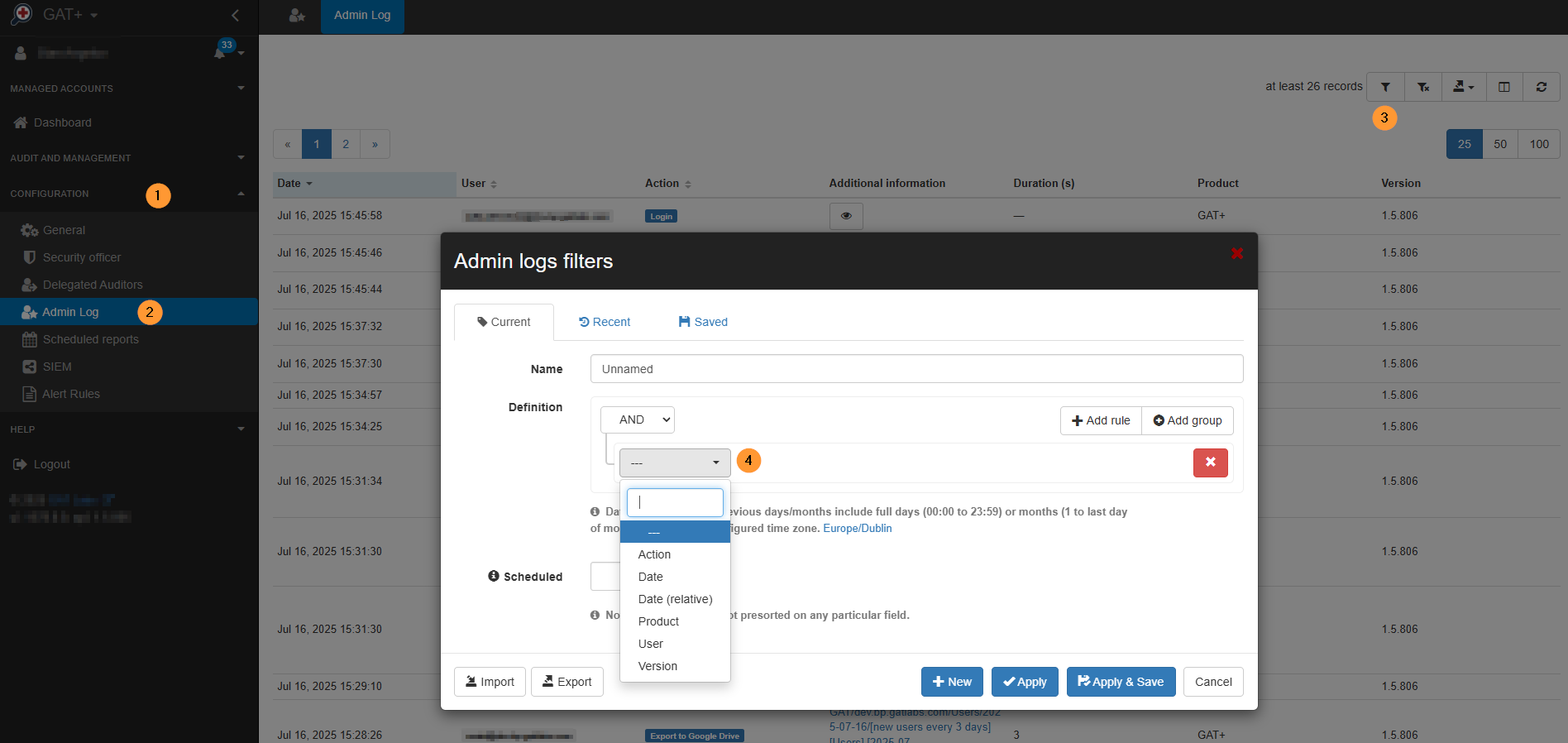
An Admin can filter by Action, Date, Date (relative), Product, User, and/or Version.
Each of the filters gives different results.
For example:
- Action – select the action that was done using the tool
- Product – select the product used to take the action
- GAT+
- Flow
Shield – Admin log #
Logs for activity by Admins done in Shield can also be found.
Navigate to GAT Shield > Admin log
This will show all actions done within the GAT Shield tool
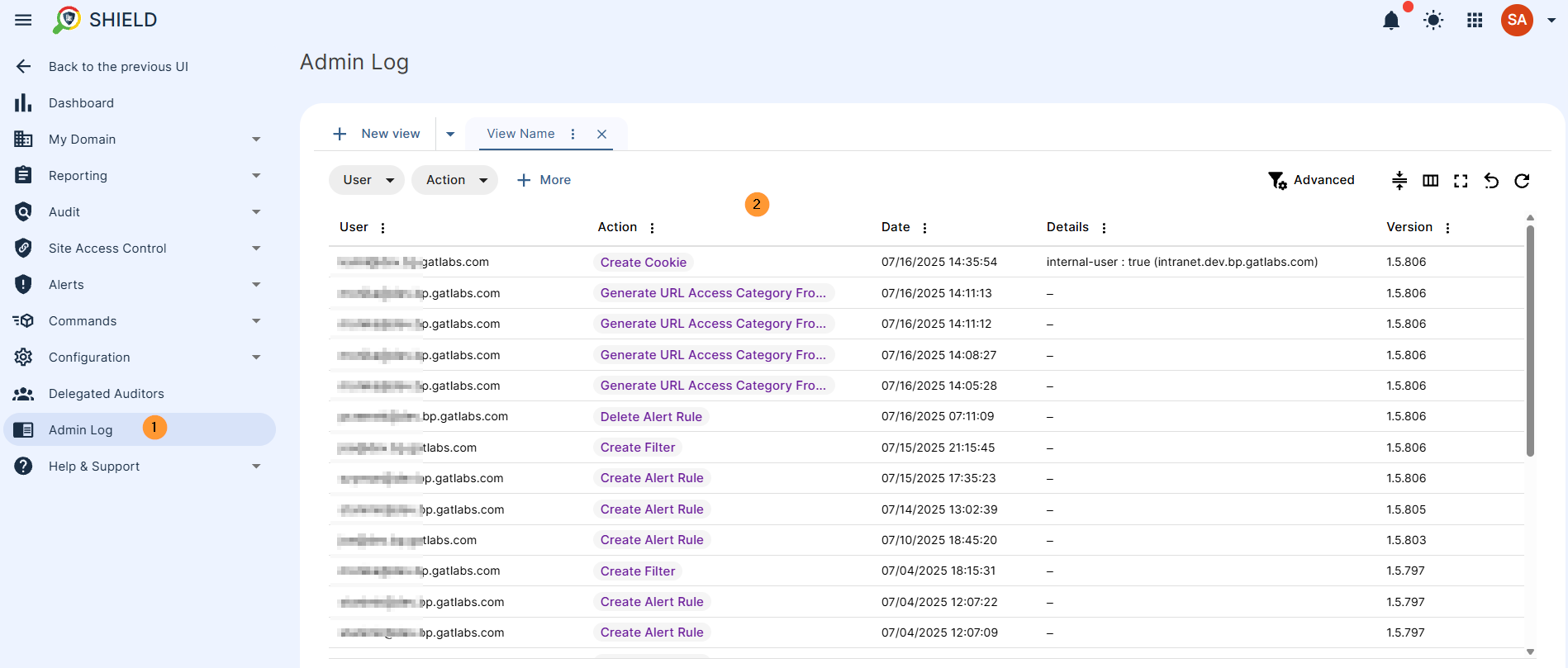
Flow – Admin log #
Logs for activity by Admins done in Flow (new ui)
Navigate to GAT Flow (new UI) > Admin log
This will show all actions done within the GAT Flow.
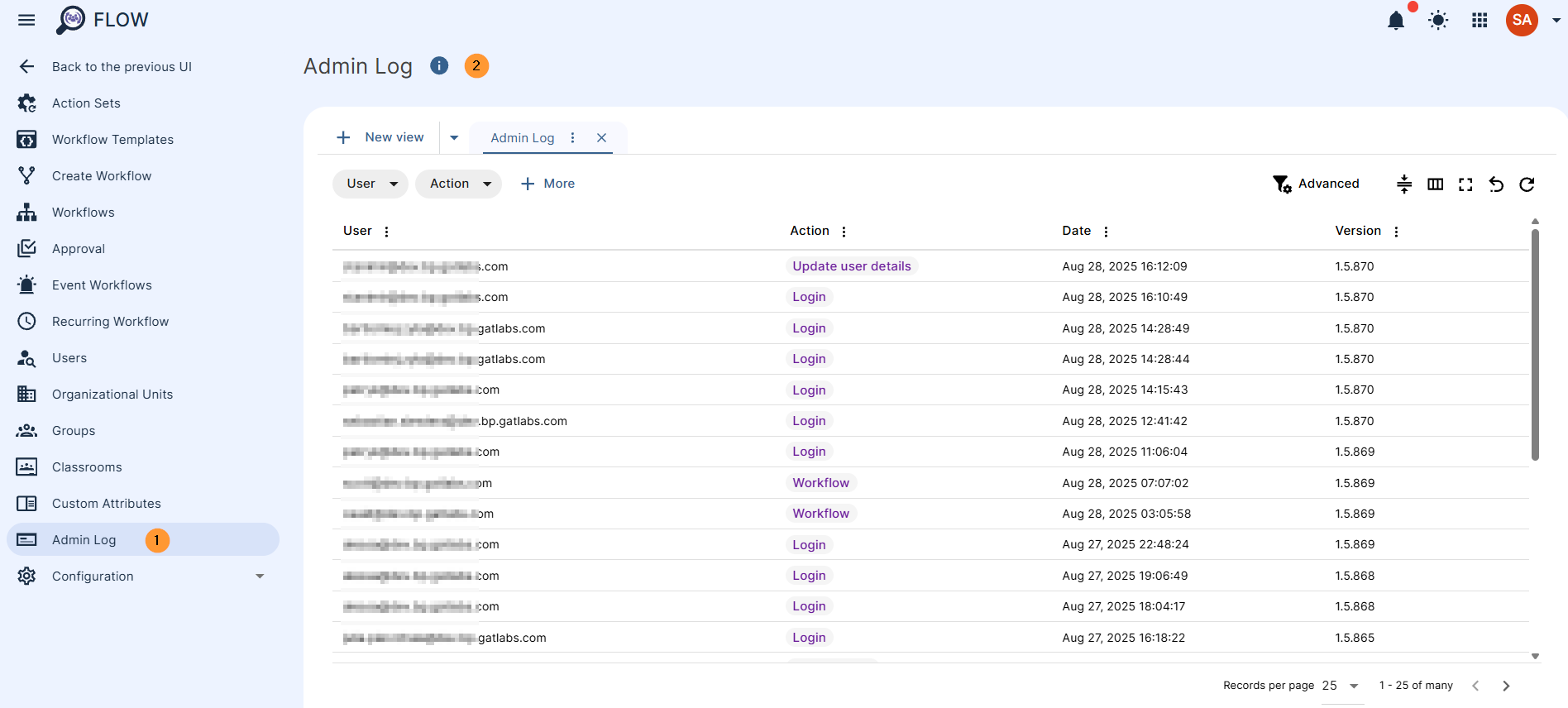
‘Additional information’ column explanation:
- NONE -> REQUESTED – workflow is requested
- REQUESTED -> APPROVED – workflow is approved (by Security Officer OR pre-approved)
- STATUS 100% – workflow is processed



