As a Google Workspace administrator, efficiently managing group memberships in a dynamic organizational environment is crucial.
Dynamic Groups in GAT Flow offers an automated solution, adapting to changes based on criteria you set, and ensuring up-to-date group memberships.
Flow dynamic groups are the equivalent of dynamic groups from Google updating a minimum of once a day. Dynamic Groups in Flow would run regardless of your Google Workspace license that you have.
This is particularly helpful for organizations with multiple locations or frequent team changes.
Flow Dynamic groups can serve various purposes:
- Managing email and distribution lists
- Facilitating moderated groups and Collaborative Inboxes
- Enforcing security group functionalities
In the Google Admin console – this feature is available in editions like Frontline Standard, Enterprise Standard and Enterprise Plus, Education Standard and Education Plus, Enterprise Essentials Plus, and Cloud Identity Premium.
Flow Dynamic groups – act the same as a normal Dynamic group from Google with the difference that the Flow Dynamic groups management is available regardless of your Google plan.
Simple Steps to Create Dynamic Groups in GAT Flow #
Navigate to GAT Flow (1) > Groups (2) > (+) Create group (3)
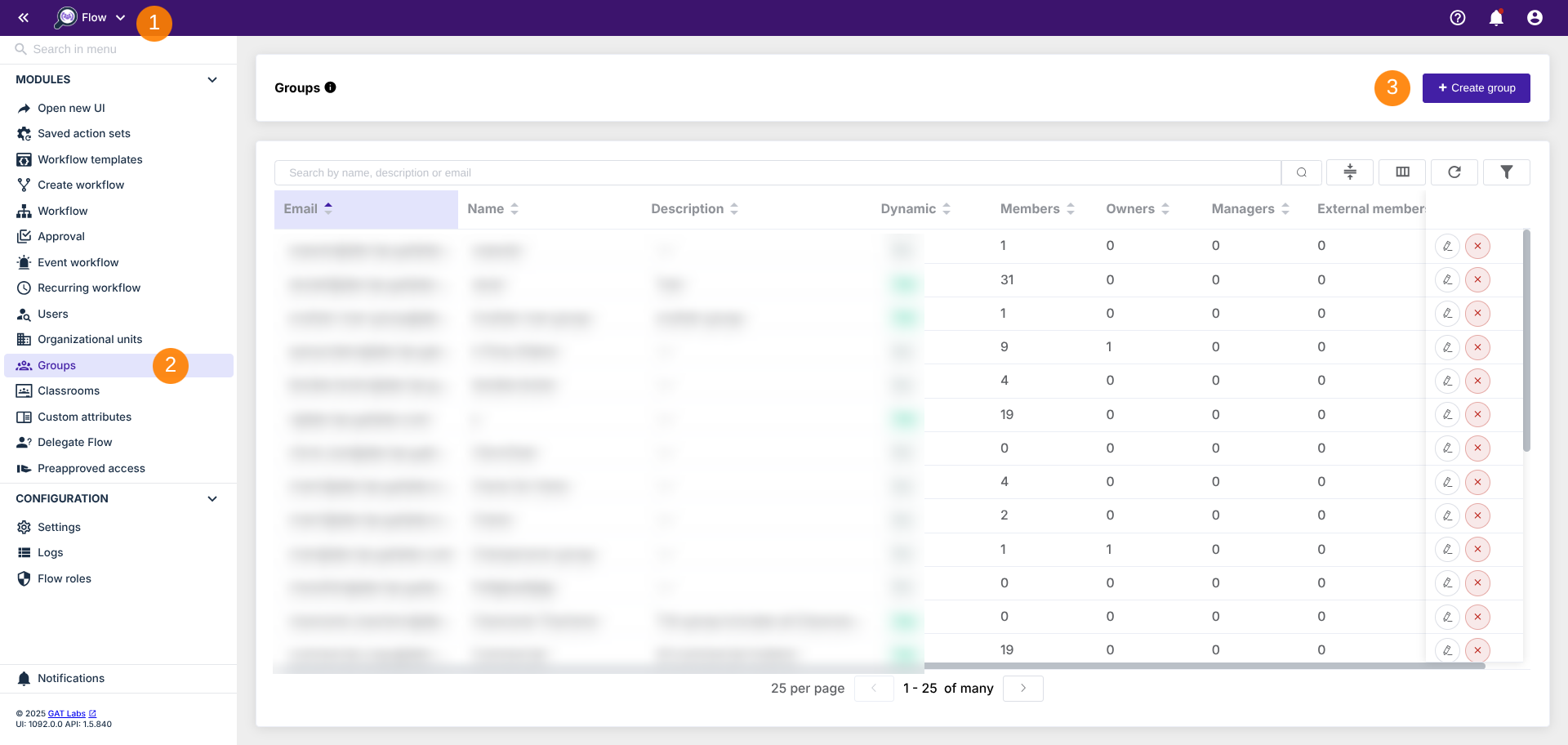
Fill in the required details
- General (1) – fill in the general info for the group
- Enter the email and domain for the group
- Name – enter a name for the group
- Description – enter a description for the group
- Flow dynamic group – click to Enable (2)
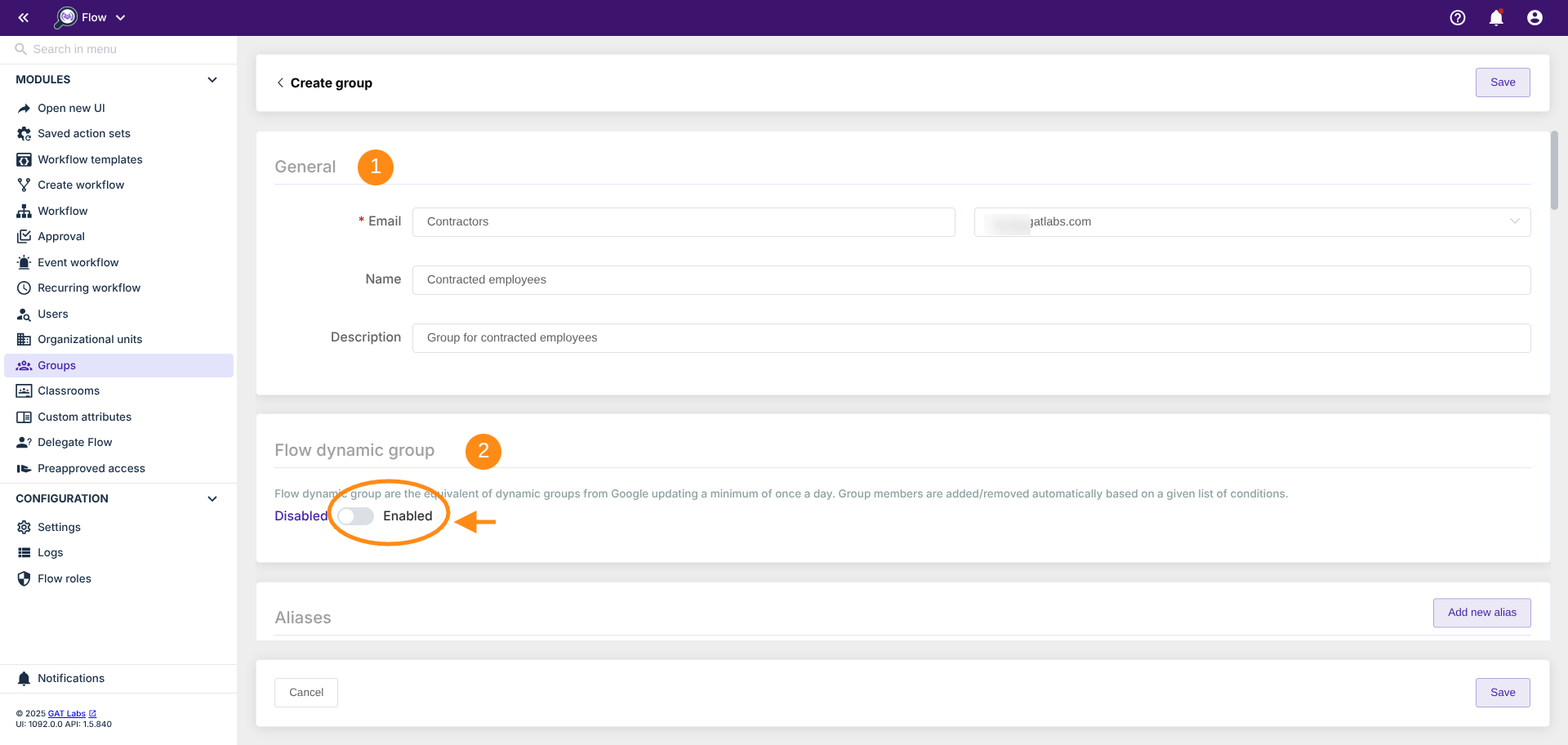
NOTE: Flow dynamic groups update a minimum of once a day.
The system automatically adds or removes group members based on a given list of conditions.
-
- Display a new window and select the condition for the Flow dynamic group.
- Select any condition to trigger the automatic member management of the group
- Predefined conditions are as below and more
- Primary email
- Org. Unit
- Is suspended
- Is archived
- Is admin
- Is manager
- Is 2FA enabled
- Is 2FA enforced
- Is mailbox setup
- Relation – Type
- Relatino – Value
- Org. – Job title
- Org. – Department
- Org. – Employee type
- Org. – Cost center
- Org. – Name
- Org. – Is primary
- Phones – Type
- Phone – Value
- External id – Type
- External id – Value
- Location – Building id
- Location – Area
- Location – Type
- Location – Floor name
- Location – Floor section
- First name
- Last name
- Full name
- Custom attributes
- Any “custom attributes” that are added to the domain
- Predefined conditions are as below and more
- You can add a Rule and/or Add inner group
- The show preview button allows you to view the users’ accounts that meet the criteria set up and that will be added as members of this Dynamic Group
- “!” (exclamation mark) – allows adding the description of the group condition
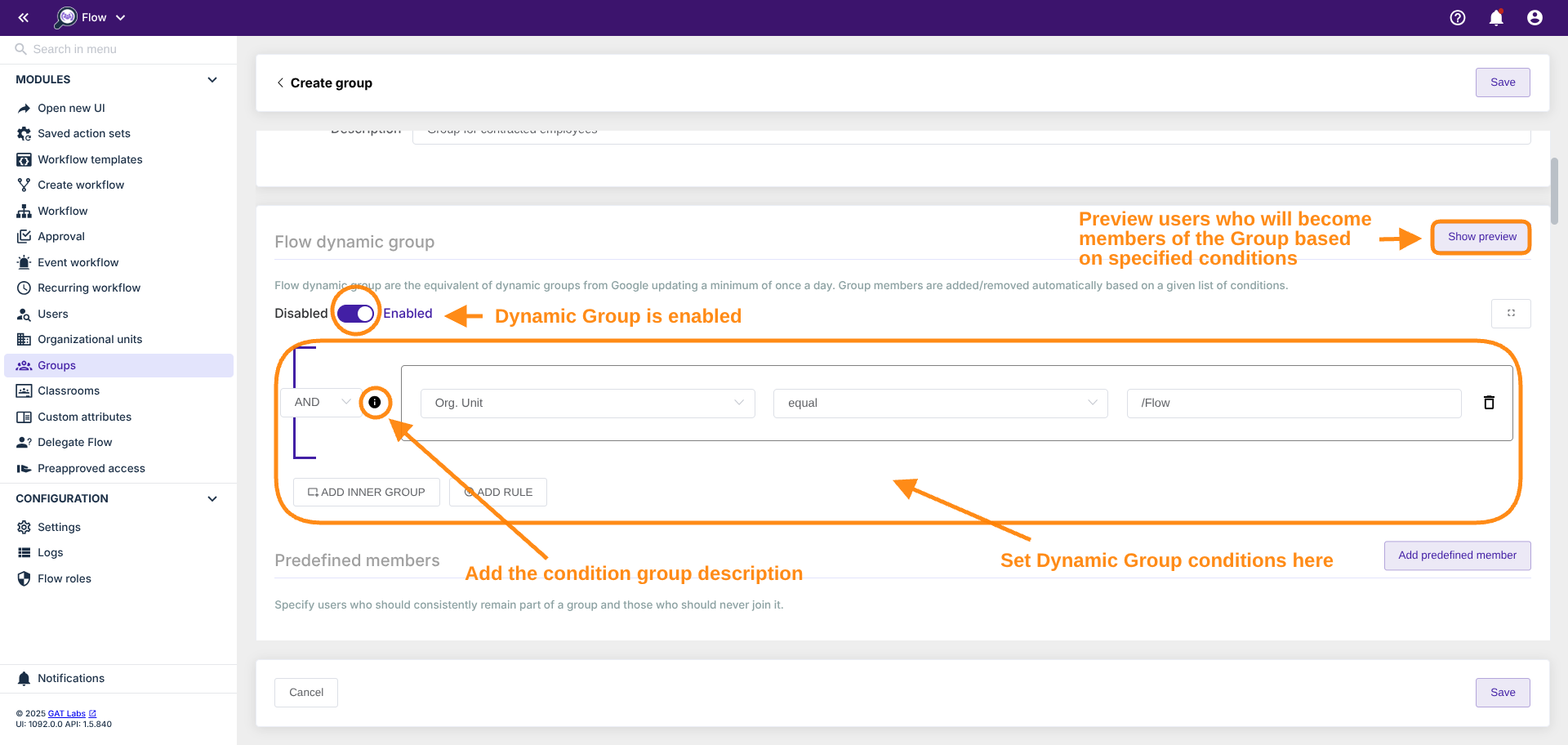
NOTE: The “Show preview” option also provides the number of members that will be added to the Dynamic Group after it is created based on previously defined conditions.
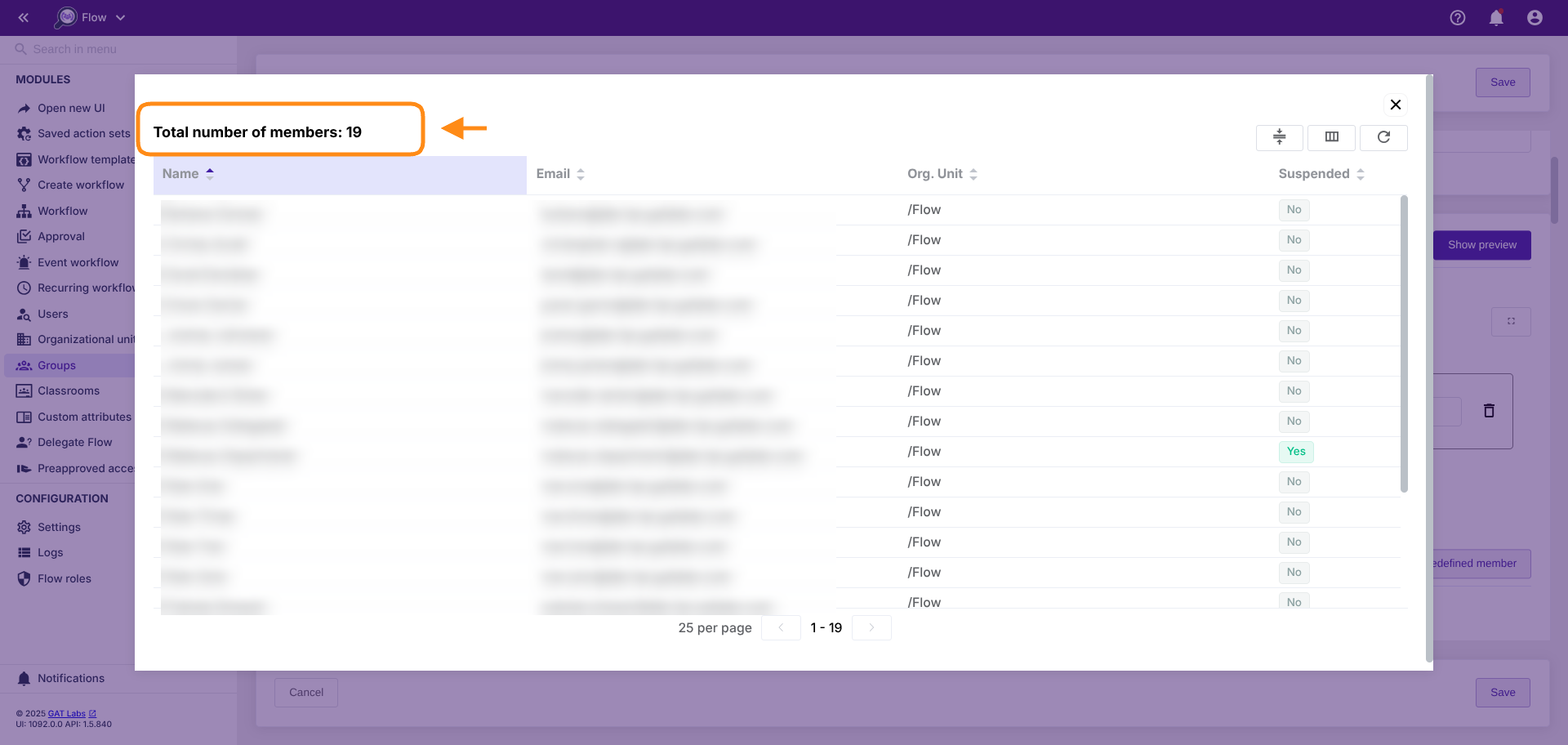
Predefined members #
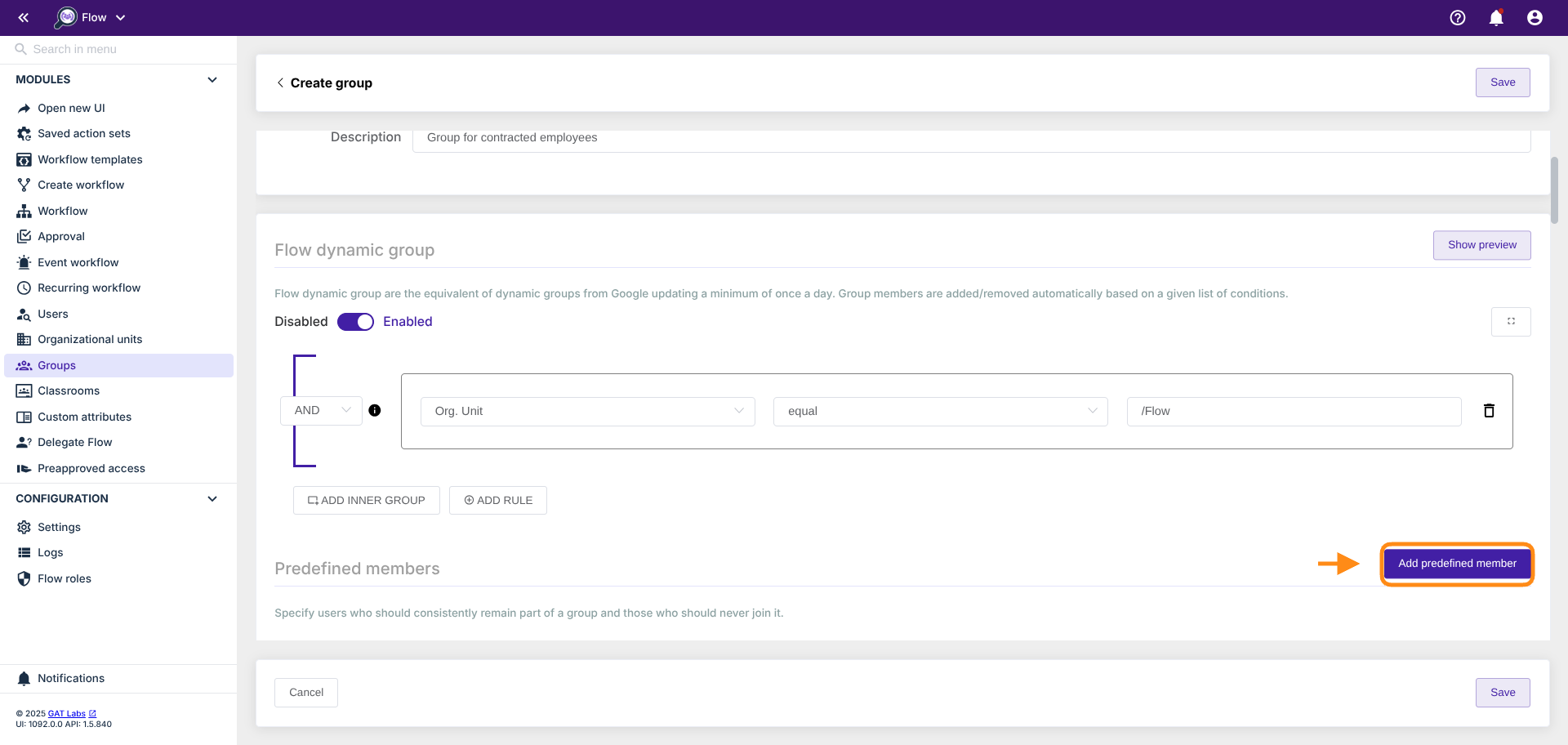
Specify users who should consistently remain part of a group and those who should never join it.
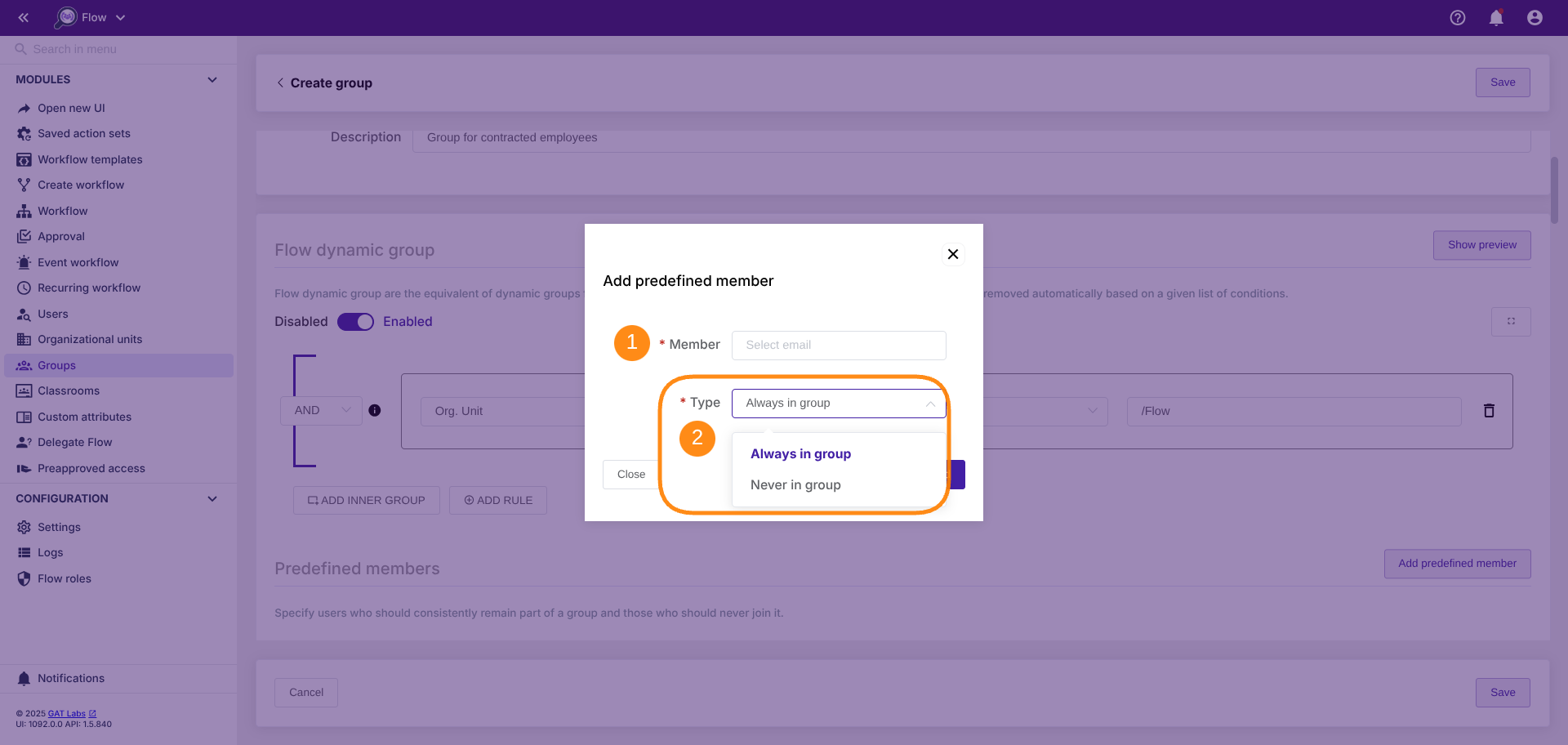
Then select “Add predefined members”. This will allow you to select any user (1) who by default will be Always in a group or Never in a group depending on the predefined membership type (2)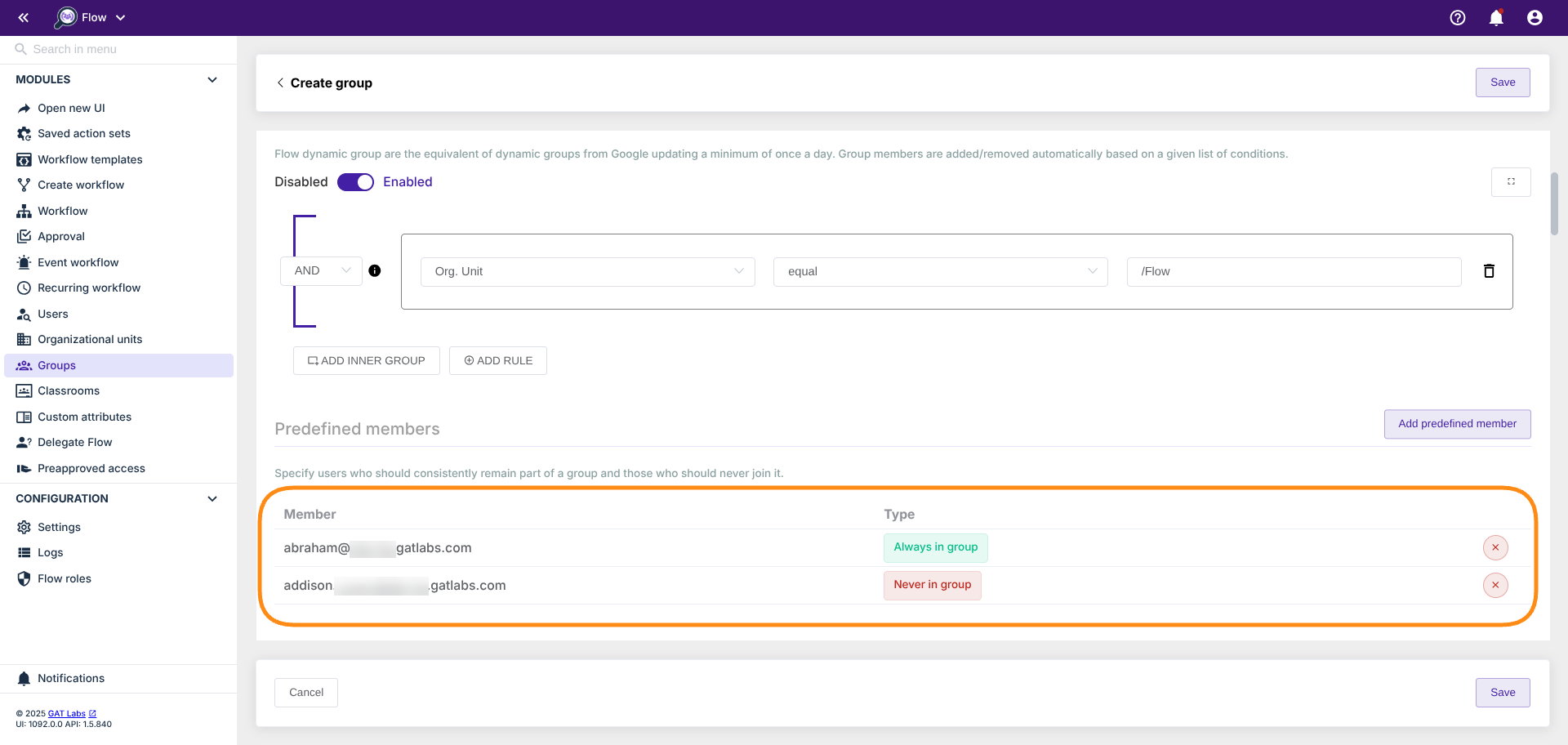
Safety settings #
Safety settings (1) section. Define a percentage/numeric threshold (2) here that will halt the automatic update of the group if the number of users to be added/removed exceeds the specified threshold (3).
In the event of such a situation, the group processing will be paused, and a message with information about the issue will be sent to the specified email address – Users to notify (4).
Note: you will still be able to update the group members by clicking the “Save” or “Refresh data” button.
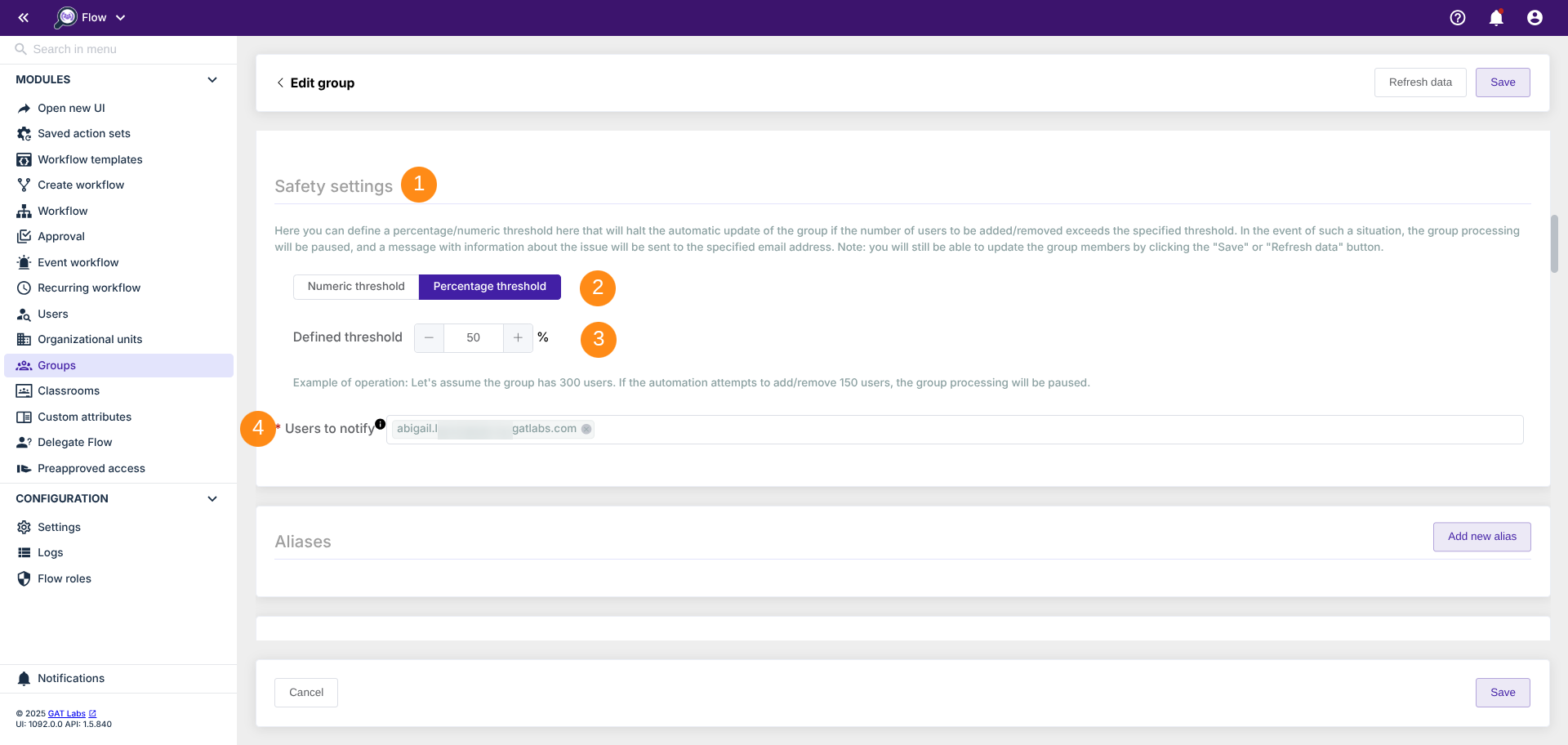
Example of operation: Let’s assume the group has 300 users. If the automation attempts to add/remove 151 users, the group processing will be paused.
Additional settings #
Additionally, the Admin can add Aliases, Group signatures or be able to set up any Settings for the group
Result of the Creation of Flow Dynamic Groups #
After setting the condition and predefined members, click on ‘Save’ to finalize the Dynamic groups.
Consequently, the Dynamic group will be created and become visible in the group audit in Flow.
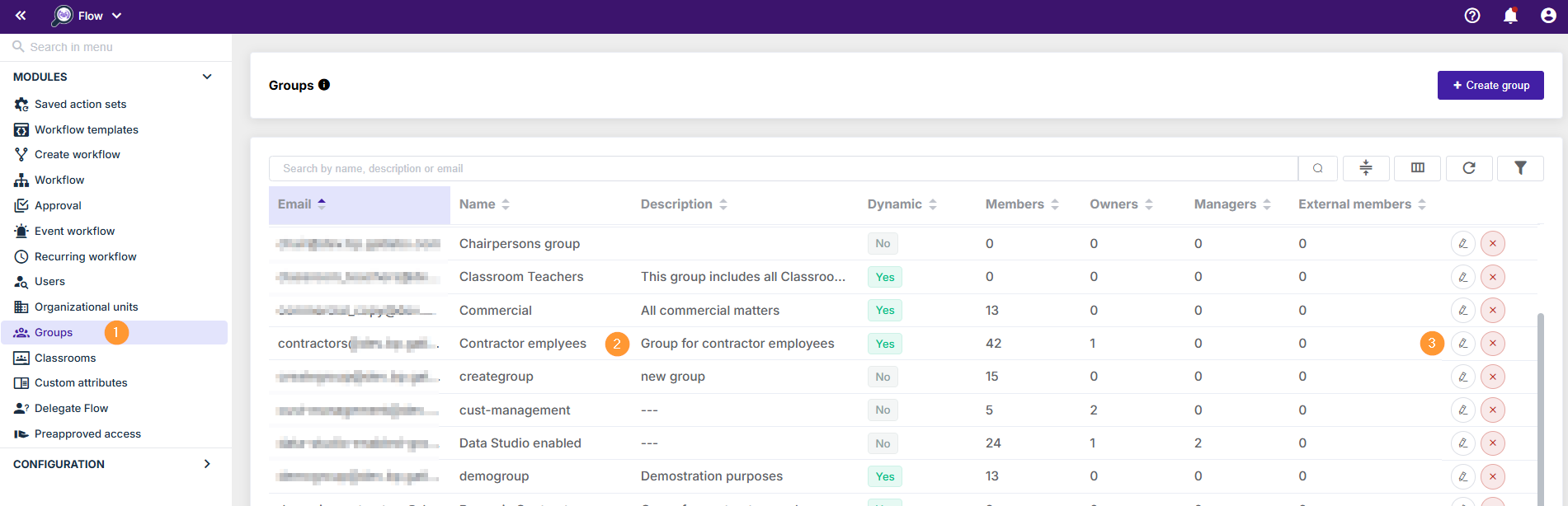
The system will fulfill the group condition and automatically add members.
In the Groups click on the Pen icon (3) and go inside the group details.
Scroll down to Members and you will see all the members added based on the condition used above.
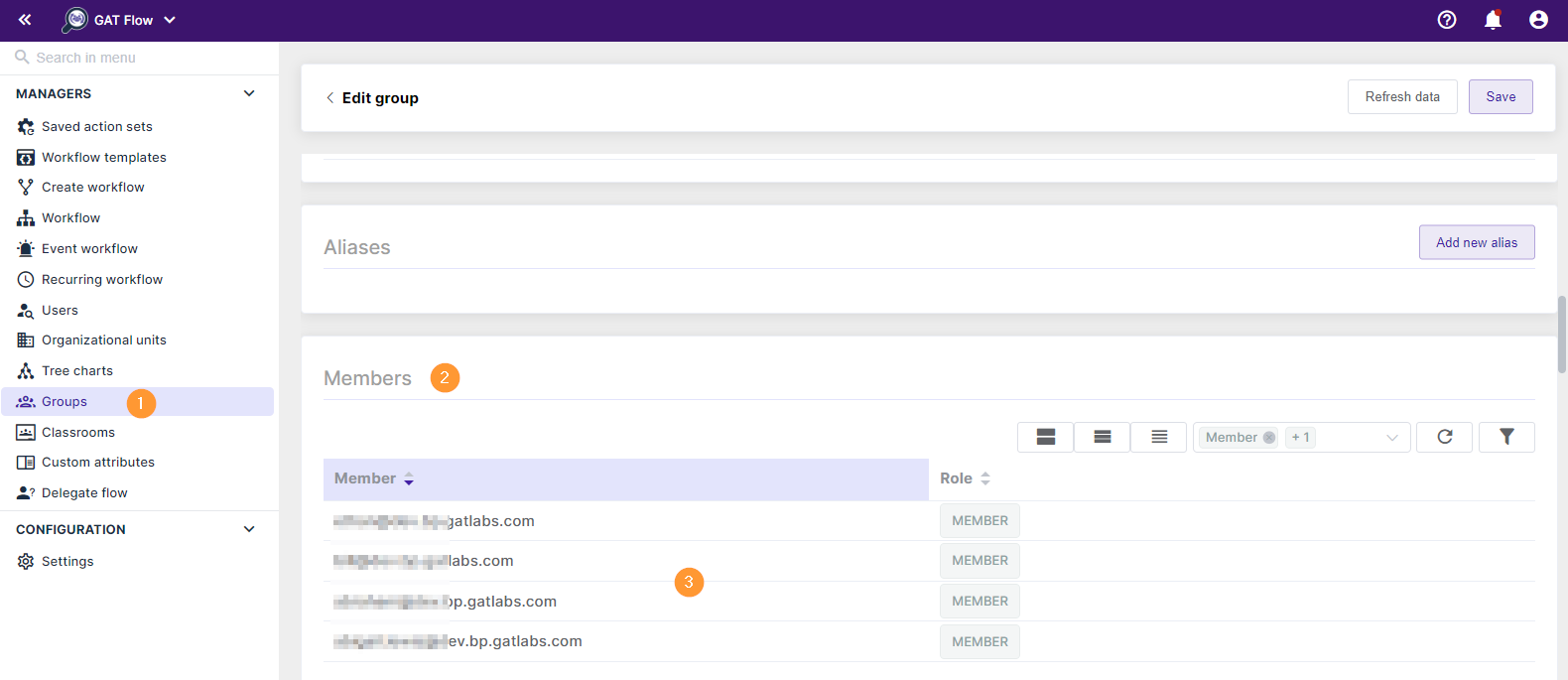
Convert existing Google Group into Flow-dynamic group #
To convert an existing Google Group into a Flow Dynamic Group, follow these steps:
- Go to the Flow module (1).
- Navigate to Groups (2) and select the normal group (3) you want to convert.
- Click on the “pen” icon (3) to edit the group settings.
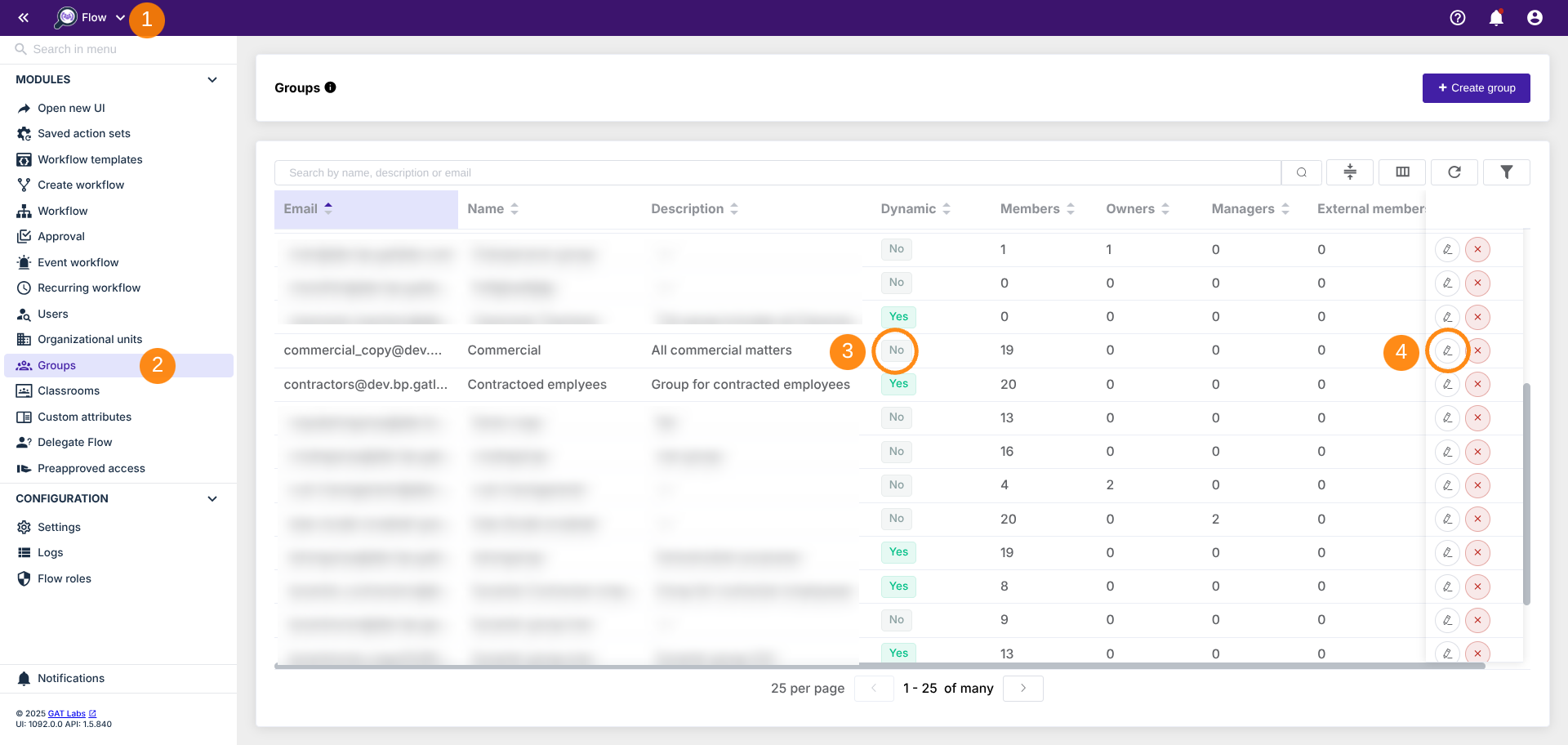
- Look for the Flow dynamic group section and enable it by clicking on the checkmark (1).
- A warning message will appear – Carefully review it to ensure you understand the implications of enabling Flow Dynamic Groups.
You’re attempting to change the group to Flow Dynamic. This may impact current group members. Do you want to modify the existing group or create a copy of it?
- Convert to Flow dynamic group (2)
By following these steps, you can seamlessly convert your existing Google Group into a Flow Dynamic Group, allowing for more dynamic and structured management of your groups.
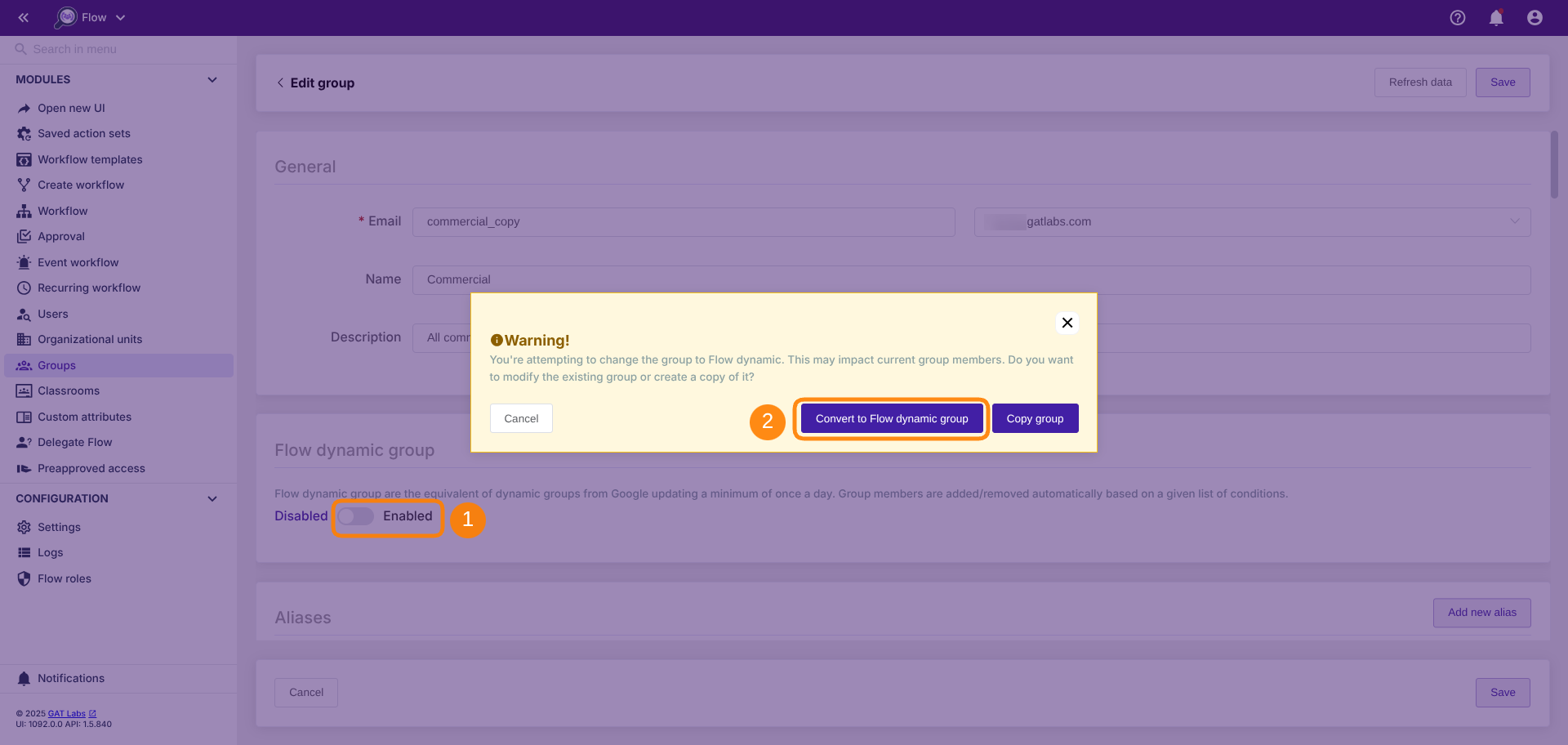
This will activate it then you can choose the condition and proceed with the setup of the Dynamic group
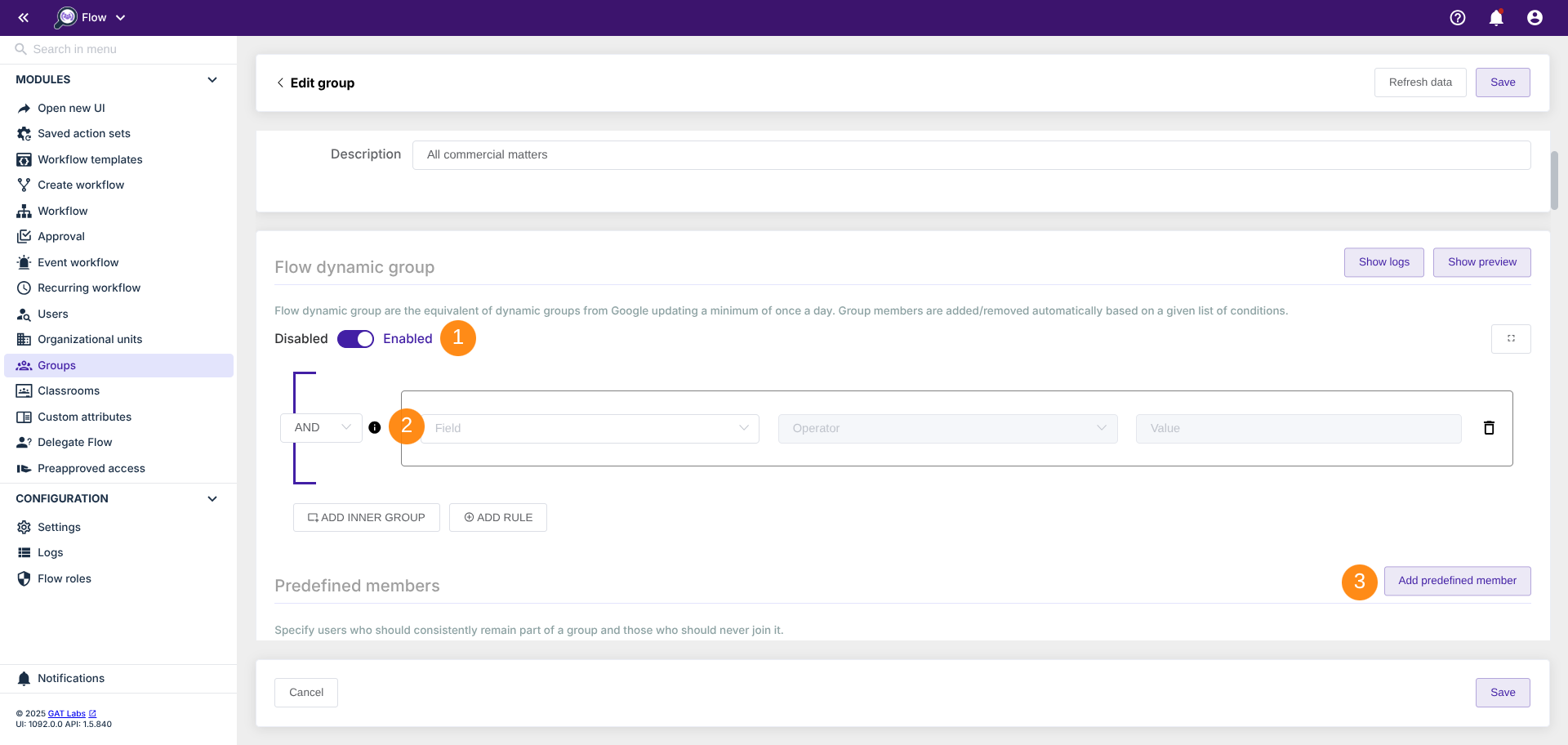
Copy Group details to create a new Flow-dynamic group #
This will allow you to copy the group and re-create it as a new one. Note: This action will not affect the original Group.
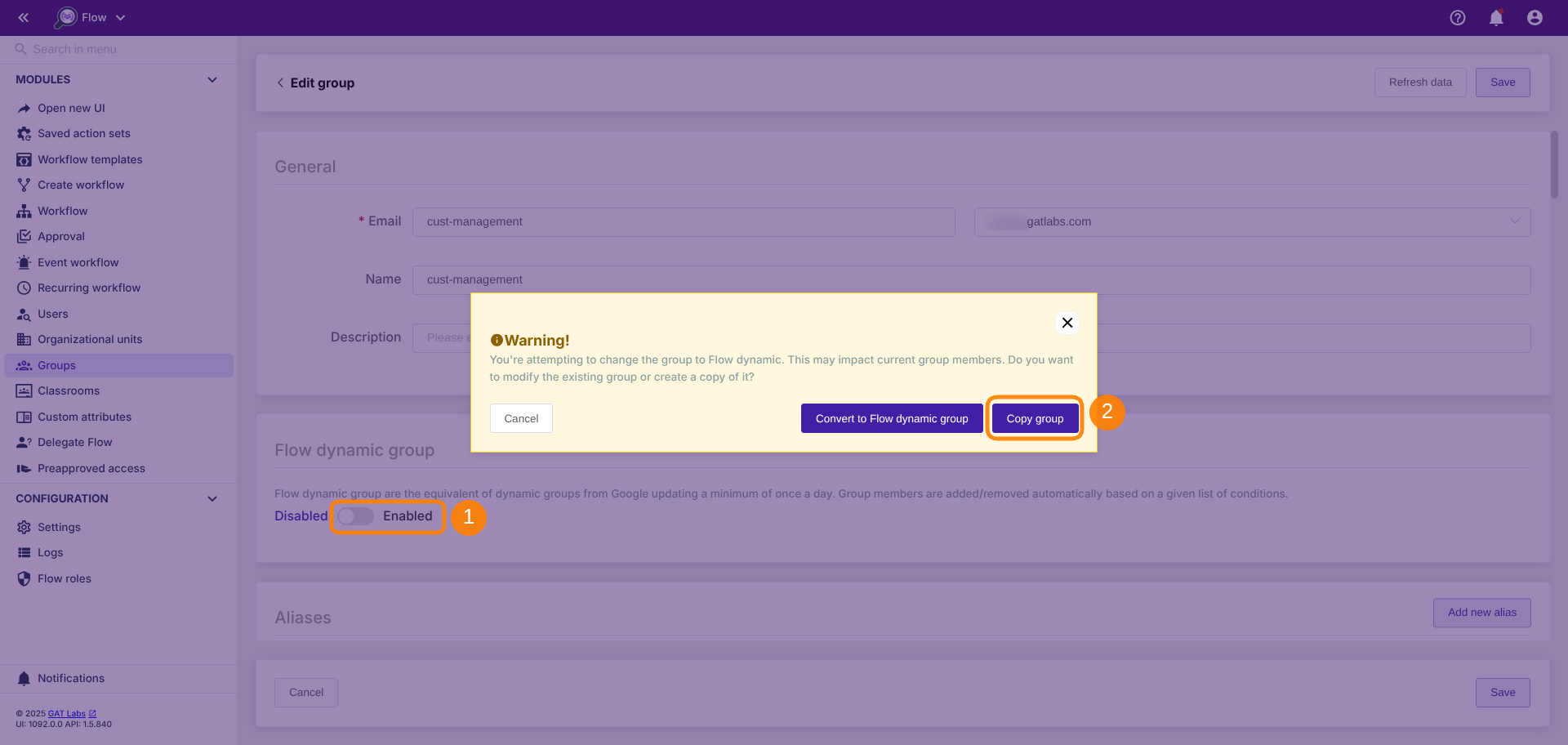
Subsequently, it will open a new ‘edit group’ (1) window. Here, you can replace/edit the group email . The word ‘_copy’ is automatically appended to its name (2).
It will also enable it as a Flow-dynamic group (3) and build up the conditions (4) based on what the members of the group will be updated .
Finally, once you complete the conversion and the Copy group process, click ‘Save’ (5) to create and update the dynamic groups.
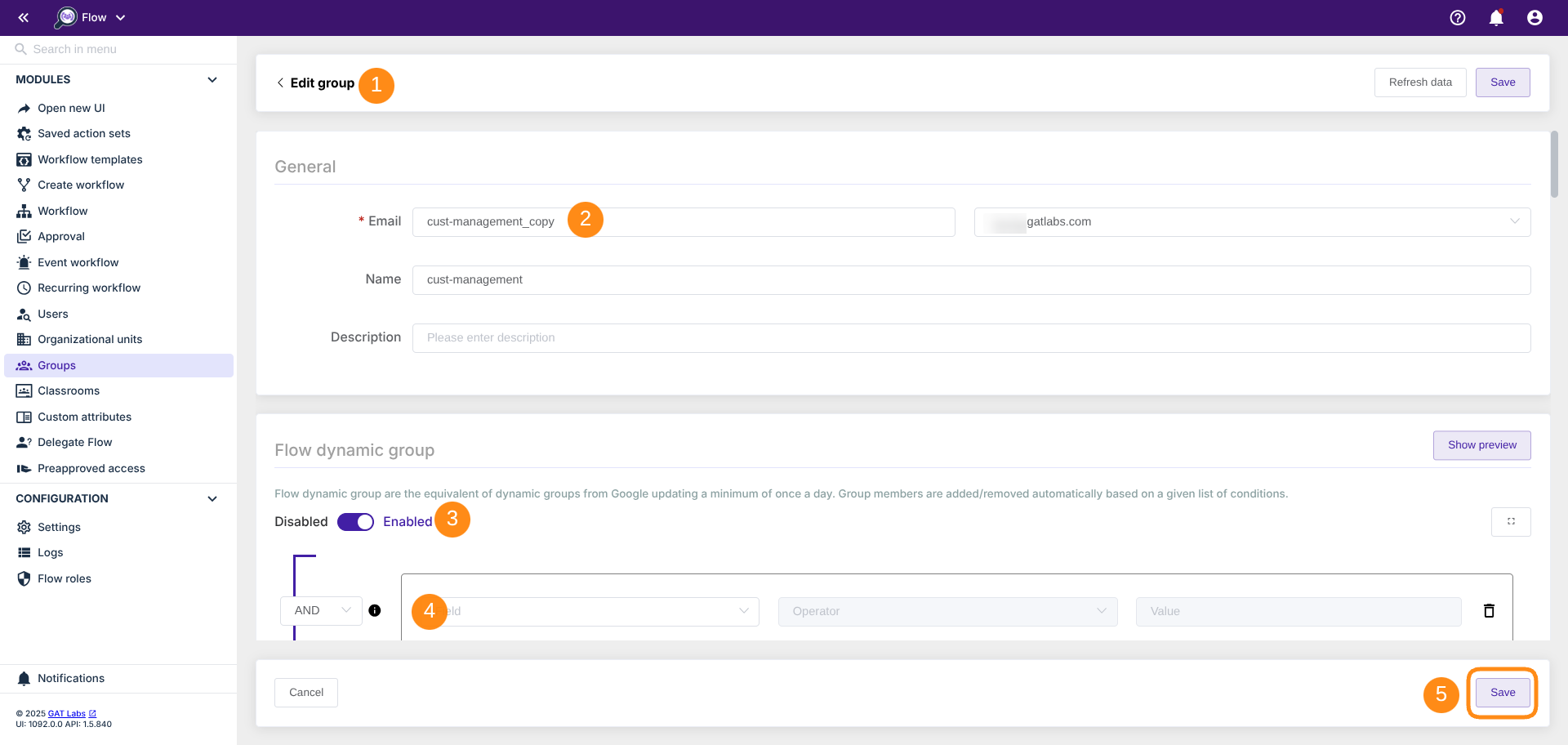
As a Google admin using GAT Flow, you can create dynamic groups that adjust automatically, simplifying the management of members in organizations with multiple locations or frequently changing teams.
These dynamic groups are useful for handling email lists, facilitating moderated groups, and ensuring security functionalities.



