Overview #
GAT Flow is a user management tool for Google Workspace Domains.
It allows Admins to set up and take automated actions on their domain users.
There are multiple different actions that can be taken for users, one of them is to generate passwords for users.
Generate passwords #
User Onboarding workflow #
Navigate to Flow > Create Workflow > Onboarding type
In the “Search for a User” tab select Generate user password
Click on to enable the “Generate user password”
- Password receiver – select who to receive the generated password (multiple receivers can be selected at once, e.g. Workflow creator and Manager)
- Manager – The user who is set as Manager will receive the generated password
- User private email – The email that is set up in the “user private email” field, will receive the generated password
- Workflow creator – The workflow creator (Admin who creates the workflow) will receive the generated password
- Specified emails – The password will be sent to the email(s) specified in the field ‘Send password to‘ (several emails can be specified)
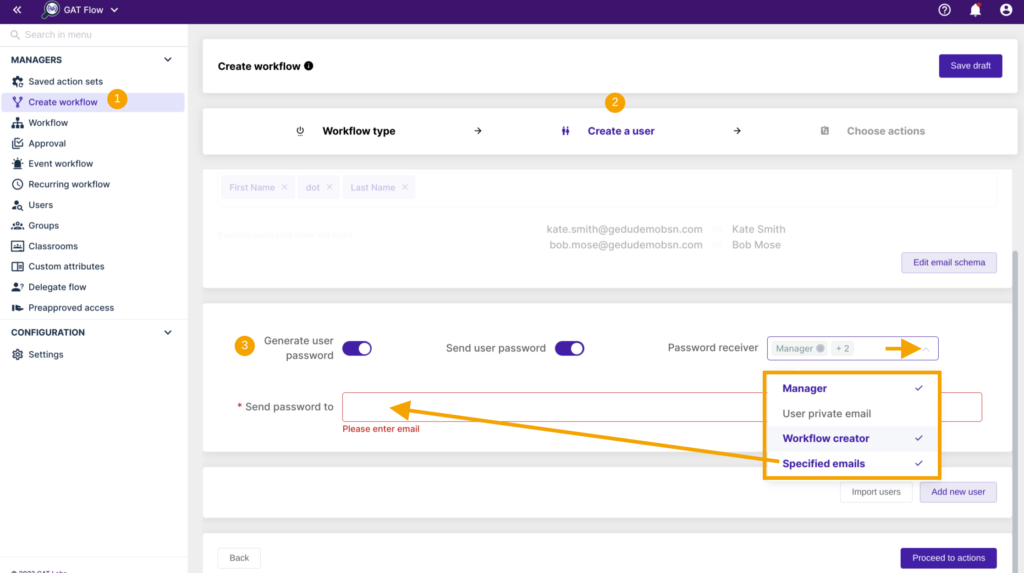
Modifying workflow #
The Admin can also Generate passwords when Modifying existing users
Navigate to Flow > Create Workflow > Modifying type
In the “Choose actions” tab select Users > Change user password
Click on to enable the “Generate user password”
- Password receiver – select who to receive the generated password (multiple receivers can be selected at once, e.g Workflow creator and Specified email)
- Manager – The user who is set as Manager will receive the generated password
- User private email – The email that is set up in the “user private email” field, will receive the generated password
- Workflow creator – The workflow creator (Admin who creates the workflow) will receive the generated password
- Specified emails – The password will be sent to the email(s) specified in the field ‘Send password to‘ (multiple emails can be specified)
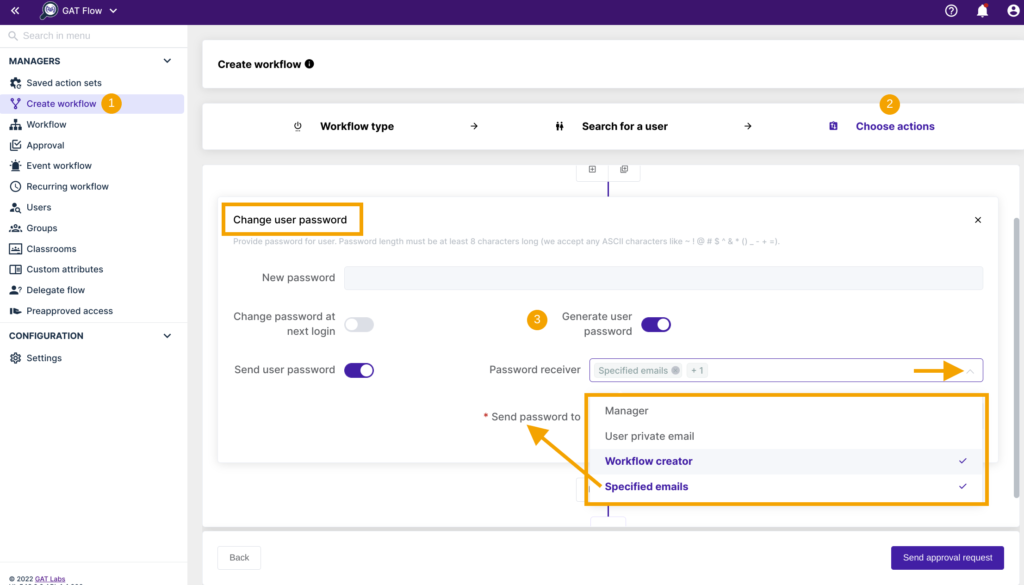
Set up an event and recurring workflow #
The Generate password can be also set up in Recurring and Event workflows for Modifying type workflow
In the “Choose actions” tab select Users > Change user password –
Click on to enable the “Generate user password”
- Password receiver – select who to receive the generated password (multiple receivers can be selected)
- Manager – The user who is set as Manager will receive the generated password
- User private email – The email that is set up in the “user private email” field, will receive the generated password
- Workflow creator – The workflow creator (Admin who creates the workflow) will receive the generated password
- Specified emails – The password will be sent to the email(s) specified in the field ‘Send password to‘ (multiple emails can be specified)




