Introduction #
Classroom Insights displays Google Classroom metadata in a friendly UI (User Interface). A Delegated Auditor (School Principle or School Manager) or a Super Admin can very quickly report on any Google Classroom and see how that Classroom is performing compared to others.
To access it, go to GAT+ and click under Classroom Insights.
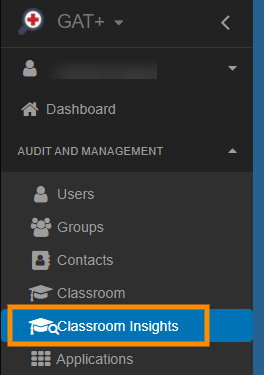
You will be directed to the first of two tabs;
Classes Tab #
In the Classes tab, you can view all the existing Classrooms across your domain. These will be displayed in a card view showing the classroom details such as name, state, and the number of users (teacher and students).
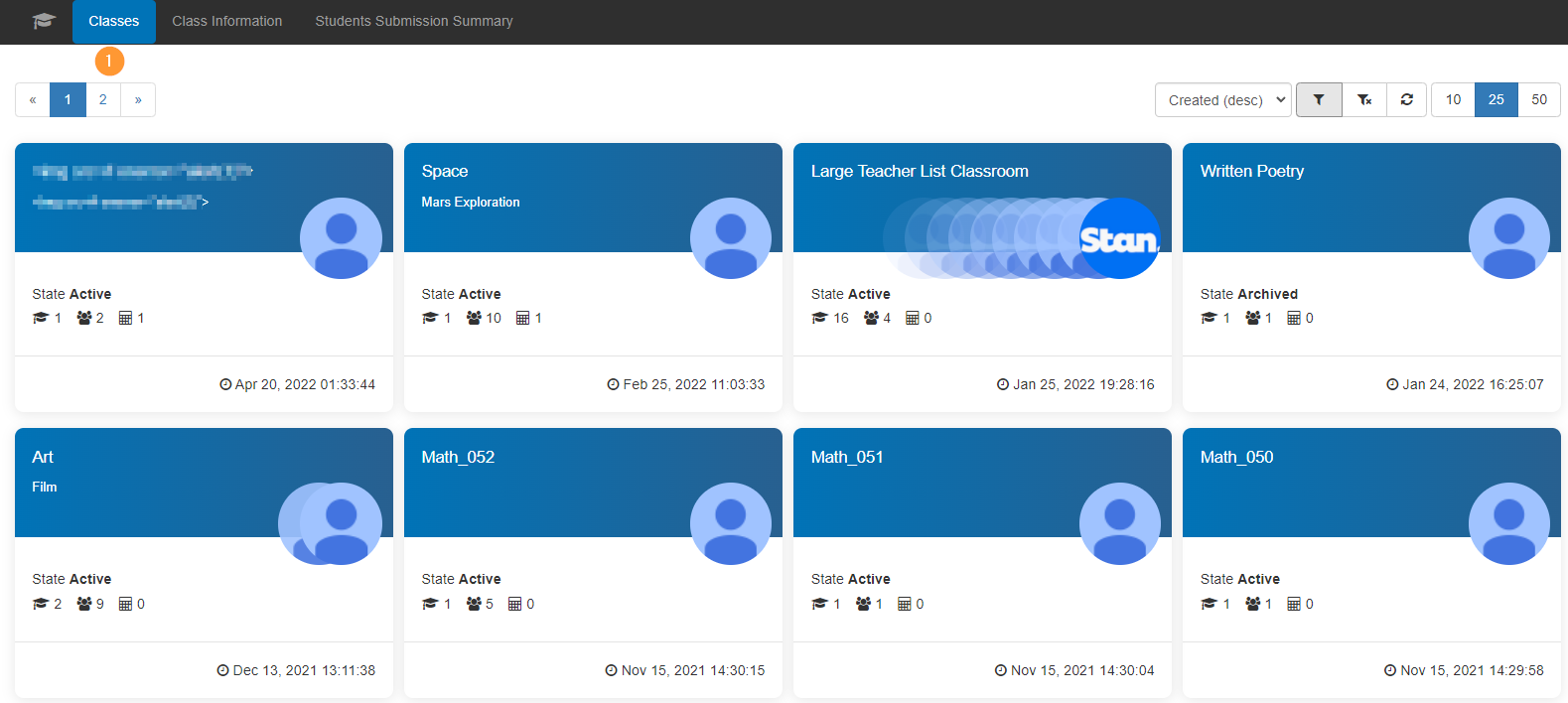
Classes State #
Easily identify the State of any given Classroom these states can be:
- Active
- Declined
- Archived
- Provisioned
- Unspecified
Classes Information #
You can also see at a glance:
- Created date
- Number of Teachers
- Number of Students
- Assignments for the Class

Filters #
Use the funnel icon to filter by:
- State
- Class name
- ClassID
- Teacher(s)
- Students(s)

By clicking on the top area or each class you will be directed to the second tab Class Info
Class Information #
This will present a very granular view of the class you’ve selected.
You can view the People, Classwork, Grades, and Browsing activity of the users in the Classroom.
People #
The People tab will display the Teachers and Students along with the number of assignments for the specific class.

Classwork #
Select Classwork to view all the classwork in the selected classroom.
View the Due date, Average grade, and description of the Classworks.

Grades #
In Grades see the grades for each student and the class average on each classwork

Browsing Activity – Requires SHIELD extension #
Browsing history requires GAT Shield, this area will present the browsing activity of the students and teacher for any selected day – up to 187 days back.

Student Submission Summary #
In the Student Sumibssion summary, you can see
- Students – list of all students in the domain
- Student OU – where they located
- Classroom – the specific classroom and the classwork done for it
- Classworks – will show the details for the classwork, in percentages
- Assigned
- Submitted
- Submitted on time
- Submitted late
- Not submitted
- Submitted only
- Overall




