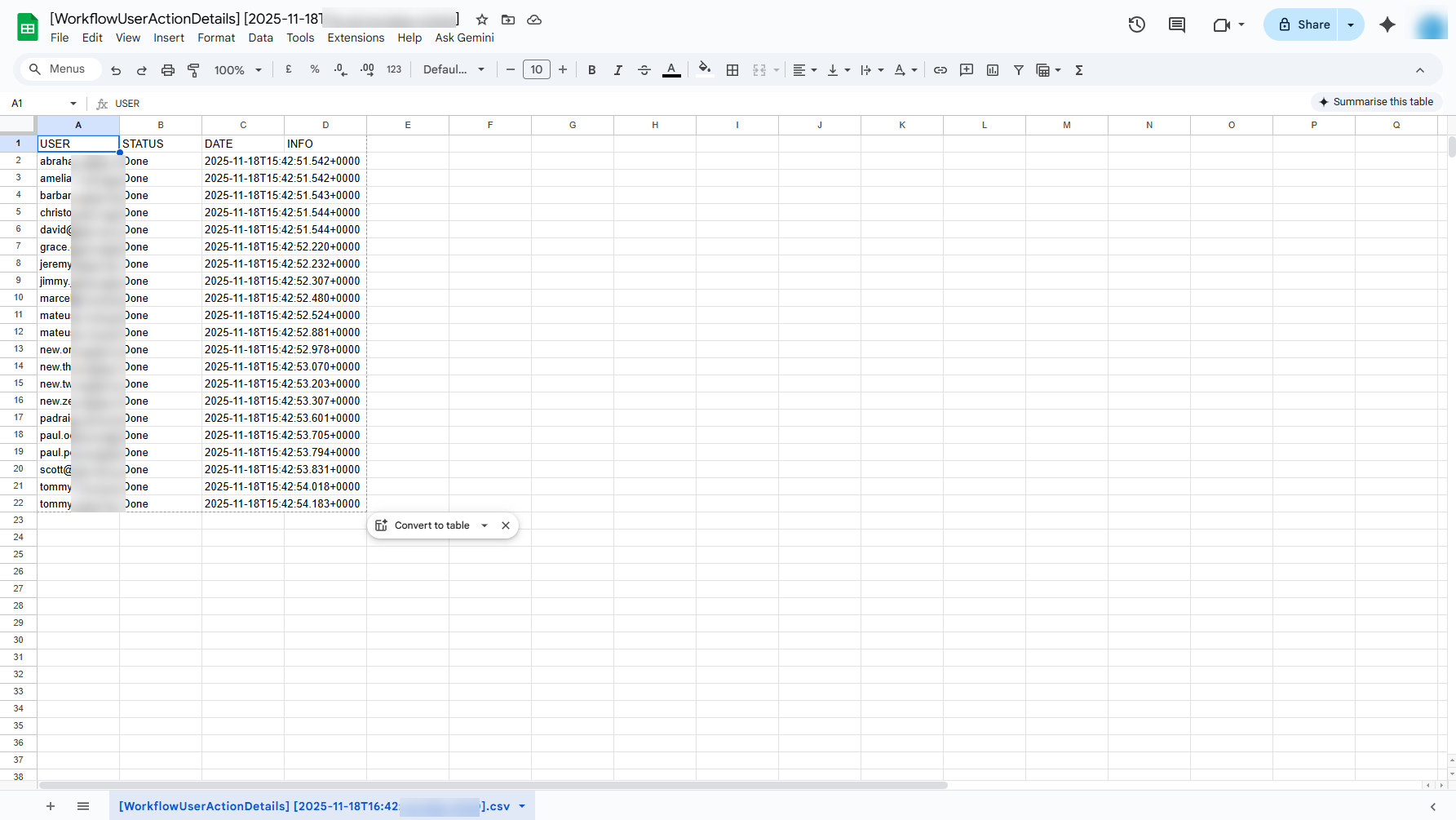GAT Flow provides Google Workspace admins with a detailed overview of each workflow’s results, and if needed for future analysis, they can export those results outside our tool.
View Workflow Results #
To be able to view the Workflow results, navigate to the Workflows section of GAT Flow, choose a particular workflow from the table that you wish to review, and select the Details button to dig deeper into the process.
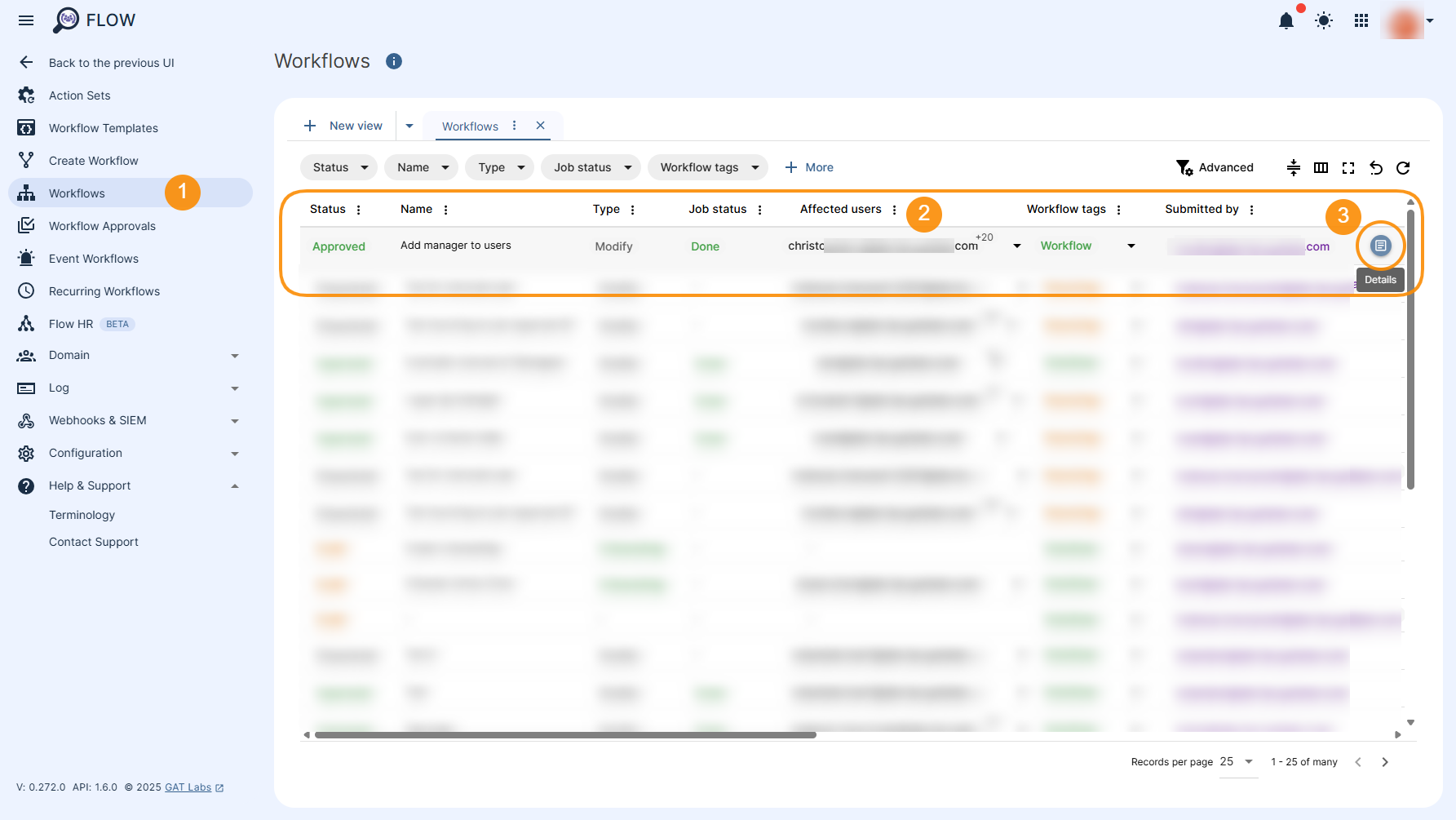
Workflow Details #
The Workflow Details section allows you to drill down into the workflow by clicking the number under each status column, such as “Done” (shown below), to view more details.
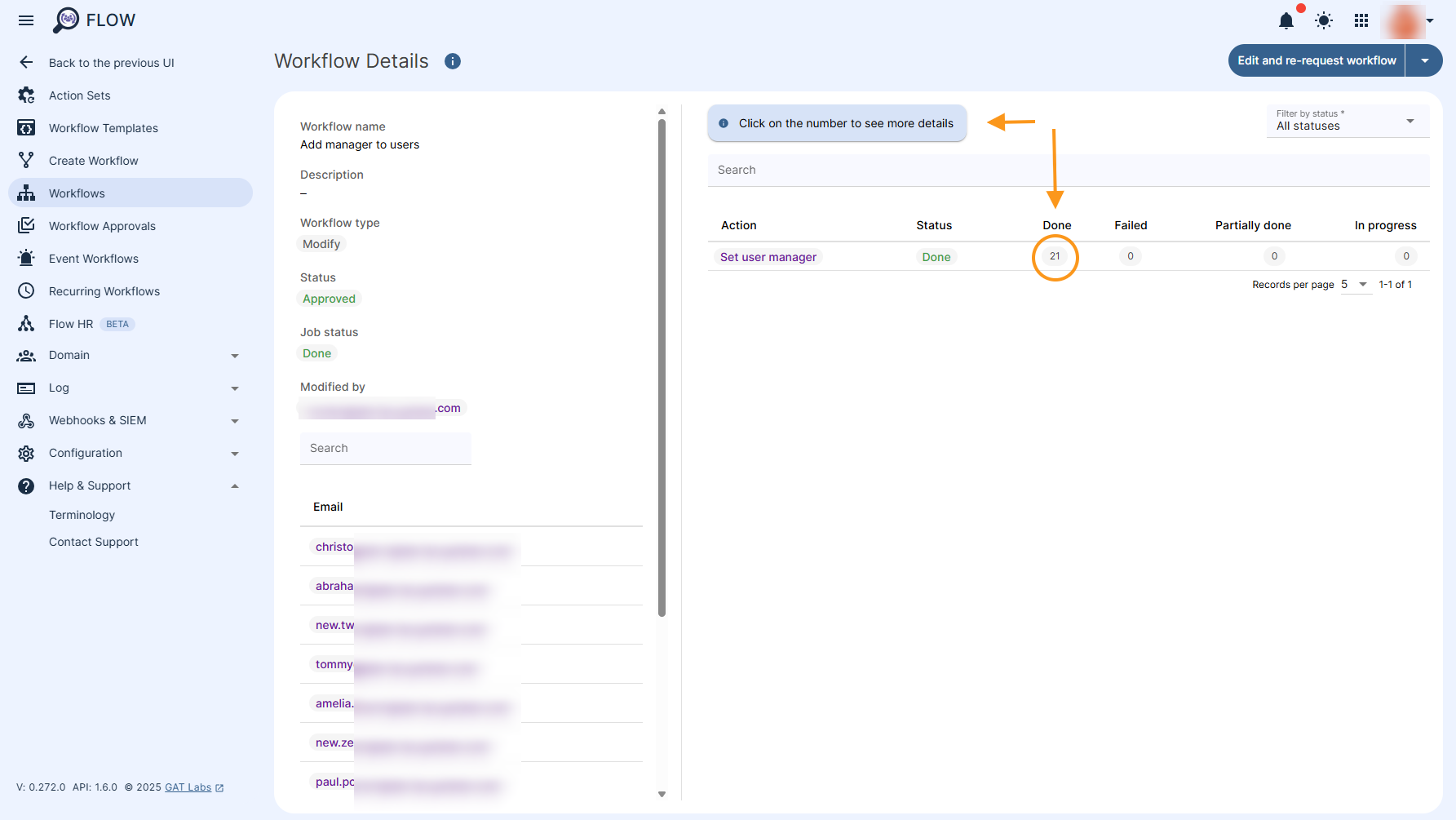
Export Results Option #
The Action Details window will display a list of all affected users and job statuses. You can export all that information using the Export button (1).
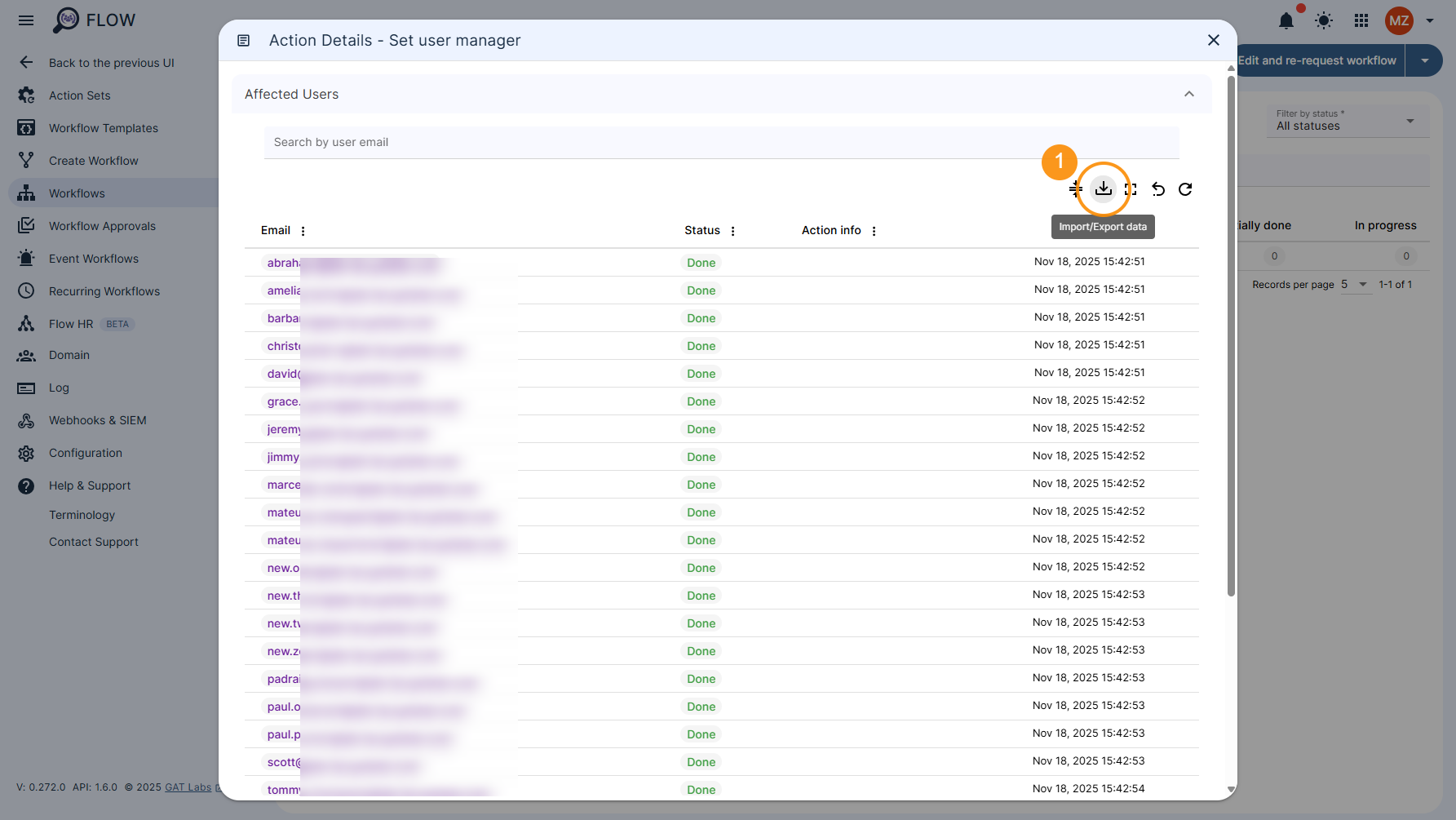
Once you have selected the Export button, you will see the following exporting options depending on the target source:
- Export to the local machine as a CSV file:
- Download CSV with current status results
- Download CSV with all results
- Export to Google Drive as a Google Sheet:
- Export current status results to Google Sheet
- Export call results to Google Sheet
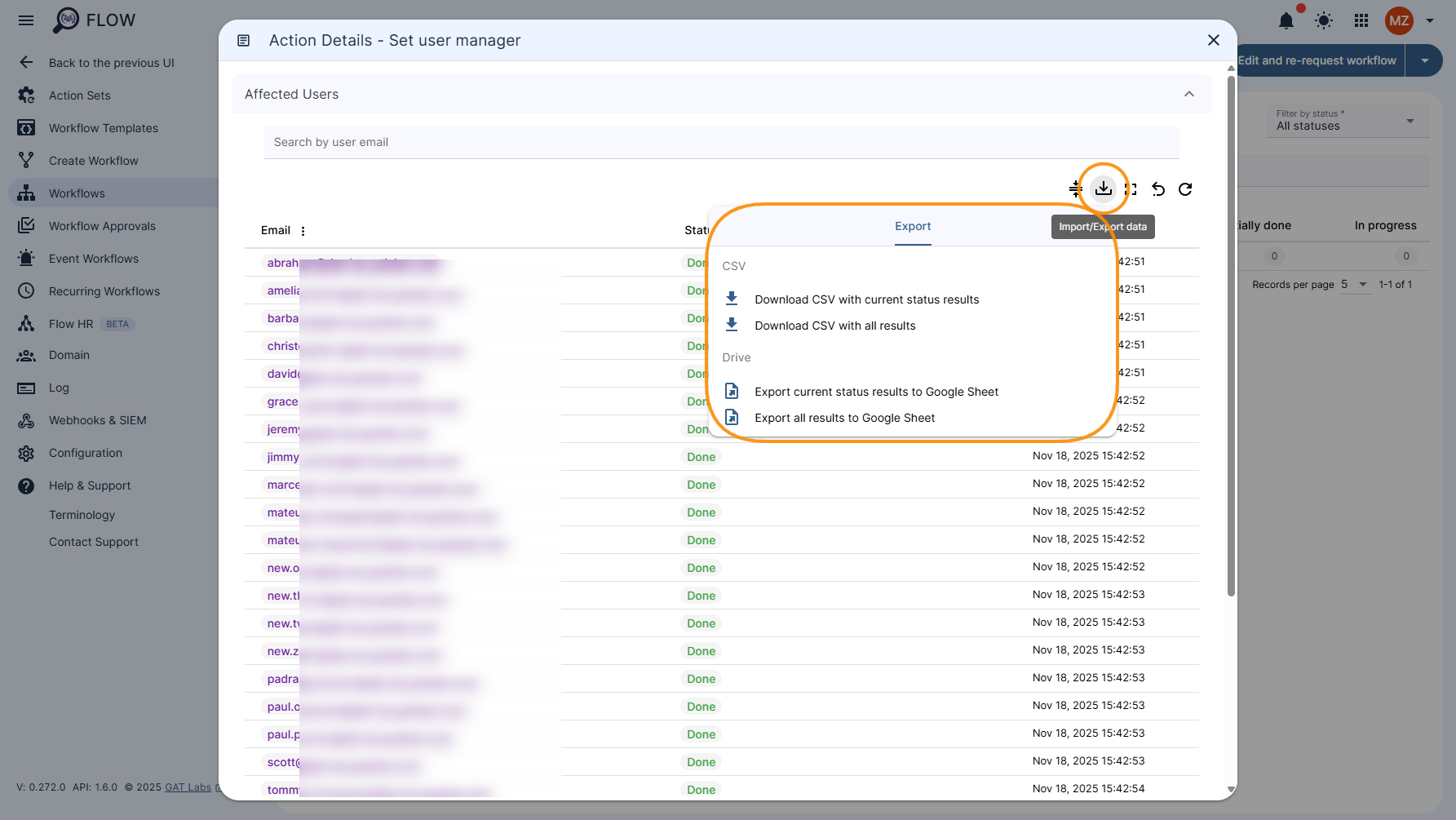
“Data exported to your Google Drive. Click here to open” message will be displayed on the lower right corner of the dashboard when the option to export to Google Drive is selected.
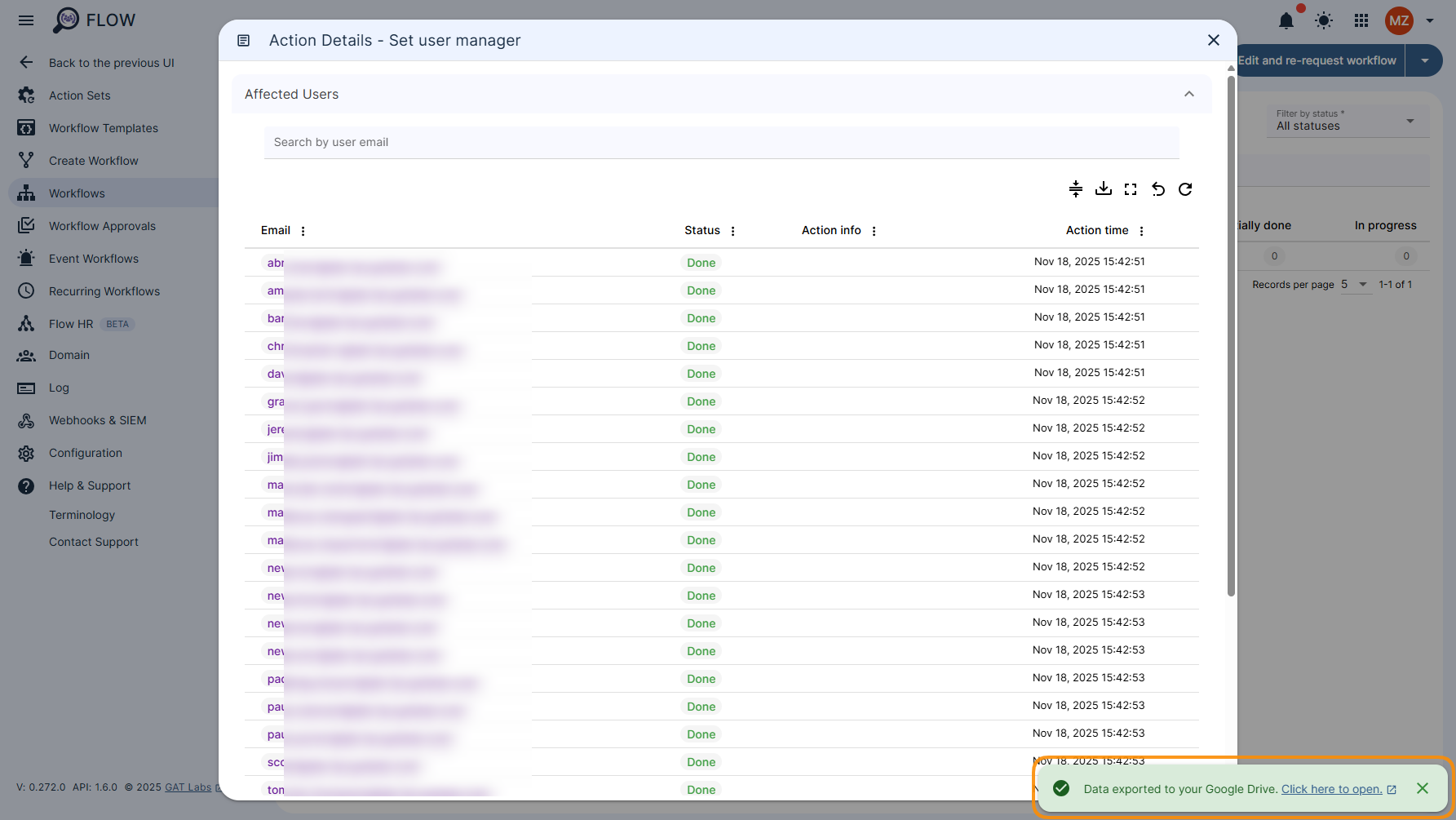
Click the “Click here to open” message to open the Google Sheet with the desired results automatically. The file will open and display the users affected by the workflow, the job status, the date the workflow was run, and additional information, if applicable.