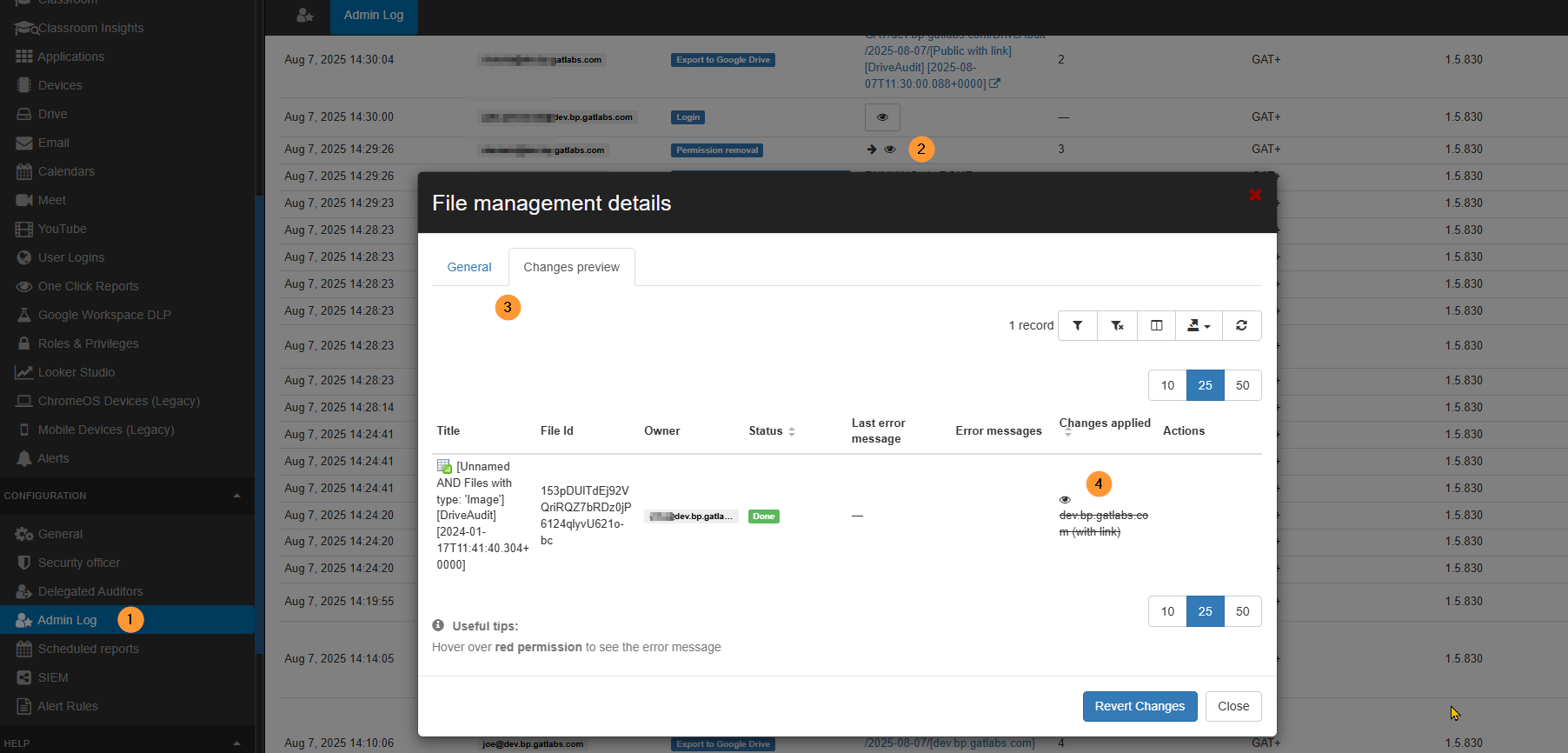How to remove “Anyone in domain with link” sharing on your domain #
How to remove the “Anyone in domain with link” (Public with link) sharing from all files in your Google Workspace Domain.
We can apply a simple filter and remove the share.
Drive audit #
Navigate to GAT+ > Drive
Apply filter and search for Sharing flags contains Anyone in domain with link
Click on the funnel icon on the right side (3), then in the pop-up window, fill in the filter.
Sharing flag contains “Anyone in domain with link” then click on the Apply button below
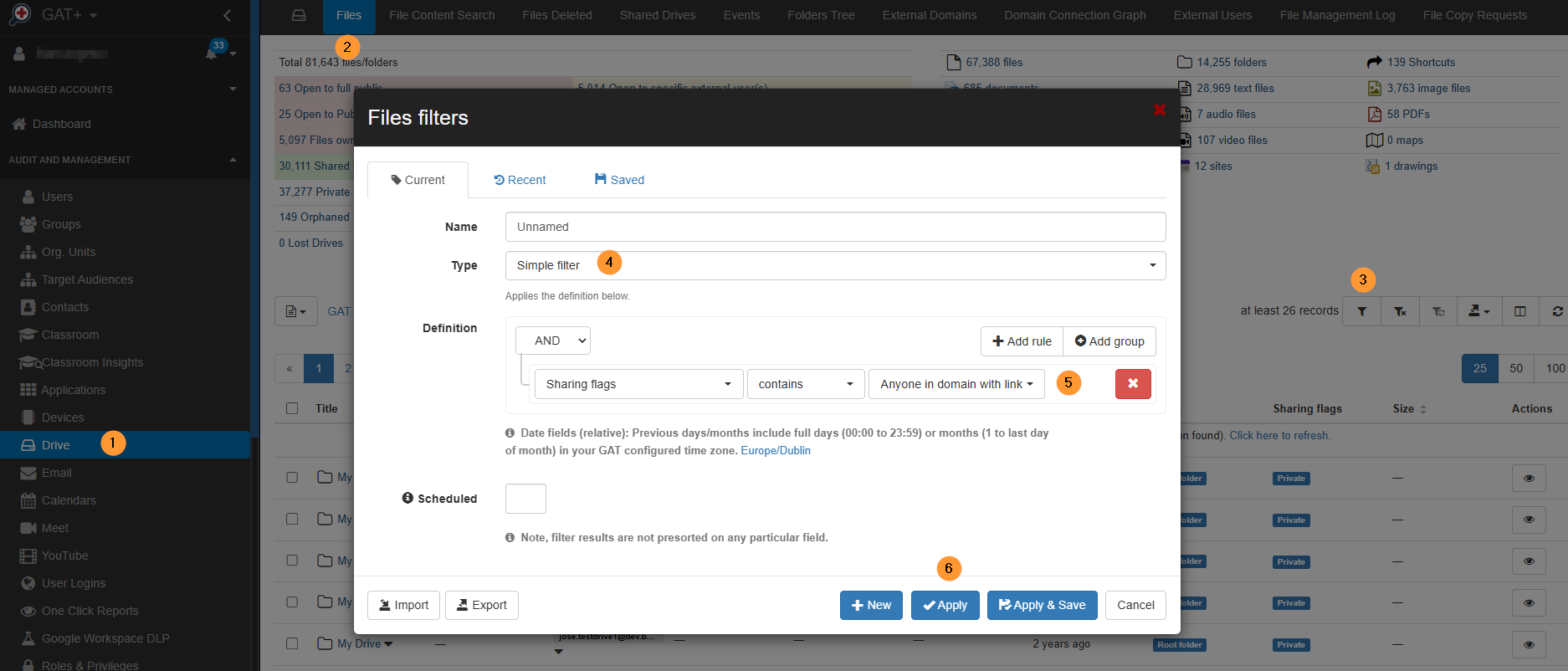
Note: This can also be done for different sharing permissions
- Public
- Public with link
- Anyone in domain with link
- Shared out
- Shared in
- Anyone in domain
- Private
- Specific internal users
- Specific external users
- Shared Drive external
- Published
Result of filter #
When the result is displayed, it will show all the files with this “Sharing flag contains Anyone in domain with link”
You will see this share on the files as “contributor, editor, commenter, etc.”
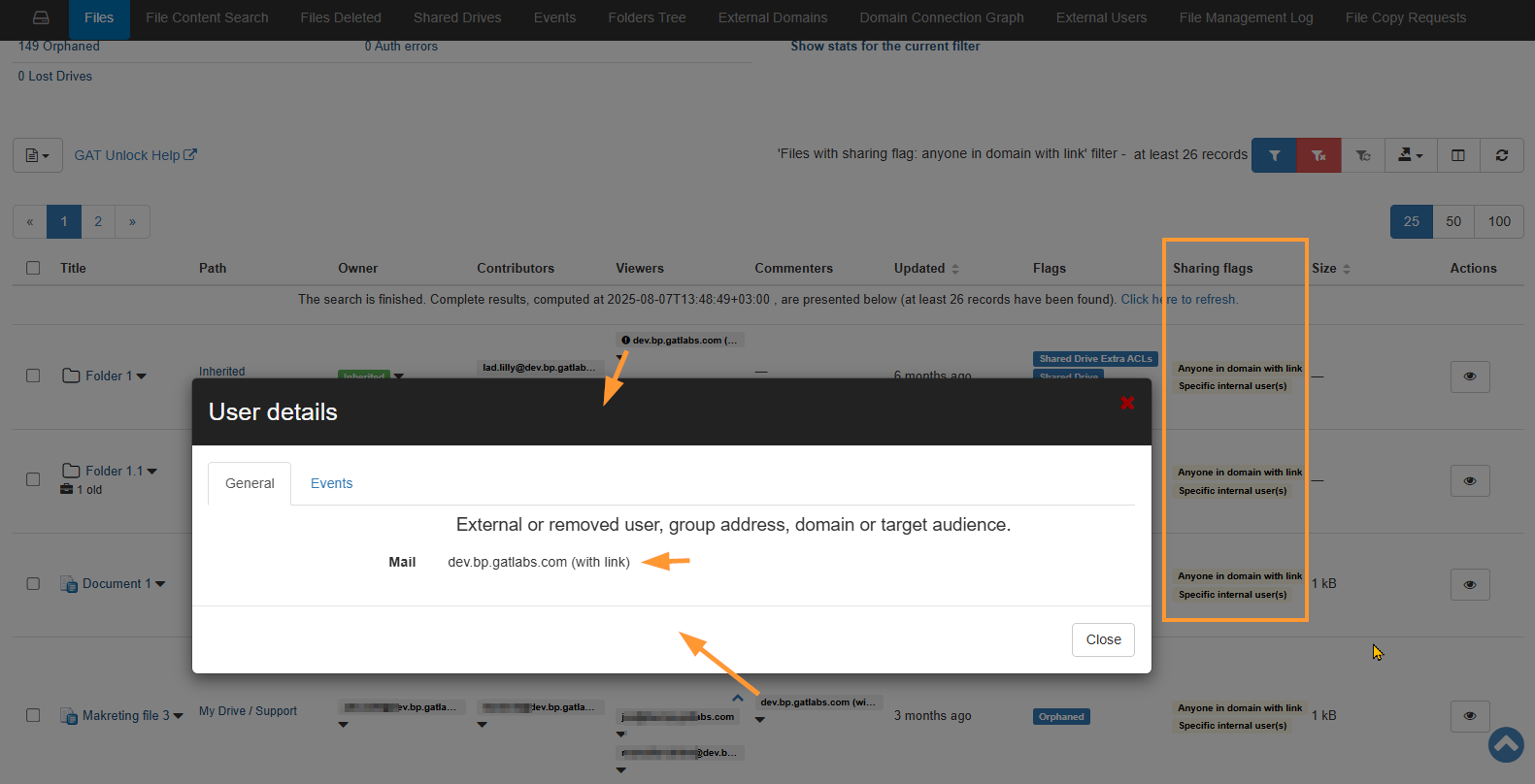
Remove shares for one file #
You can select any one file with this share and remove it for it only.
Click on the down arrow button beside the share and remove share from this file only.
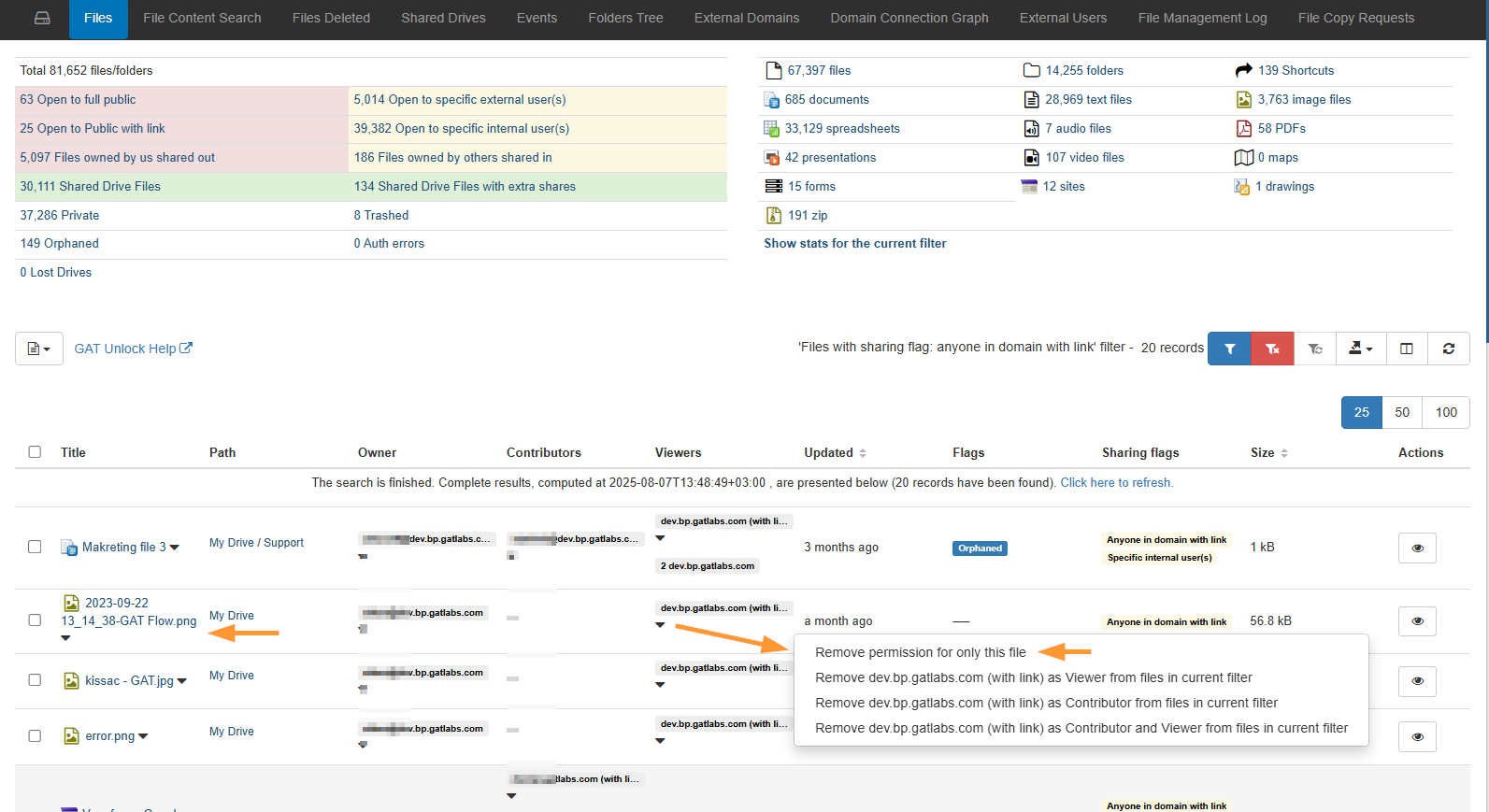
Remove shares in bulk #
Click on “Remove *domain* (with link) as Contributor and Viewer from files in current filter”
This will remove the permission from all files where the result is found – everywhere where the sharing permissions exist as Contributor or Viewer.
- Remove (domain (with link) as viewer from files in current filter
- Remove domain (with link) as contributor from files in the current filter
- Remove domain (with link) as contributor adn viewer from files in the current filter
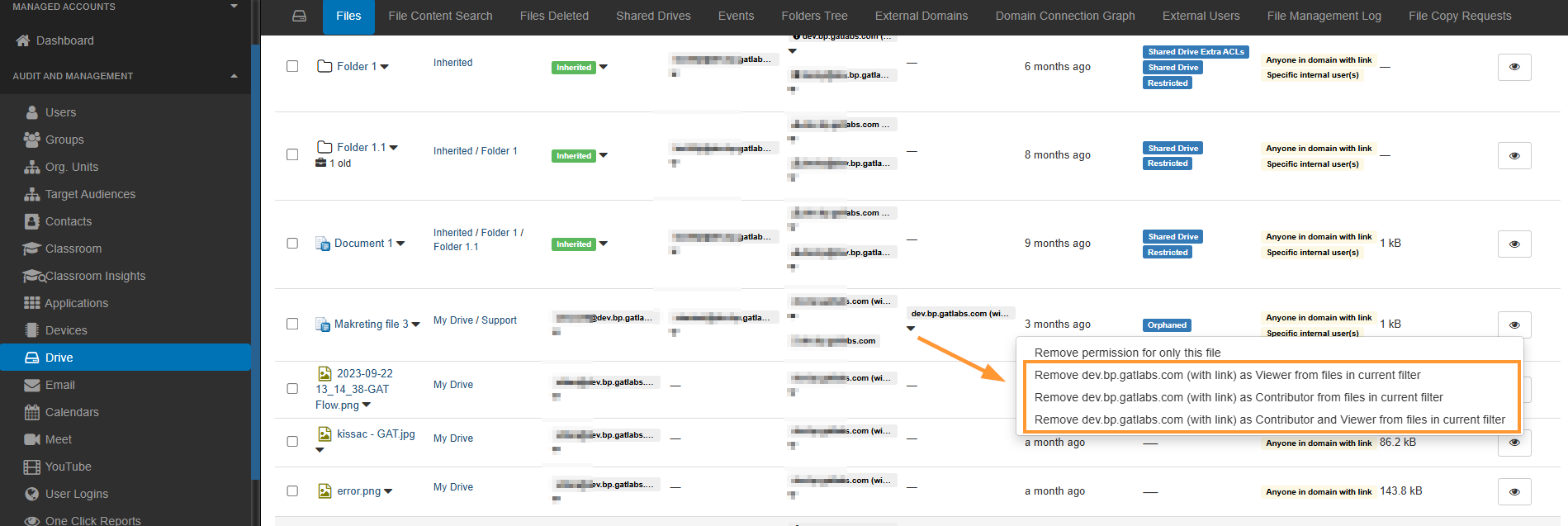
Result of share removal #
The progress of the job can be tracked and checked in the Admin log.
Navigate to GAT+ > Configuration > Admin log.