GAT Shield supports location-based alerts and access control for Chromebooks, allowing Google Workspace Admins to trigger real-time notifications or restrict access when users operate outside designated areas.
What Are Alert Rules in GAT Shield? #
Alert Rules in GAT Shield allow Google Workspace Admins to detect and respond to risky user behaviour in real-time. These rules monitor Chrome activity and trigger alerts based on predefined actions or policy violations.
Pre-requisite: The GAT Shield extension must be deployed and available to users who are logged into the Google Chrome browser and have synced it into their accounts.
Set up a Location alert #
- Location – Receive a notification when a user signs in outside a specified area.
How to Create a New Alert Rule
Access the Alert Rules Panel #
Navigate to Shield > Alerts > Rules > click on ‘+ New alert rule’
A pop-up window will be displayed to fill in the required information.
Step 1: Name & Type #
- Enter the Rule Name
- Select the Rule Type (e.g. Location)
- Action – select action for end-user
- Choose what happens when the alert is triggered:
- Show warning
- Close
- Choose what happens when the alert is triggered:
- Warning message – Users will see this message when the alert rule is triggered. To customize the Warning message, you can use the following variables: $name will be replaced with the rule name, $text will be replaced with the visited website URL when a Visit alert rule is triggered. You can edit the message to suit your needs.
For example, you could add a contact person’s details for further assistance, or you can remove any bits of information you prefer not to share with users.
- Set Alert Severity – When the Alert Rule is triggered, a notification is created. The severity of the notification indicates its level of importance. “Default Severity” is the value assigned to all notifications generated by this rule.
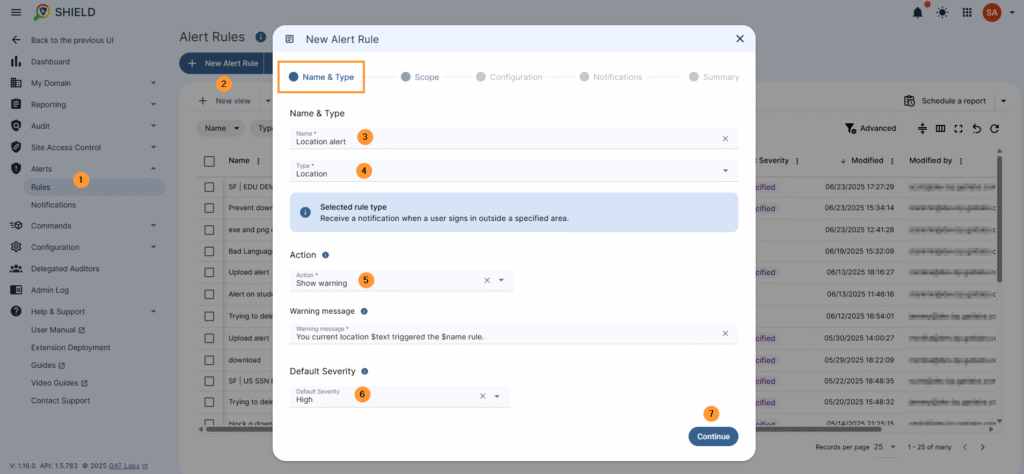
2. Set Scope and Exclusions #
Select what users will be affected by the rule filtering, the scope of users, rule exclusions, and time restrictions.
- Scope – select the users, you can select one user, a group of users, or an organization. unit of users
- Rule exclusions – select the scope of users who will be excluded from the rule
- Time restrictions – by default, when no time restriction is added, the rule will always be active. To change it, select days and time ranges when the rule will be active.
- Continue – click to continue with the setup
3. Configuration #
Configure the rule and select the location on the map
Location #
- Select a location on the map from which an alert will be triggered when a Shield device is used outside the selected area
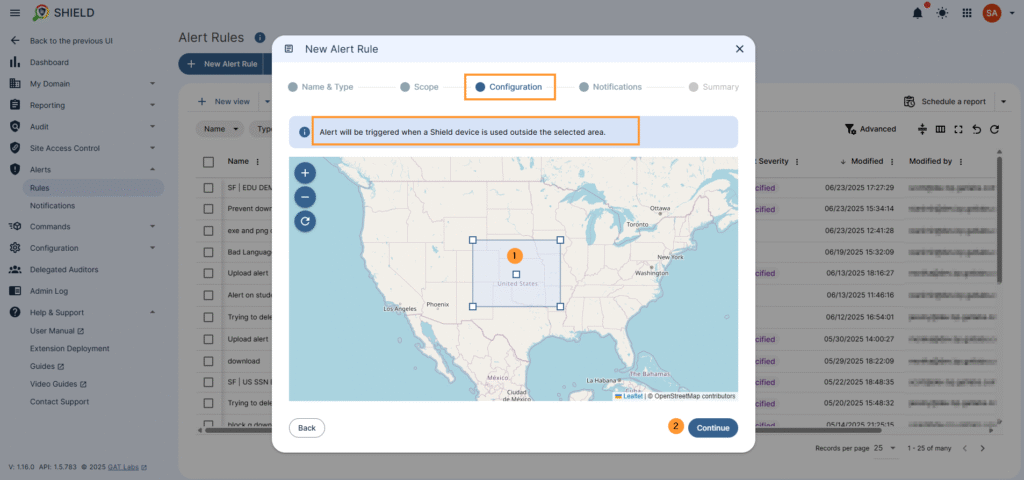
4. Define Notifications #
In the notifications, fill in the details
- Alert recipient – your email will be added as default – additional email recipients for the alert can be added
- Notification interval – select how many minutes of interval to be set between the different notifications
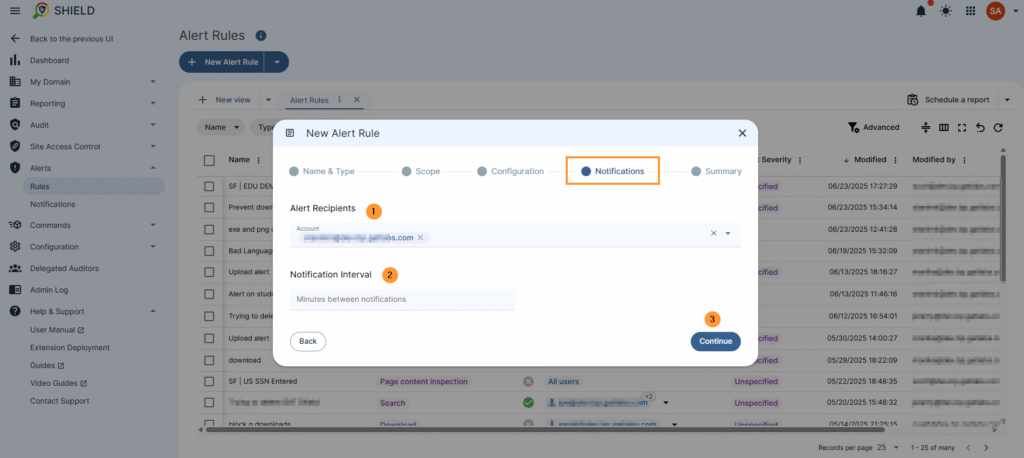
Final Step: Summary Location Alert #
In the summary tab, review your new alert: what is it about, which users will be affected by it, and click to ‘create’ the rule.
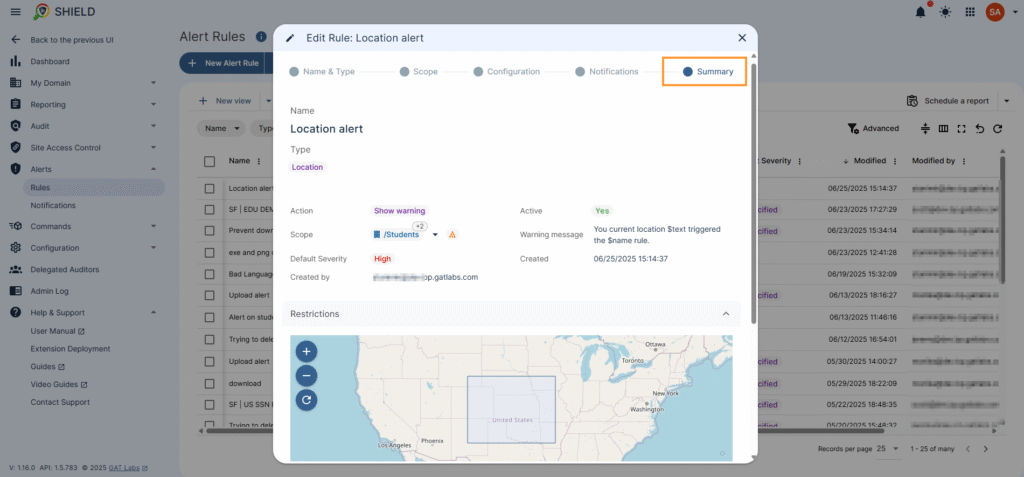
Result: Alert Rule #
When the rule is created, the alert will be triggered, and the user will see a notification on their device.
The alert triggered will be displayed in the Notifications center of the Alerts for the Super Admins to view and audit.
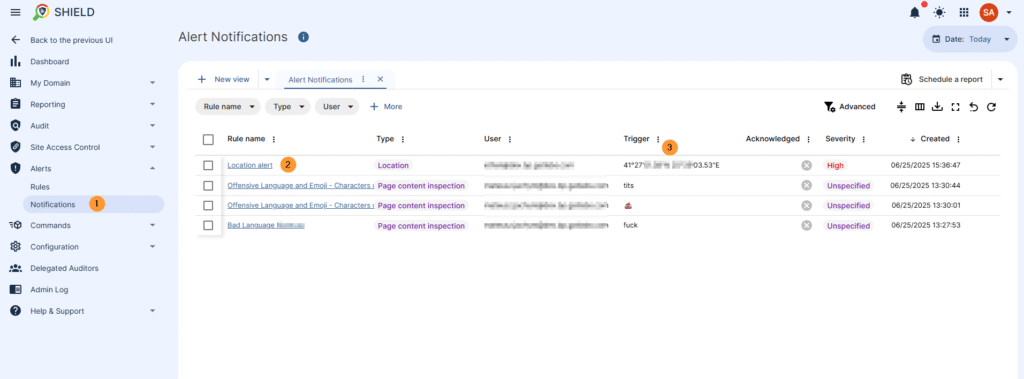
FAQs: Location-Based Alerts and Access Control for Chromebooks in GAT Shield #
1. What are location-based alerts in GAT Shield?
Location-based alerts in GAT Shield notify Google Workspace Admins when users access their Chromebook or browser outside a defined geographical area. These alerts can be configured to display warnings, block access, or log incidents for auditing.
2. Does the location rule apply to all users?
No. You can scope the rule to specific users, groups, or organisational units, and apply exclusions or time restrictions for more control.
3. Will users be notified when an alert is triggered?
Yes, if you select the “Show warning” action, users will see a customisable warning message. Admins will always see triggered alerts in the Shield Notifications Centre.
4. What do I need to enable location-based alerts?
The GAT Shield Chrome extension must be installed on users’ devices, and users must be logged into Chrome with sync enabled.



