GAT Flow is a User Management tool for Google Workspace users. It allows direct access to the User accounts by the Admin of the domain.
The Admin then can take action and change the user data directly within Flow.
An Admin can store organization-specific information about users, such as location or employee start date, in addition to the standard information, such as employee ID and title, in a user’s profile.
To store this additional information, the Admin can create custom attributes.
The Admin can Add, View, Edit, and Delete the custom attributes in the domain.
Add custom attributes #
Navigate to Flow > Custom attributes > Create attribute
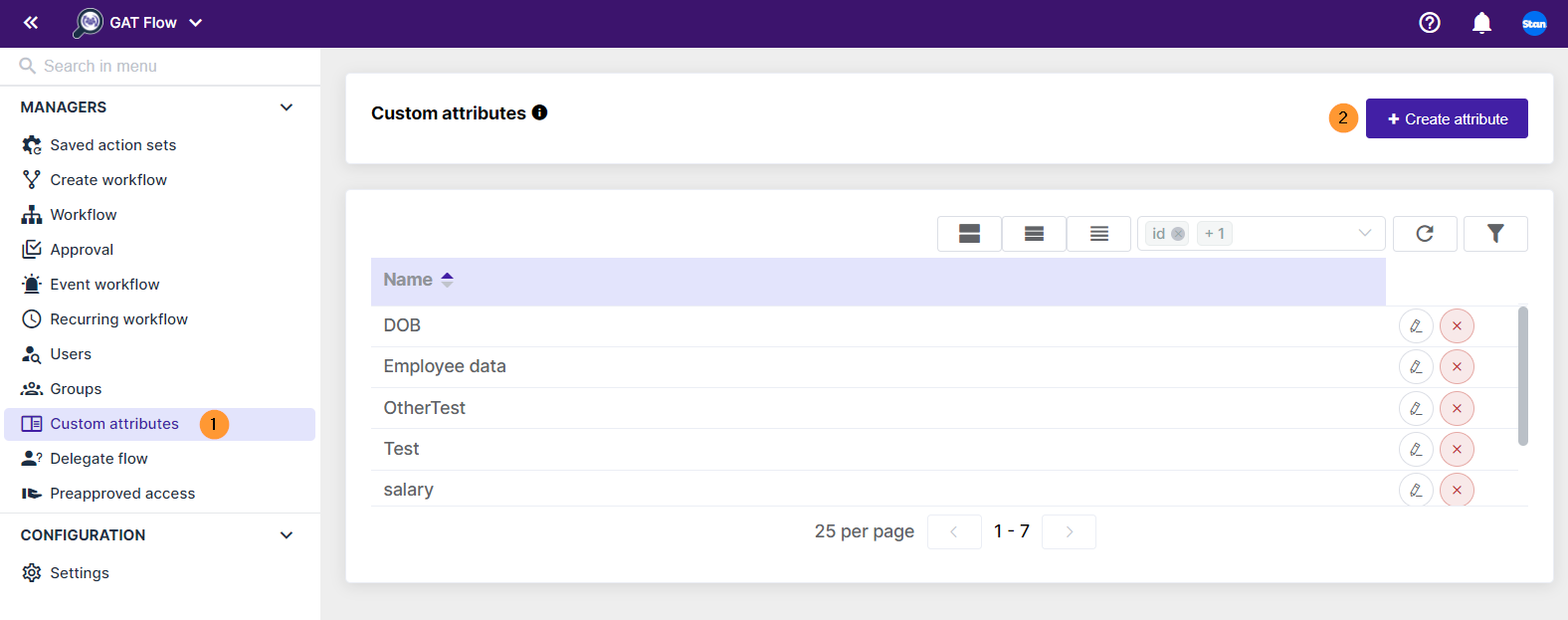
When you click on Create attribute button a new window will be displayed.
Fill in the details for the Attribute.
- Name – enter the name for the attribute
- Fields – enter the fields needed
- Name – enter a name for the specific attribute
- Type – enter the type of attribute, the users have to fill in the details based on this type
- Yes or No – an input field for yes or no value
- Date – an input field for date format
- Decimal number -an input field for a decimal number
- Email – an input field for an email address
- Whole number – an input field for the whole number
- Phone – an input field for phone number
- Text – an input field for a text
- Multi-valued – enable or disable the multivalued field
- Read access type – select the read access type it can be
- Only administrators and the associated user can see values
- Any user in your domain can see values
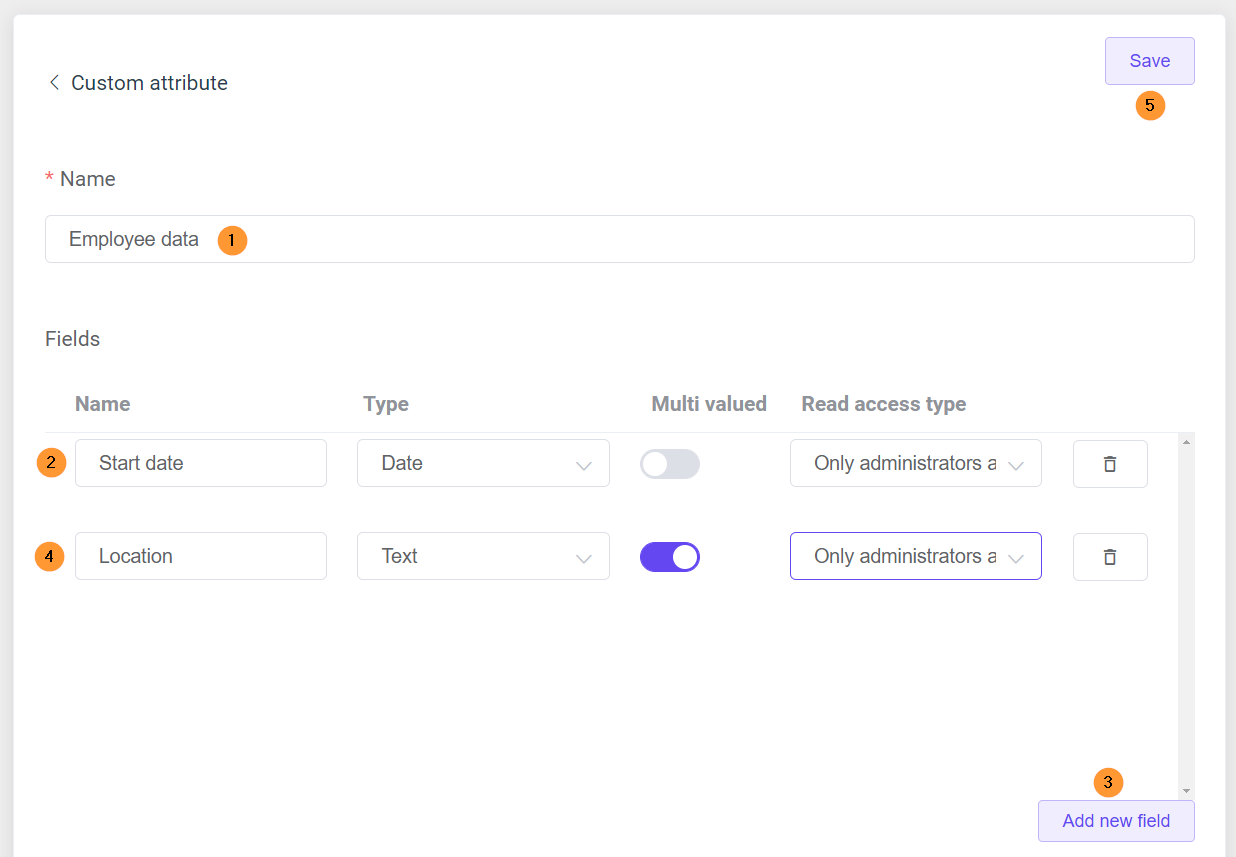
When ready click on the “Save” button.
Existing custom attributes #
The Admin can Edit and Delete the Custom Attributes from the two buttons on the right side.
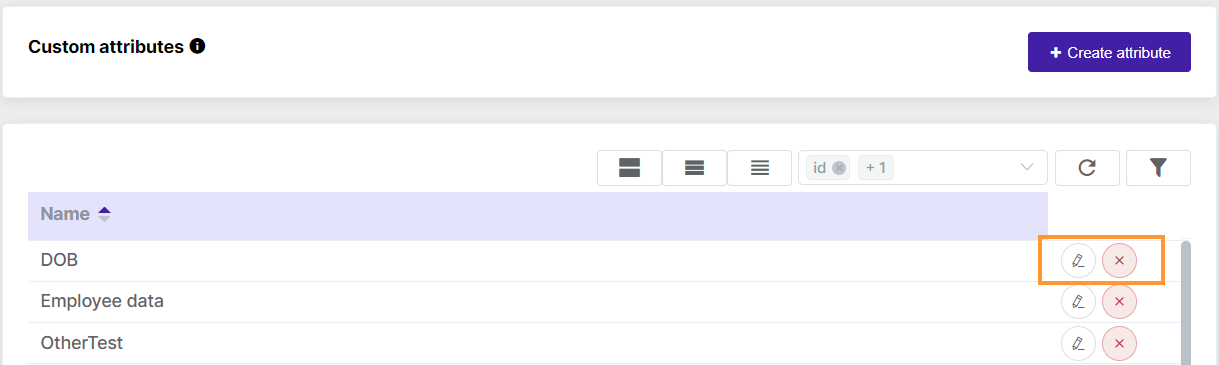
Edit existing attributes #
Click on the “pen” icon button and edit each of the fields can be.
- Name – update/edit the name for each field.
- Read access type – change the type of access to those fields
- Delete – click on the bin icon and delete the field
- Add new field – click on the button and add a new field
- Save – click to save the changes on the Custom attribute
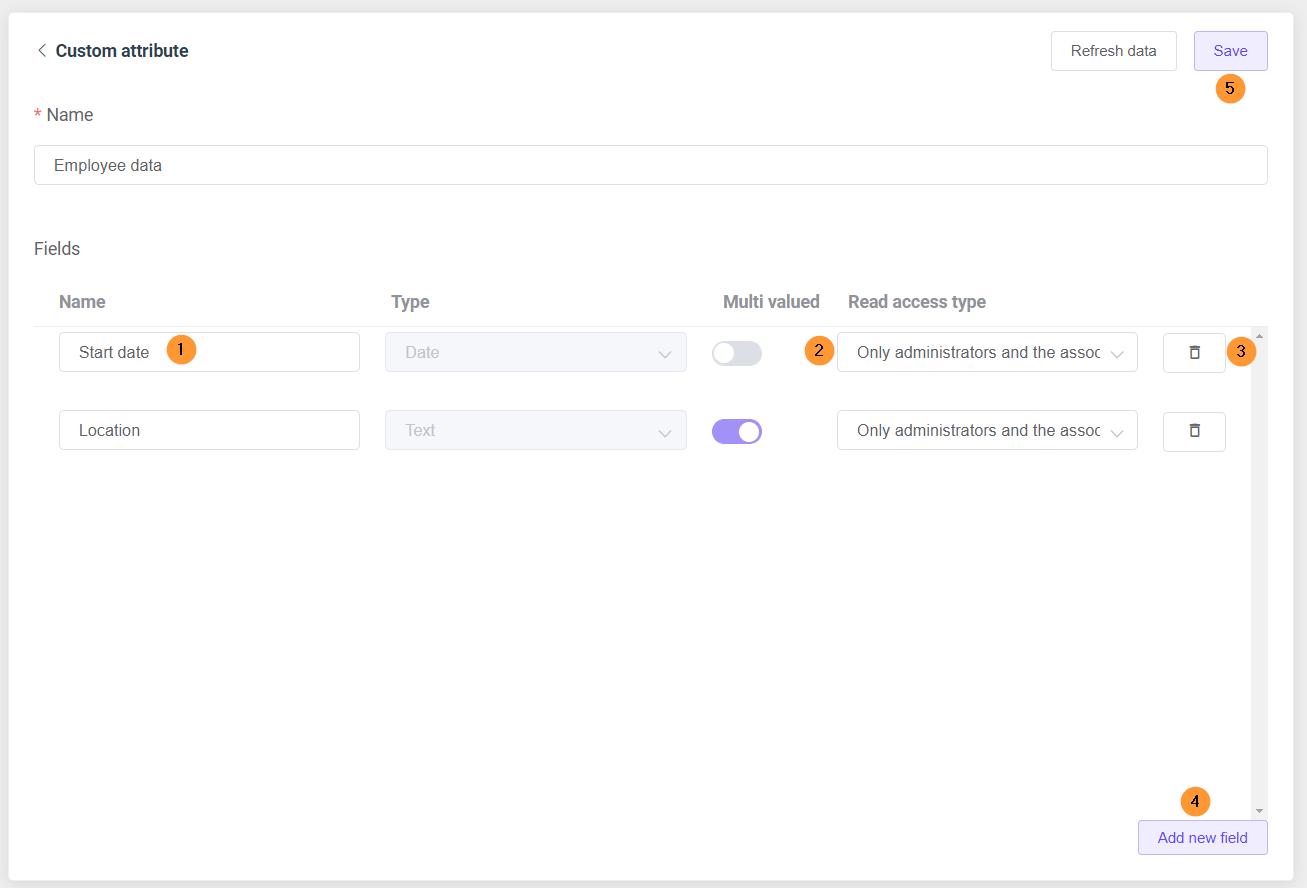
Delete existing attribute #
Click on the “X” – delete” button to delete the custom attribute.
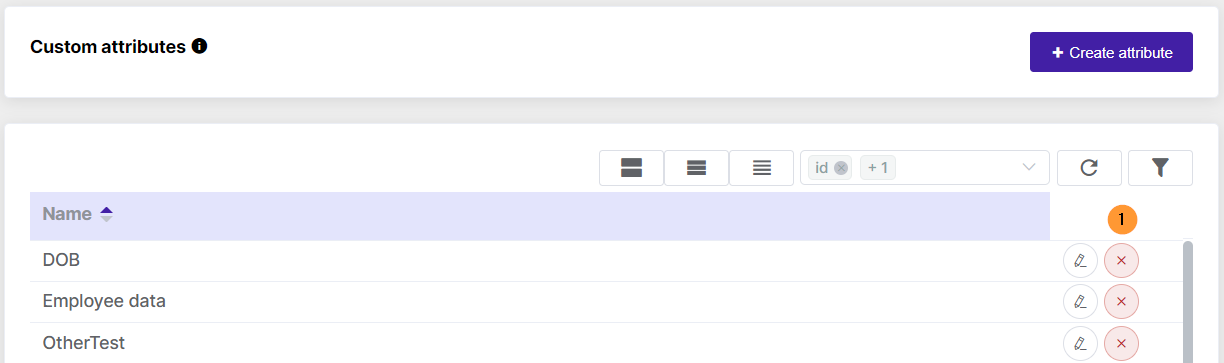
Edit User Custom Attributes #
In Flow > Users > Pick the users (filter icon (2)) you want to change or view the Custom attributes to.
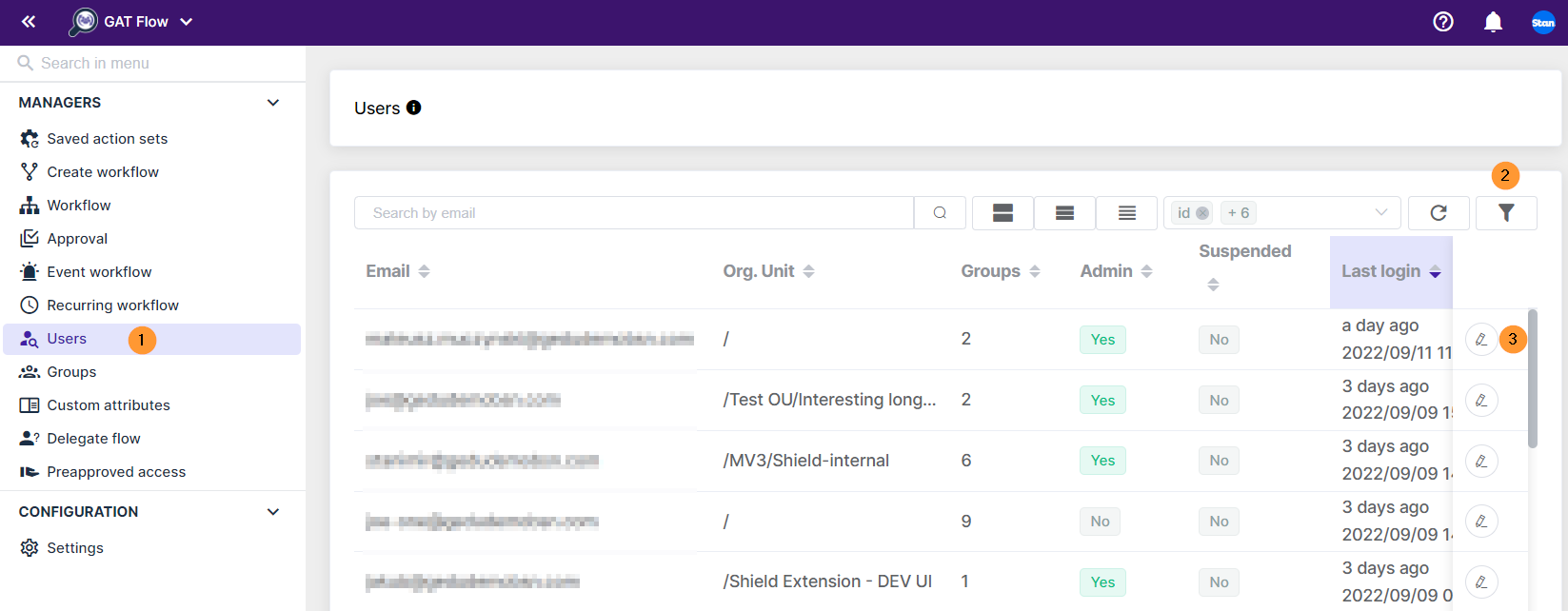
In the specific user click on the “pen” icon (3) on the right side.
A new menu will be displayed with specific user details.
Scroll down to the Custom Attributes table

In the Custom Attributes area in the Users tab, the Admin can view and edit the data for the specific user.
In this example – enter the Custom attributes for the “Employee data” field.
- Date – enter the start date
- Location – enter the location
- Add value – enter additional values
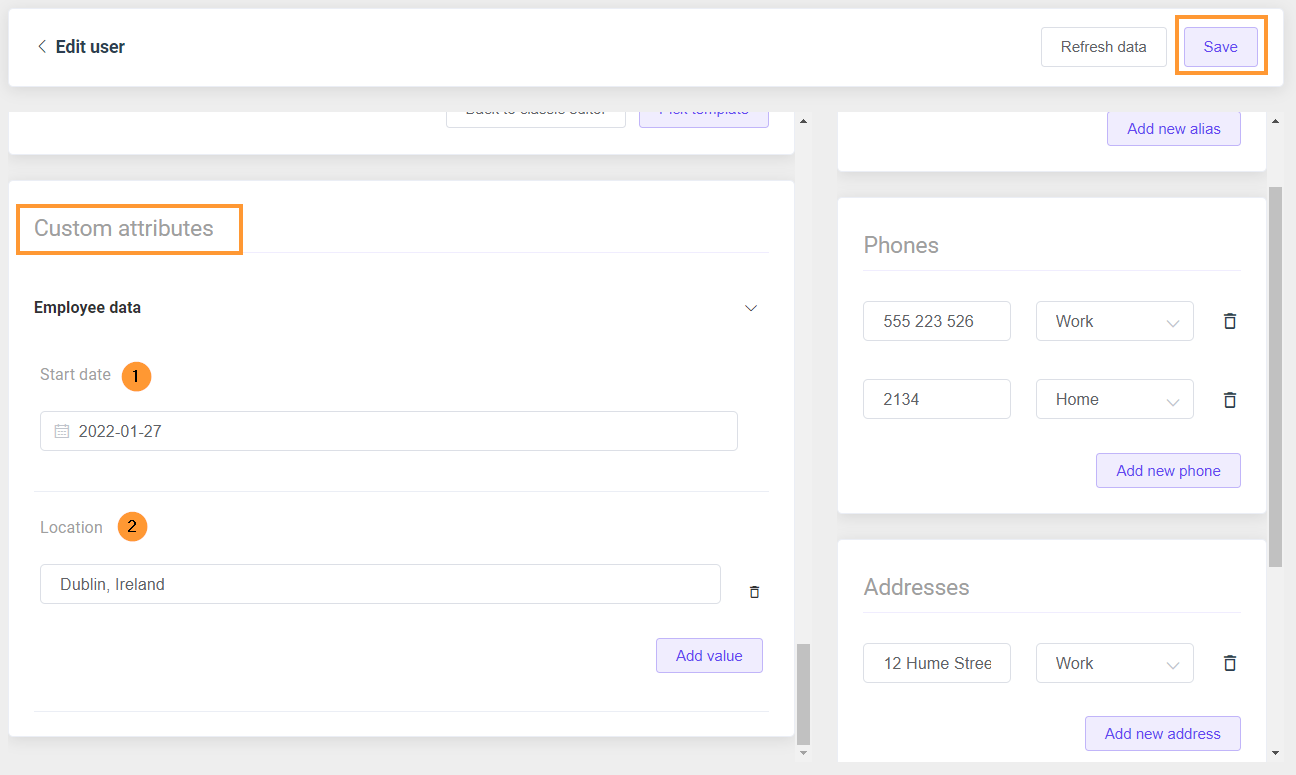
- Save – click when you want to save the changes
Result #
In Flow, the Admin can manage the Custom Attributes for the domain.
The Admin then can also update the specific attributes to individual users.



