Remove all permissions to all ‘Sensitive’ folders and their sub-folders (in Google Drive) #
GAT+ allows audit of the Domain Google Drive.
Conducting this audit, an Admin can take action on Google Drive on any of its users and remove permissions to folders and their sub-folders in bulk.
All that is needed is to find the Folder you want to remove its permissions and take the action.
Find Folders #
Navigate to GAT+ → Drive audit → Apply custom filter → Search for the Folder
There are many, many different filters you can use to find what you are looking for.
Search by title, owners, file ID, and many more.
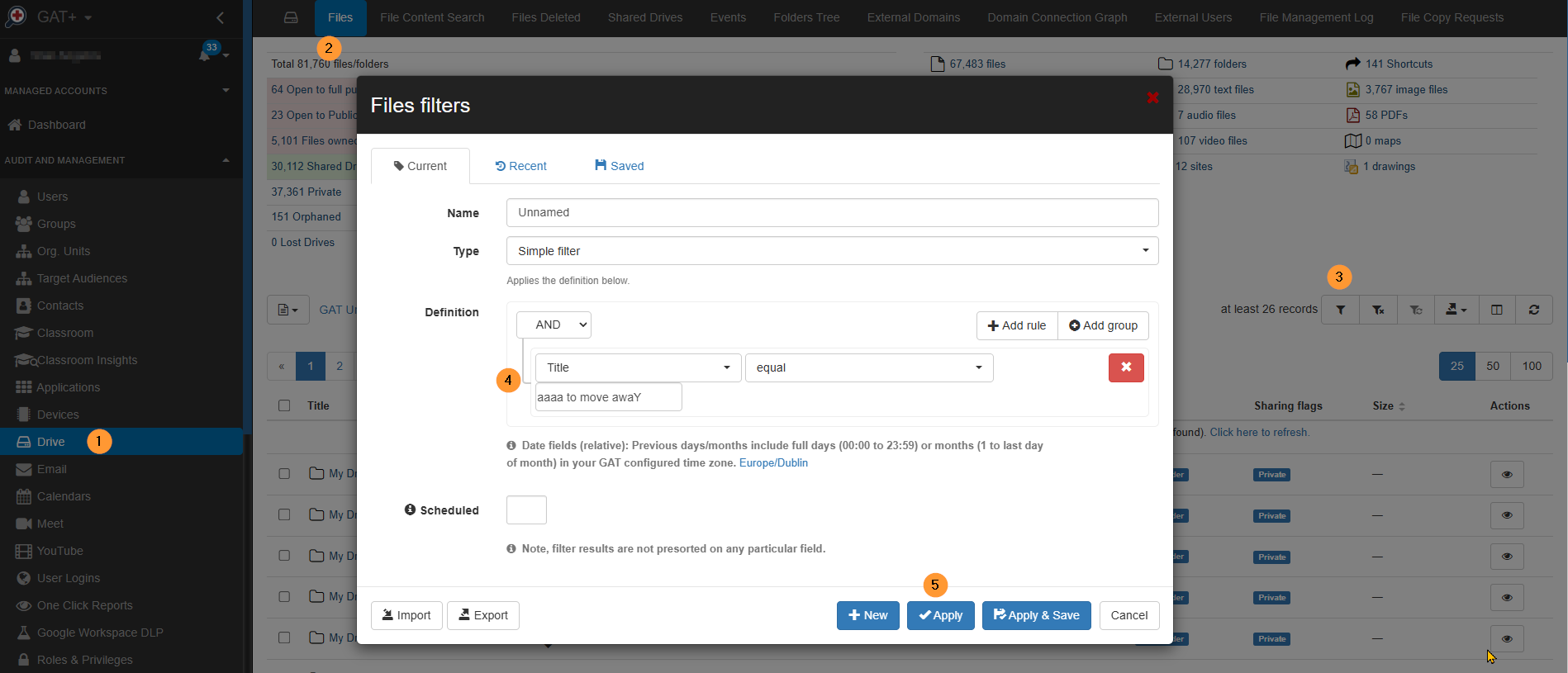
Take action #
When the result is found, take Action.
Click on the drop-down menu on the Title of the Folder.
From the options available, select “Apply permission change to this folder (recursive)”.
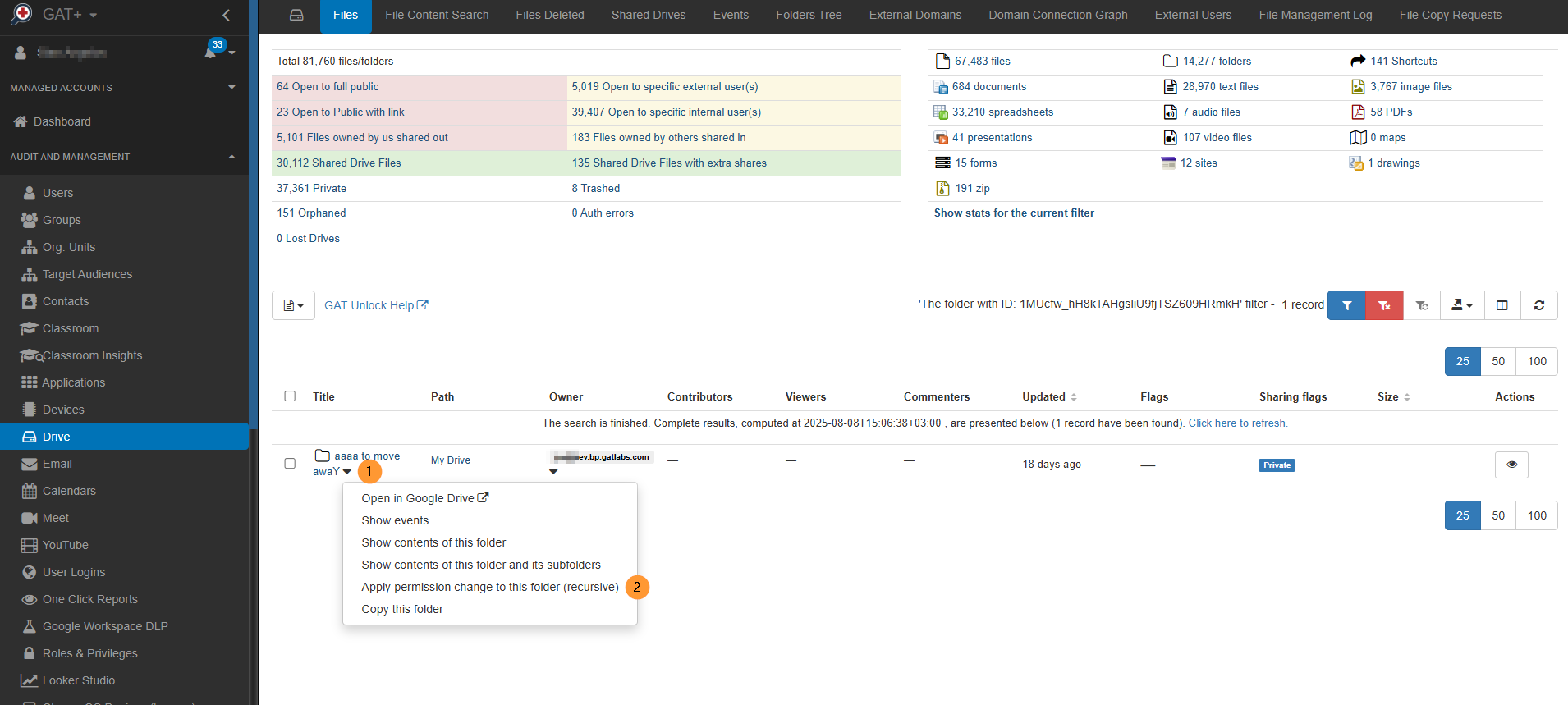
A pop-up window called File Management will be displayed.
Click on the “Remove” tab, and a few options will be available.
- Remove following users as Contributors:
- Remove following users as Viewers:
- Remove following users as Managers:
- Remove following users as Content Managers:
- Remove all external contributors
- Remove all external viewers
- Remove all external commenters
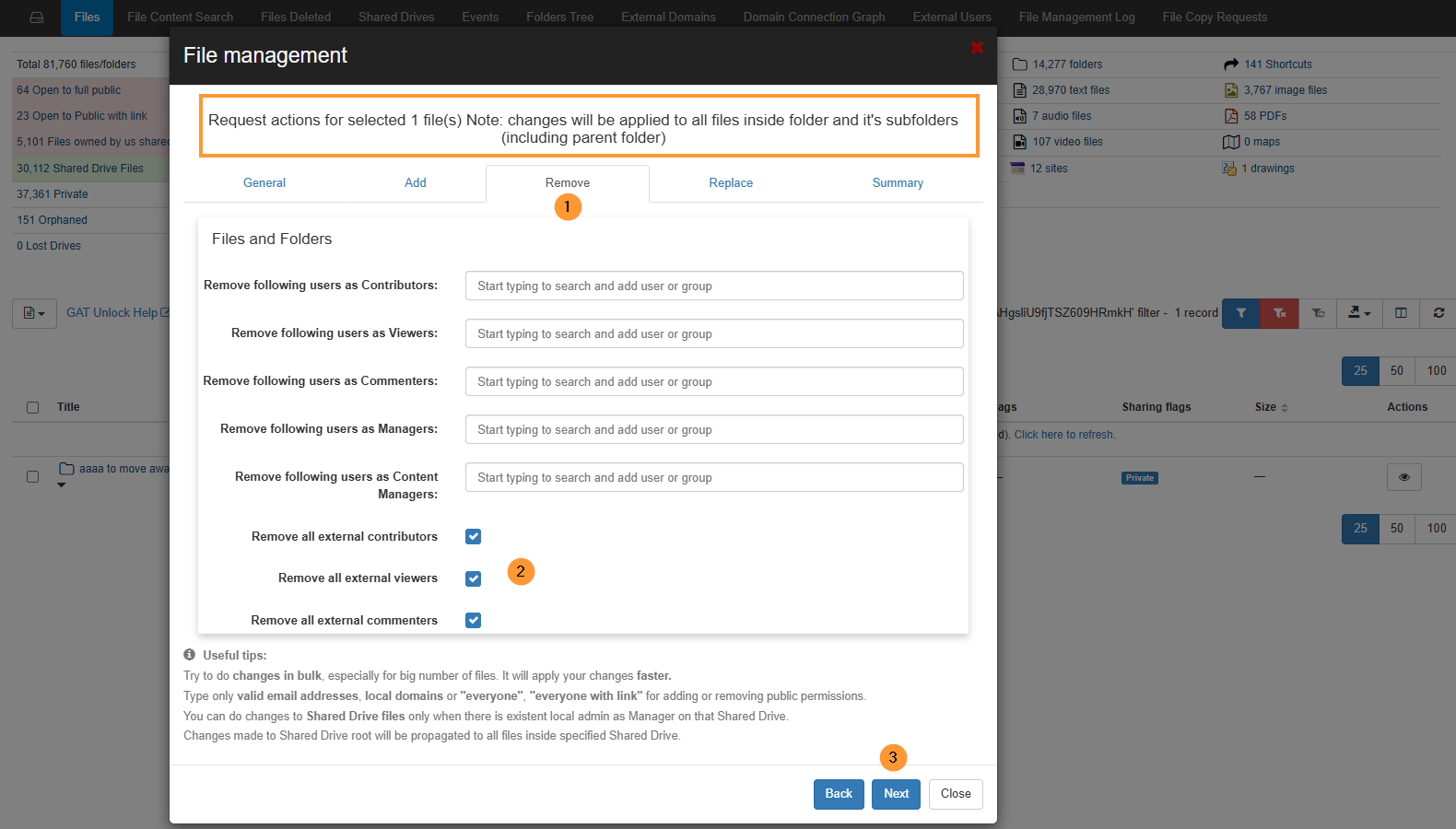
- General – allows changing the owner of Files and Folders
- Add – To add additional users to the Files and Folders
- Replace – existing permissions on the Files and Folders
When you fill in any of the Remove options, click on the “Next” button.
In the “Summary” tab, check if the options you selected are correct and click on the “Remove permissions” button.
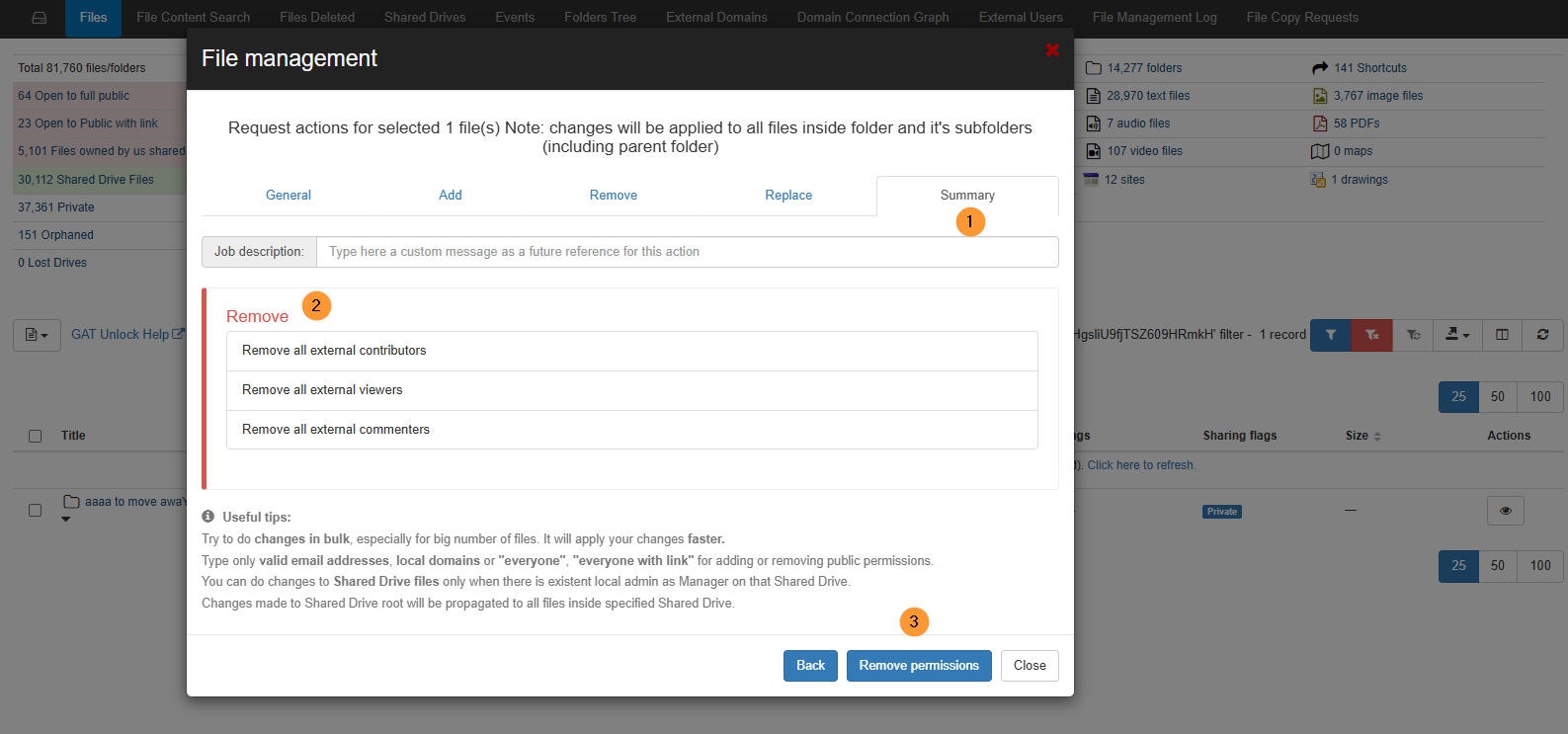
Result of the removal #
The External Shares will be removed, as selected above.
Click on the “Refresh data” button on the right side. You should see the External users as being removed from the Folder.
Note: If there are a lot of shares to be removed, it might need a new scan of the domain’s metadata, so the result to be seen in GAT+. Filter the Folder when the job has completed, the Shares will be removed and not visible in GAT+.
View log #
Navigate to Drive > File management log – there you can see the result of the job above.
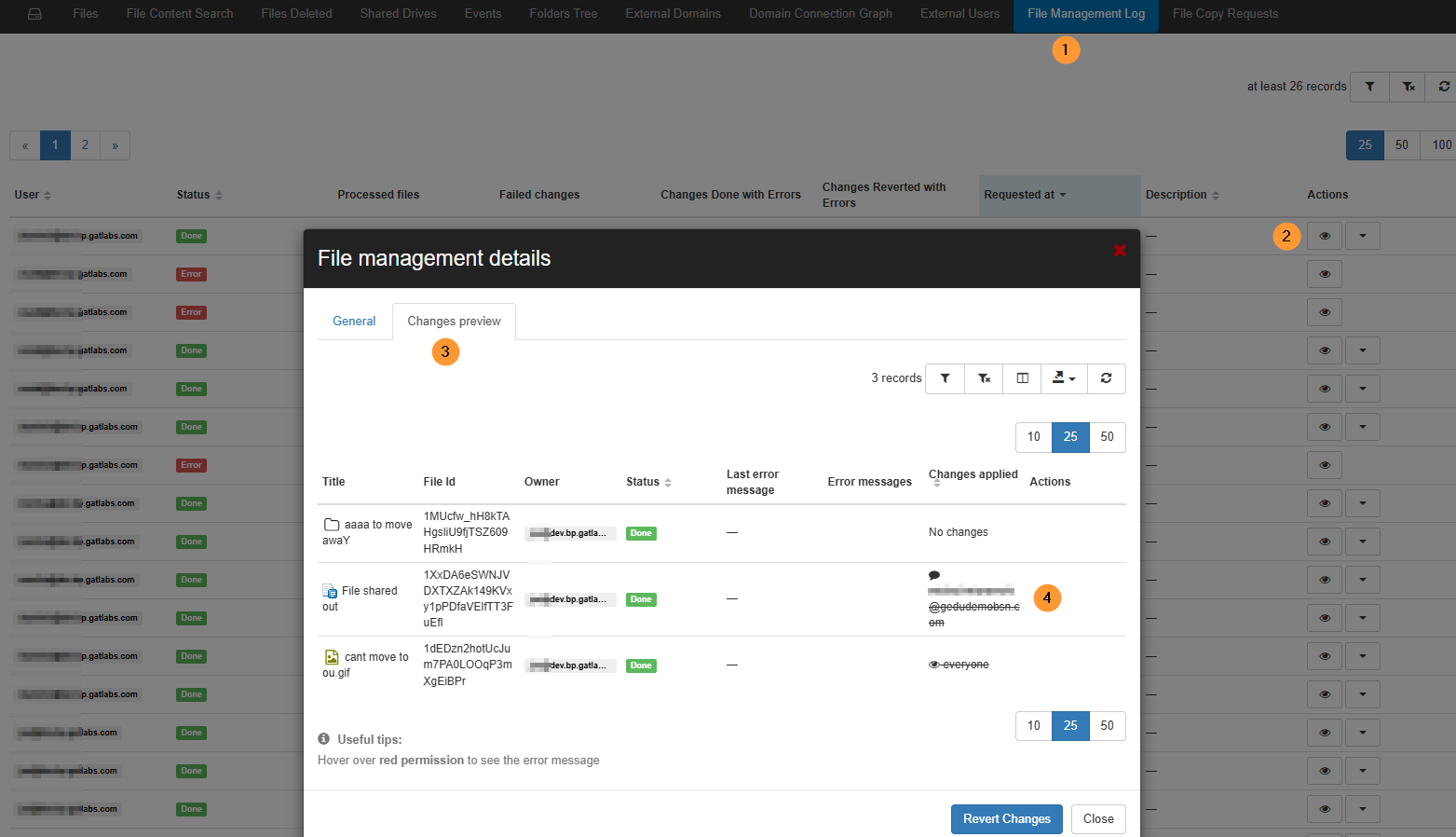
Additionally can also be seen in the Admin log



