Globally Remove Drive Permissions for External Collaborators #
To globally remove Drive editing and viewing rights for external collaborators, navigate to GAT+ (1) > Drive (2) > Files (3), and utilise a quick pre-defined “Files owned by us shared out” filter (4) to retrieve all local Drive files shared out externally. Next, make sure to select All returned records (5) and click on File operations button (6) to be able to pick the right actions.
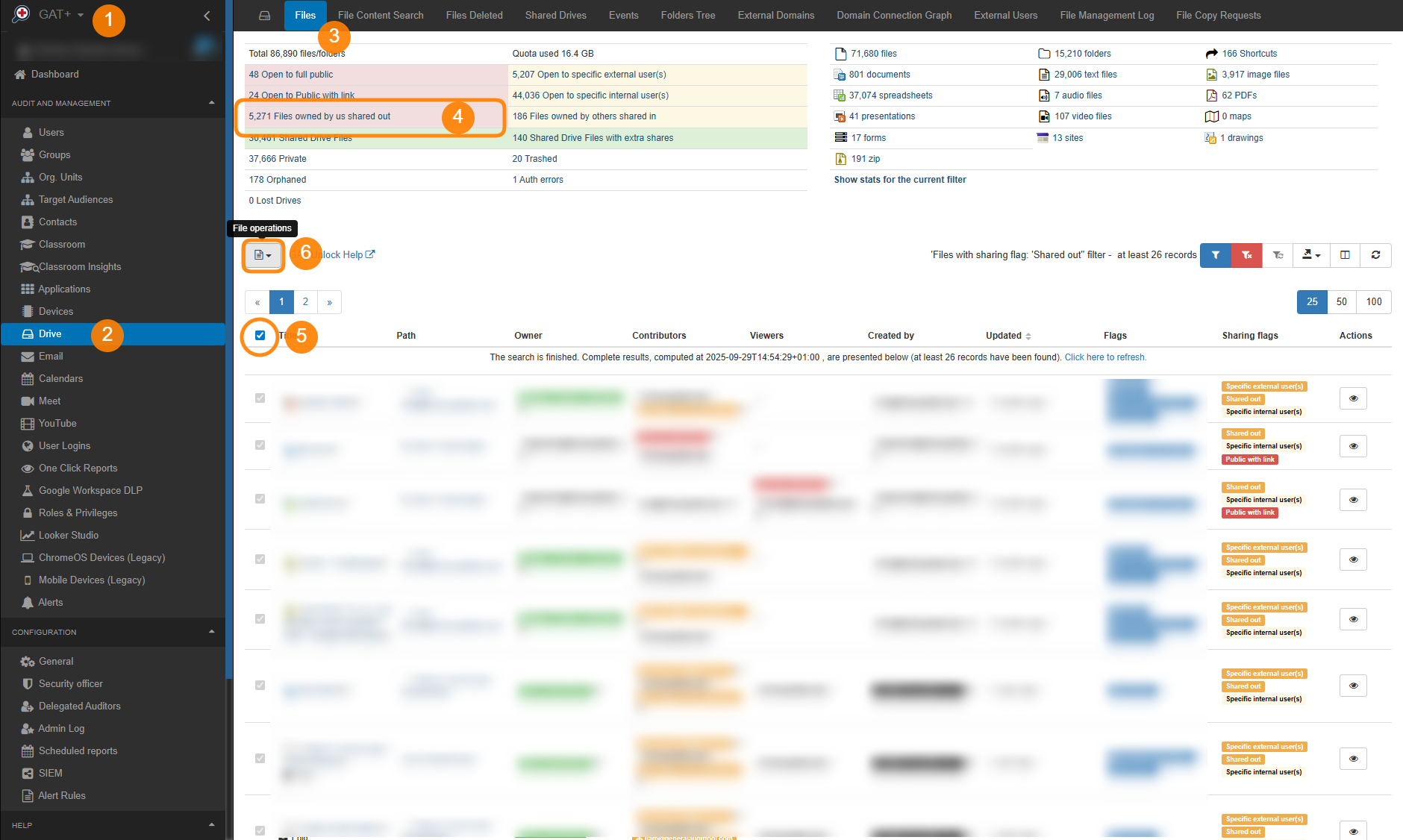
Once clicked on the File operations button (1), the list of actions that can be taken will be displayed. Select the File management option (2).
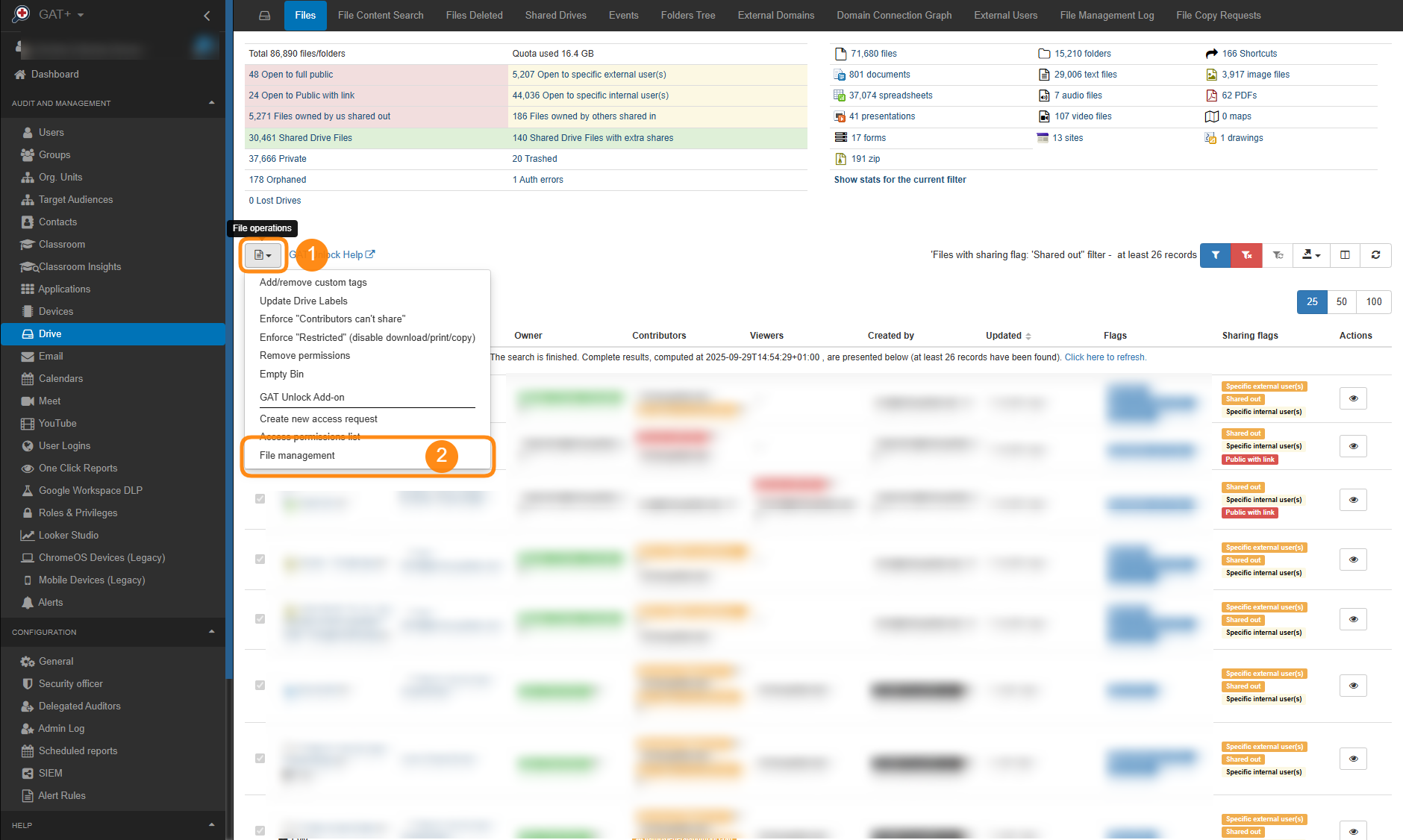
NOTE: Orange background users are external to the domain, red are “public” or “public with link”, and green background are files part of Shared Drives.
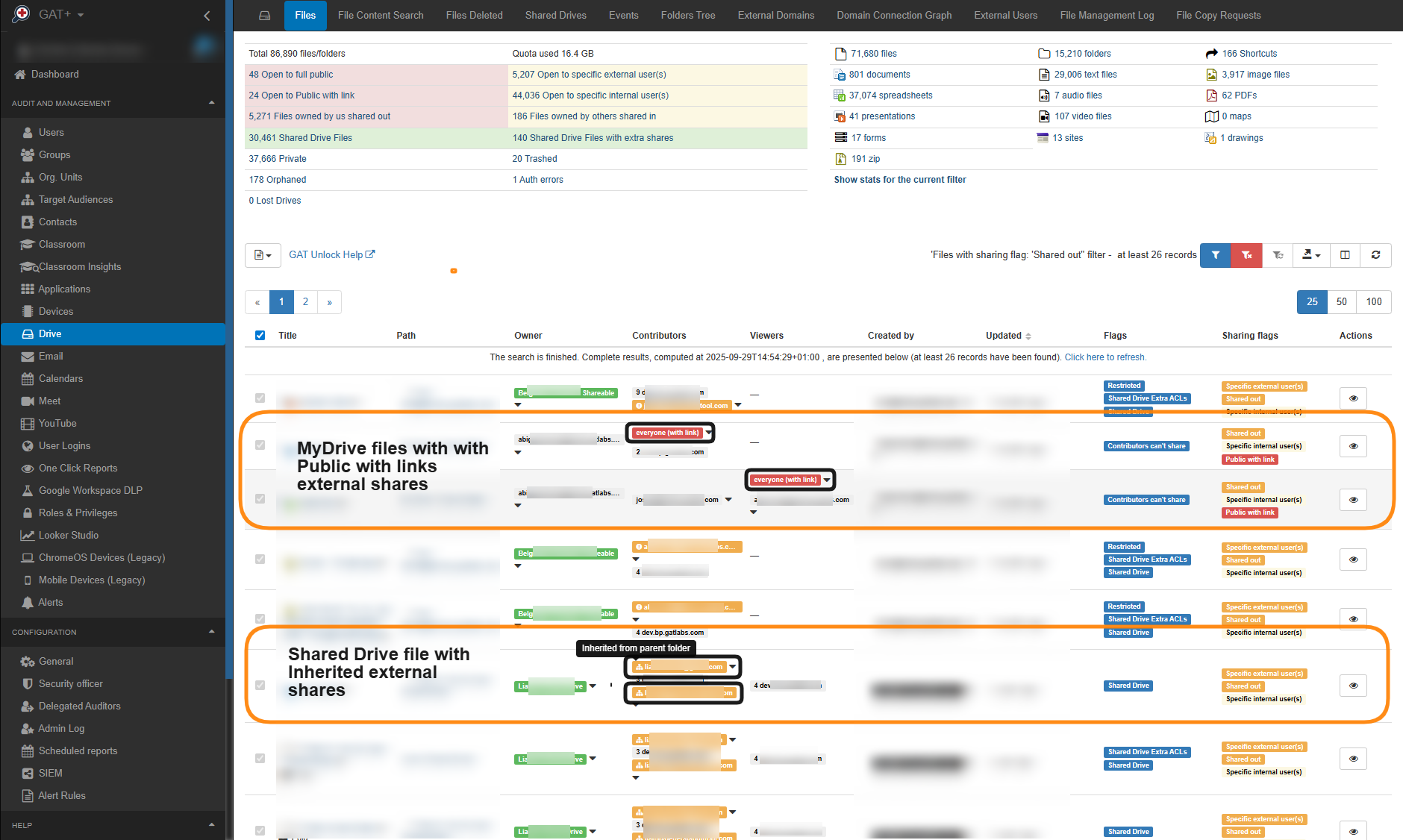
For Shared Drives, many jobs might fail because shared drive files work differently than the MyDrive files. Shared Drive permissions inherit from the root folder, so you must remove them at the root level.
The workaround it is to exclude Shared Drive folders and remove only the shares from the MyDrive.
File management: Remove Specific External Shares in Google Drive #
Once the File management configuration dialog is displayed (1), navigate to Remove tab (2) and select particular external shares to be removed (3). Once ready, select Next (4).
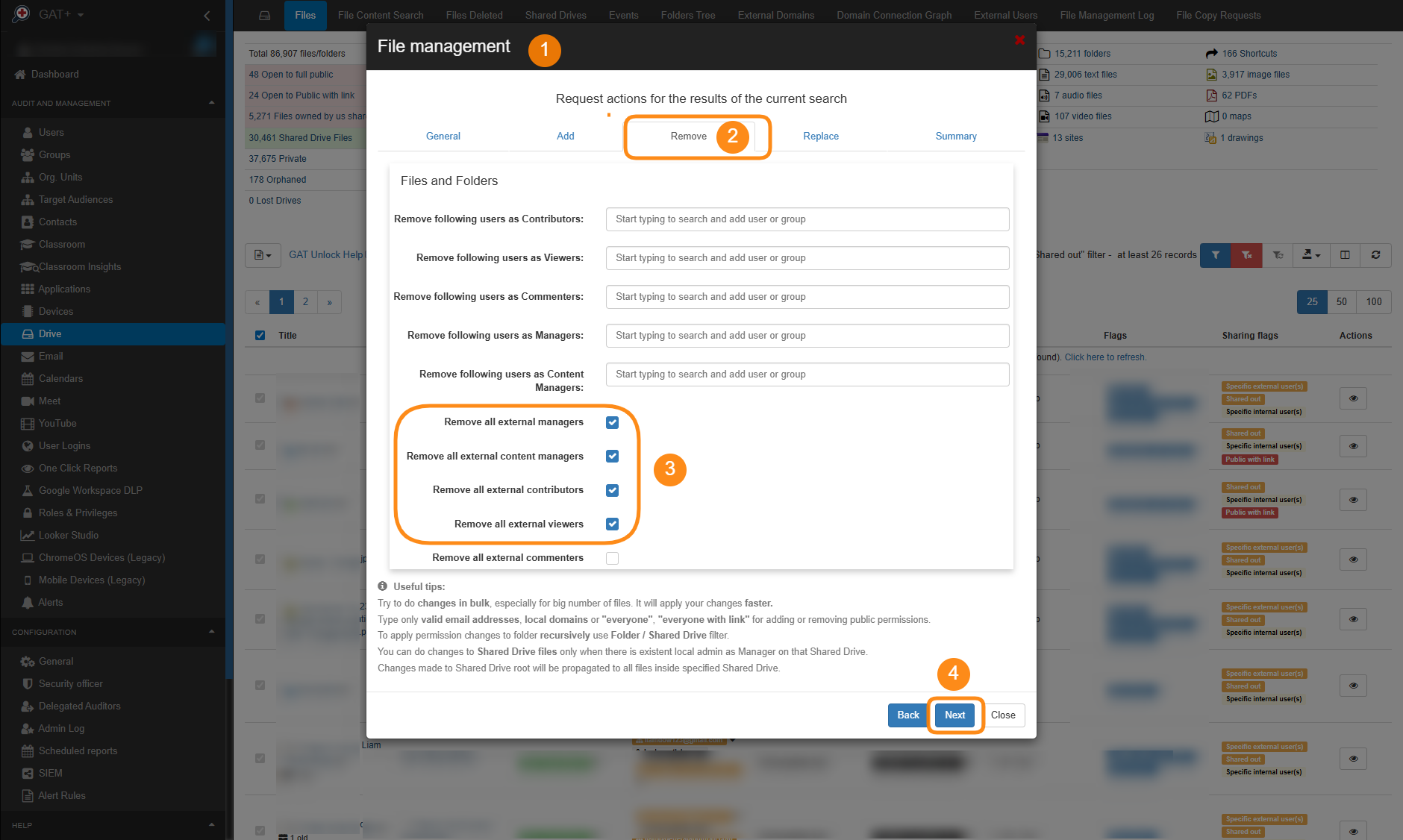
Note: Since the purpose of this article is to globally remove editor and viewer access to files, it is necessary to remove external managers and content managers for shared drives that are also being returned by the applied filter to remove all editing/contributing access to all files, regardless of their origin. See point 3 in the image above.
You can also select “Remove all external commenters” to revoke commenter rights. This leaves the files completely free from external access.
Go through the File management configuration section by clicking on Next button each time until you reach the Summary tab (1), where you can review all applicable changes before actually removing permissions (2-3).
Once the Remove permissions button is hit (3), the job is triggered – file management request is sent to the system and the job is running.
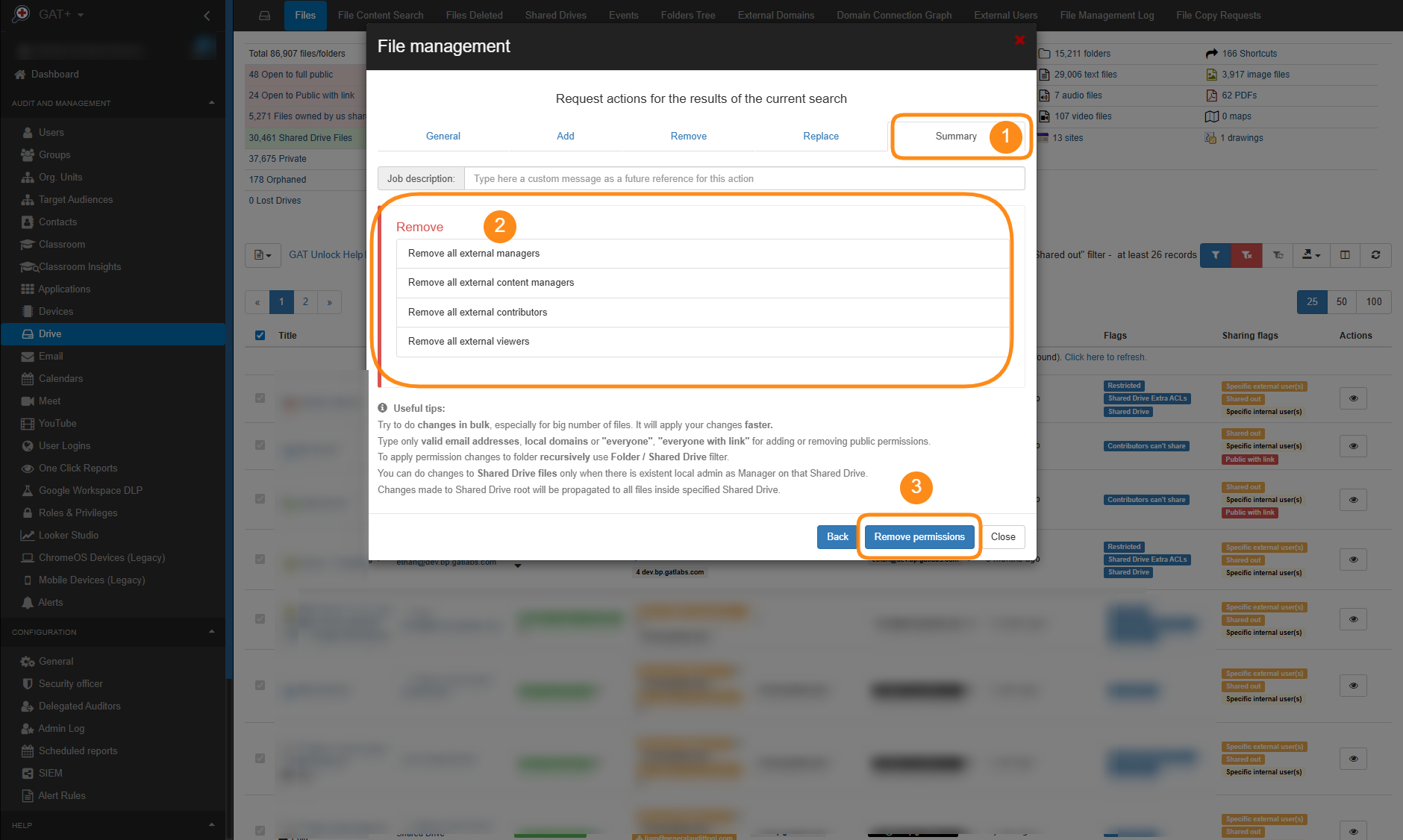
Check File Management Results in GAT+ #
The job results can be viewed under GAT+ (1) > Drive (2) > File Management Log (3). You can then check the current status of the job (4) to identify whether the job is still running or done, and review more details under the “eye” icon (5).
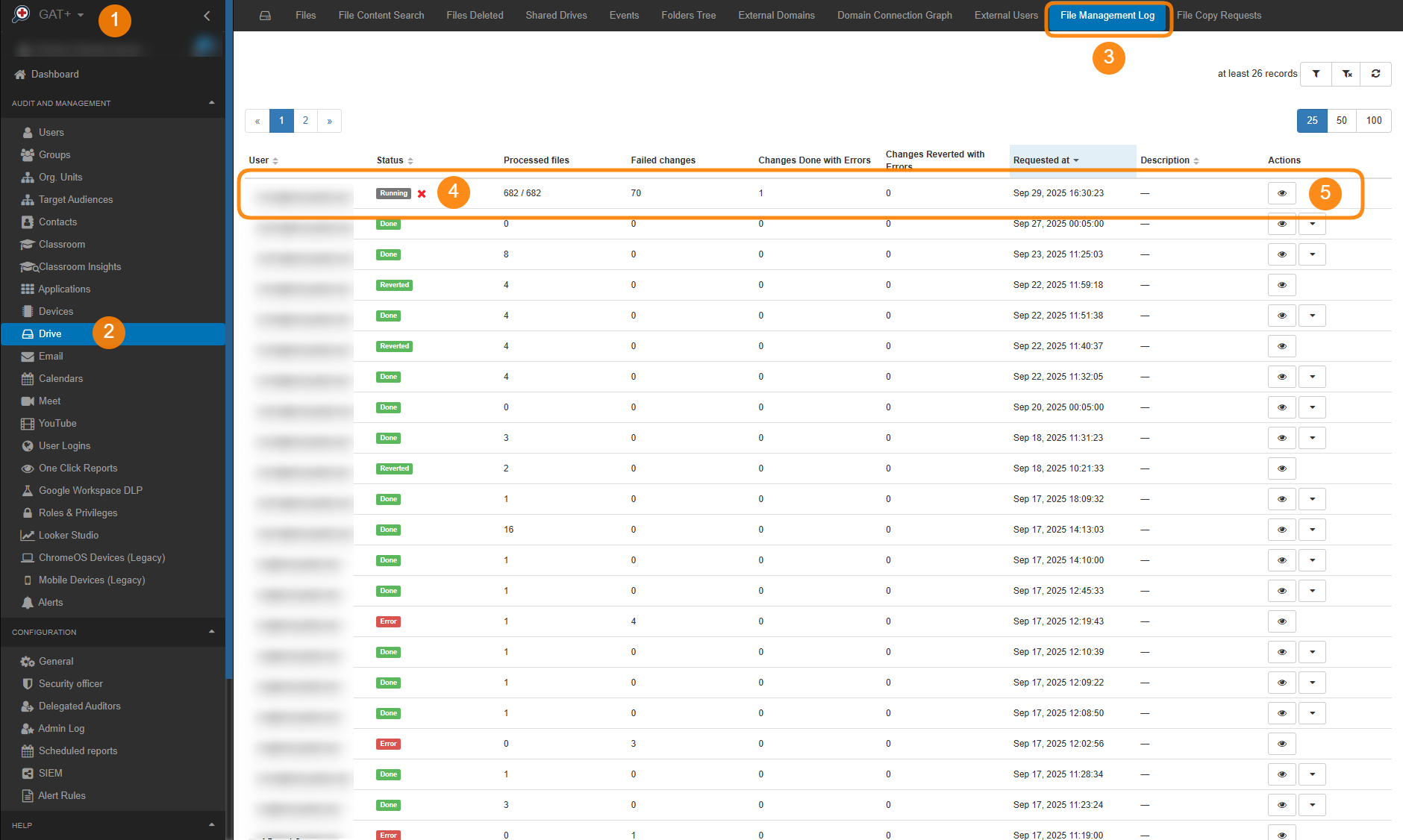
As mentioned earlier, removing inherited permissions may fail when the system tries to remove them from the folder or file that inherited them from a higher level, rather than from the parent folder from which the permissions originated.
You can remedy this situation by excluding shared drives from the job and adjusting the predefined filter as shown below.
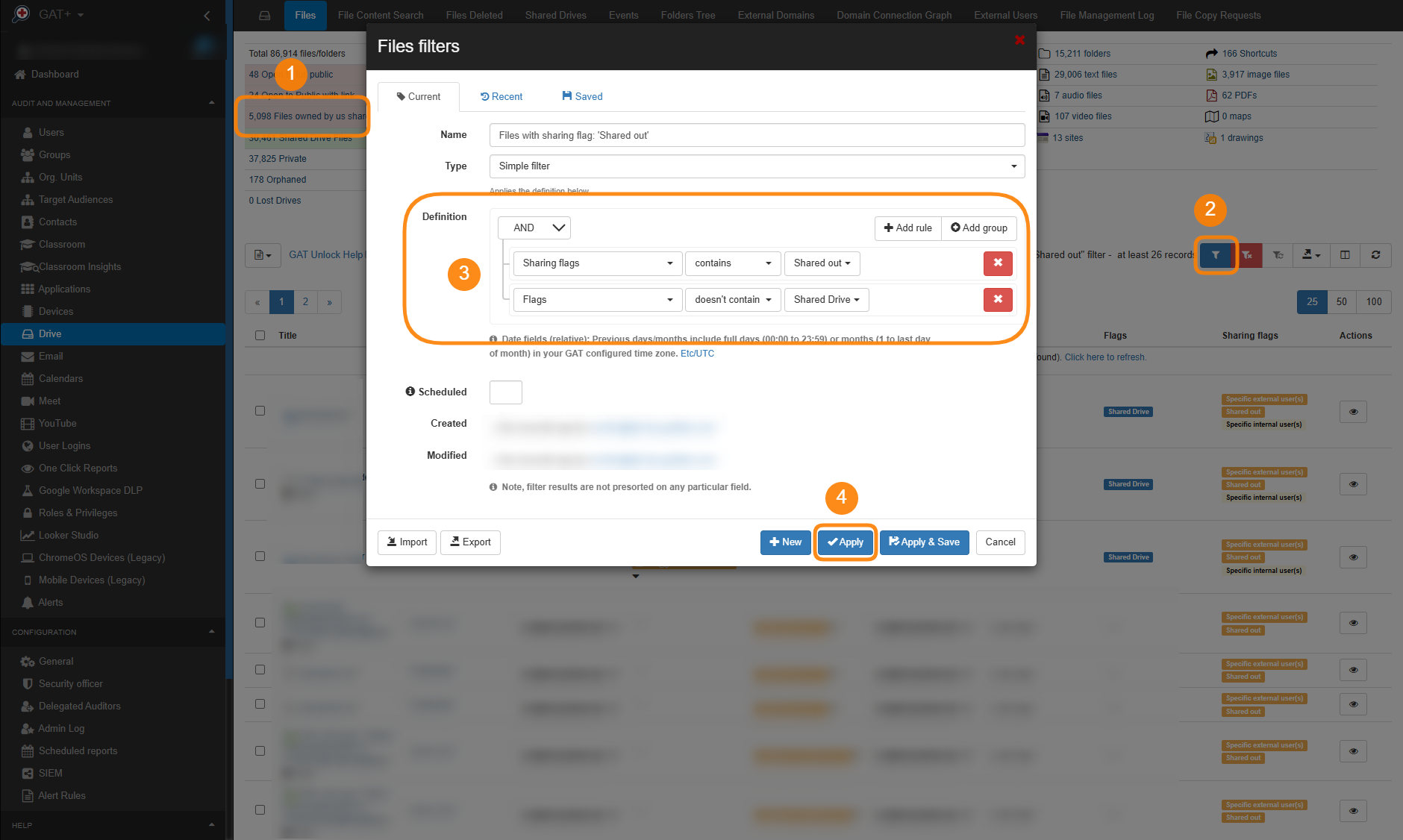
This way, you remove external shares only from a user’s MyDrive files and folders, while excluding Shared Drives.
To remove shares from Shared Drive folders with inherited permissions, apply the following filter:
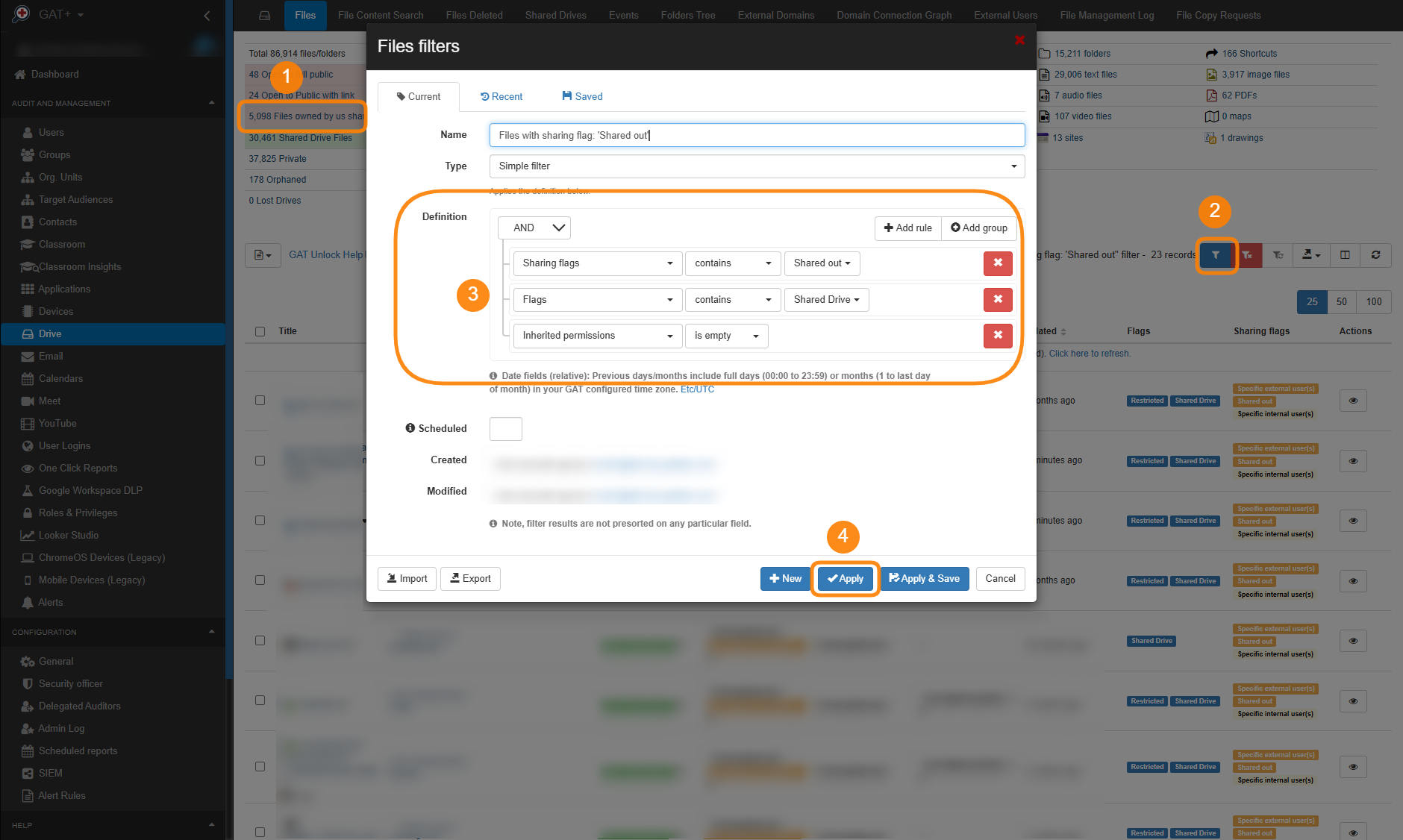
FAQs #
Q1: How can I bulk remove external collaborators from Google Drive files?
A: You can use GAT+ to identify externally shared files with a predefined filter, then run a File Management job to remove external viewing, editing, and commenting rights.
Q2: Can I remove external access from Shared Drive files?
A: Yes, but Shared Drives inherit permissions differently than MyDrive. You may need to exclude Shared Drives or adjust filters to remove external collaborators effectively.
Q3: What’s the difference between removing viewers, editors, and commenters in Google Drive?
A: Removing viewers stops external users from opening files, removing editors prevents modifications, and removing commenters stops feedback. With GAT+, you can revoke all three at scale.
Q4: How can I audit externally shared files in Google Drive before removing access?



