Finding a specific file type in your Google workspace is made easy with GAT+ using the powerful options available in the filter section these files can be managed effectively.
IMPORTANT: User accounts MUST be Active for the Ownership change to work. Google blocks any access to files when they are suspended
Getting Started #
Firstly Launch GAT+ and navigate to the ‘Drive’ section.

Finding a Specific Google Drive file #
In the filter area, you can use the search for parameter mime-type.
Here is a list of type mime-type searches:
- application/photoshop
- audio/mp3
- video/mov
- image/jpeg
- text/css
For example, if we were searching for mp4 files owned by local users you can do the following search in Drive audit.
Click on the ‘Apply custom filter’ button.
You can then apply the following search parameter.
- Select the search parameter MimeType equals video/mp4
- Click on the Add Rule button.
- From the drop-down options select ‘Sharing Flags’, ‘doesn’t contain’, ‘Shared in’. This will ignore all files which are shared in your domain
Note: you have no administrative control over files shared in.
Click on ‘Apply’ to apply the search. You can name this filtered search, and save it for later (this is optional).
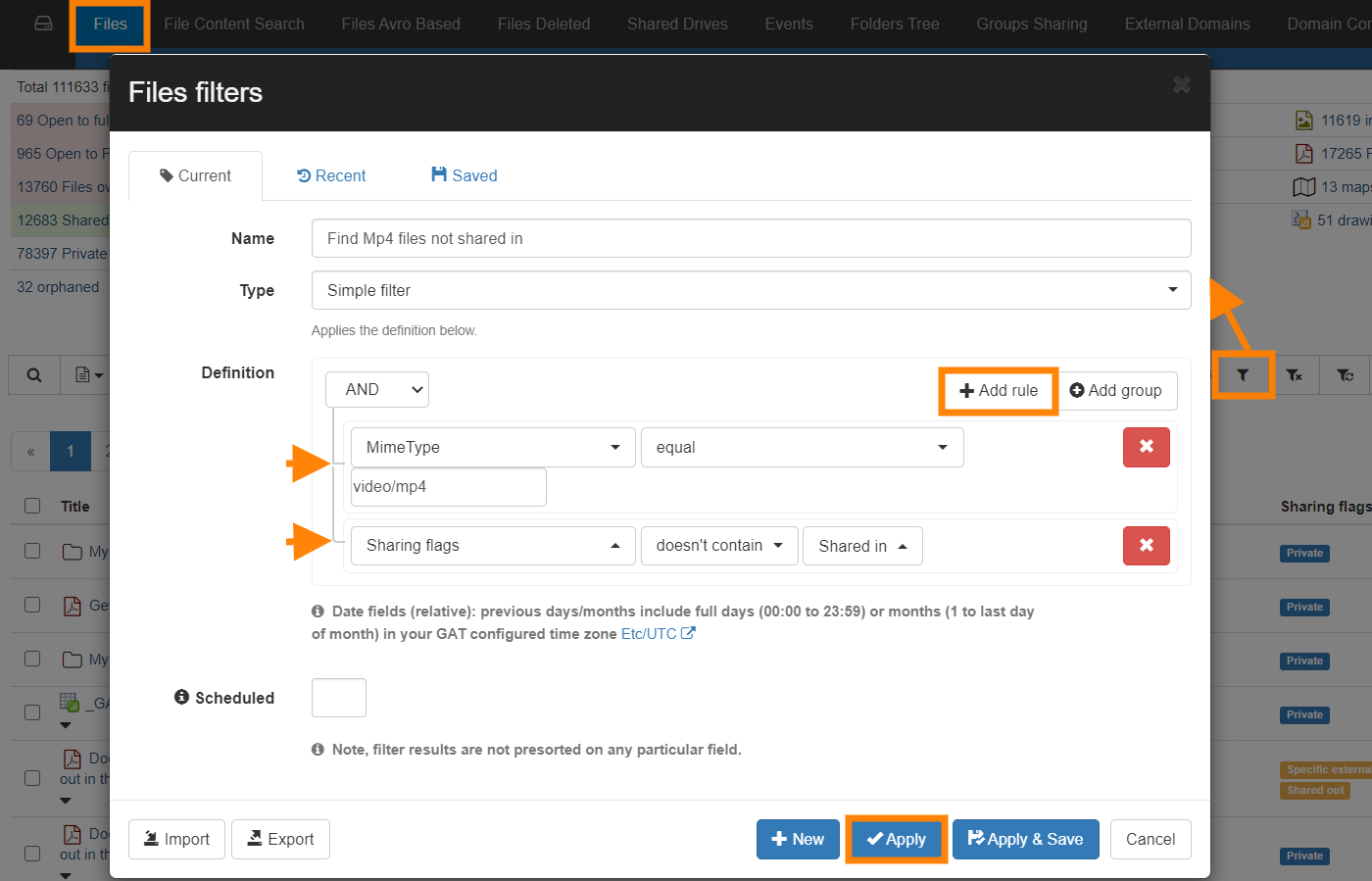
Transferring of Ownership #
When the search results appear you can select any of the files intended for transfer of ownership.
Click on ‘File Operations‘ then select “File Management” from the drop-down menu.

Enter the new owner in the field provided. You can perform further actions too such as add, remove, or replace permissions.

Security officer notification #
Your security officer will receive an email that will ask them to approve your request. Once the request it’s approved the changes will occur.
The changes in progress can be checked in the “Admin log” section.




