See All Searches Happening on Your Organisation’s Chrome Devices and Chrome Browsers #
In this how-to, we’ll be covering GAT Shield searches. we will show you how you can see all the searches happening on your organization’s Chrome devices and Chrome browsers.
You can see the short video tutorial below:
In GAT Shield Searches, you’ll be able to see all the searches happening across your Chrome devices on your Chrome browsers.
How long ago did they search, and who was it?
Navigate to GAT Shield > Audit > Searches
You can view the query search the user applied as well as all the details for it, such as what search engine was used, the date when it happened, Chrome version, and more.

Selecting the “details” icon will allow you to see the details of that search in the GAT Shield instance details.
Filters #
The Admin can apply a search query and view all the searches by users on the query.
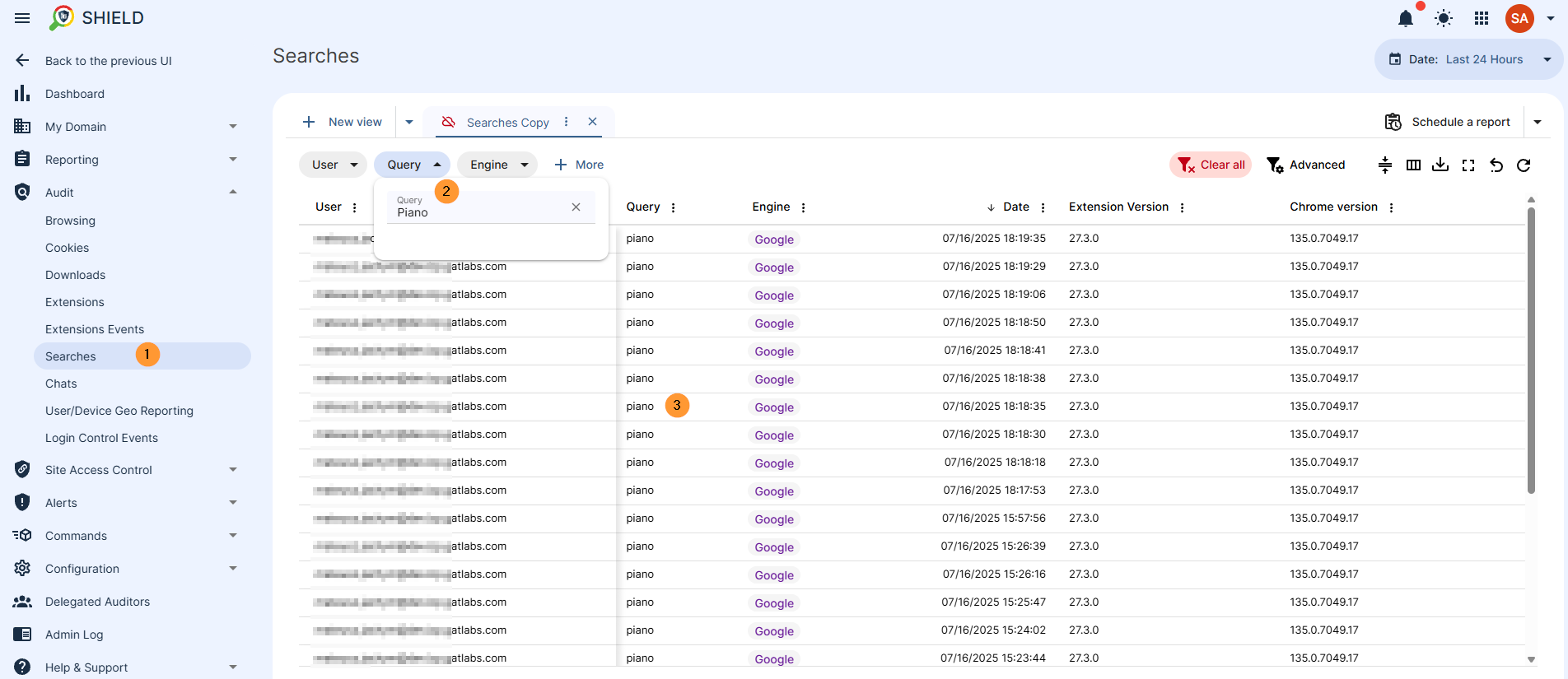
Alert rules #
In the Rules, you can click on the arrow button beside the New alert rule and from the pop-up window select Search in the first field.
Then select the Template field, select Bad language in search terms, and the continue button.
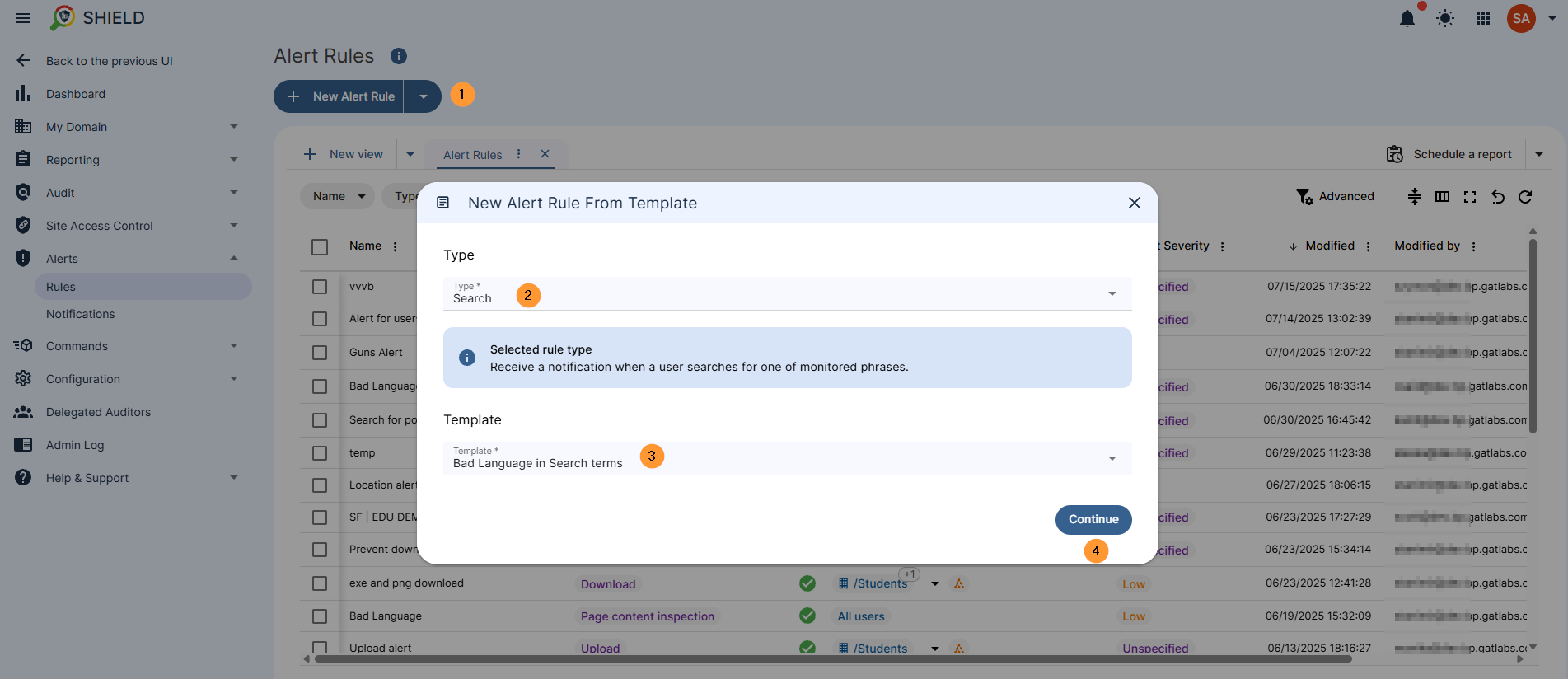
This will then open the template for a new Alert rule with the prefield information for the Bad language in Search terms. Follow the steps and fill in all the required details.
Result #
As a result of the alert rule, the user’s activity and typing of the bad words will trigger the alert rules.
They will also be reported in the Search field in the Shield console as above.



