GAT Flow is a user management tool for Google Workspace domains to take actions on the users in their domain in bulk. It now also supports actions on Suspended users.
To select the suspended users when creating a workflow, toggle the ‘include suspended users’ button at the bottom of the screen. This option is only available for Offboarding and Modify workflow types.

Identifying suspended users #
When enabled suspended users can be identified by the ‘struck out user icon’ before their respective email addresses as shown below (1).

Furthermore, the status of the suspended users is indicated as ‘Yes’.
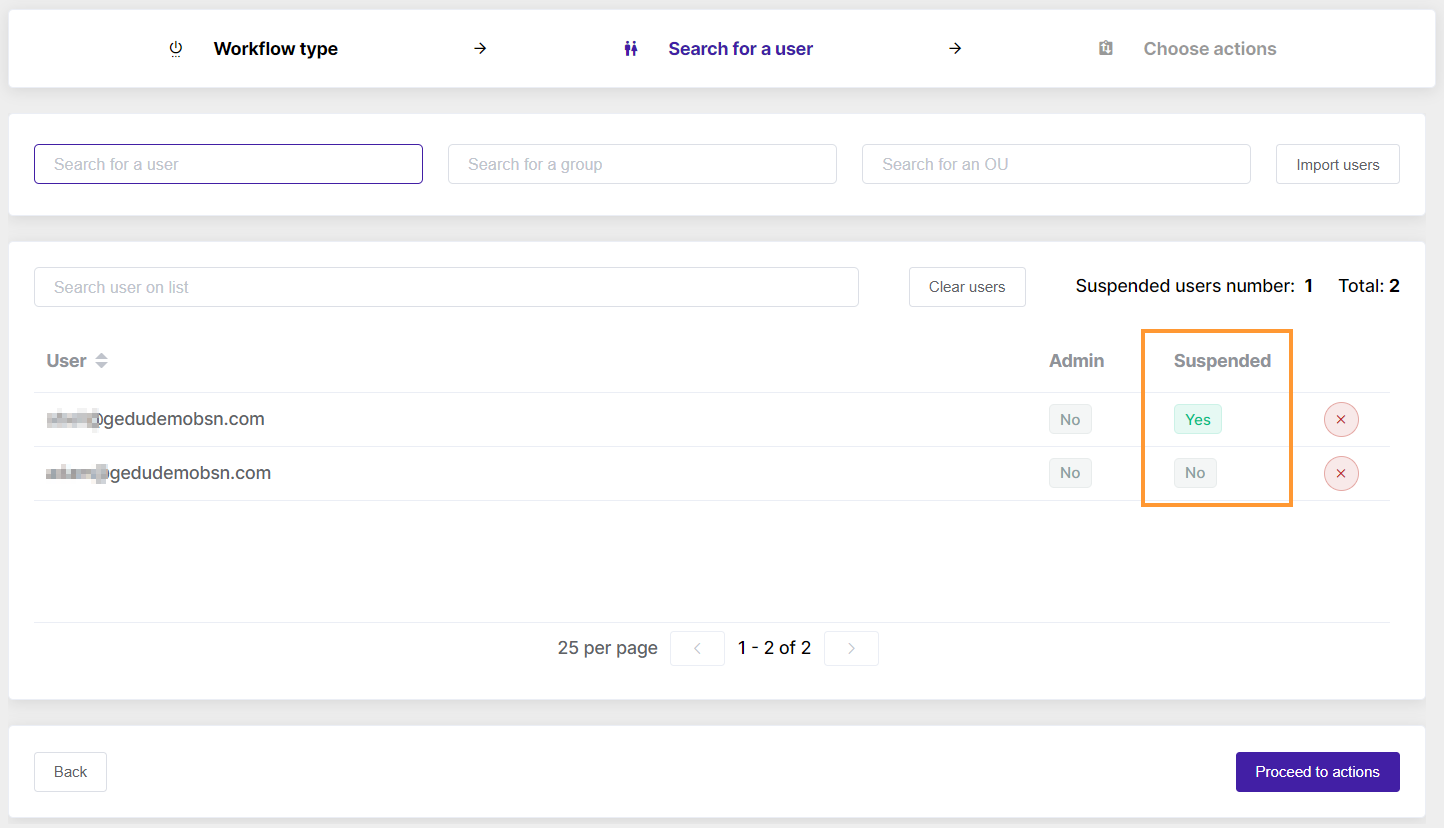
Actions supporting suspended users #
On Choose actions screens, Admins or Delegated auditors can select any actions to be taken for the user accounts.

But the actions that can only be taken on suspended users will be represented by the ‘struck-out person icon’ in front of the action name (1,2,3).
The action that does not have this icon will not work on suspended users, even if suspended users are selected (3,4,5)
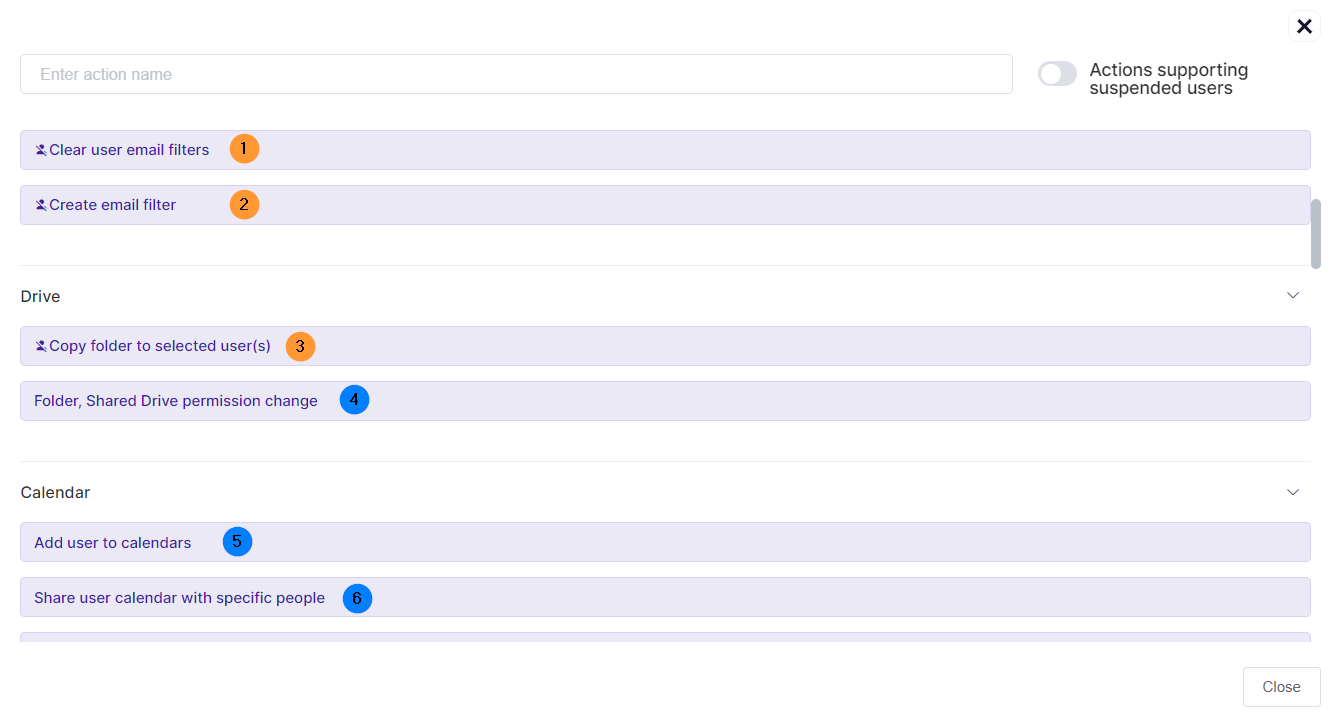
Filter actions supporting suspended users #
To filter and view all the actions available for suspended users only, toggle the ‘Actions supporting suspended users’ button.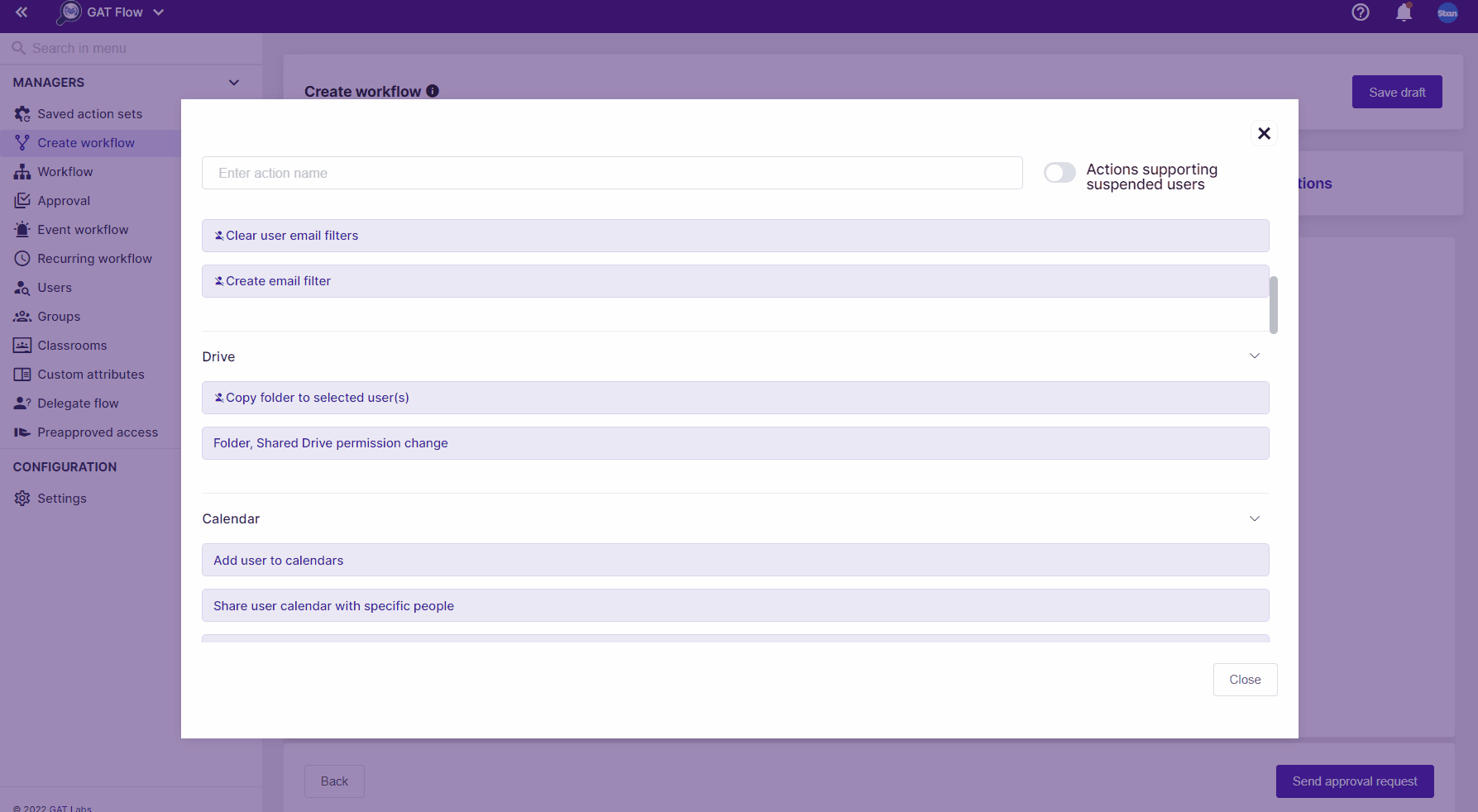
Actions on suspended users in Event and Recurring workflow #
The option to include suspended users is also available for Event and Recurring workflow.
Actions available for suspended users #
Flow allows the following actions to be taken on suspended users –
- Email
- Set up auto-reply
- Set email auto-forwarding
- Set POP
- Set IMAP
- Create Gmail label
- Migrate emails
- Remove email forwarding
- Remove email delegation
- Clear user email filters
- Create email filter
- Drive
- Copy folders to the selected user(s)
- User
- Set user role
- Copy user contacts
- Change the user password at the next login
- Change user organization unit
- Set user manager
- Set address me as
- Set user’s preferred language
- Google application data transfer
- Clear recovery data
- Delete user profile picture
- Delete app-specific passwords
- Remove user from all calendars
- Remove user from google sites
- Revoke apps tokens
- Change global directory visibility
- Remove user access to files and folders
- Make YouTube videos unlisted
- Remove user role
- Change user password
- Set email signature
- Set as super admin
- Suspend user
- Group
- Add user to groups
- Delete user from groups
- Change group member subscription
- Classroom
- Remove student(s) from all Classrooms
- Remove teacher(s) from all Classrooms
- Devices
- Wipe mobile devices
- Change chrome os device status
- Change google license assignment
- Actions
- Delay workflow



