Table of Contents
This simple post explains how to set up an alert for a report triggered whenever any specified user shares Drive files externally.
Setting up Alert for shared out report #
To set up the alerts, navigate to GAT+ > Configuration > Alert Rules
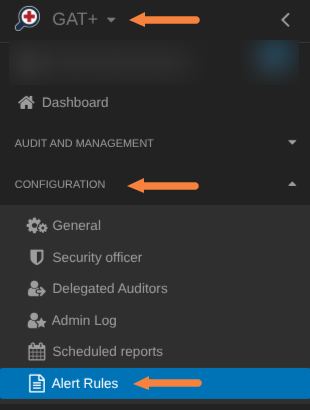
Click on the + sign and fill in the data for the alert
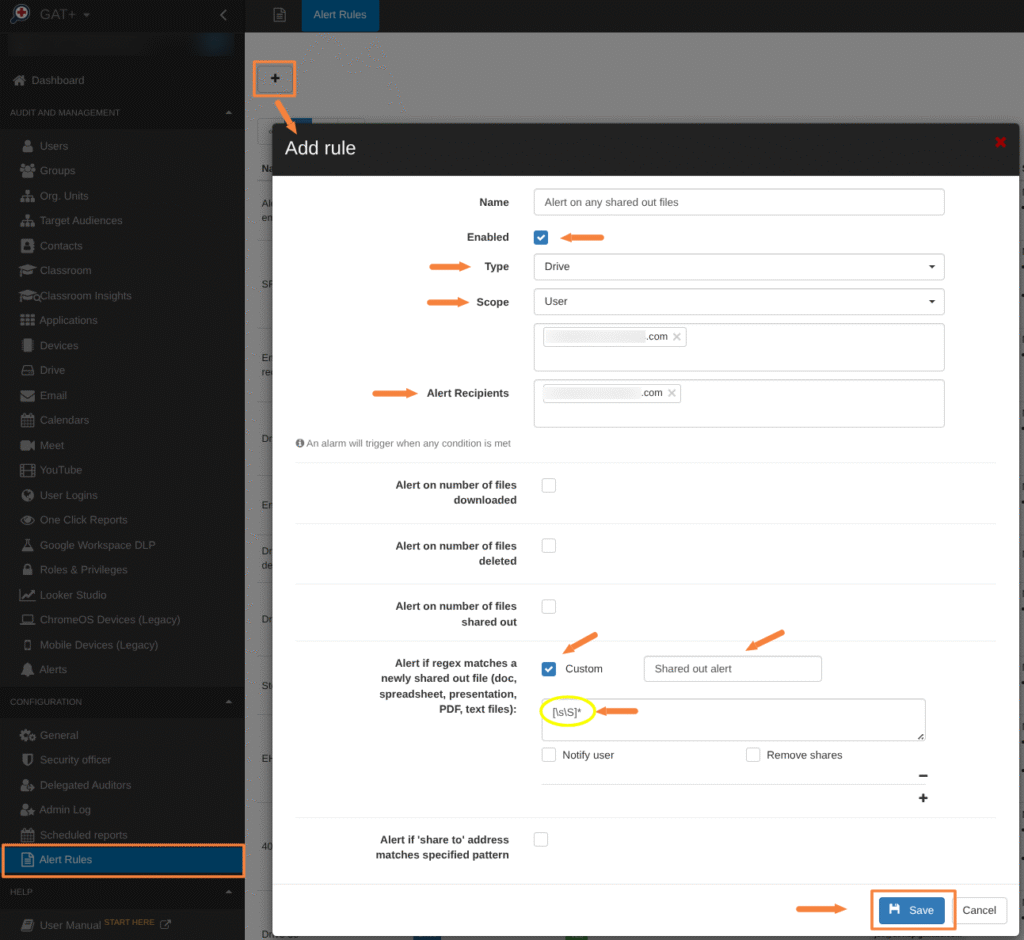
- Add a Name for the rule
- Enabled = tick
- Select Type = Drive
- Scope = User
- Recipients =email recipients of the alert, this can be a user or group email.
- Select custom for the Alert if the regex matches a newly shared out file and name the rule in this case “Shared out alert”
- Input the regex pattern [\s\S]*
- You can choose to Notify user and/or Remove shares.
- Save the alert – will activate the alert to trigger whenever any file is shared out for specified users.
The rule can be viewed, edited, or deleted by selecting the icons shown below.
 Result #
Result #
The recipients selected in the rule will receive an email report on any shared out files.




