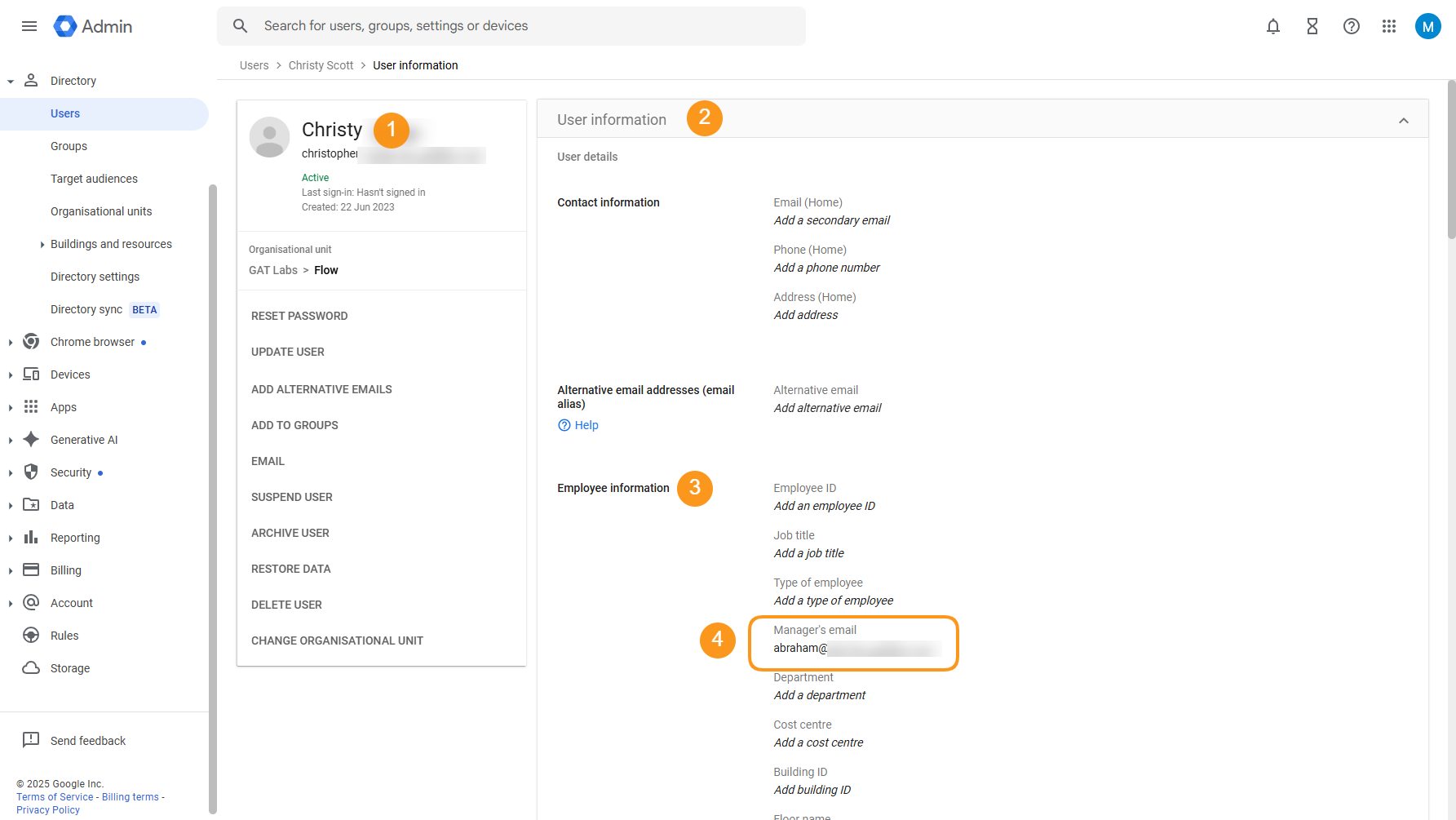Introduction #
Within GAT Flow Google Workspace Admins and GAT Flow Delegated Auditors are able to set users managers in bulk.
Launch GAT Flow and navigate to the type of workflow you want to create. For this example, we will create a simple workflow.
Define Workflow Type #
Navigate to Create workflow section of GAT Flow. Under Define Workflow Type section, enter the workflow Basic Information as follows:
- Workflow name – enter a name for the workflow
- Workflow description (optional)- enter a description of the workflow
- Type – select the workflow type
- Modify OR Onboarding– Modify users OR Onboard users
- Run immediately after approval (selected by default) – pick up a date when the workflow is to run if applicable. More details here
- Next – click on the button to proceed
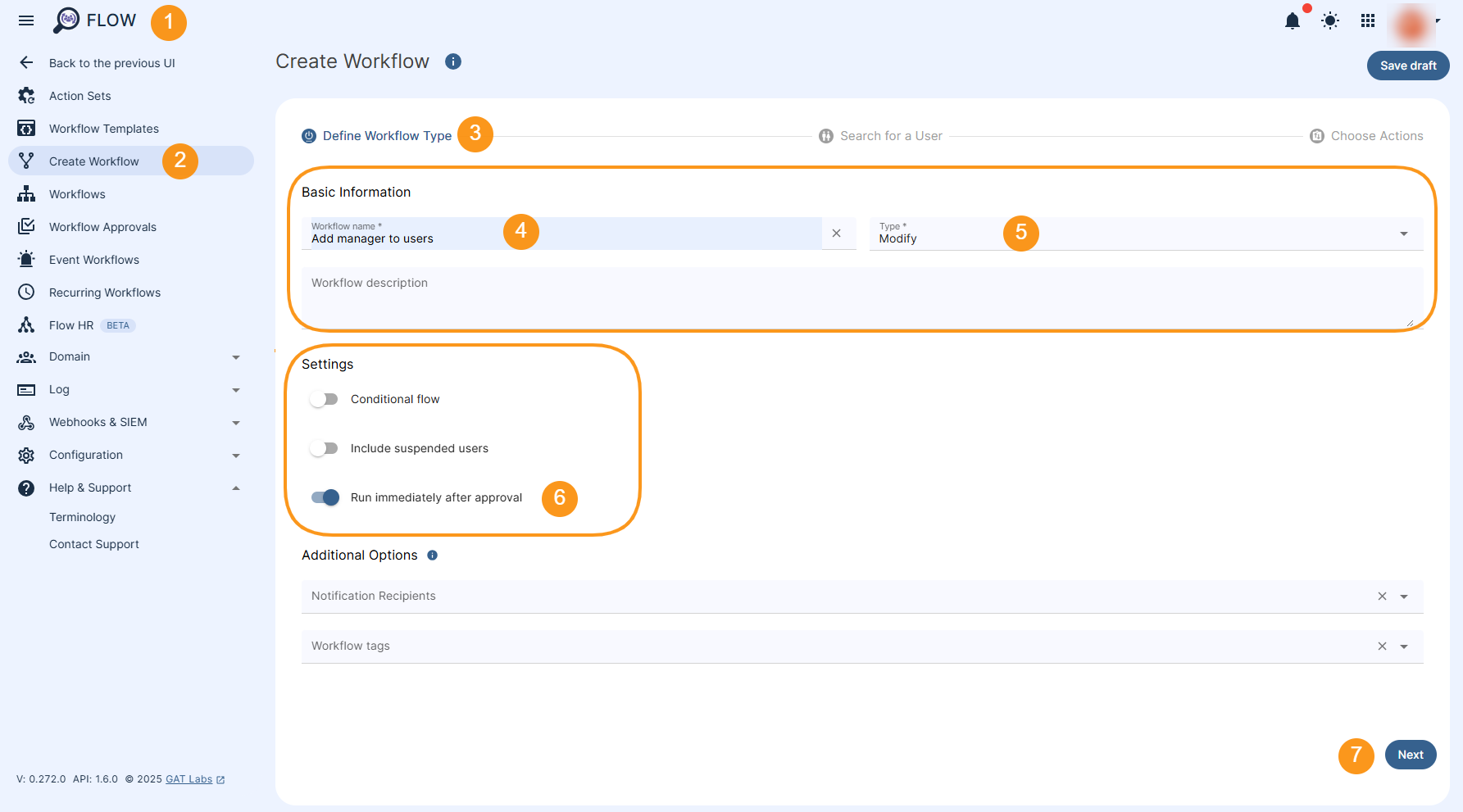
Search for a User #
Search for a User – select the users to be added to the workflow. Under the Add user section there are the following options to use:
Select user by:
- User – Search and select individual user(s)
- Group – Search and select a Group of users
- Org. unit – Search and select Org. Unit of users
- Classroom – Search and select Classroom
- Import users – add users through import
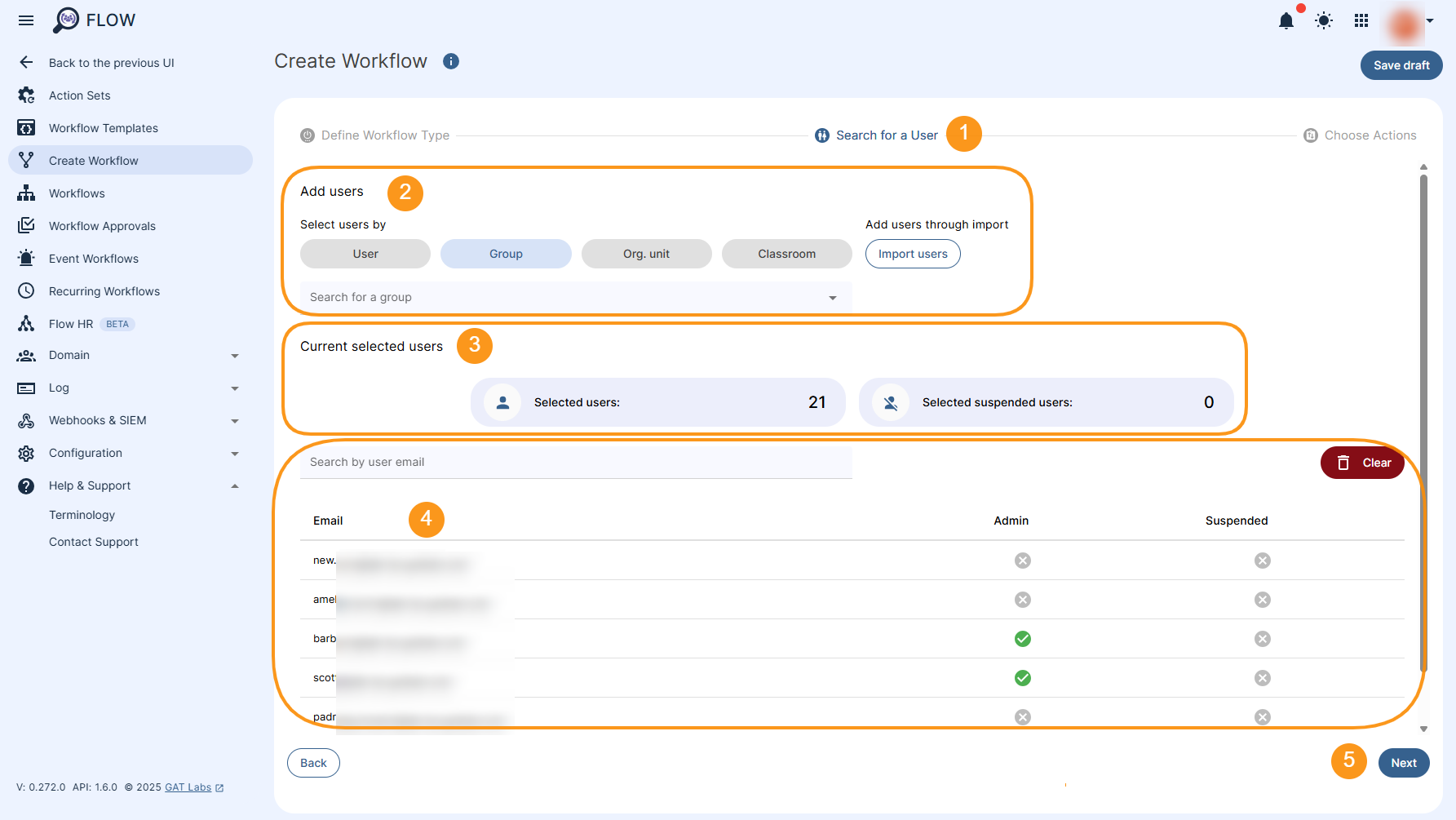
Choose Actions #
Choose Actions – set up the workflow actions by clicking on the “+” button on the left side of the workflow diagram to Add action.
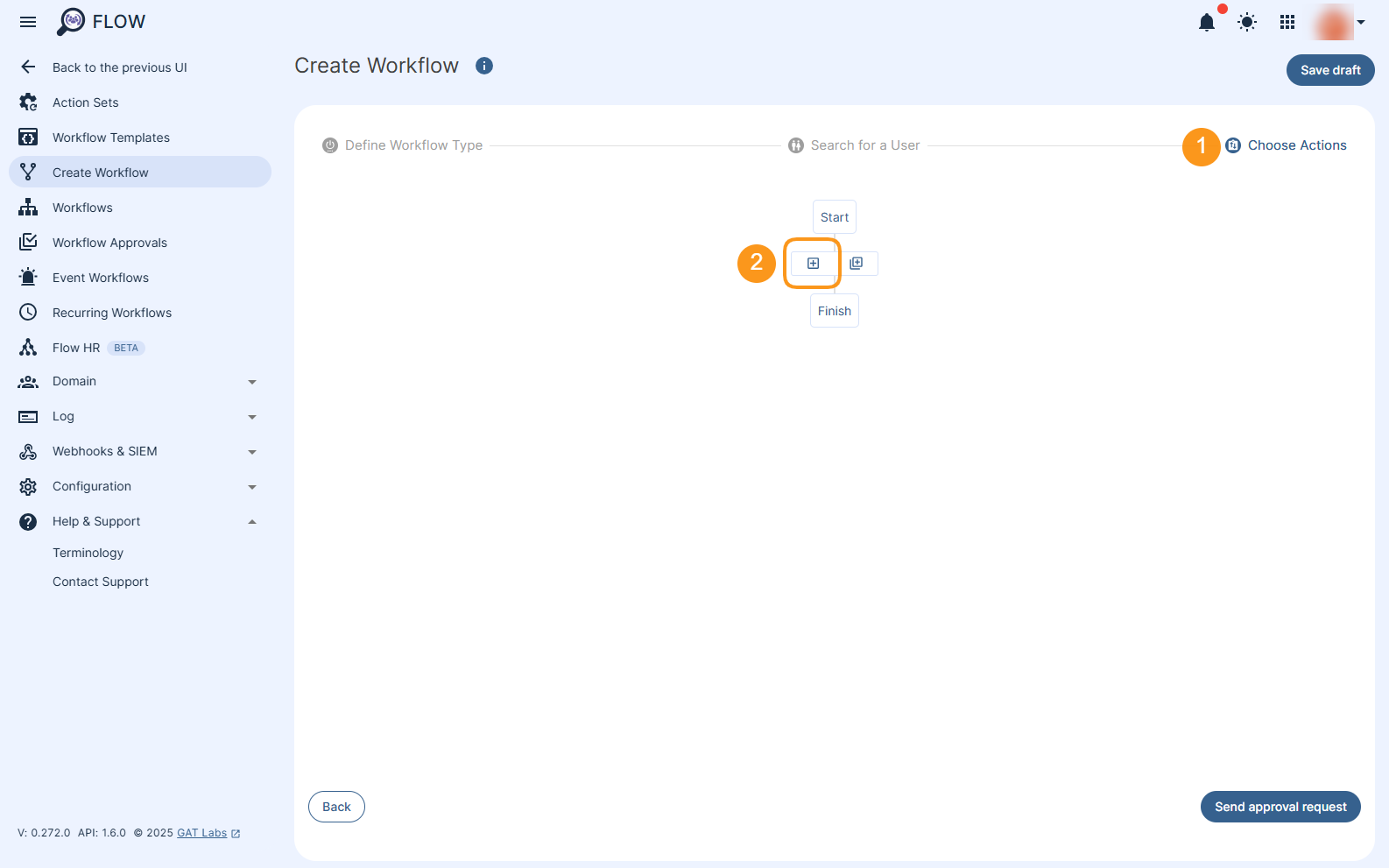
All the options available for Modify OR Onboarding type of workflow will be displayed.
Utilize a quick search option and type the keyword that allows for quick action return, e.g. “manager”.
Select Set user manager action.
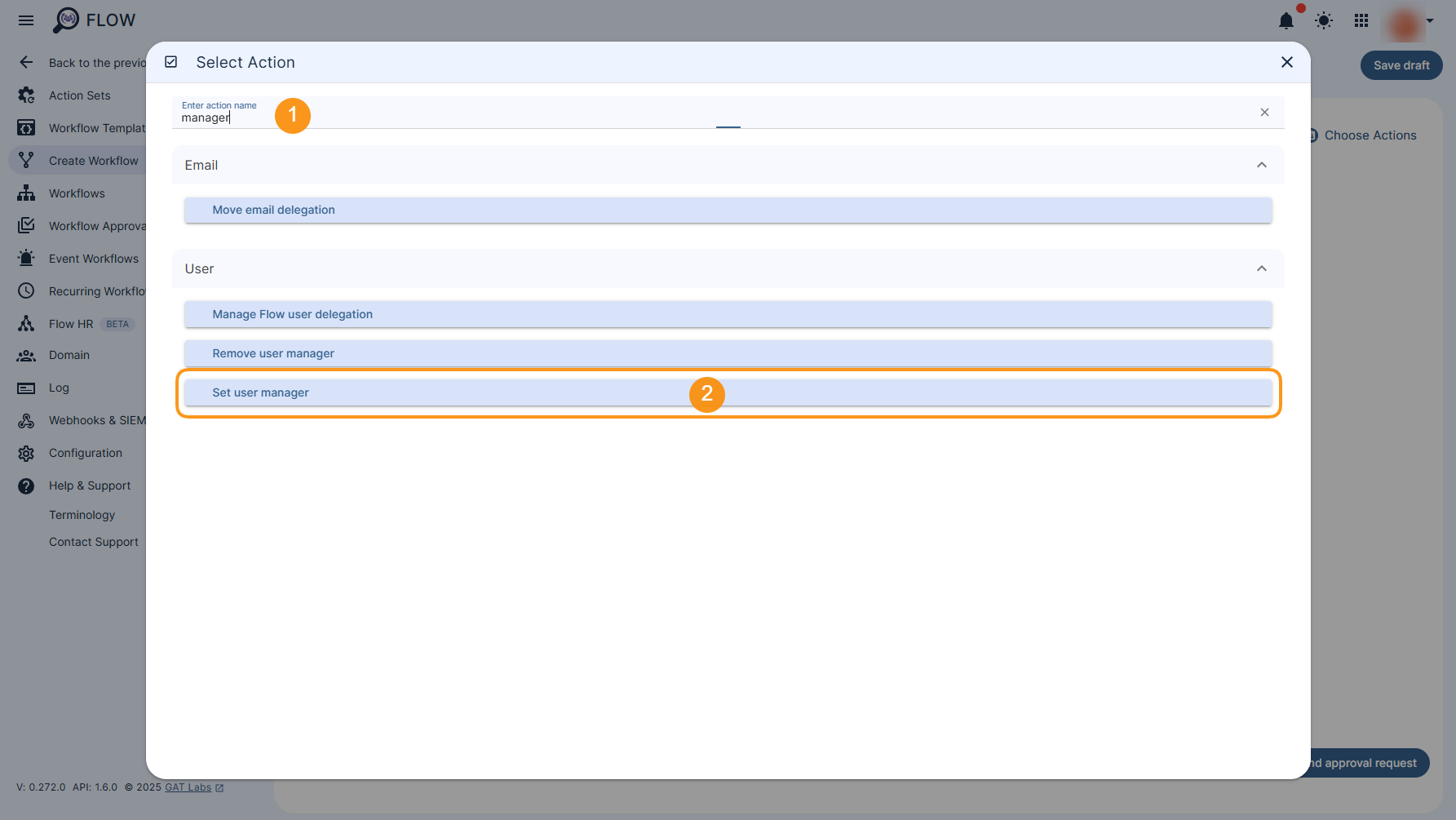
The action will be added to the workflow.
Set the users Manager by selecting the one form the drop down list.
Once ready, click on Send approval request button to send the workflow to the Security Officer for verification.
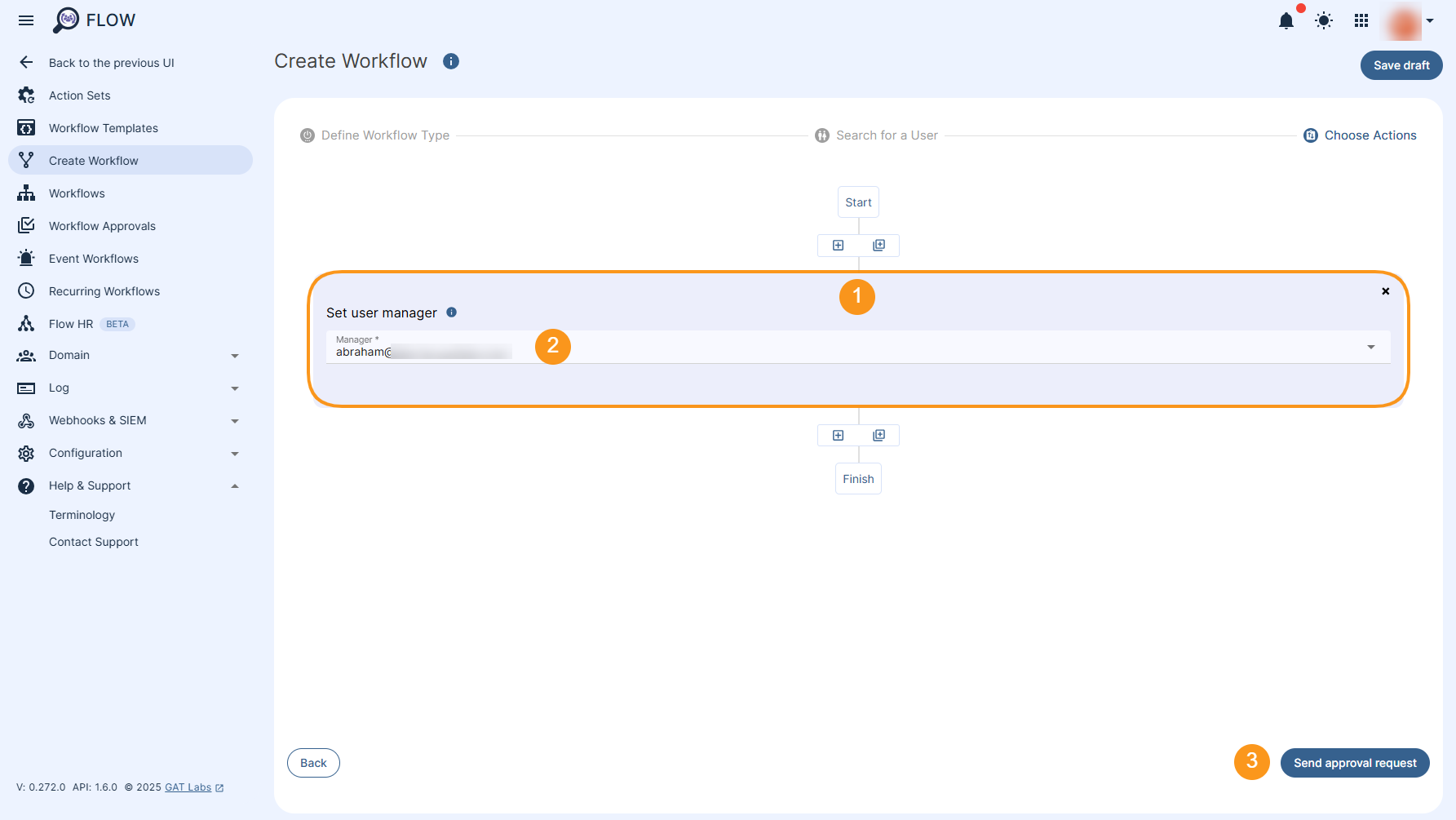
A pop-up window will be displayed where it can be confirmed to proceed with the request.

Note: If you have pre-approval enabled you can proceed without an approval email. More details can be found here
The request will be sent to the Security Officer for approval.
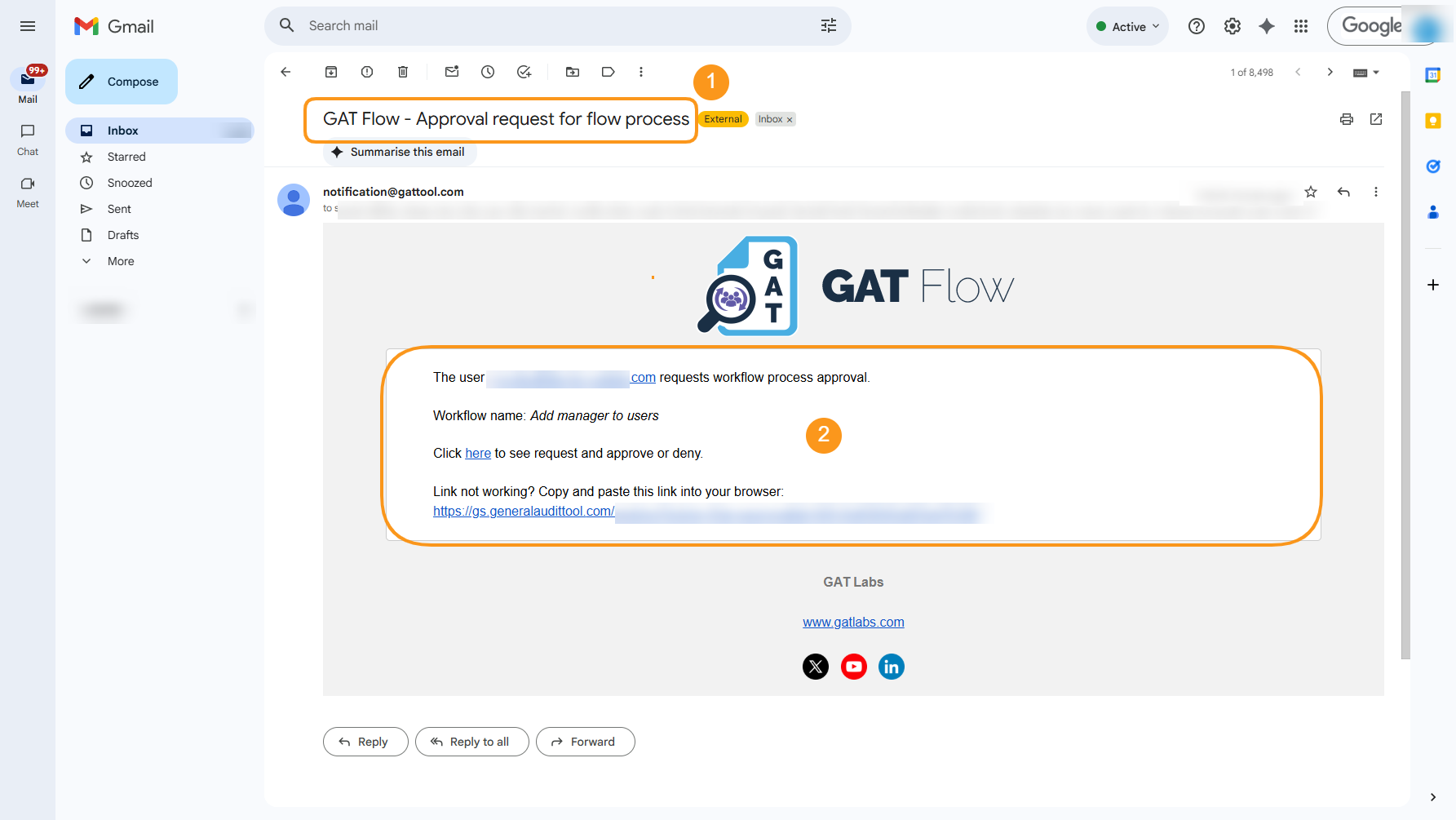
The Security Officer can review and approve or deny the workflow.
Once approved, the workflow will run, and the selected Manager will be assigned to all users selected to this workflow.
Results #
To review the status of the workflow and see its details, navigate to Workflows and find the relevant workflow in a table.
Click on Detail icon to see more details.

The Status of the request can be as follows:
- Requested – send to Security officer for approval
- Approved – the Security Officer has approved the request
- Job status – will show the status of the current workflow job
- Scheduled – when is set to run
- Done – when the workflow has been completed
- Partially done – when completed partially
- Eye icon – click on the eye icon to view more details
- Details icon – the icon on the right side of the workflow will show all details for the Flow request
- Save as action set – save the Workflow as an action set for easy later use
- Edit – edit the workflow and apply changes
The Workflow Details section allows you to drill down into the workflow by clicking the number under each status column, such as “Done” (shown below), to view more details
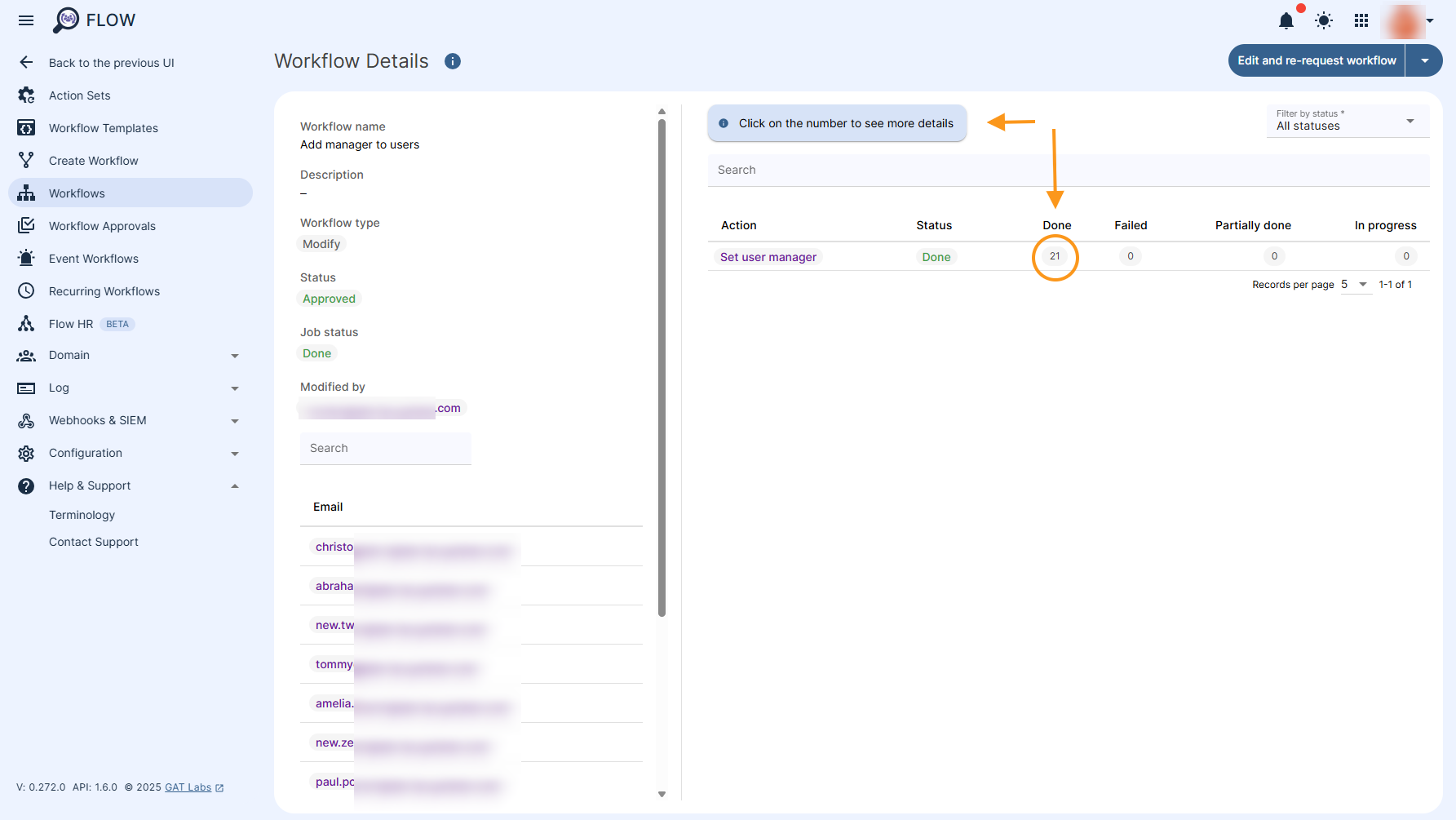
The action is now executed and the Manager is set for the selected users. This can be verified via the admin.google.com console.