Set users’ primary calendar access permissions via GAT Flow. Its functionality allows Google Workspace Admins and/or Delegated Auditors to perform mass actions that can streamline the processes.
One of the actions that domain administrators might be interested in is Sharing or Unsharing users’ primary calendars in bulk. This is possible during the single workflow in GAT Flow and there are two individual actions:
- Share user primary calendar – Public
- Unshare user calendar – Public
Share user primary Google calendar – Public #
Create workflow #
First, create a workflow by navigating to the GAT Flow > Create workflow (1) section.
Next, fill in the details as follows under the Workflow type tab (2):
- Name – enter a name for the workflow, (e.g. ‘Share users’ primary calendars to public’) (3)
- Type – select the type of workflow you want to use (Modify or Onboarding) (4)
- Next – click to proceed (5)
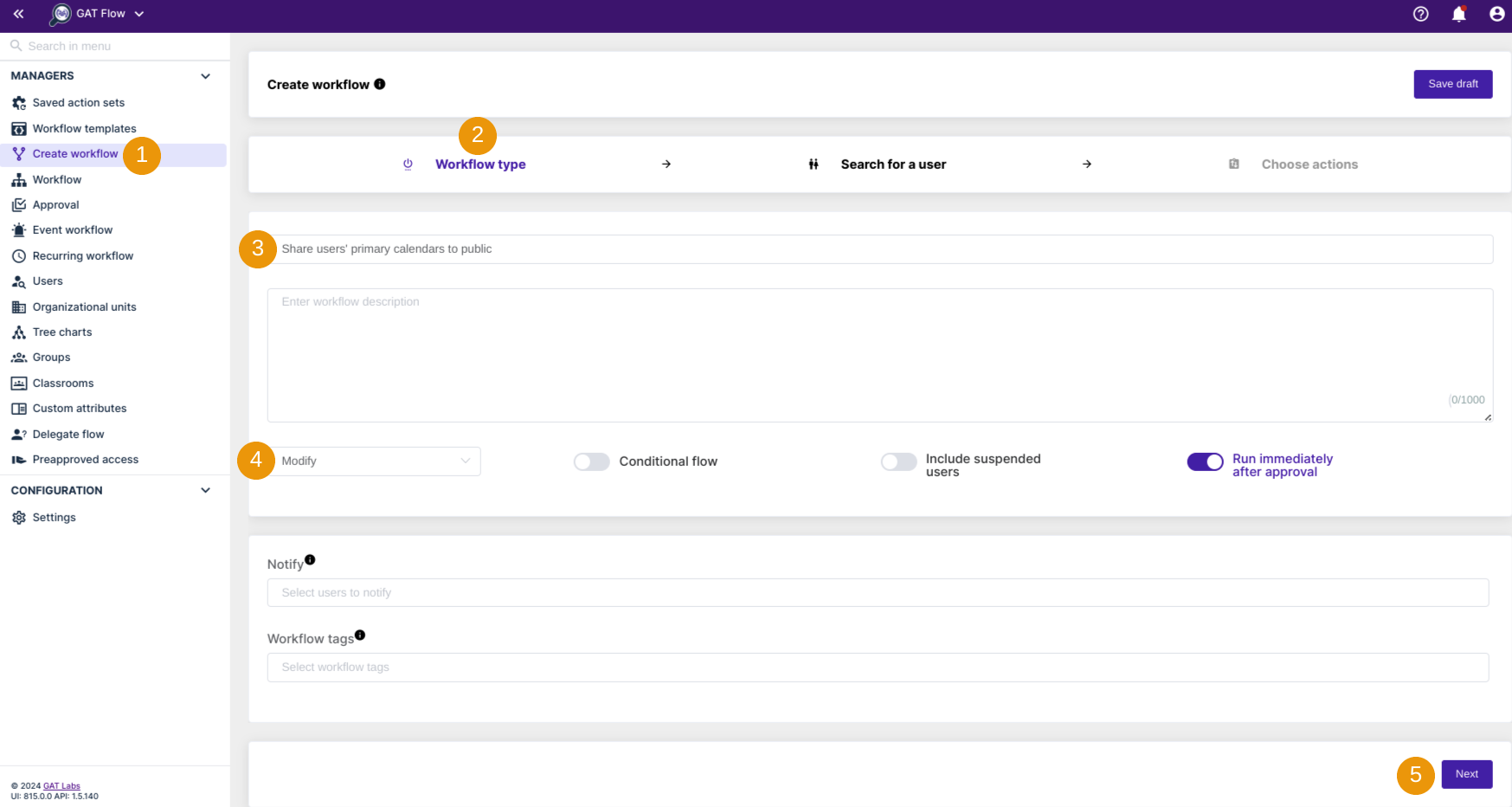
Select the users #
In the next step, search for a user (1). Select one user or multiple user accounts that you wish to have their primary calendars shared with the public (2). Search and add the users via Search for a user, group, org. unit, or classroom or import the users.
Consequently, the chosen users will appear in the list below (3)
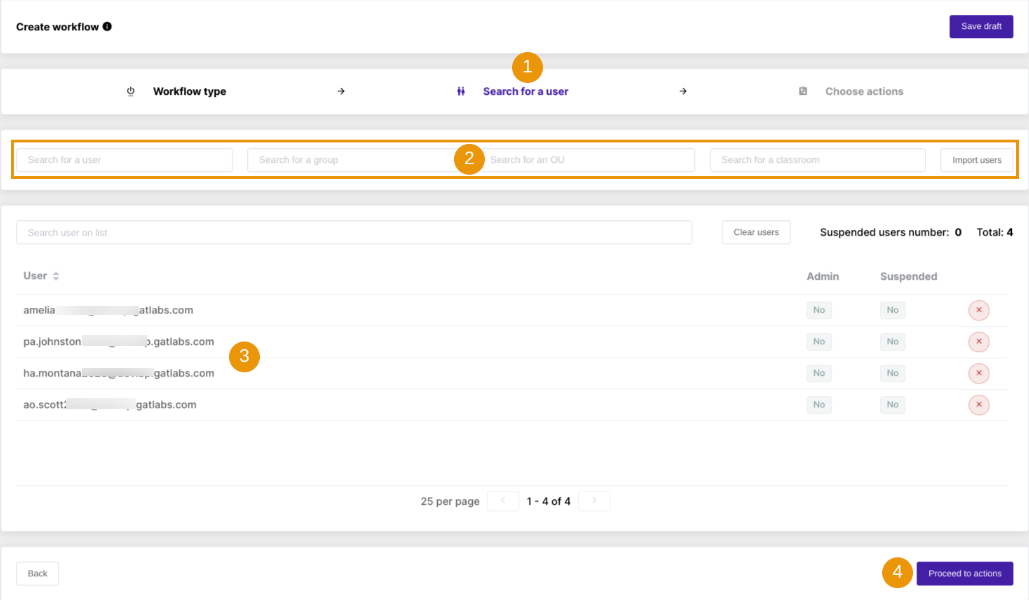
When ready, proceed to the next stage by clicking on ‘Proceed to actions’ (4).
Chose actions #
Under the Choose Actions section (1), click on the (+) button and search for the action (2).

You will see all the options available, search, and select the ‘Share user primary calendar‘ action.

The selected action appears in the workflow (1). To make the users’ primary calendars public, select the Public option under ‘Select users’ groups, domains or predefined values‘(1). When selected, assign specific Permissions (2).
When ready, Send approval request (3).
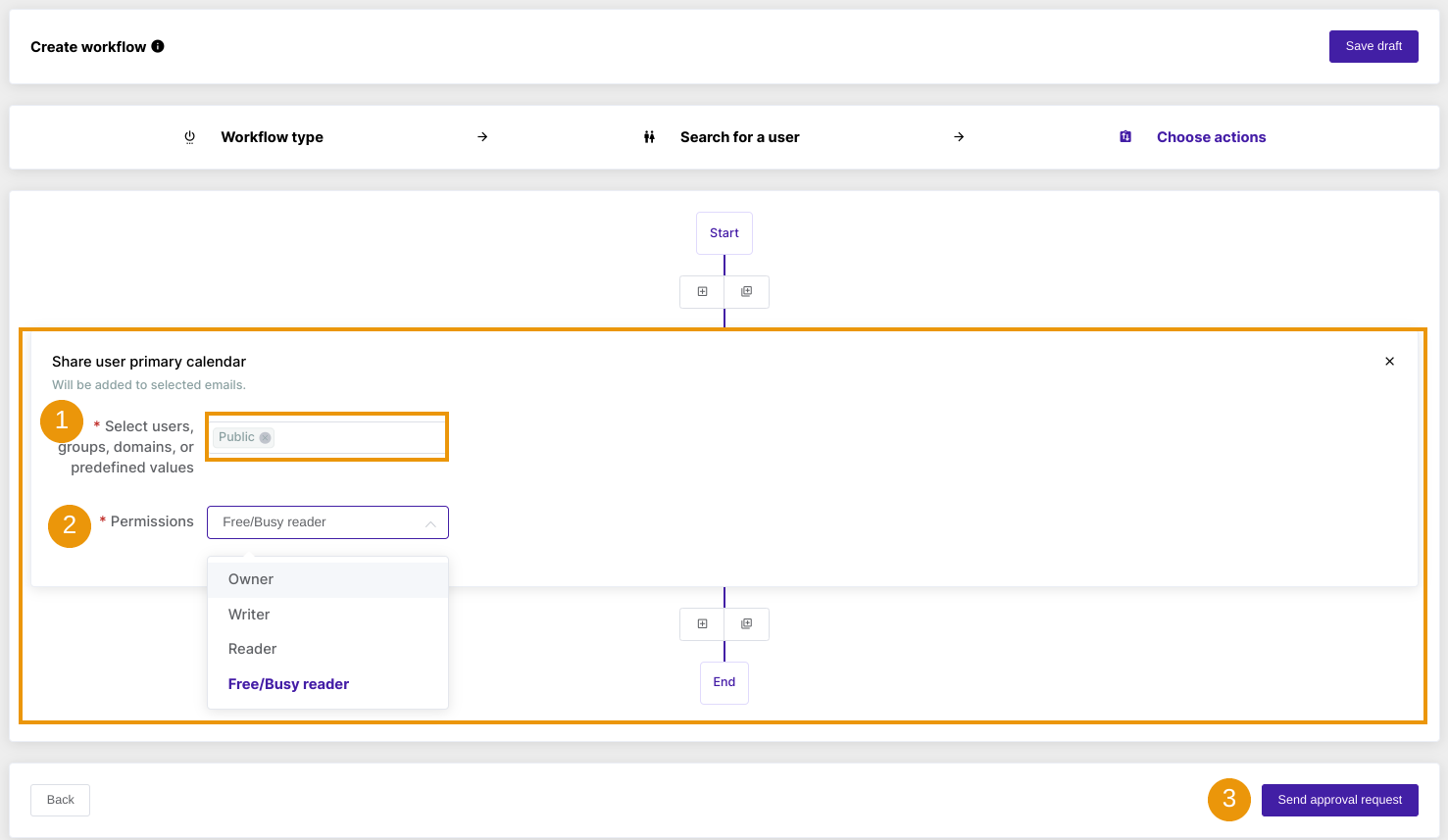
The Confirm! message will appear and ask as above:

Once confirmed, the request is now sent to the Security Officer for verification, and once approved the job will run.
Security Officer verification #
The Security Officer has to approve the request. They will receive an email that leads them to the approval page in GAT Flow.

They can review the request by clicking on the link from the email that brings them to the GAT Flow Approval tab in GAT Flow.
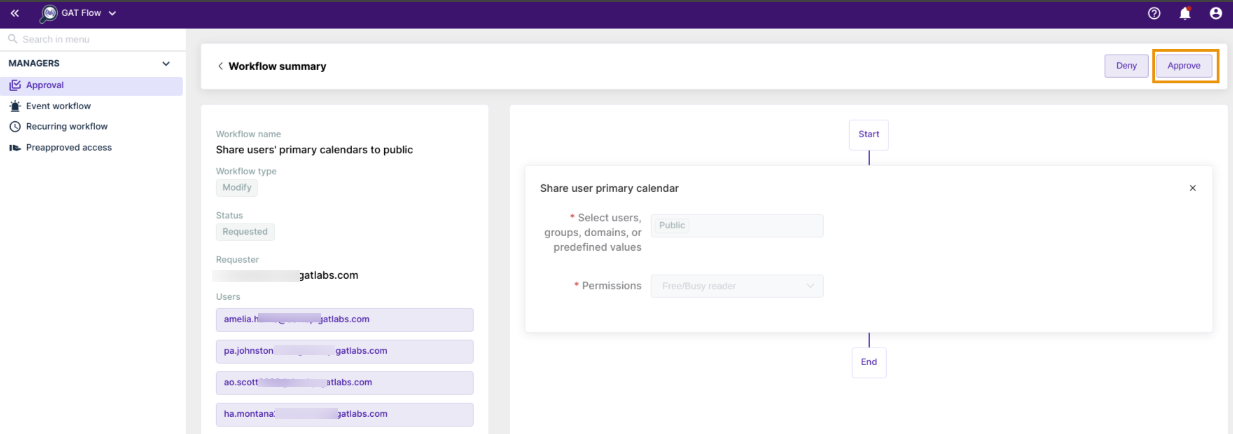
Results #
Once approved the action is launched, and the users’ primary calendars selected in the workflow will be publically shared.

Google Calendar settings:

Unshare user’s primary Google calendar from public #
The Share to Public action is easily reversible and can be undone using the second GAT Flow action – ‘Unshare user calendar’ – Public.
The whole process looks the same as described above. You need to create a workflow and select the appropriate action.
Firstly, to unshare users’ primary calendar from the public view, select the ‘Unshare user calendar’ action. Secondly, unselect the ‘Unshare all’ option, and a new one will be displayed: ‘Addresses to unshare.’ This option allows you to select a particular email address, default Manager, or Public.
Select the ‘Address to unshare‘: ‘Public‘ and send the request for the Security Officer verification.
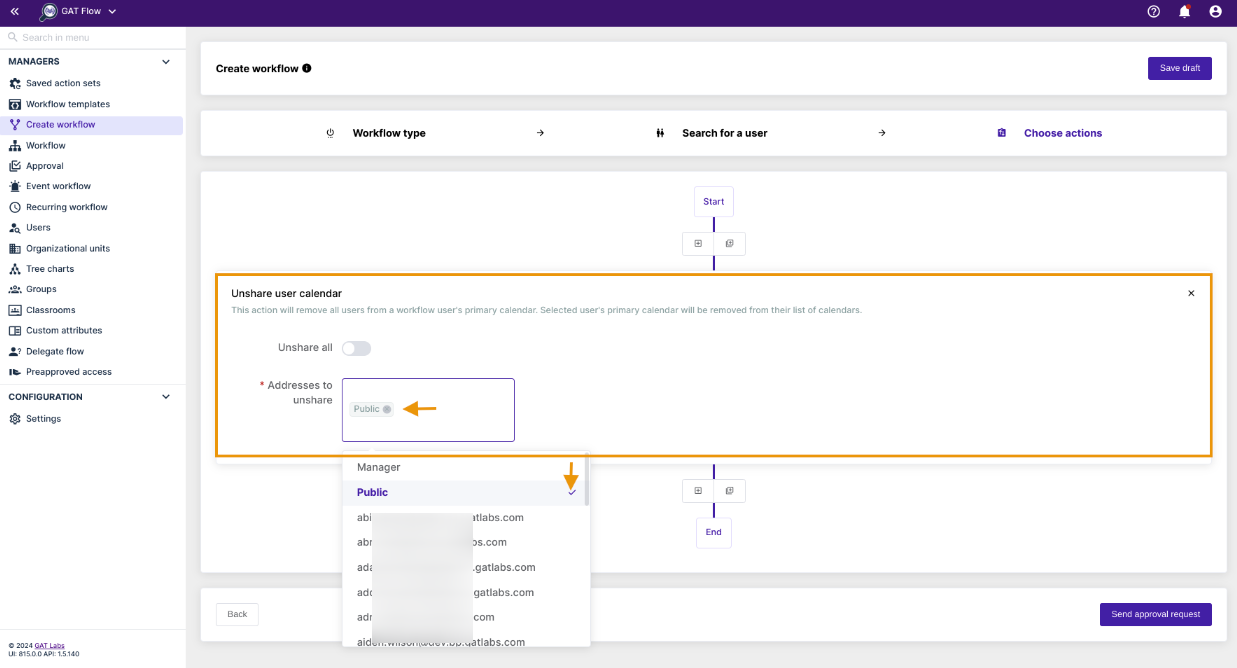
Finally, once approved by the Security Officer, the job will run and the user’s primary calendar will be unshared from the Public.
Google Calendar settings: #




