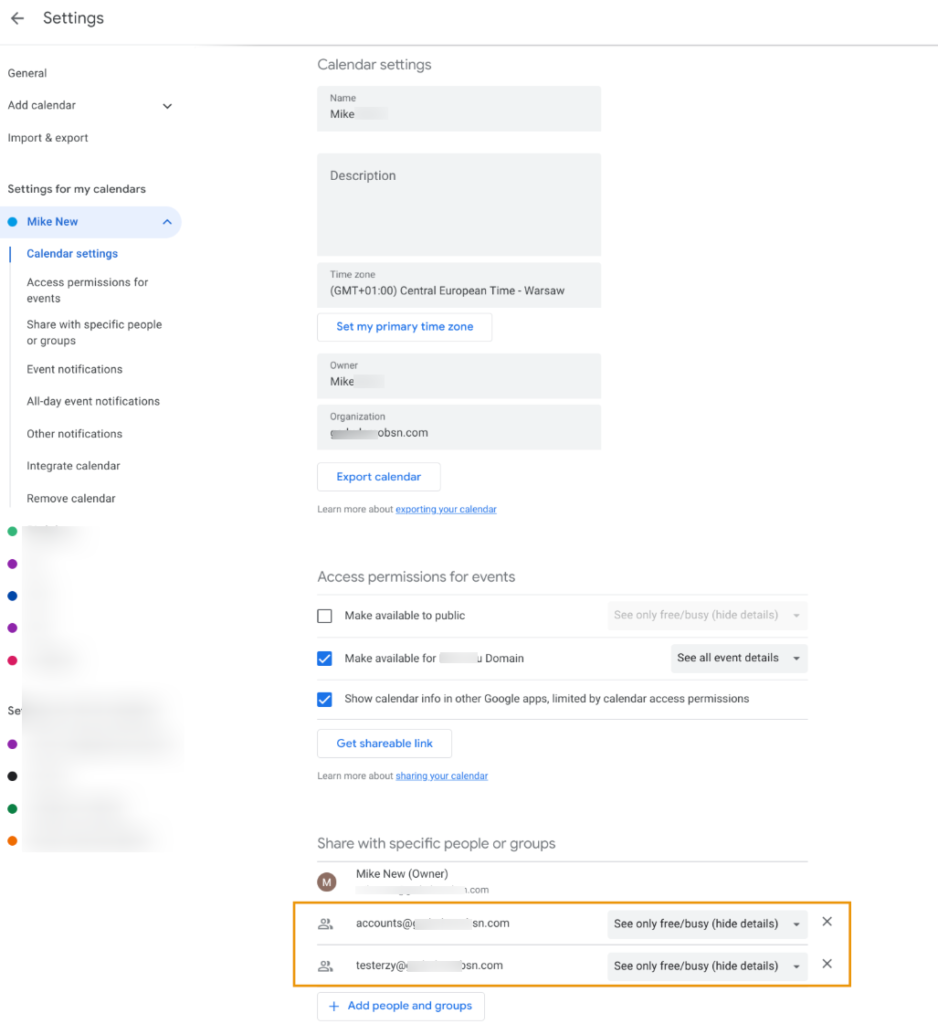In Flow actions, Google Workspace Admins can share a user’s primary Calendar with well-known groups/emails, so others can automatically see the Calendar.
When creating any onboarding or modifying workflow, the option to share to specific users and groups will be available.
How-to Share primary Google Calendar to specific users and groups? #
Create a workflow and select the appropriate type of workflow for this action.

Select the users that this workflow will cover. For this example, we are selecting the user intended to share their primary calendar with other users/groups, then proceed to actions.

Actions #
To Add action or Add action set, please select the plus button shown in the screenshot below accordingly.
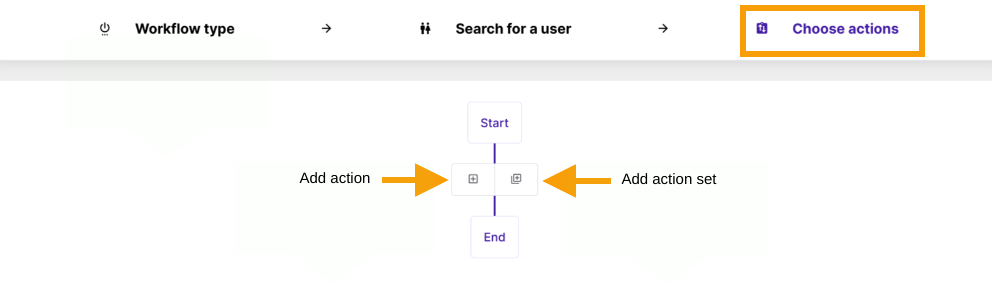
If the process hasn’t been set before, please use Add action button and create the node.
Search and select the action Share user primary calendar from the displayed list.

Select users, groups, domains, or predefined values #
The input will accept user emails and group emails (1). Apply the permissions (2), and once ready, Send approval request (3) to the Security Officer for verification.
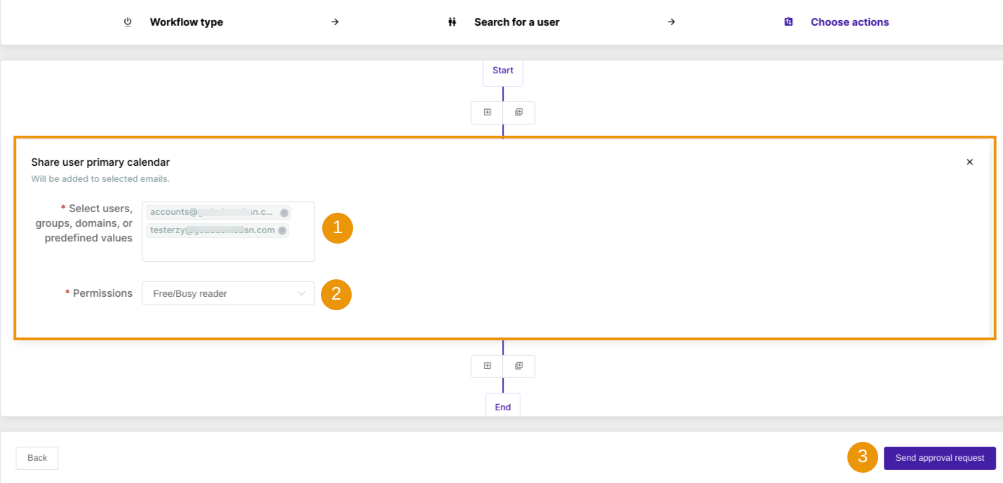
Results #
Once approved by the Security Officer, the workflow will run and the primary calendar of selected users will be shared with the particular group or user(s). An email notification about this share is sent to the Group email address so each of the Group members receives one and can accept the invite from there by adding it to their calendars.