What it Is #
This guide demonstrates how to use the Site Access Control feature of GAT Shield, especially using predefined blocklists.
The Site Access Control feature gives the Google Admins control over which websites users in the Google Workspace domain can access.
Why it Matters #
This solution gives you fine-grained control over what your users can see online. It’s like a safety net, protecting them from dangerous websites and letting them block any pages you don’t want them to visit.
The Google Admins (or delegated auditors) can use a predefined list of web pages that can be easily blocked for any domain user.
How to Implement #
We have predefined lists of websites, organized into various categories, from a third-party provider. Each category contains many website URLs that users can access and visit.
With GAT Shield, all those categories of websites can be easily blocked. The Admin can select any pre-defined category and block all sites with a few steps.
Navigate to Shield > Site Access Control > Predefined categories.
Hover over any category you need and click on the Create Rule for this Category button.
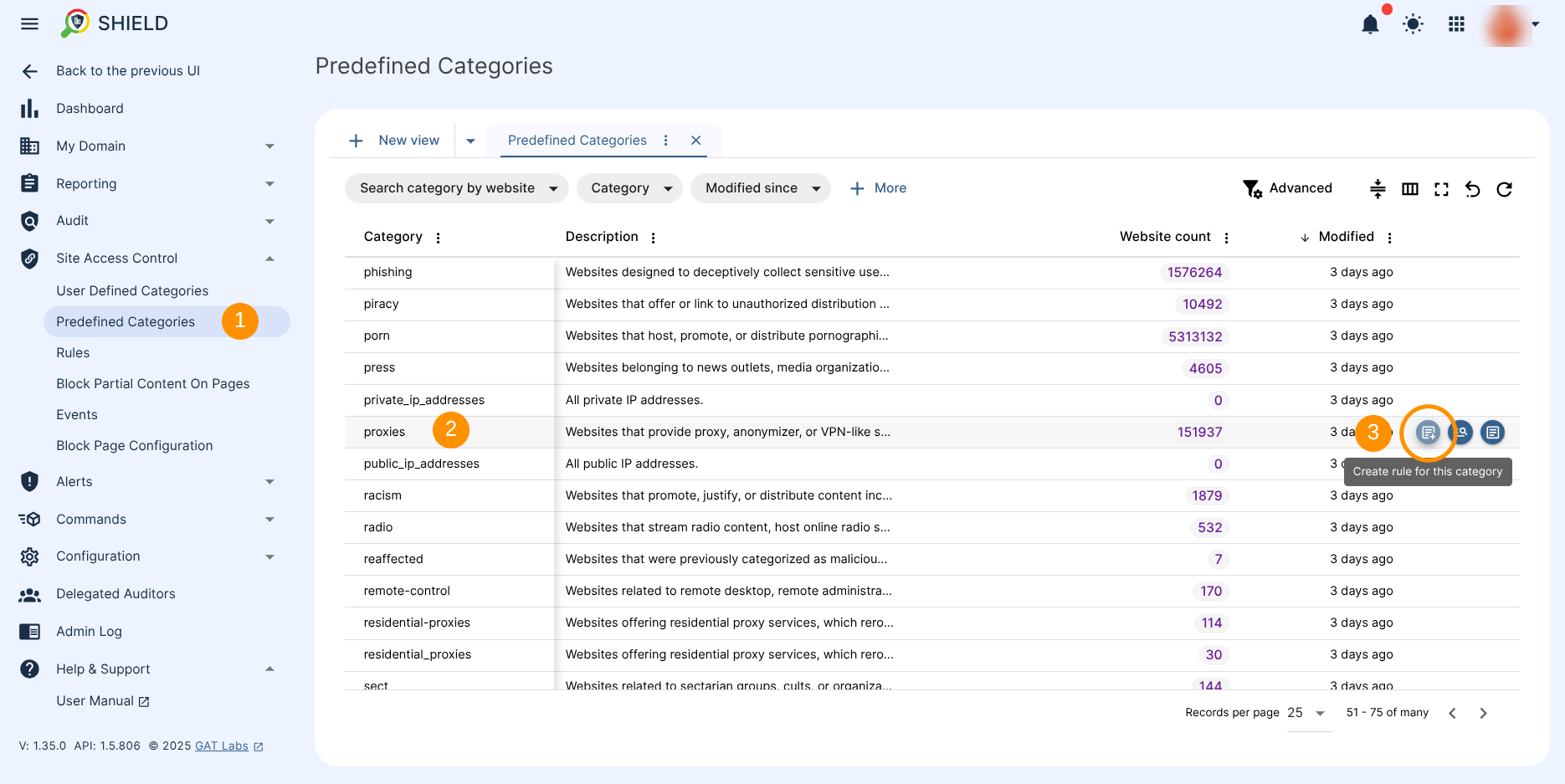
You will see a new pop-up window. Fill in the details and select what action and users to whom the predefined category applies.
- Rule Name – enter a name for the active category.
- Category – the category will be pre-selected
- Action – select to block the category list of sites.
- Redirect URL – if you select it, enter the URL to which the affected users will be redirected when visiting the blocked pages.
- Scope – select the users to whom the rule applies.
- Create – click on Create to add and activate the rule.
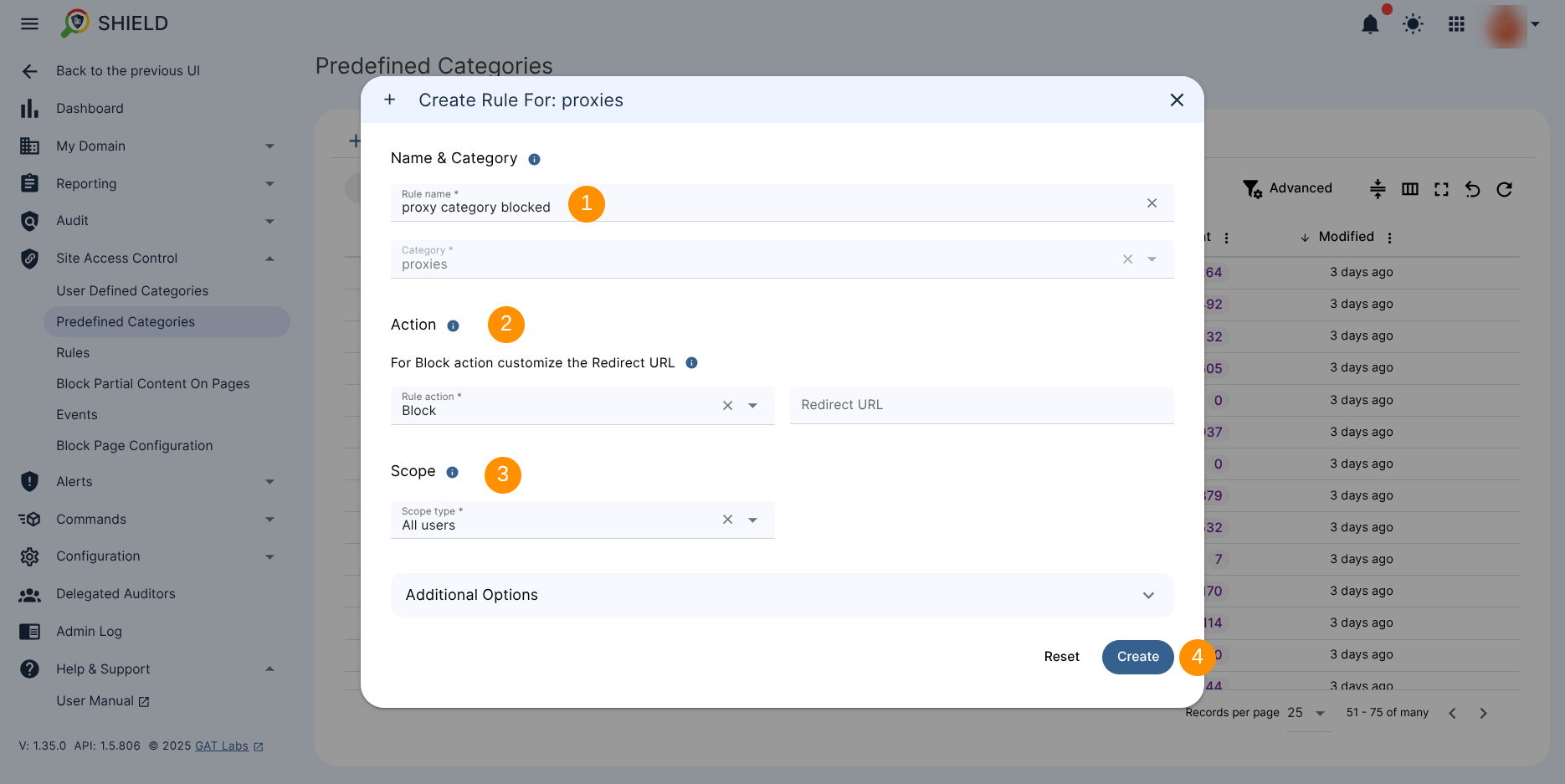
The result of the Blocked Predefined Category with GAT Shield #
You block all the pages from the predefined categories for the selected scope of users.
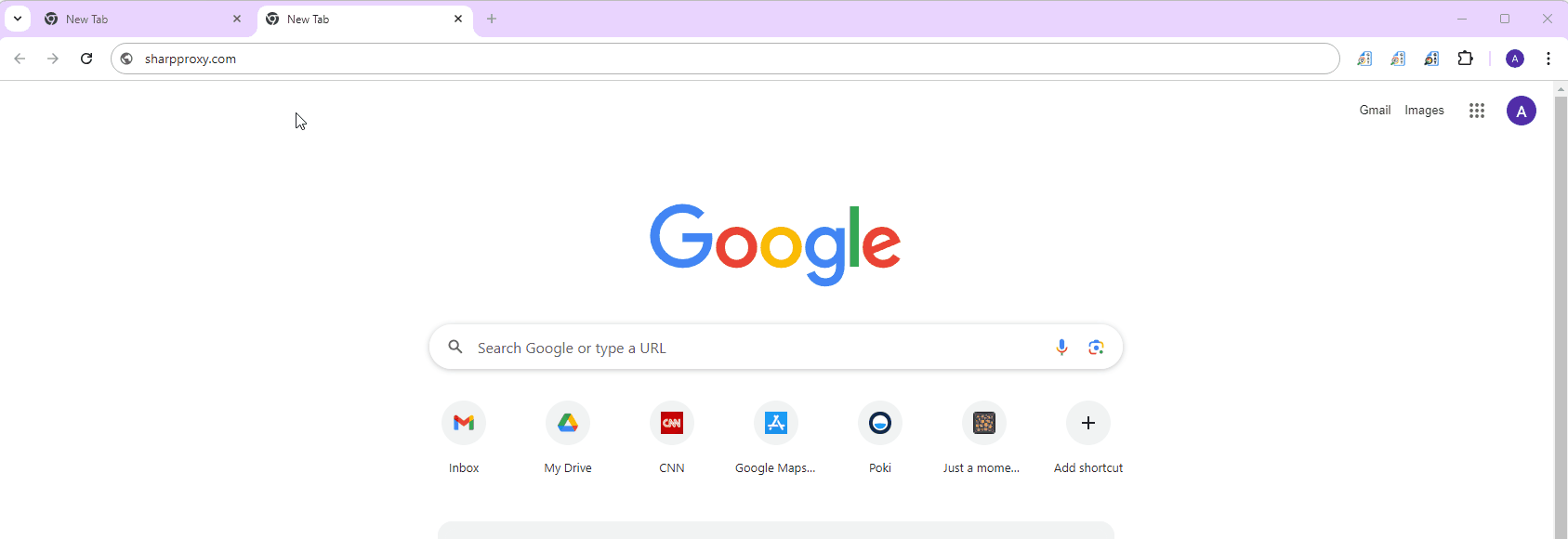
Predefined Categories – Special Categories #
In the Predefined categories, we have 4 special categories.
- All – you block all URLs when you create a Block Rule using this category.
The case would be to block every page the users can visit and set up an allowed list for the ones they can. In effect, it controls all the pages the users can visit.
- Google Translate – you block pages accessed via Google Translate.
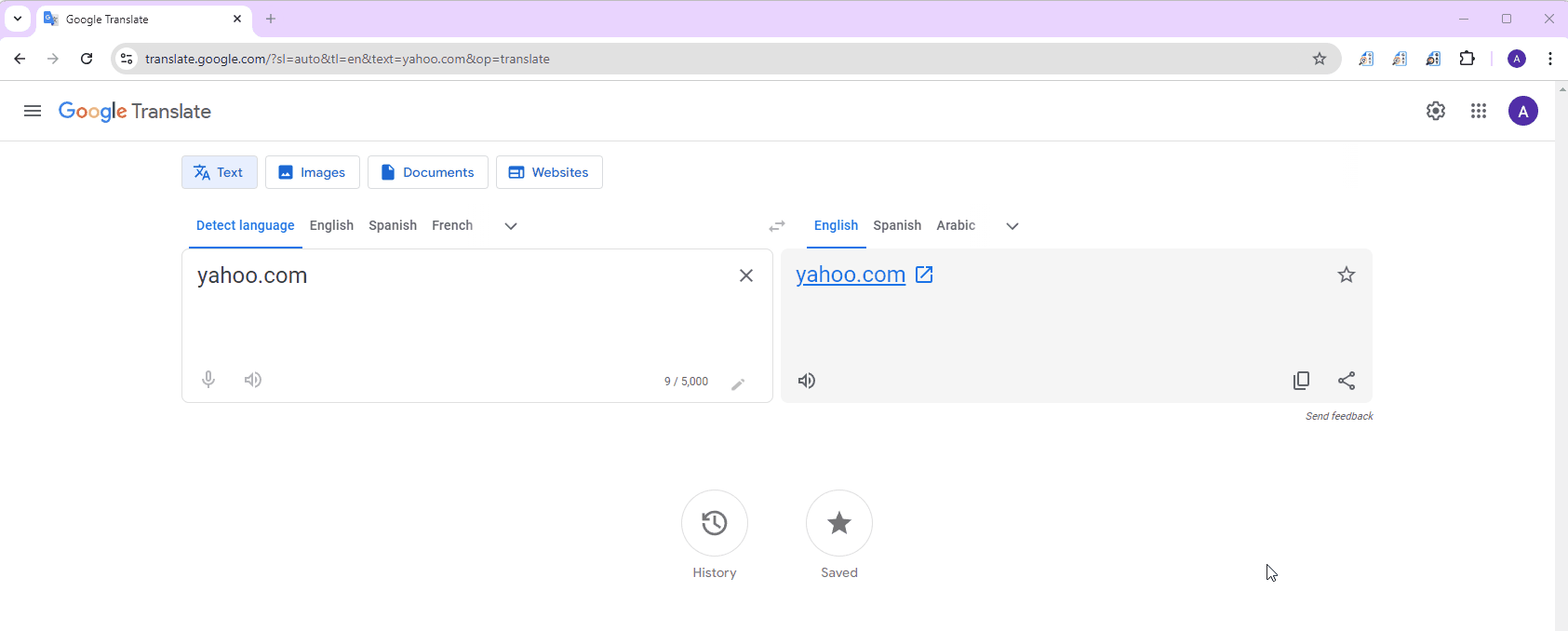
- Private_ip_addresses – you block all private IP addresses when you create a Block Rule using this category.
- Public_ip_addresses – you block all public IP addresses when you create a Block Rule using this category.
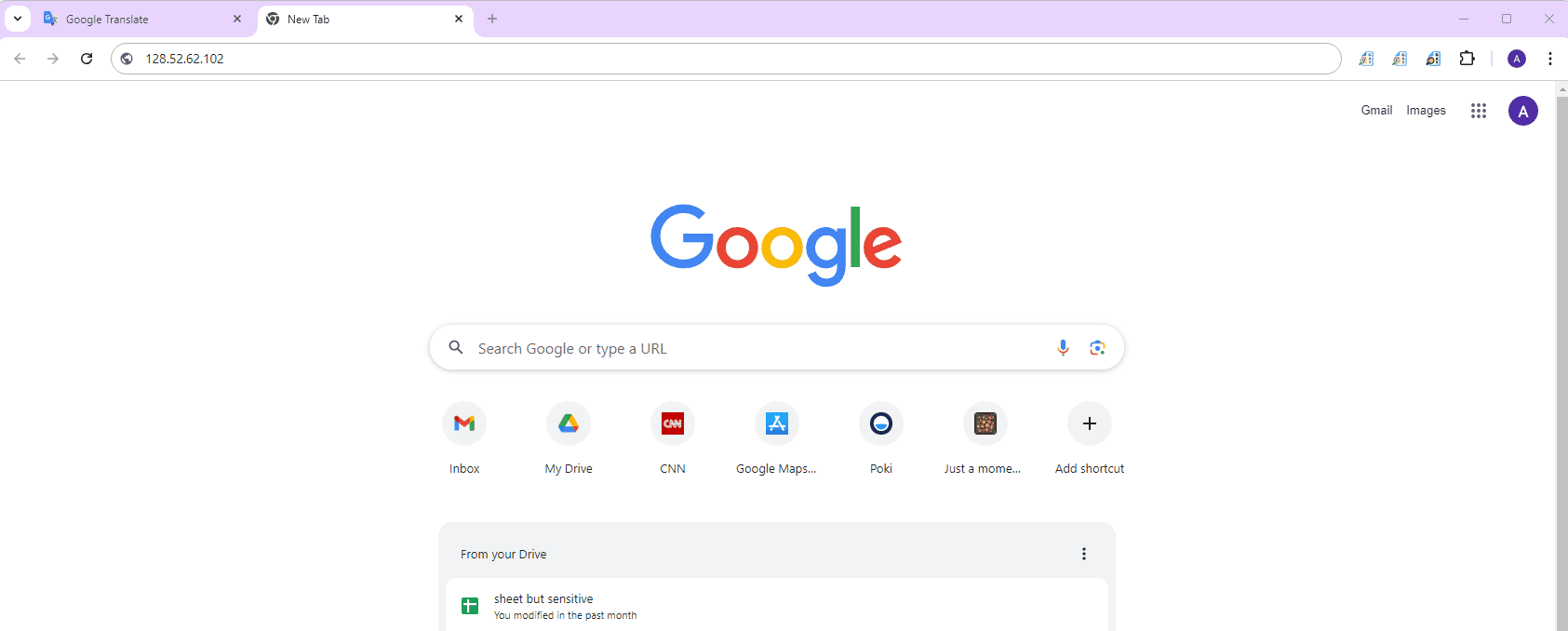
Allow Pages if Unexpectedly Blocked #
Even though predefined categories may block specific pages, you can easily override this by creating a simple allow list and adding those specific pages.
This allow list will take precedence over the block list, ensuring user access.
To create it, navigate to Rules > click on Allow / Block Sites.
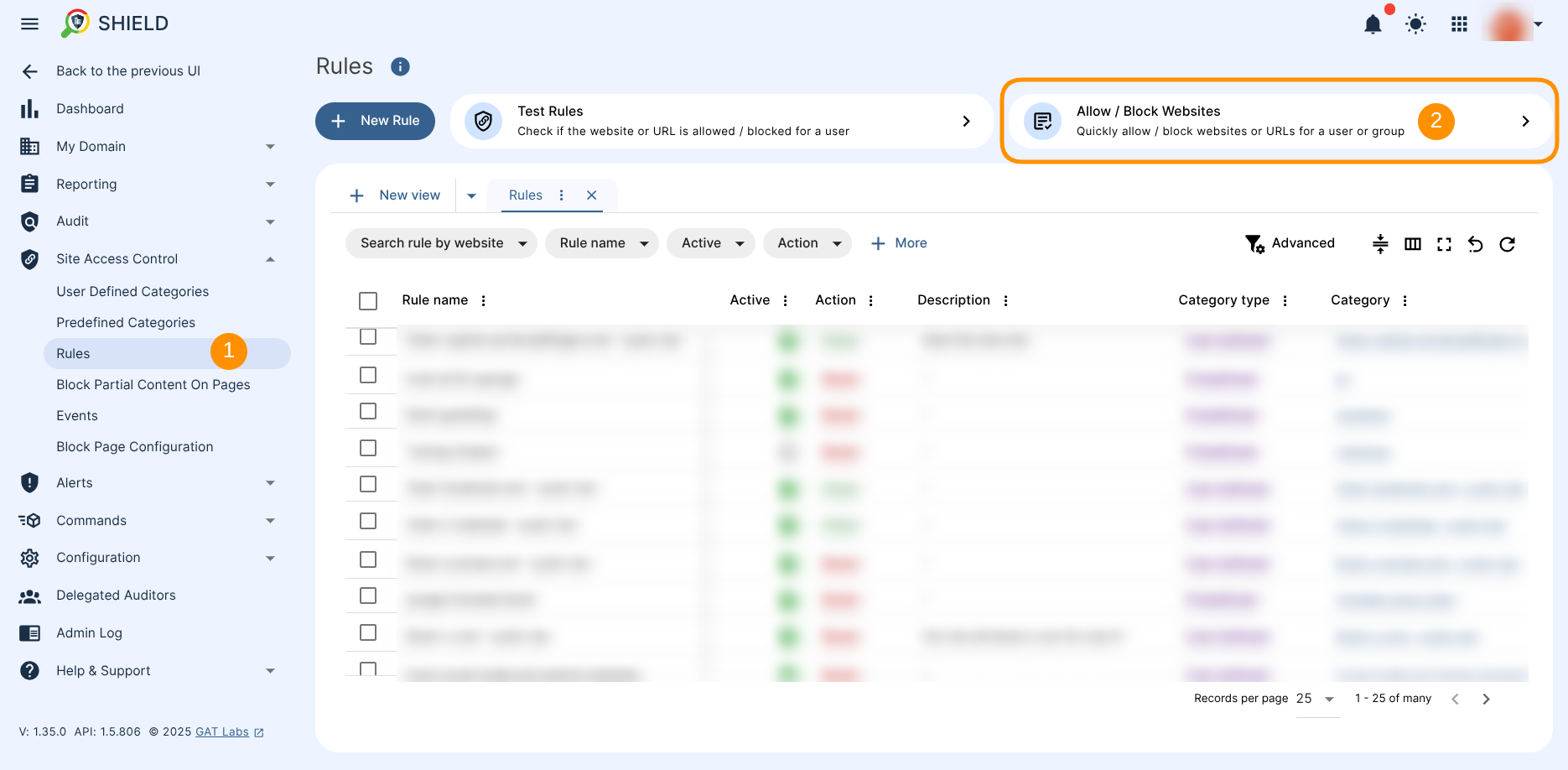
You will see a new pop-up window.
Fill in the details and enter the sites you want to allow.
- Allow – activate the Allow rule.
- Scope – select which users can visit the site.
- Paste from clipboard – paste the list of URLs to allow (optional).
- Site list – enter the list of URLs to allow.
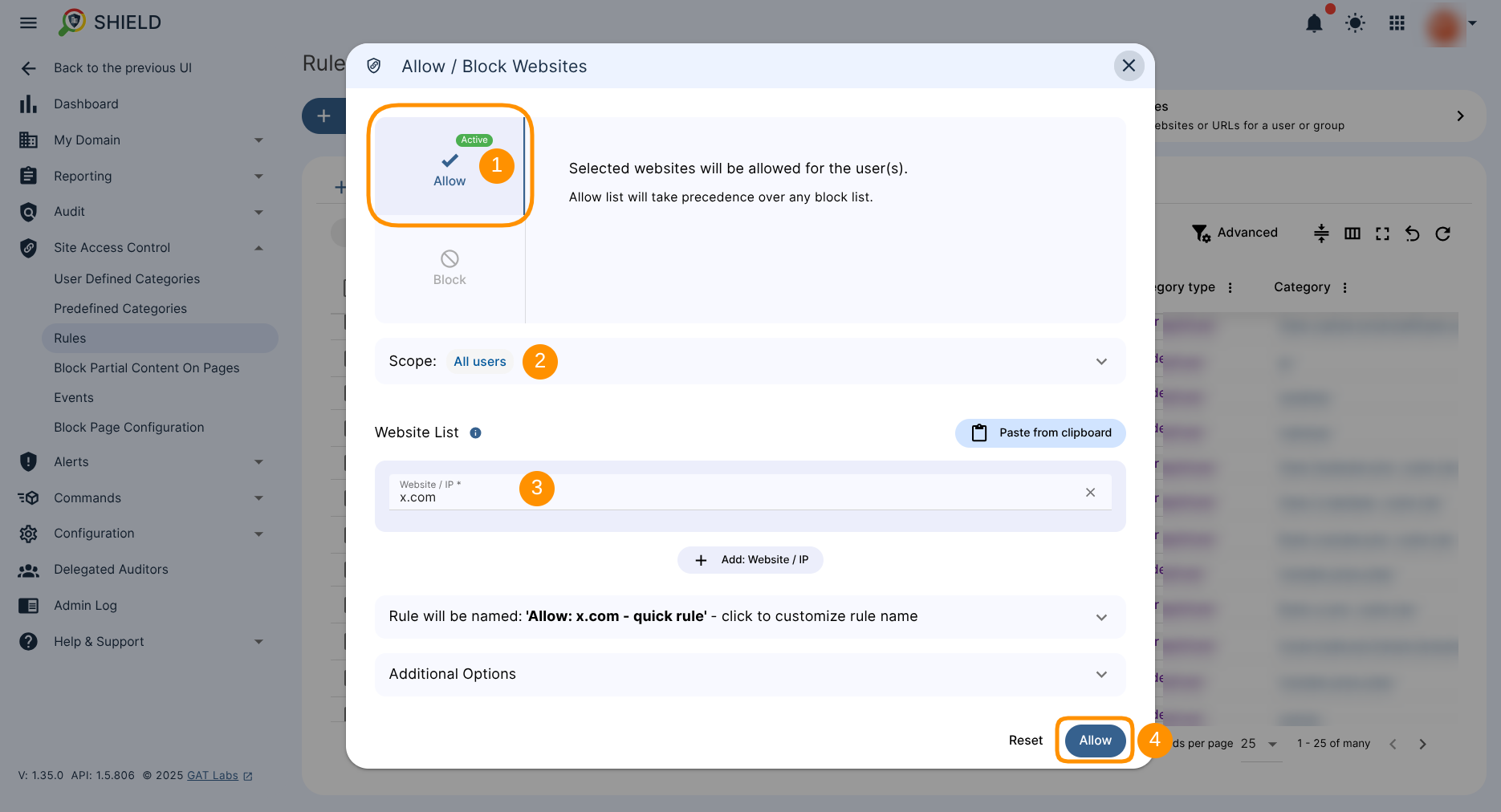
- Allow – click to enable and allow the site(s).
Result- Predefined Blocklist with GAT Shield #
As a result, the predefined list will block all the sites that fall under its list. However, allowed sites take precedence over the blocked list.




