Attendance Spreadsheet #
The Attendance Spreadsheet in Teacher Assist, allows the Teacher or Admin to view and audit the Attendance of the students in the classrooms.
If a Teacher wants to see who was Absent or Present in their Classrooms – Today, This week, Last week, and so on, they can use this feature available within the tool.
The Attendance spreadsheet offers a simple view for the Google Classrooms or Groups to view which students’ classroom activity, whether they were active in the classroom or were missing.
Viewing students who are absent from the Classroom session #
In Teacher Assist > Classroom session (Group session), if the Students are not currently active (logged into their school account) will be shown as “inactive”.
They will have a message “Looking for student” and show Student info: previous session and teacher

For those students, you can take an Absence note. Check this how-to for more details.
View and audit the Attendance spreadsheet #
Navigate to Teacher Assist > Attendance Spreadsheet (1)
Search for a specific classroom and select a time range.
- Classroom/Group (2) – enter the name of the Classroom or custom Group.
- Time range (3) – select the time range.
- Today
- This week
- Last week
- This month
- Last 3 months
- Last 6 months
- Last 12 months
- And, click Search (4).
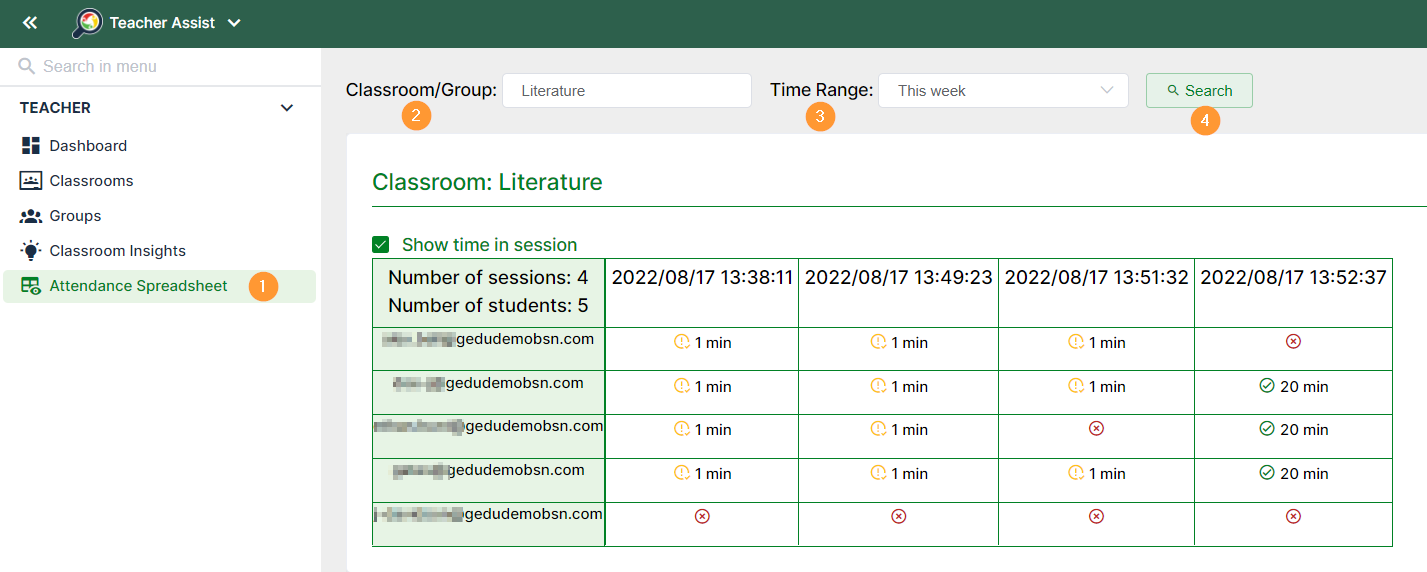
Finally, Teachers will be able to see the following details about the students:
- List of sessions – that occur for the selected time range.
- Number of students – list of students in the particular classroom/group
- List of students and their time activity – within each classroom/group session
- Time each student spent – being monitored in the classroom session
- Absent student – if the students were “absent” and not logged in it will be shown with an X – meaning they were not attending the classroom session
Export data #
The Attendance spreadsheets can be also extracted into a PDF format file.
From the top right corner click on the “Export to PDF file” button.

The Attendance report will show the data below.




