GAT Flow allows administrators to configure an auto-reply for multiple domain users at once. This auto-reply is fully automated and can be customized to each user’s information individually using various variables available in the tool, as well as the duration of the auto-reply.
Create Workflow to Automate Out-of-Office Replies #
Navigate to Flow > Create workflow
Under Workflow type, fill in the fields required.
- Workflow name – enter the name of the workflow
- Workflow description – explanation of what the workflow will do (optional)
- Modify – select workflow type – Onboarding or Modifying
- Next – click to proceed
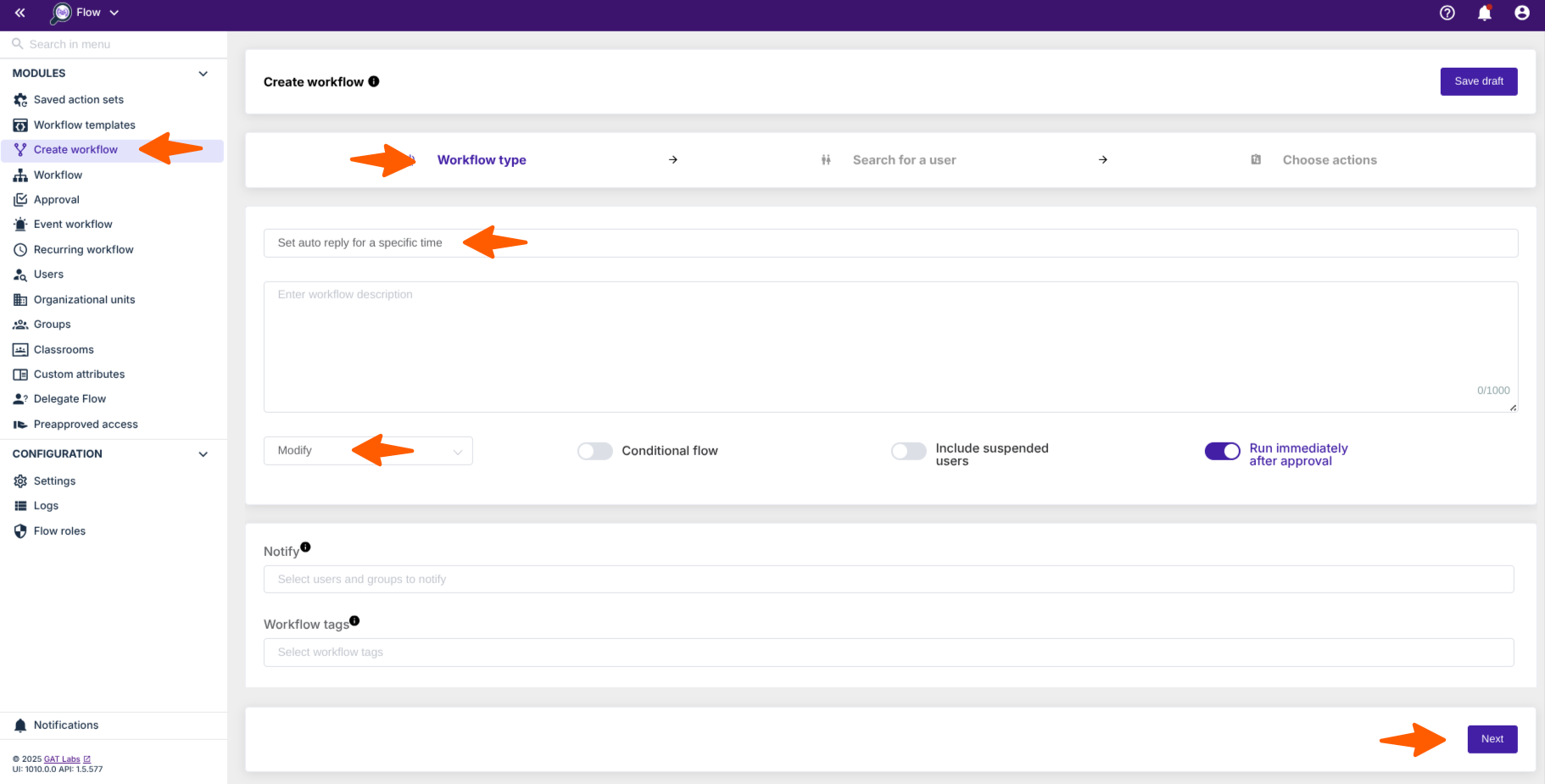
Select the Users #
In Search for a user pick the user(s) you want to set up the Auto-reply message for.
Select one user or multiple user accounts you wish to set up their auto-reply. Search and add the users via Search for a user, group, org. unit, or classroom or import the users.
The chosen users will appear in the list below.
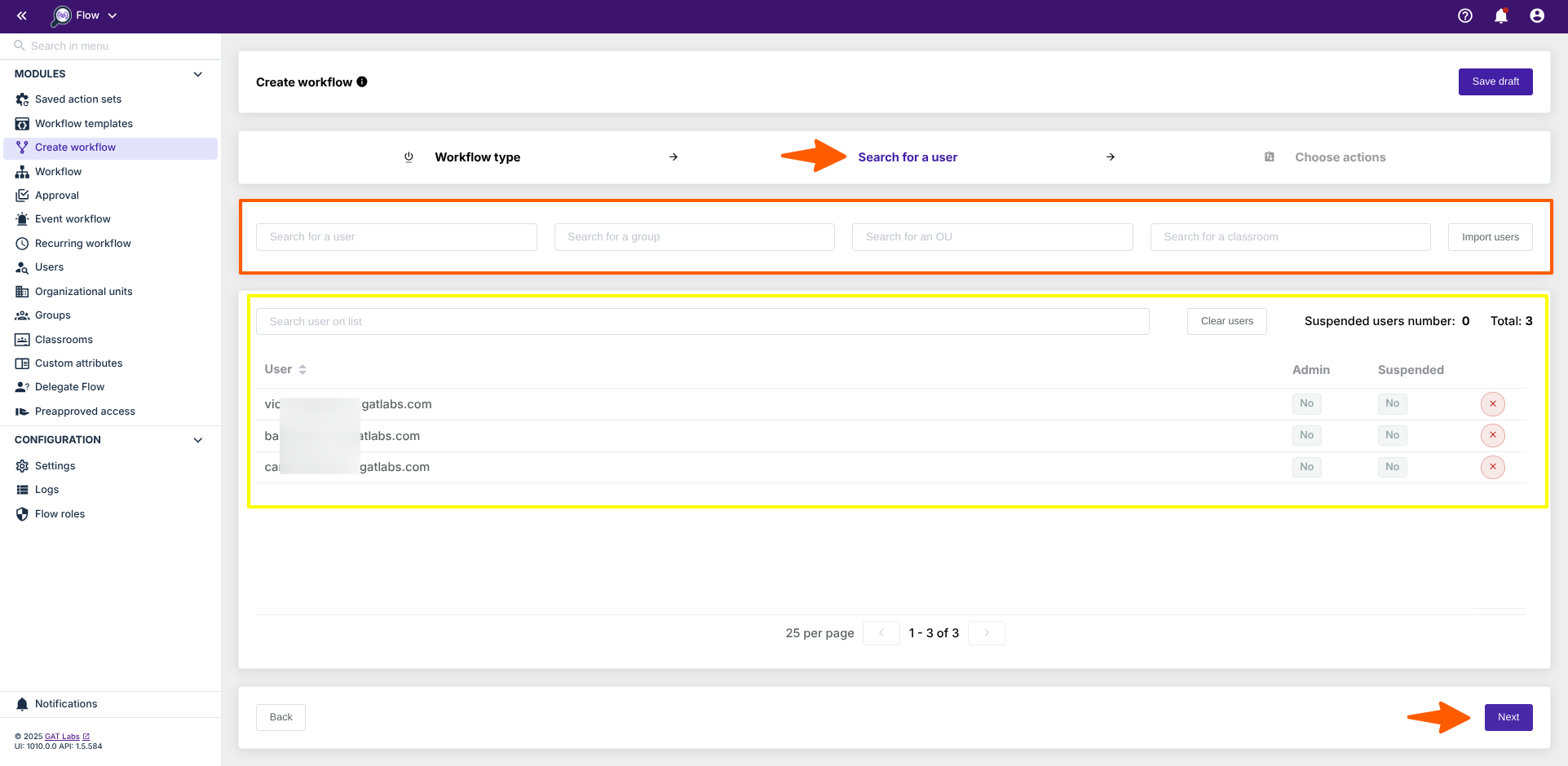
After selecting users’ emails, click Next.
Choose Actions #
Then, under the Choose Actions section (1), click on the (+) button and search for the action (2).
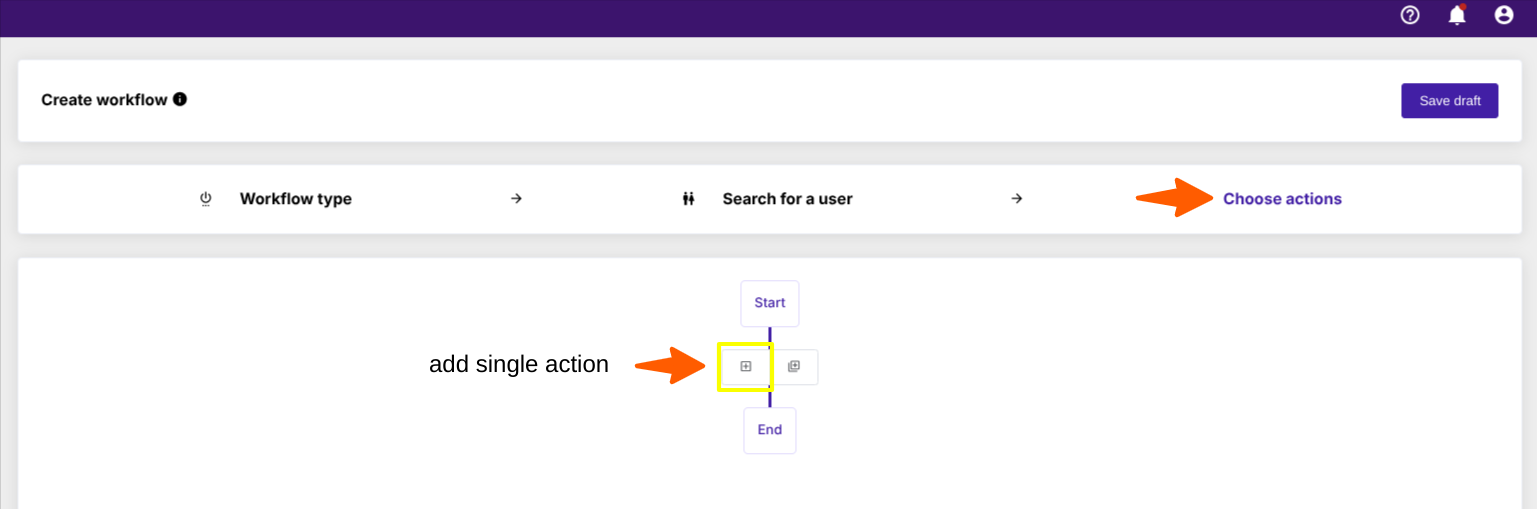
You will see all the options available. Search and select the ‘Add user to Google Chat spaces‘ action below.
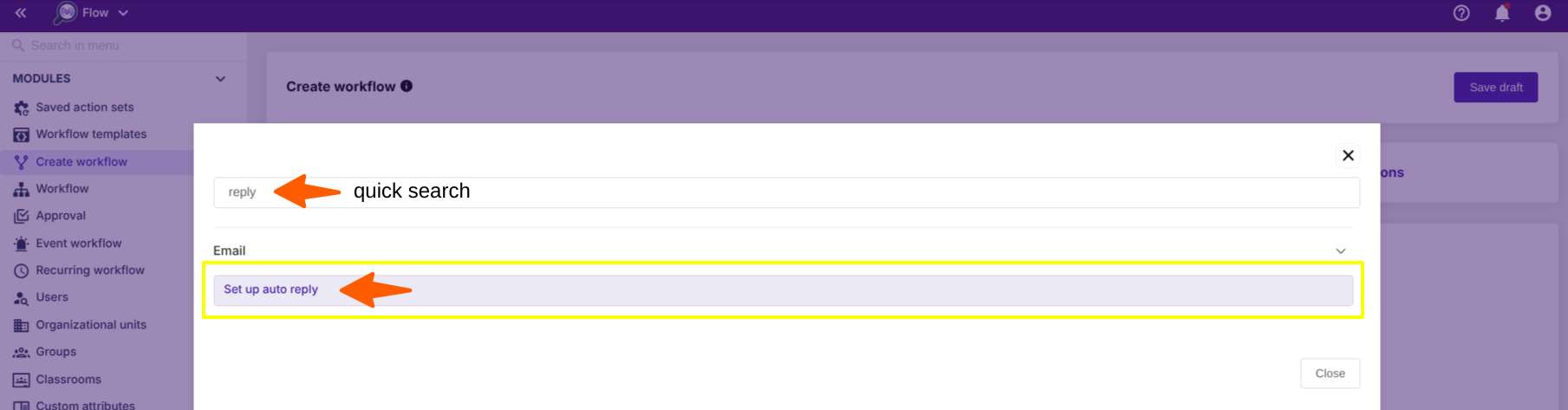
The selected action appears in the workflow:
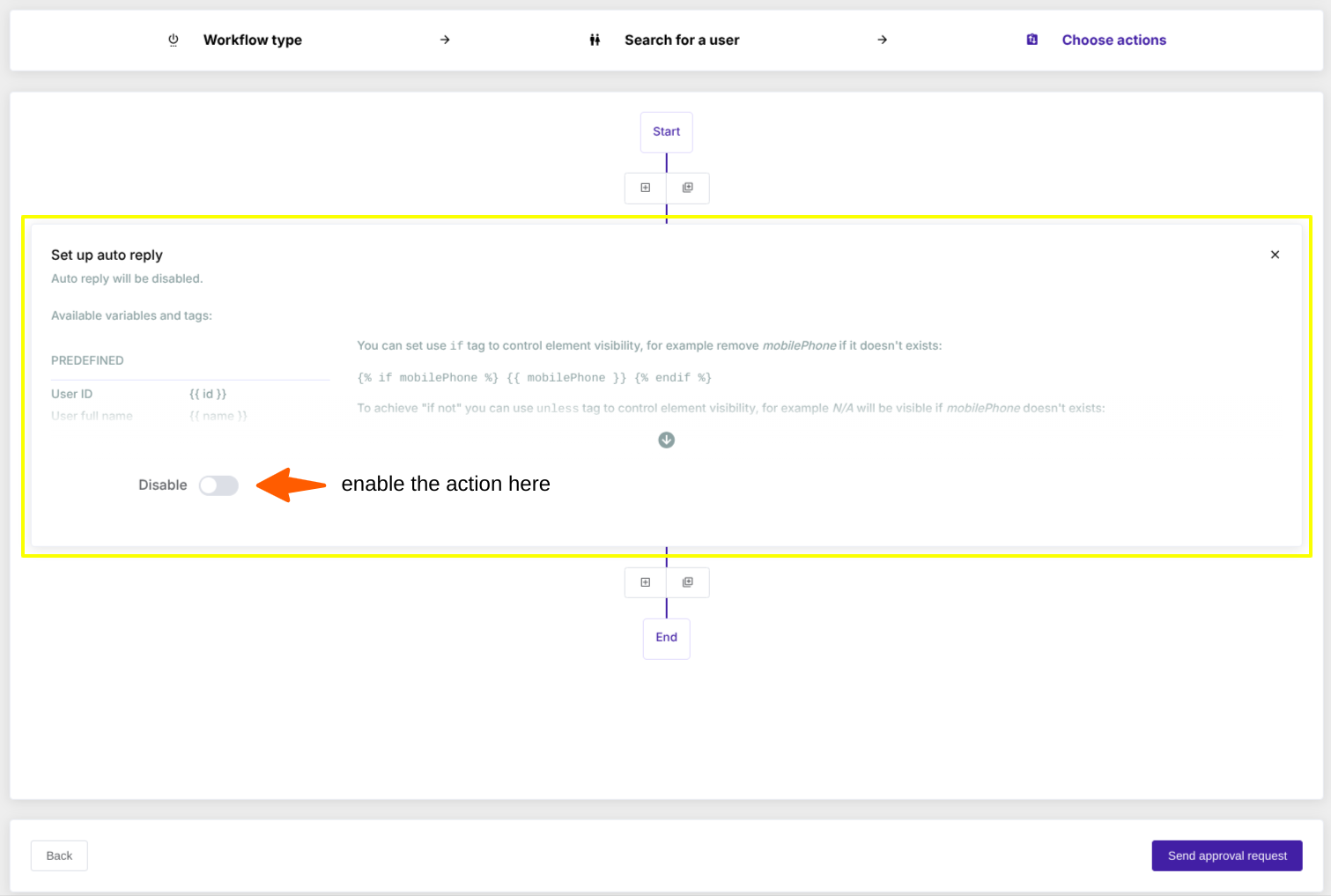
Fill in the required fields
- Enable – enable the auto-reply
- Restrict to contacts – restrict messages only to users under the contacts list of the chosen user
- Restrict to the domain – restrict messages only to users from the domain
- Subject – enter the subject for the email
- Content – enter content for the email
- Variables are available to be used
- {{ name }}, {{ email }}, {{ manager }} and so on.
- Variables are available to be used
- HTML Editor – you can switch and use an HTML editor too
- Show preview – to check how the message will look like on a real user’s example
Click on Send approval request to proceed.
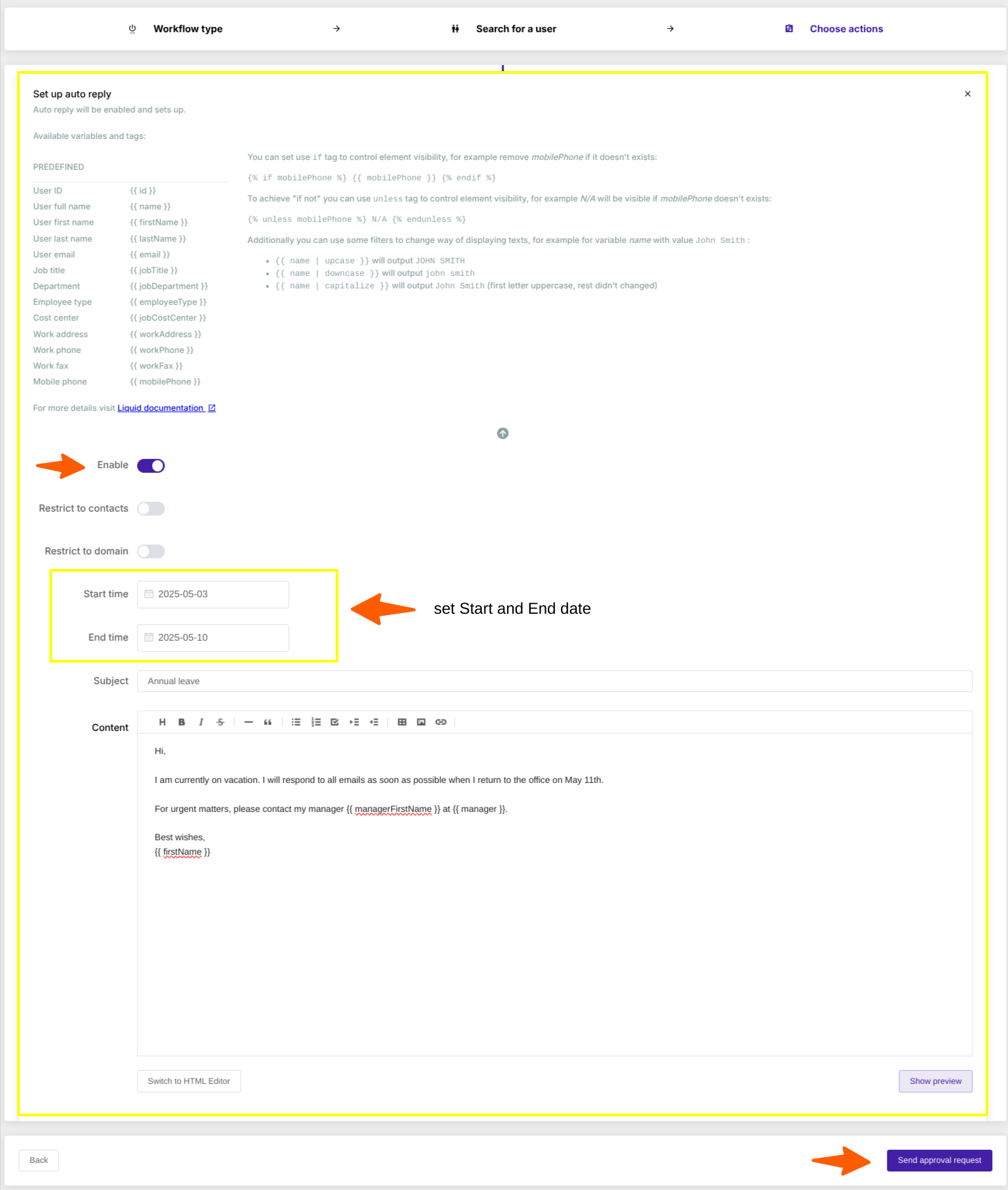
Result #
The workflow will be sent to the Security officer for Approval.
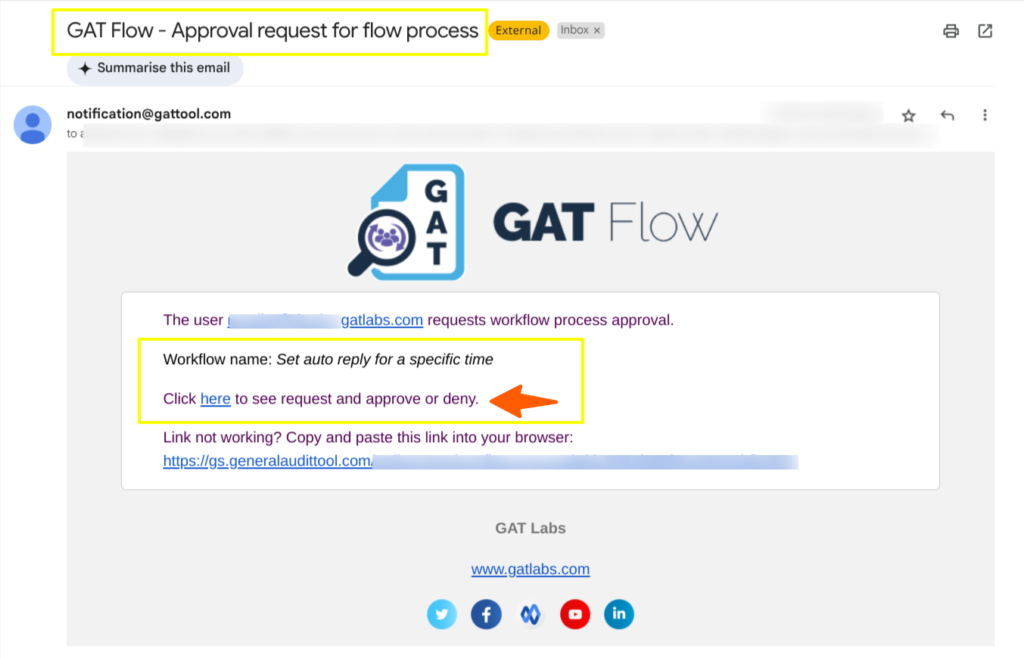
When the request is Approved, an Auto – Reply message will be set up and the workflow details can be seen under the Workflow tab:
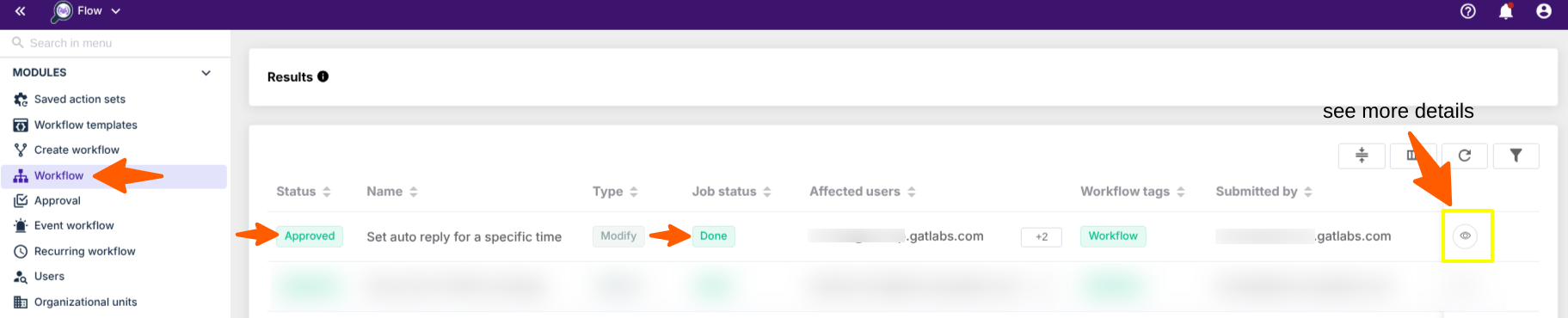
The account(s) where Auto-reply is set up – will have this message appearing on the top of their Gmail (subject: Annual leave) during the time set up in Flow.

And in the Gmail settings under the General > Out-of-Office AutoReply:
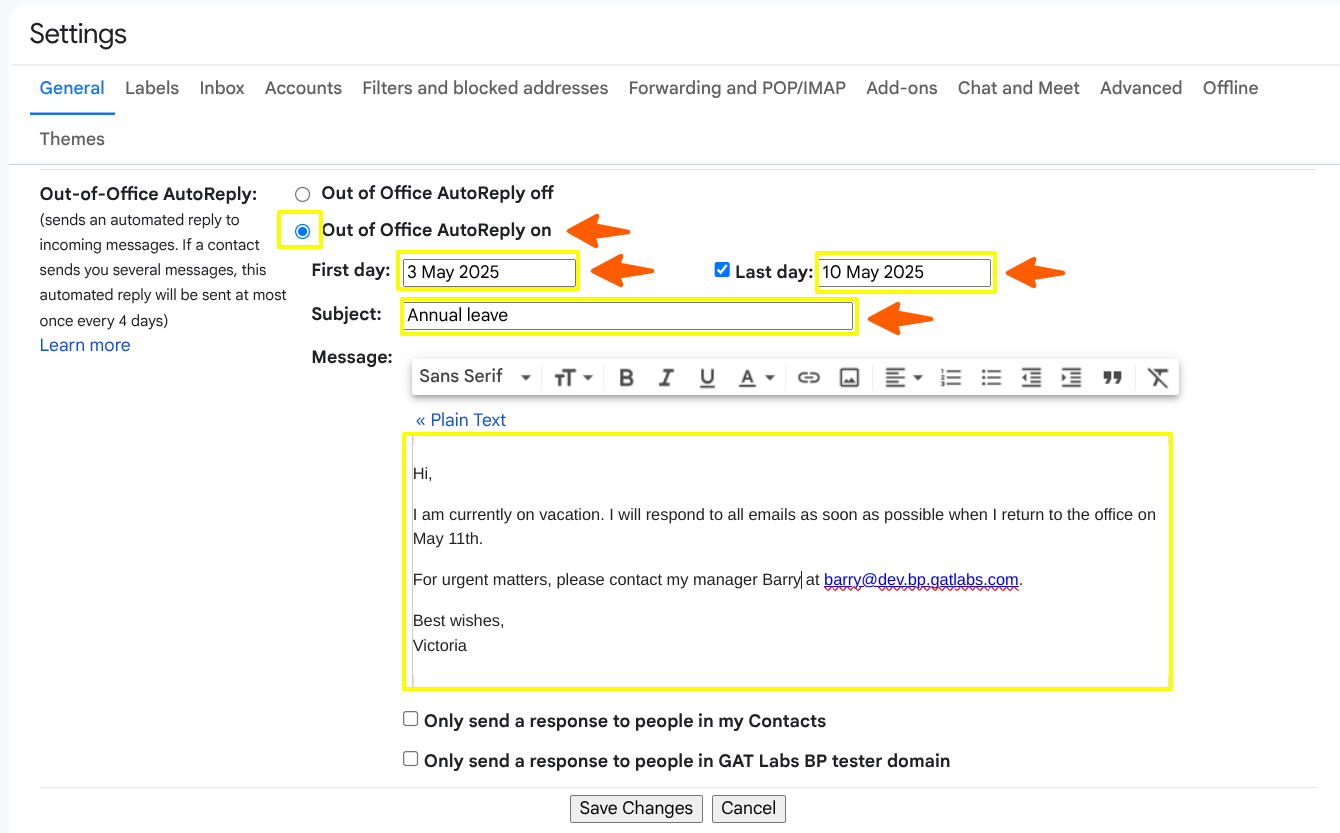
An auto-reply message will be sent in return to the Sender:

And the email itself will contain the content set up in Flow
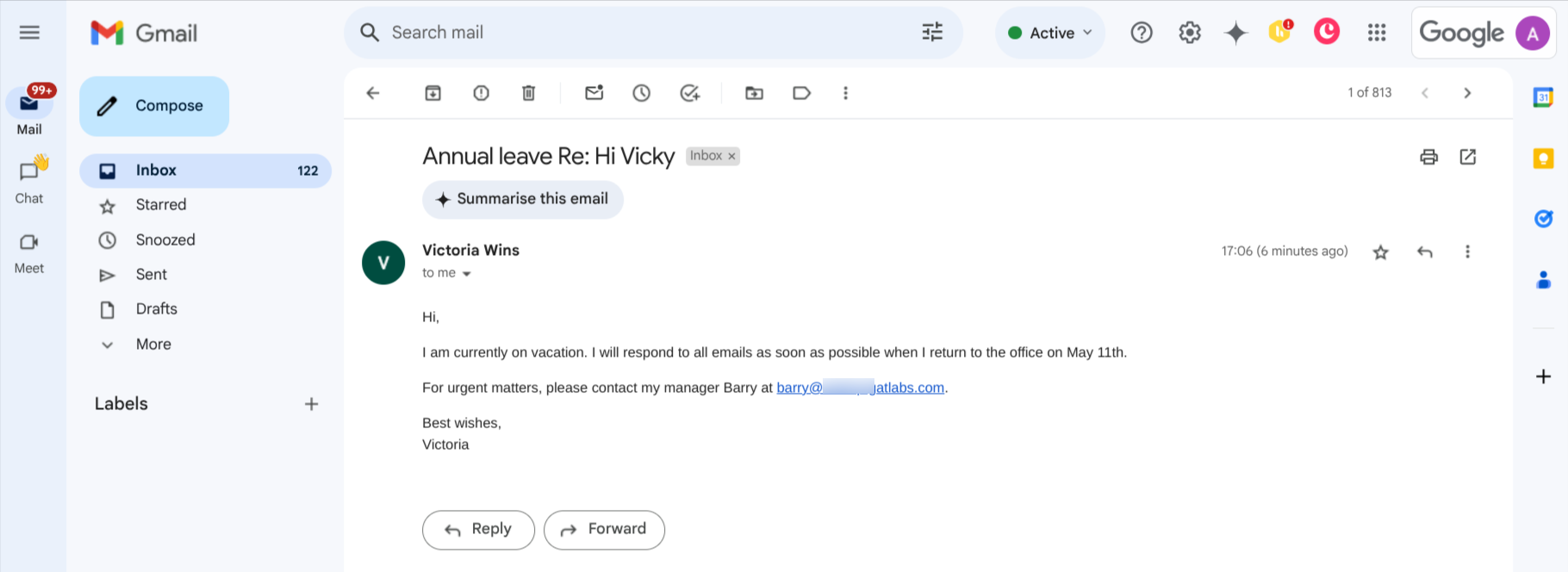
Set up auto-reply directly from the Users module in GAT Flow #
As an Admin, navigate the Users module in GAT Flow, and search for the user in question to set up an auto-reply.
Next, go to the Email tab and its Auto-reply sub-tab where you can enable it and configure the message that is going to be sent.
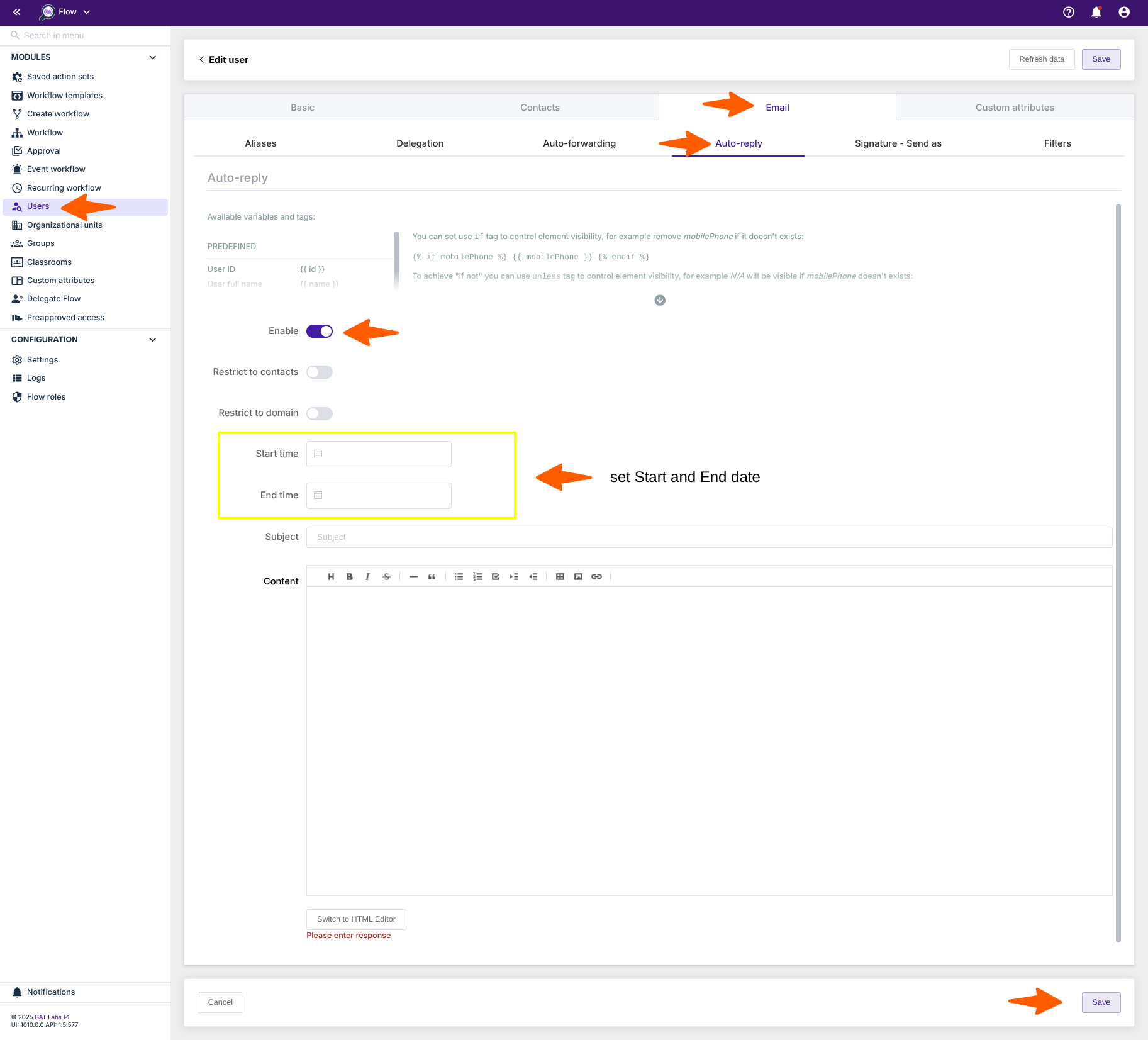
After setting everything up, save the changes.
This feature set up under the Users module is directly available to Google Workspace Administrators and does not require the approval of a Security Officer.



