Effortless User Management: How to Remove Users from Google Vault Holds #
GAT Flow allows you to manage your domain users conveniently by setting up the workflows that will trigger mass actions.
One of them is to remove your users from the Google Vault hold set up earlier.
You can delete the users’ holds by following the steps outlined below.
Select action #
The action Remove user from hold can be performed either on a one-off regular workflow (Create workflow), Even workflow, or Recurring workflow.
To create a workflow that removes user(s) from Google Vault hold, add the relevant action into it by clicking on the ‘Add action’ + button (left side of the graph).
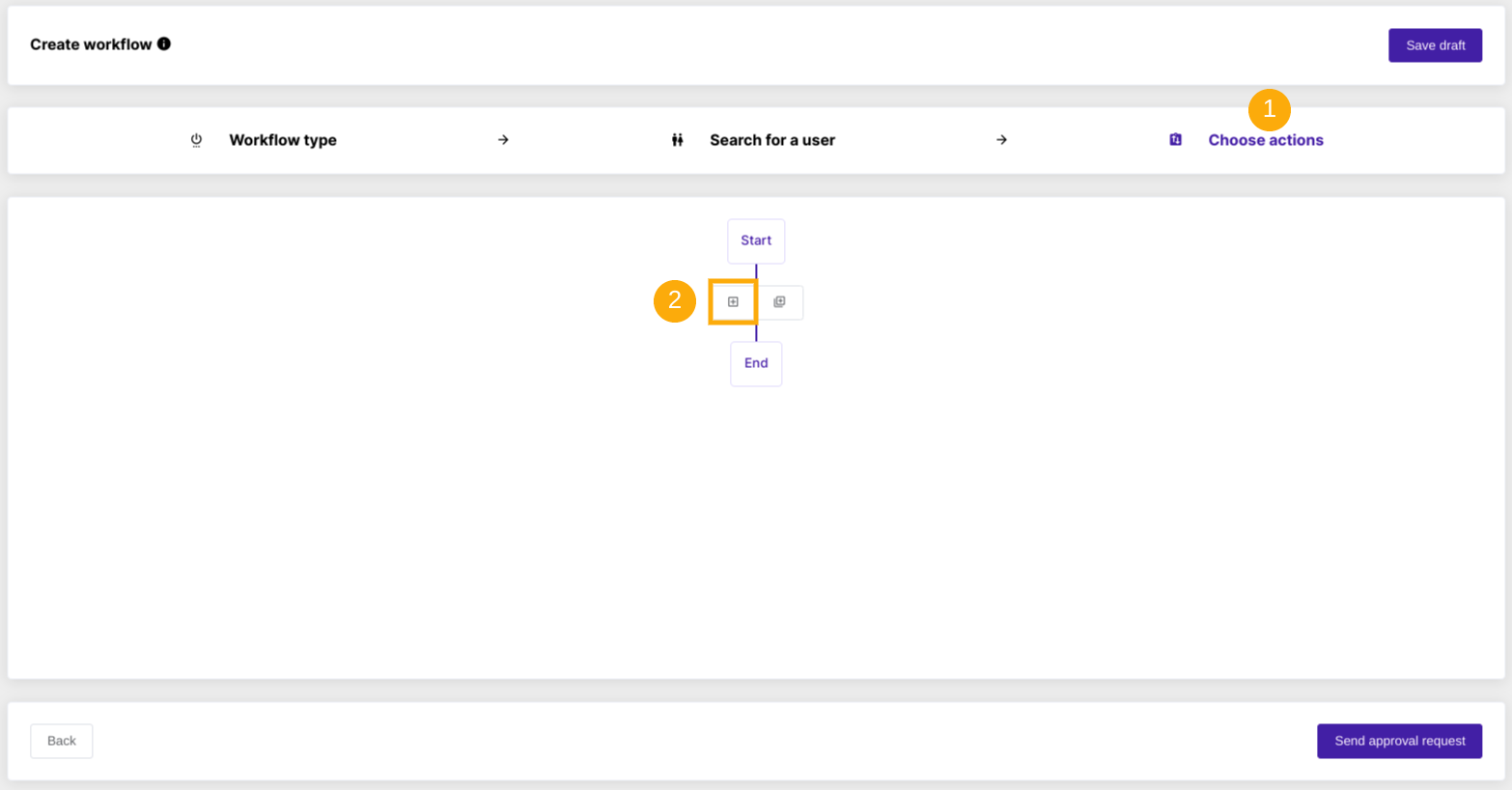
The available actions will be displayed by default.
Search and select Remove user from hold action.
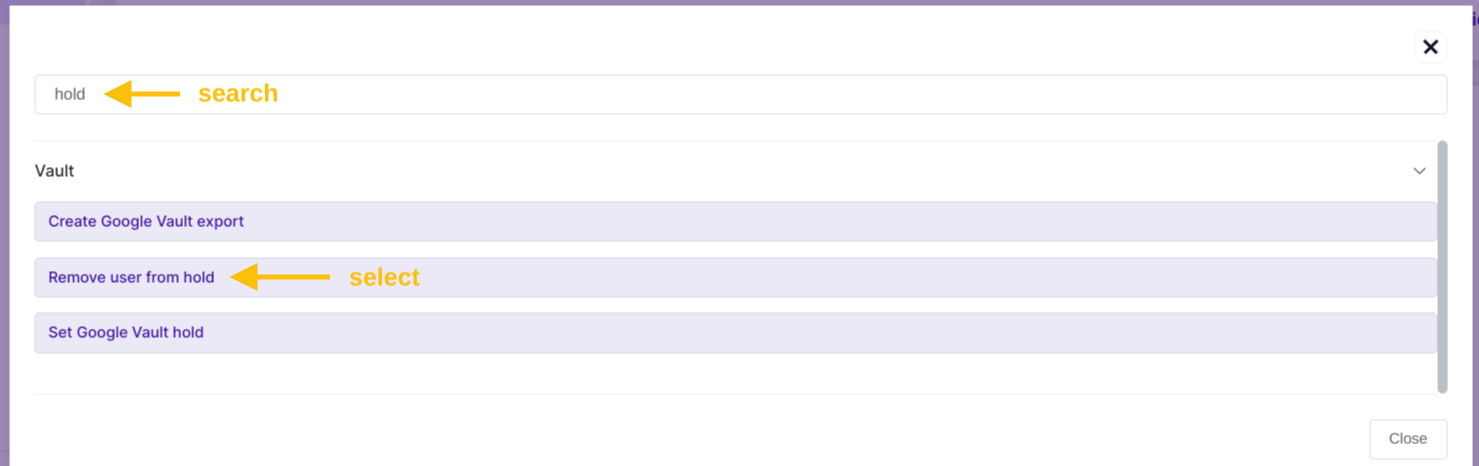
When the action is selected fill in the required details.
Select the existing Matter and Hold name that you want the user to be removed from.



